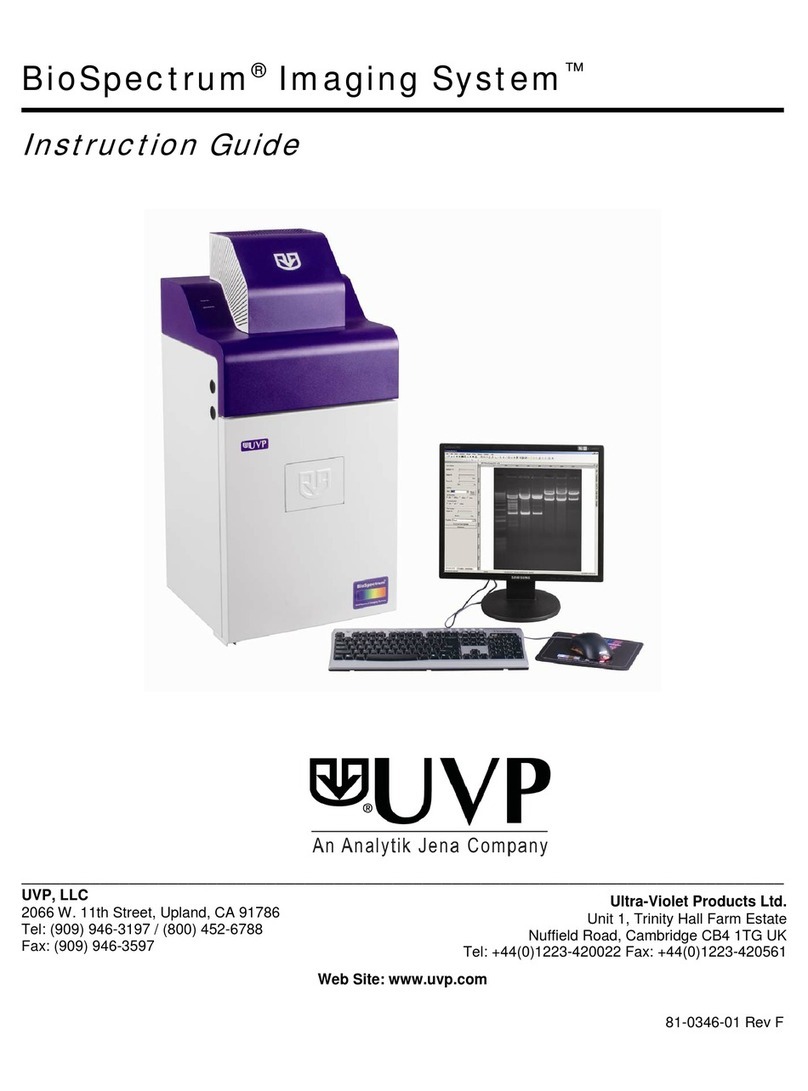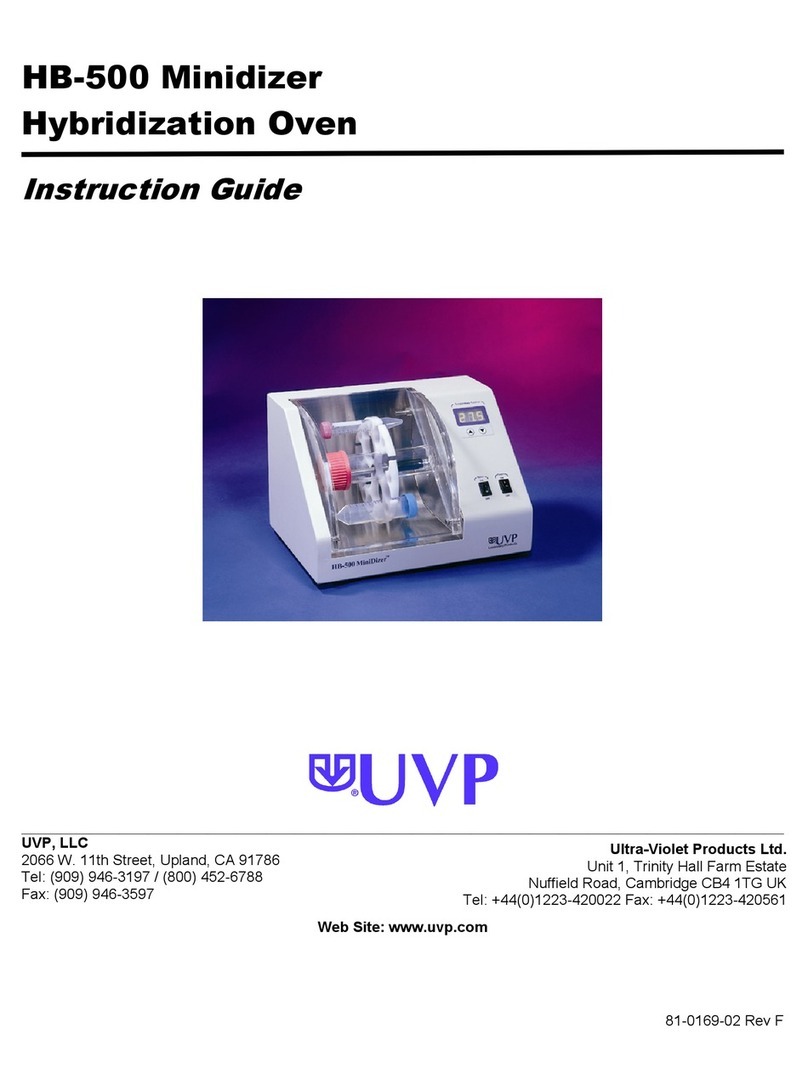GelDoc-ItTS3 and ChemiDoc-ItTS3 Imagers 2
81-0360-01 Rev B
Table of Contents
Table of Contents..........................................................................................................................................2
1.0 Introduction...........................................................................................................................................4
2.0 Safety Instructions................................................................................................................................5
2.1 General Notes..............................................................................................................................5
2.2 Safety Instructions –Operation and Maintenance ......................................................................5
3.0 System Components............................................................................................................................6
3.1 Specifications...............................................................................................................................7
3.2 Built-In Touch Screen ..................................................................................................................7
3.3 Cameras and Lenses...................................................................................................................8
3.4 Ethidium Bromide (EtBr) Emission Filter .....................................................................................8
3.5 Darkroom.....................................................................................................................................8
3.6 Fold Down Tray for Blots.............................................................................................................9
3.7 Transilluminator ...........................................................................................................................9
3.8 LCD Touch Screen ......................................................................................................................9
3.9 VisionWorks touch.......................................................................................................................9
3.10 Fluorescent Focus Target............................................................................................................9
3.11 Optional Equipment...................................................................................................................10
4.0 Setup Instructions and Installation .....................................................................................................12
4.1 Components ..............................................................................................................................12
4.2 Connecting the Transilluminator and Accessories ....................................................................12
4.3 Installing the Camera, Brackets and Cables .............................................................................13
5.0 Operating the System.........................................................................................................................16
5.1 Powering Up the System...........................................................................................................16
5.2 Preparing the Transilluminator for Use......................................................................................16
6.0 Setting up VisionWorks touch ............................................................................................................17
6.2 Connecting to a Network ...........................................................................................................17
6.2 Installing Drivers or Additional Software....................................................................................17
6.4 Setting Preferences ...................................................................................................................17
7.0 Image Capture....................................................................................................................................20
7.1 Preparing for Image Capture.....................................................................................................20
7.2 Capturing an Image...................................................................................................................21
7.3 Image Capture Settings.............................................................................................................23