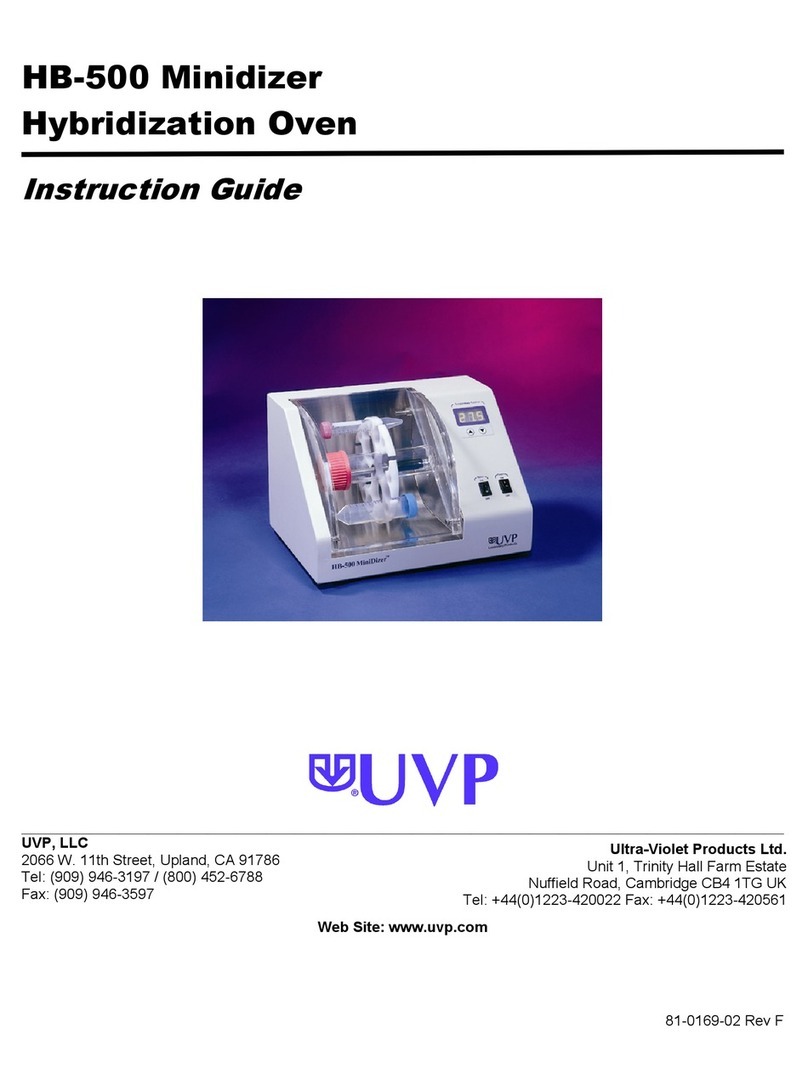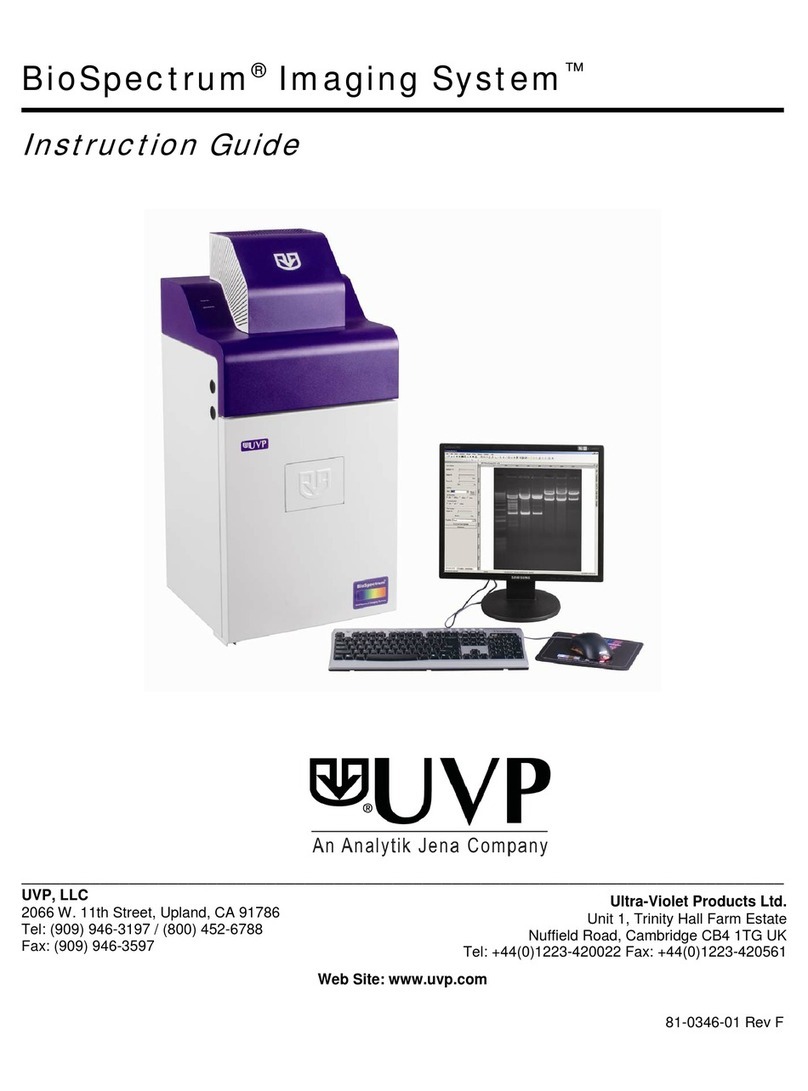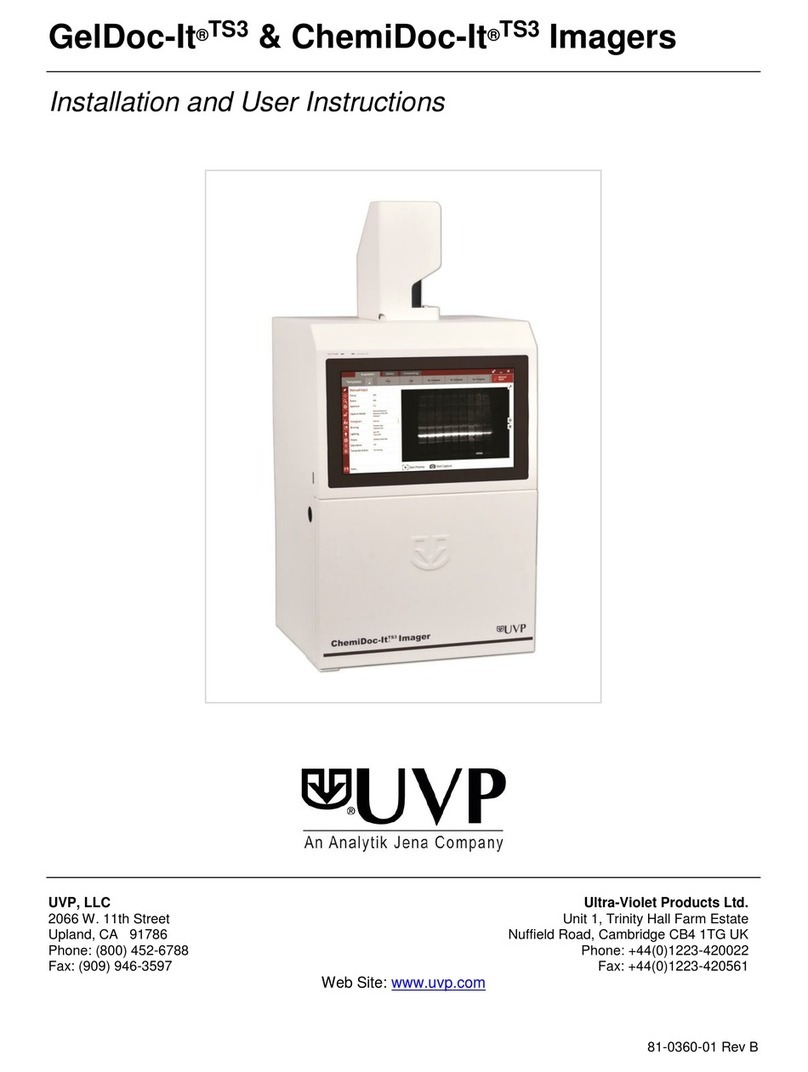Table of Contents
1
Basic information...............................................................................................4
1.1
User manual notes ....................................................................................4
1.2
Intended use..............................................................................................4
2
Technical data....................................................................................................5
2.1
Specifications ............................................................................................5
2.2
Minimum computer requirements..............................................................5
2.3
Cameras and lenses..................................................................................5
3
Safety instructions.............................................................................................7
3.1
General notes............................................................................................7
3.2
Safety Instructions –Operation and Maintenance ....................................8
4
System design....................................................................................................9
4.1
Components ..............................................................................................9
4.2
Camera Models .......................................................................................10
4.3
Ethidium Bromide (EtBr) emissionfilter...................................................10
4.4
Transilluminator.......................................................................................10
4.5
Fluorescent Focus Target........................................................................10
4.6
Optional Equipment.................................................................................11
4.7
Thermal Printer........................................................................................11
4.8
UV Handheld Lamps for Epi (Overhead) Lighting...................................11
4.9
LED White Light Plate .............................................................................11
4.10
Converter Plates......................................................................................11
4.11
VisionWorks®Acquisition and Analysis Software...................................12
5
Set-Up ...............................................................................................................13
5.1
Scope of supply.......................................................................................13
5.2
Connecting the power cables..................................................................13
5.3
Installing emissionfilters..........................................................................14
5.4
Camera Setup..........................................................................................14
6
Software Installation........................................................................................20
6.1
Installing VisionWorksSoftware...............................................................20
6.2
Registering the Software.........................................................................20
6.3
Installing CameraDrivers ........................................................................21
7
Using the imaging system ..............................................................................22
7.1
Powering up the system ..........................................................................22
7.2
Using the Filters.......................................................................................23
7.3
Using the Transilluminator.......................................................................23
7.4
Using the Overhead (Epi) Lighting ..........................................................23