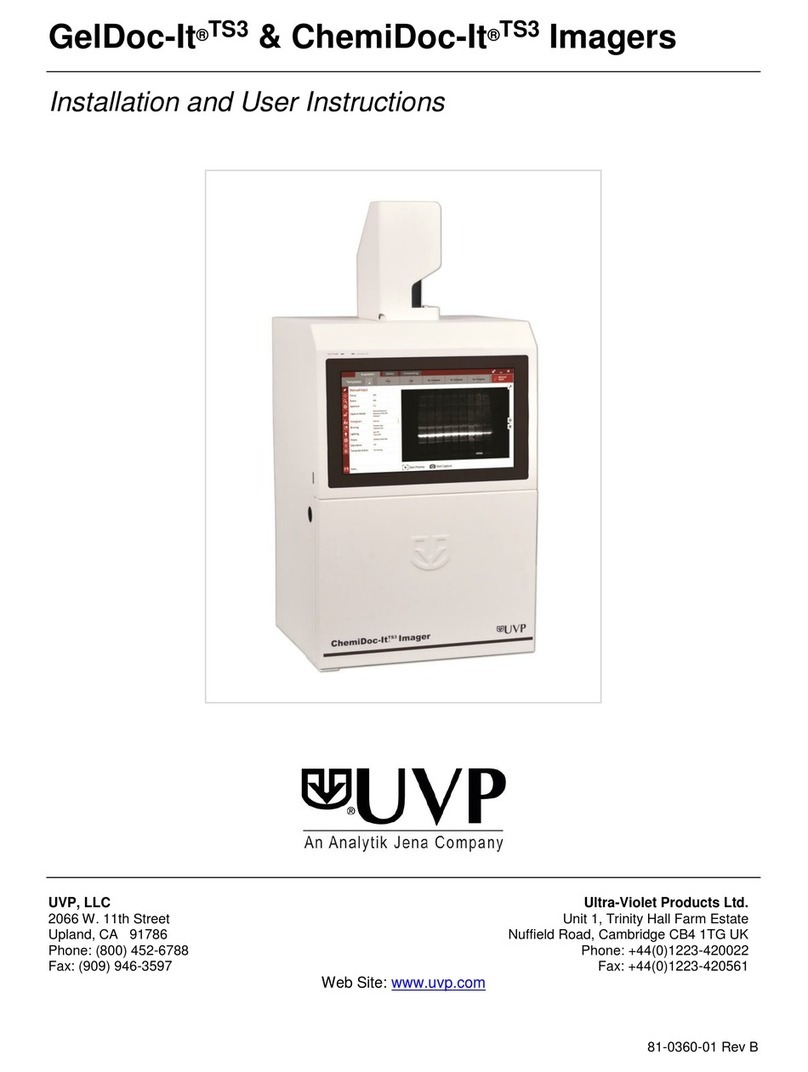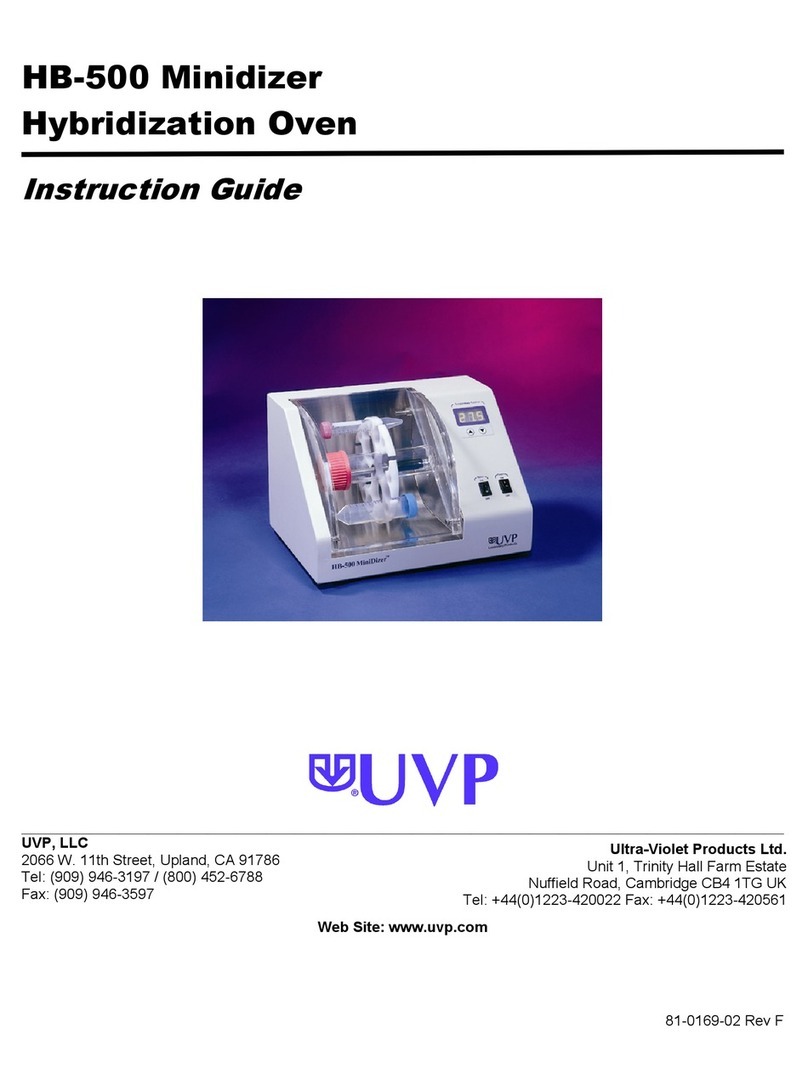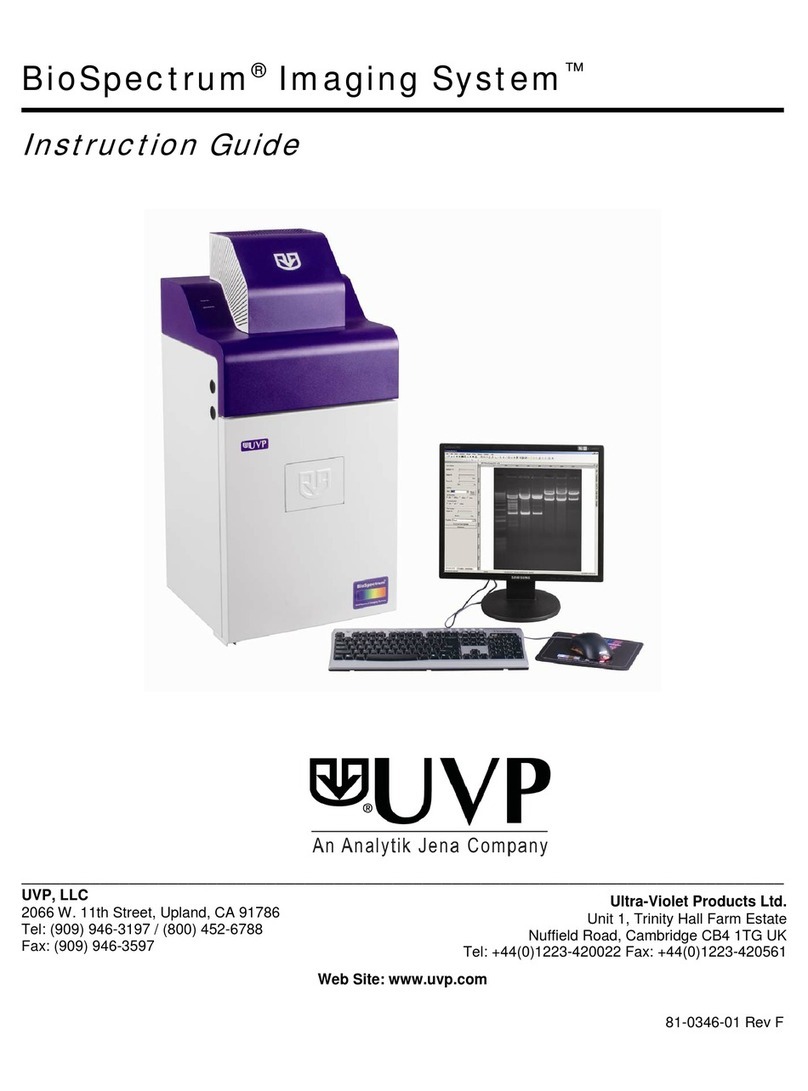GelDoc-It2and ChemiDoc-It2Imagers 5
Cameras
GelDoc-It2: The GelDoc-It2is equipped with the GelCam 310 camera, a scientific-grade monochrome
CCD camera with a resolution of 2.0MP (1600x1200) with USB 2.0 PC interface.
ChemiDoc-It2: The ChemiDoc-It2 is equipped with the Chemi 415, OptiChemi™ 610 or MegaCam 810
scientific-grade monochrome CCD camera. All cameras are Peltier cooled and offer full 16-bit file bit
depth:
The Chemi 415 camera has 1.4MP (1360x1024) resolution with Peltier cooling to 35°C below
ambient. The Chemi 415 has a peak quantum efficiency of 62% and is capable of binning from 1x1
to 8x8.
The OptiChemi 610 camera has 3.2MP (2184x1472) resolution with Peltier cooling to 50°C below
ambient. The OptiChemi 610 has a peak quantum efficiency of 86% and is capable of binning from
1x1 to 10x10.
The MegaCam 810 camera has 8.1 MP (3296x2472) resolution with Peltier cooling to 35°C below
ambient. The MegaCam 810 has a peak quantum efficiency of 50% and is also capable of binning
from 1x1 to 8x8.
All camera settings are factory pre-set for optimum performance when viewing gels, films or
membranes under low light level conditions. Contact UVP Technical Support prior to making any
adjustments to the camera settings.
Lens Kit (Motorized or Manual)
The zoom lens used with the GelCam 310 and Chemi 415 cameras comes in two configurations:
The motorized lens is controlled via VisionWorksLS Software.
The manual lens requires manual user adjustment.
Some lenses may be fitted with a close-up diopter. The diopter is used for focusing on objects at the
focal length of the GelDoc-It2/ChemiDoc-It2darkroom.
Ethidium Bromide (EtBr) Emission Filter
The ethidium bromide (50mmsquare) UV-blocking bandpass interference filter blocks UV and IR
radiation emitted from the transilluminator. The filter is placed in the filter wheel below the camera
assembly. The filter allows visualization of fluorophores from 580-630nm, targeting the ethidium
bromide emission peak of 605nm.
Additional filters are available for other specific fluorophores. Filters can also be removed when imaging
non-fluorescent media (including chemiluminescent blots, protein gels, colony plates, etc.) in order to
produce brighter images. Contact UVP for ordering information.
Darkroom
The darkroom is light tight to provide optimal imaging conditions. Darkroom features include:
Overhead white light
Roll-out transilluminator tray
UV-safe gel viewer window built into the darkroom door
Side pocket for storage of materials
Four position emission filter wheel
Brackets for installing optional UV handheld lamps for epi (overhead) UV illumination
Built-in power ports for transilluminator and optional overhead UV handheld lamps
Built-in power cord for optional LED White Light Plate
UV safety interlock switch with manual override to disable UV transillumination and
optional UV epi illumination when darkroom door is opened