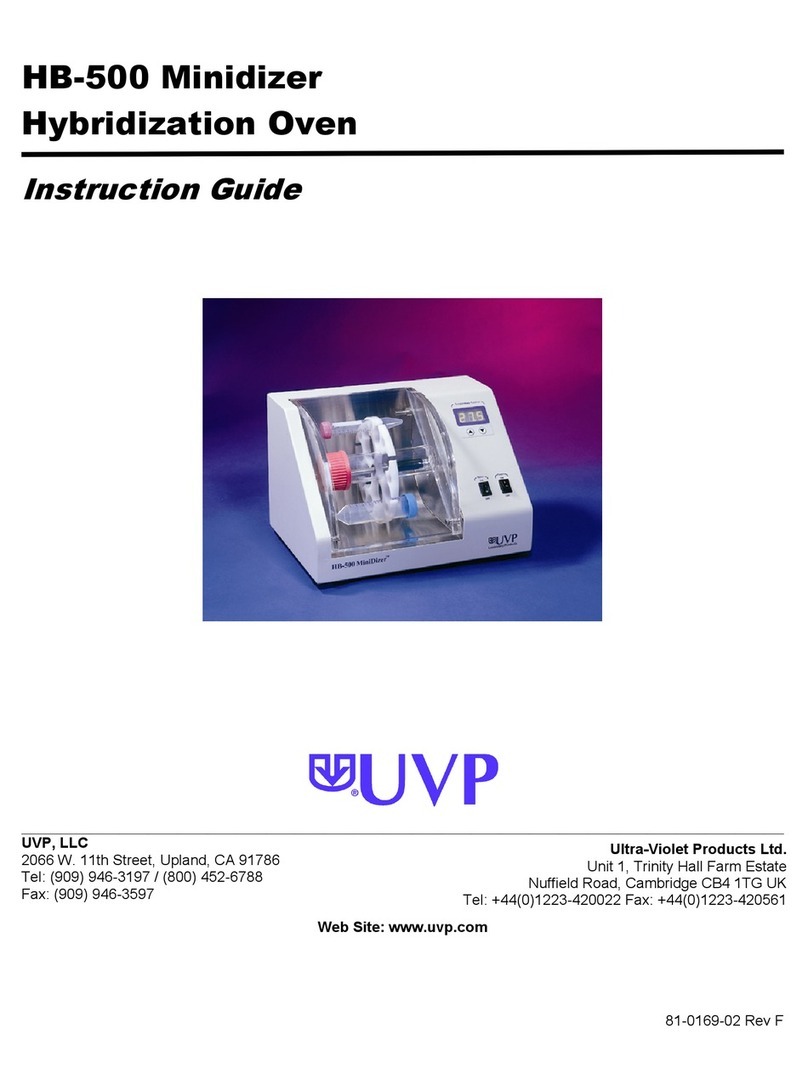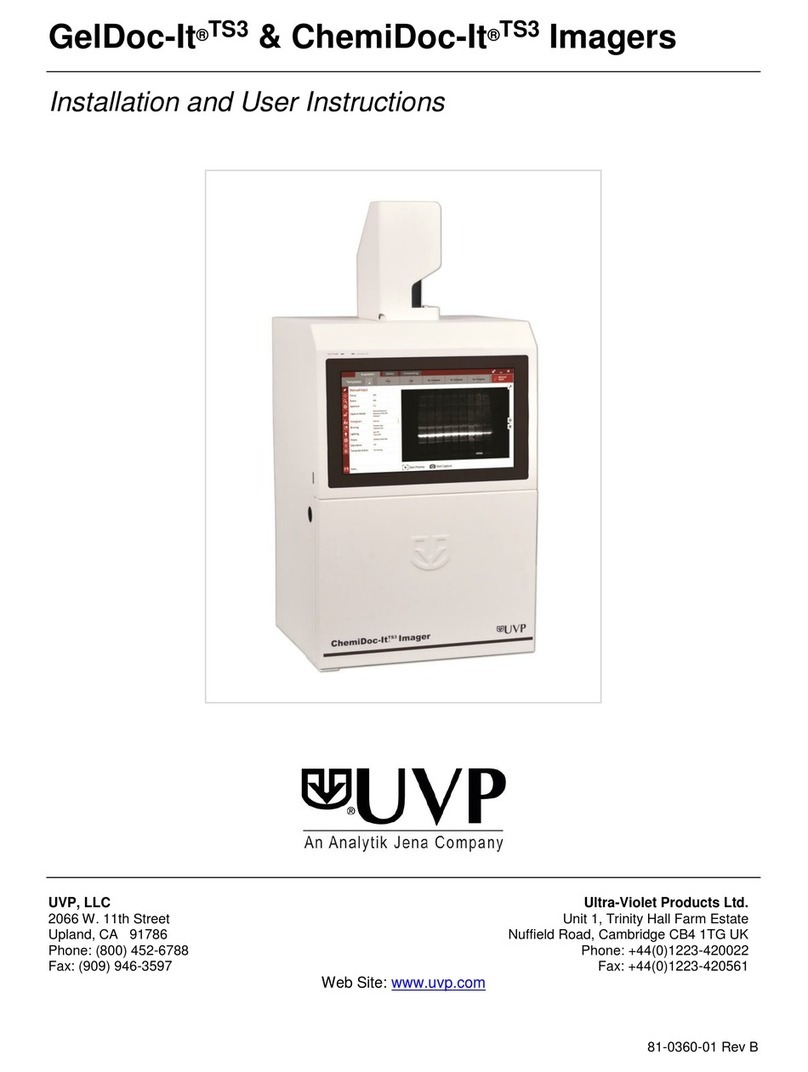BioSpectrum Imaging System 2
Table of Contents
Introduction..................................................................................................................................................................3
Components.................................................................................................................................................................4
Darkroom Cabinet.....................................................................................................................................................5
Five Position Filter Wheel..........................................................................................................................................5
CCD Camera and Lens.............................................................................................................................................5
UV-Safe Gel Viewer Window.....................................................................................................................................5
Lift Platform...............................................................................................................................................................5
Epi Illumination..........................................................................................................................................................6
LED White Light Illuminator.......................................................................................................................................6
Chemi Tray................................................................................................................................................................6
UV Transilluminator...................................................................................................................................................6
VisionWorks®LS Software.........................................................................................................................................7
BioLite Access Ports .................................................................................................................................................7
Installation....................................................................................................................................................................8
Installing VisionWorksLS Software............................................................................................................................8
Registering the Software...........................................................................................................................................8
Hardware Installation.................................................................................................................................................9
Camera Installation....................................................................................................................................................13
GelCam 310 Camera ..............................................................................................................................................13
MegaCam 810, OptiChemi 610 and BioChemi 510 Cameras.................................................................................15
Operation....................................................................................................................................................................17
Using the System....................................................................................................................................................17
Capturing Images.......................................................................................................................................................20
Focusing the Lens Using Image Preview................................................................................................................20
Capturing Images....................................................................................................................................................20
Service Procedures....................................................................................................................................................21
Return Procedure....................................................................................................................................................21
Troubleshooting.......................................................................................................................................................21
Replacement Parts and Accessories.......................................................................................................................21
Technical Support ...................................................................................................................................................22