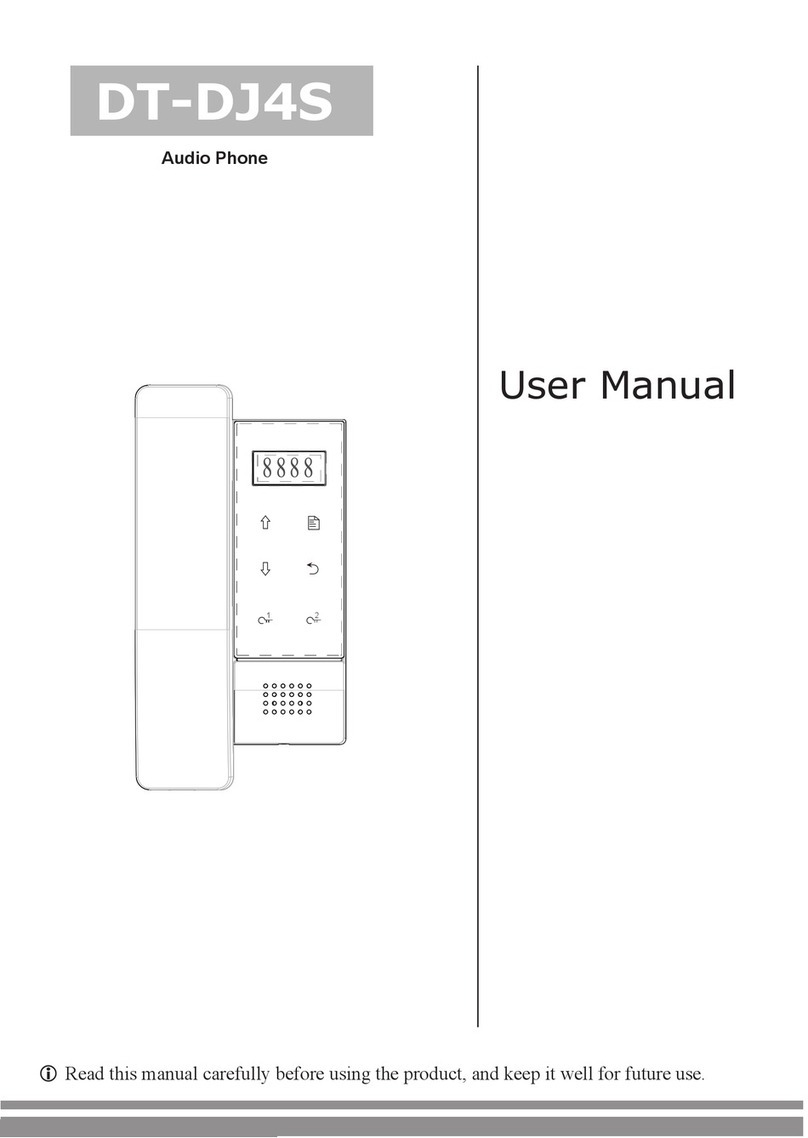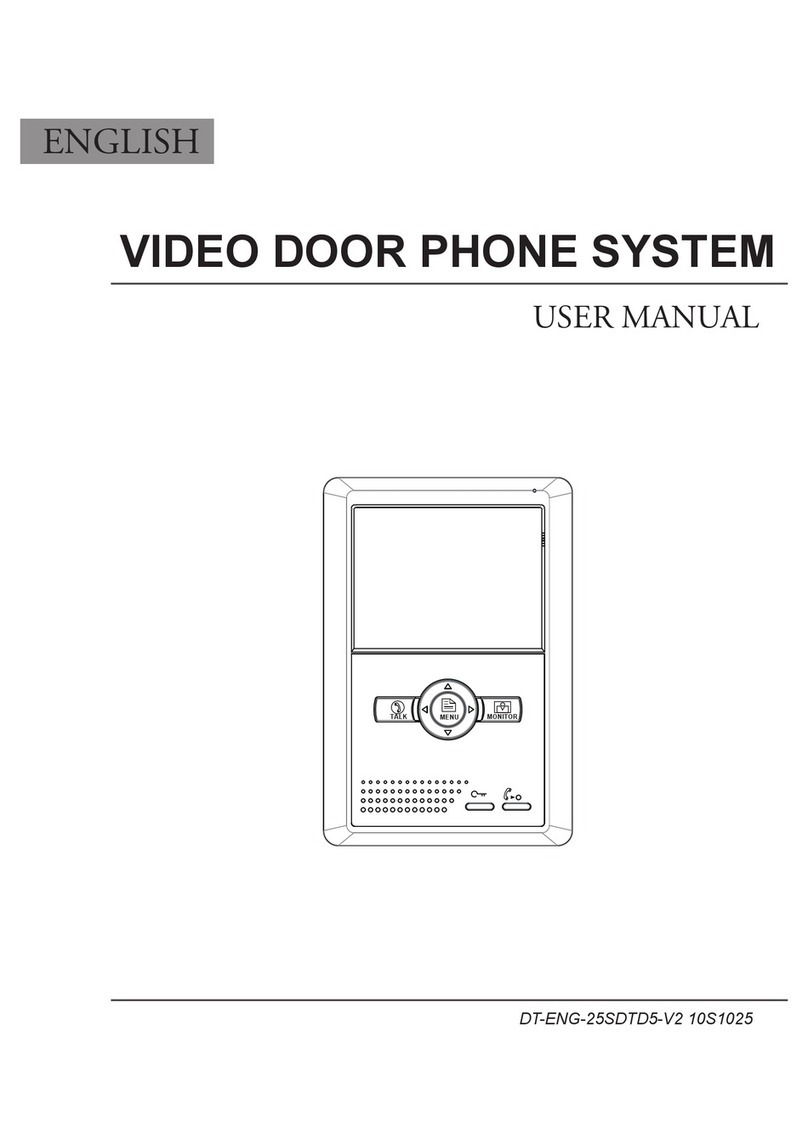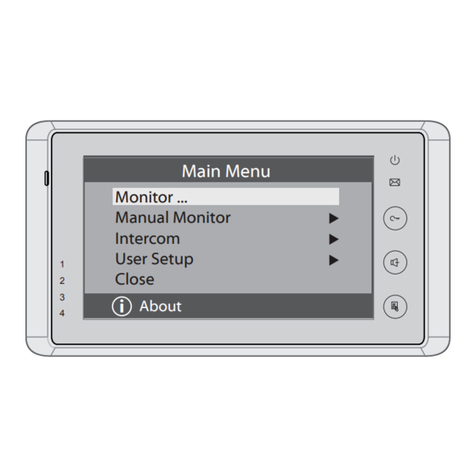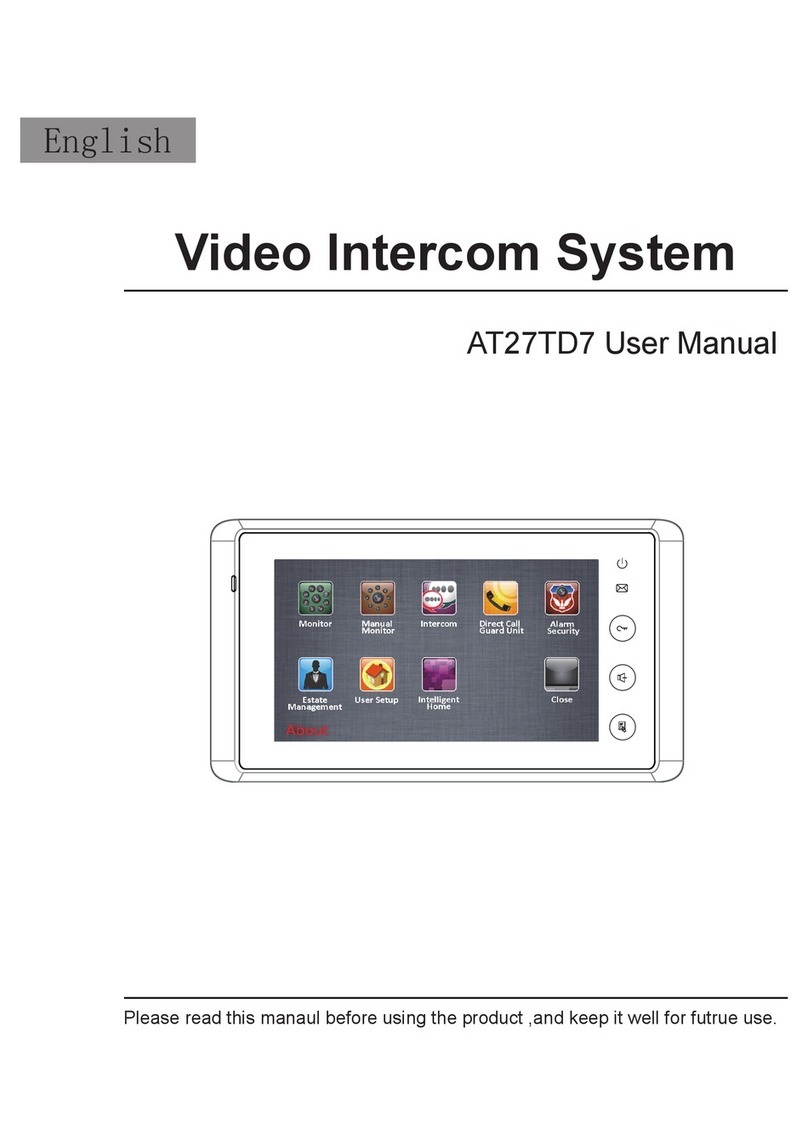Screen Setting
Restore to Default
When the Monitor is in monitoring or
talking state, Press Adjust icon to
enter screen setting page.Touch any item
you want,then touch to decrease
or increase the value.Settings will be
performed immediately. Press icon to
exit out the page.
The restore to default function allows
the user to recover the settings to factory
setting.Note that the restore to default
operation will not change the time setting
and the datas on buit-in memory or SD
card.
Enter main menu page,then touch
User Setup icon to enter the setting
page,press Restore to default item, the
default settings will be loaded. press
Home icon to return to home screen page.
5
Brightness
color
scene
Talk Volume
Adjust Return
Adjust - Adjust +
Door Station
Call tone
Intercom
Call tone
DoorBell
Call tone
Clock
Ring
Volume
Night Ring
Volume
Refault to
Default
09/30/2010 Thu.16:41
Home
●Touch Installer setup icon,a digital
keypad and installation setting will be
showed on screen.
●Input code number by touching the
digital keypad.According to the left
instructions, 8010 and 8011 are used
to set the unlock mode(0 and 1).
8021~8029 are used to set the unlock
time (1s~9s) .use to cancel the
input,and use to save the setting.
Touch icon to return last page .
Code Number:[----]
[0010]#:Remove all remote control
[0011]#:Add remote control
[8000]#:Set as master unit 0
[8001]#:Set as slaver unit 1
[8002]#:Set as slaver unit 2
[8003]#:Set as slaver unit 3
[8004]#:Set as guard unit
[8005]#:Set as not guard unit
[8010]#:Set lock mode to 0
[8011]#:Set lock mode to 1
[8021]#:Set the lock time of 1s
[8022]#:Set the lock time of 2s
[8023]#:Set the lock time of 3s
[8024]#:Set the lock time of 4s
[8025]#:Set the lock time of 5s
[8026]#:Set the lock time of 6s
[8027]#:Set the lock time of 7s
[8028]#:Set the lock time of 8s
[8029]#:Set the lock time of 9s
1
4
78
0
9
6
5
23
Cancel
Installation settings:
-6-