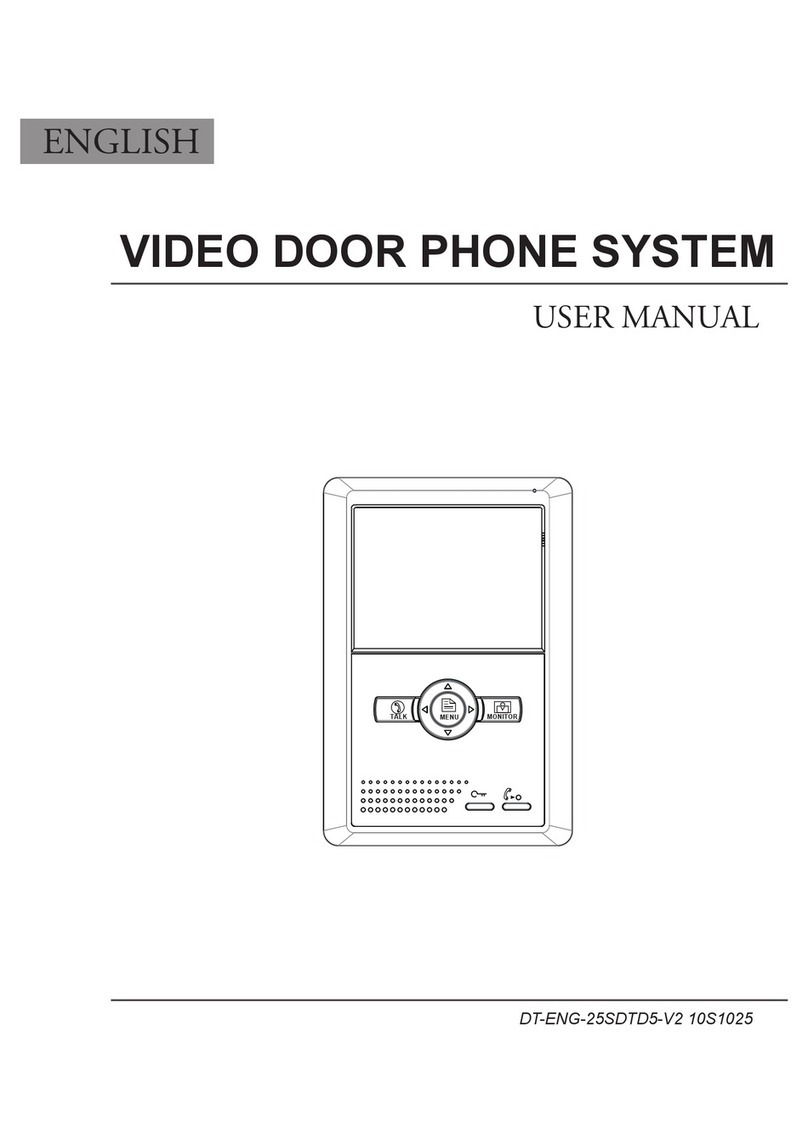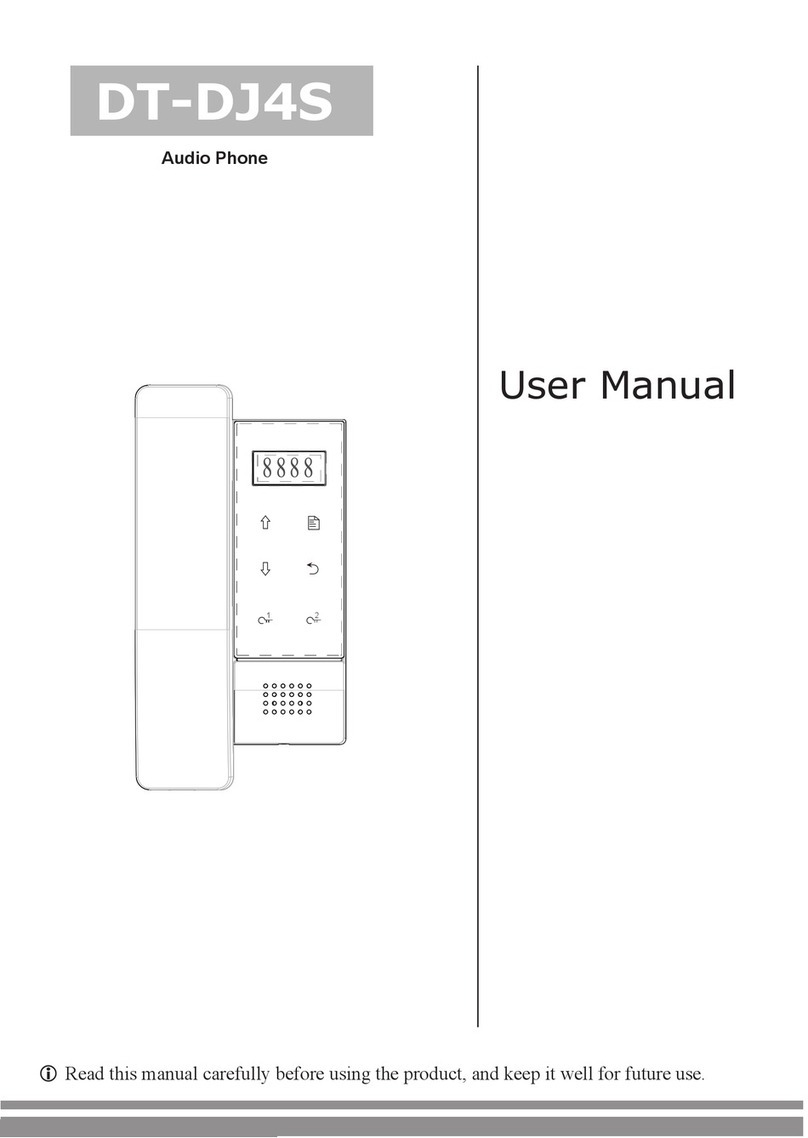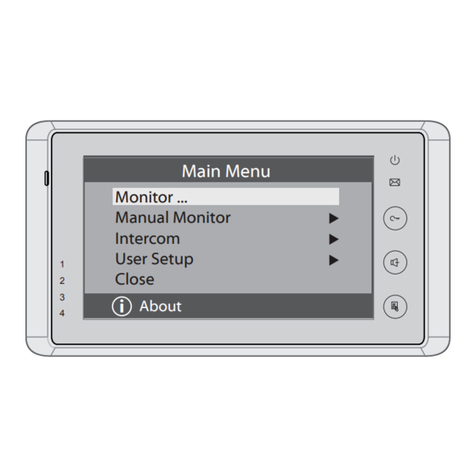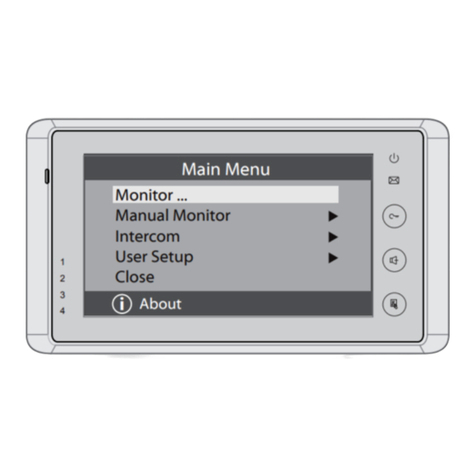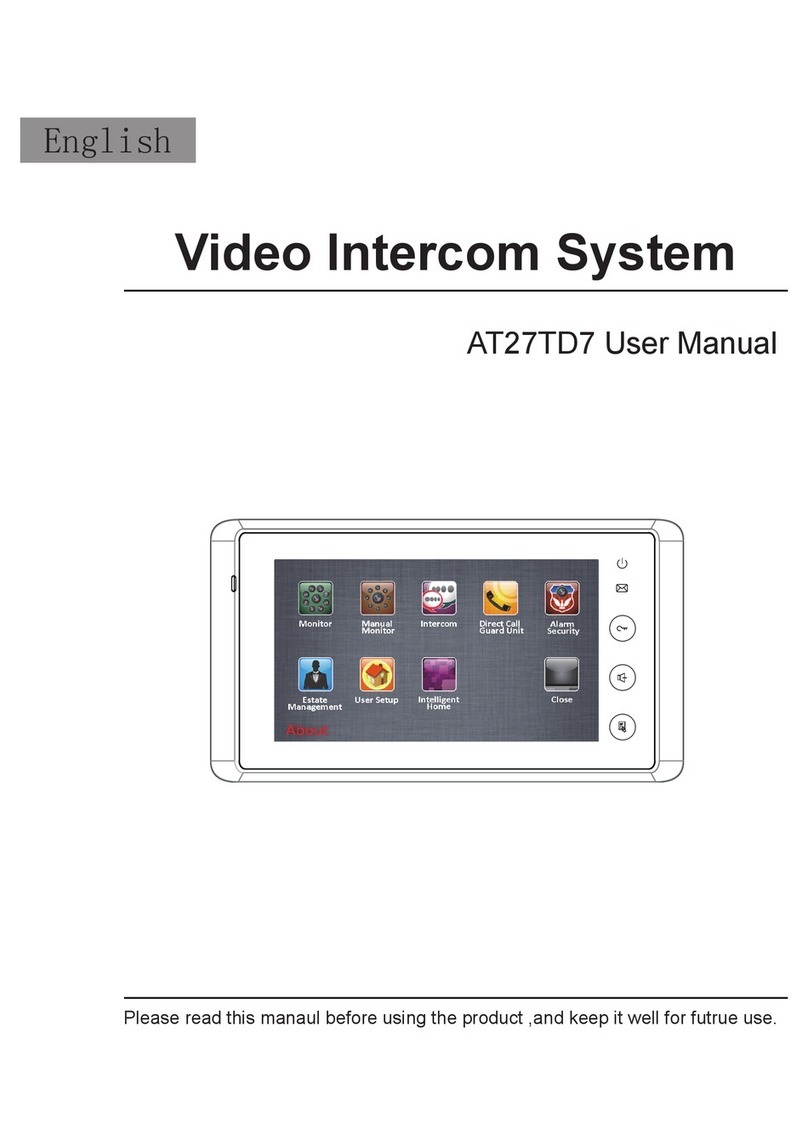CONTENTS
1.Parts and Functions............................................................................................. 1
2.Terminal Descriptions .......................................................................................... 1
3.Specications ...................................................................................................... 2
4.Mounting.............................................................................................................. 2
4.1 Mounting Without Rainy Cover...................................................................... 2
4.2 Mounting With Rainy Cover........................................................................... 3
4.3 Placing Name Label ...................................................................................... 3
4.4 Adjusting Camera Angle ................................................................................ 4
5.System Wiring and Connections ......................................................................... 4
5.1 Basic Connection........................................................................................... 4
5.2 Electric Lock Connection............................................................................... 5
5.2.1 Door Lock Controlled with Internal Power ............................................ 5
5.2.2 Door Lock Controlled with Dry Contact ................................................ 5
5.2.3 How to setup the unlock parameter in Monitor...................................... 6
5.3 Multi Doorstations Connection....................................................................... 7
5.4 Multi Monitors Connection............................................................................. 8
5.4.1 Basic IN-OUT Wiring Mode ................................................................. 8
5.4.2 With DBC-4 Wiring Mode .................................................................... 9
6.Setup ................................................................................................................... 10
6.1 DIP Switches Settings of Doorstation............................................................ 10
6.2 DIP Switches Settings of Monitor .................................................................. 10
6.3 Notices........................................................................................................... 12
7.Cables Requirements .......................................................................................... 13