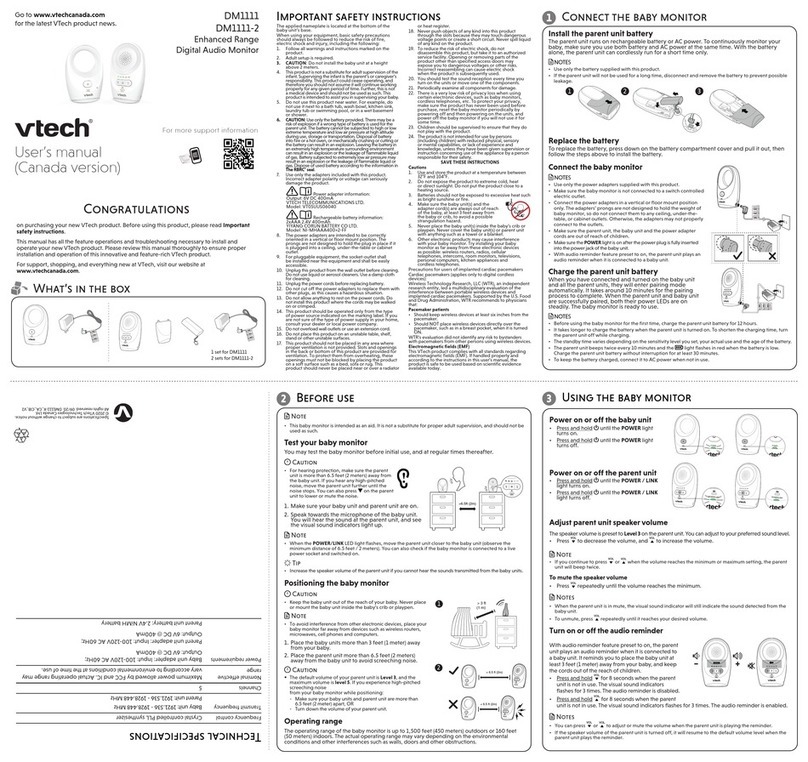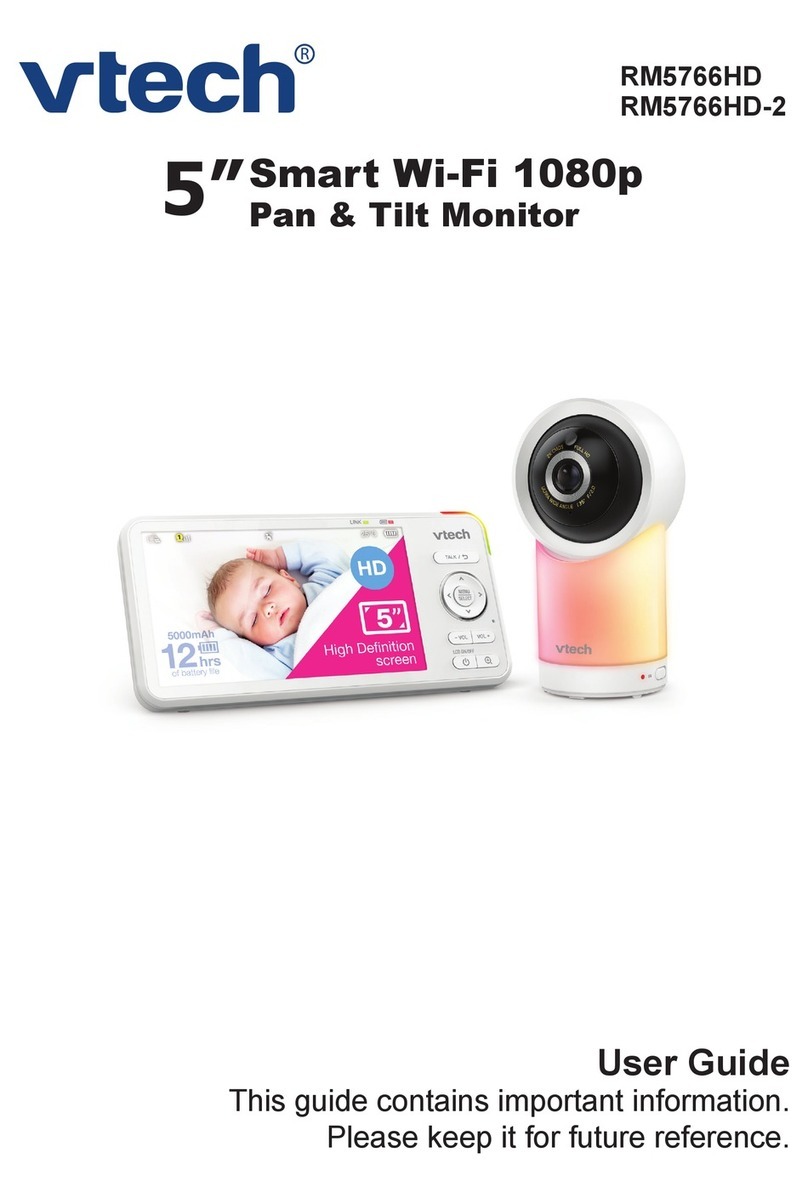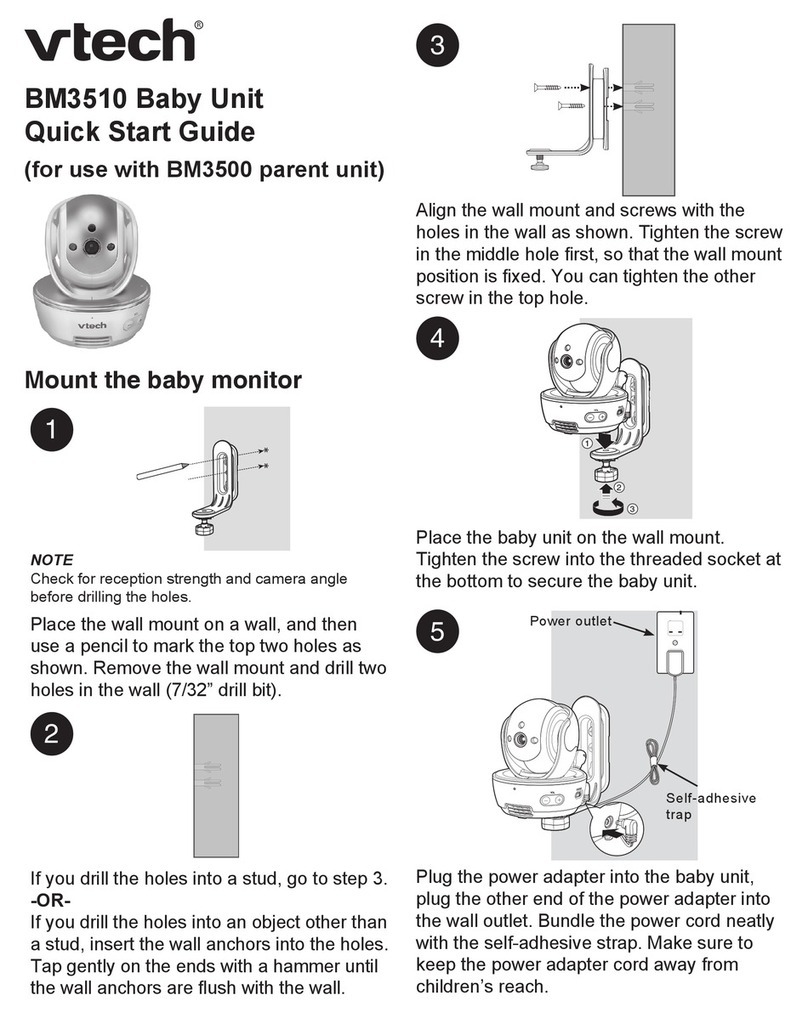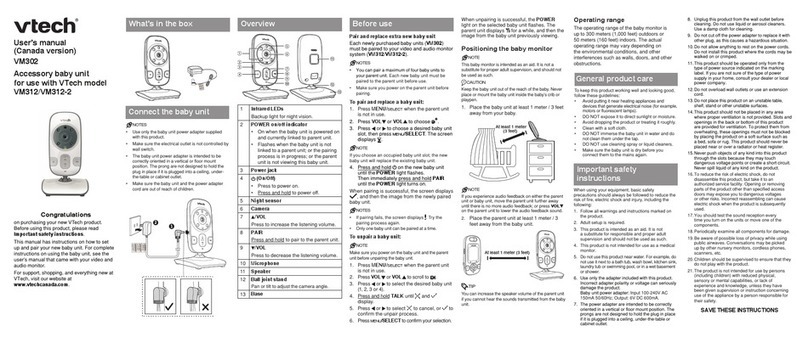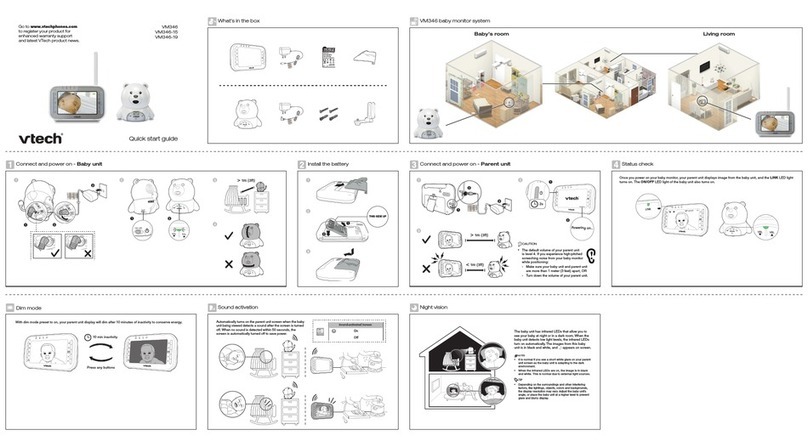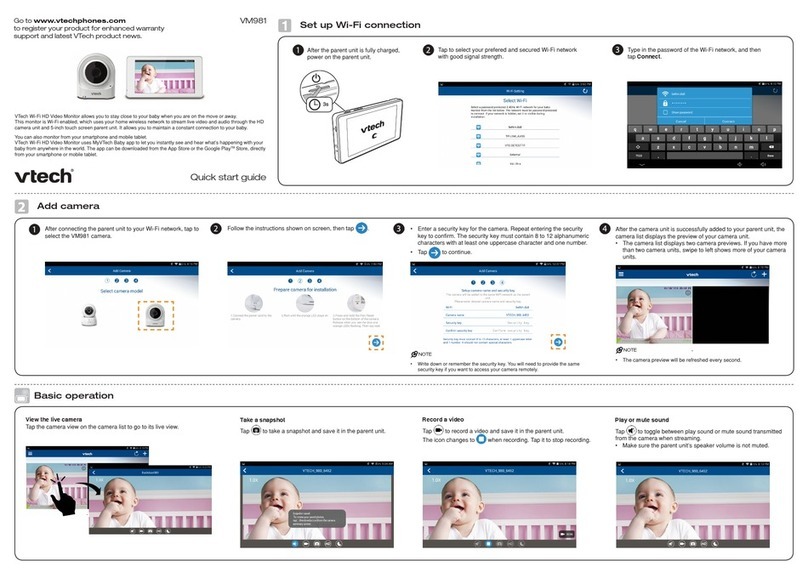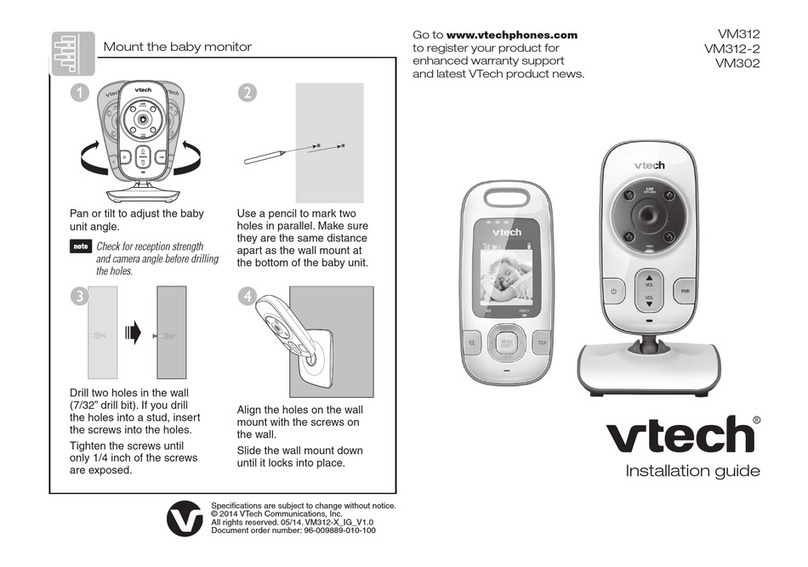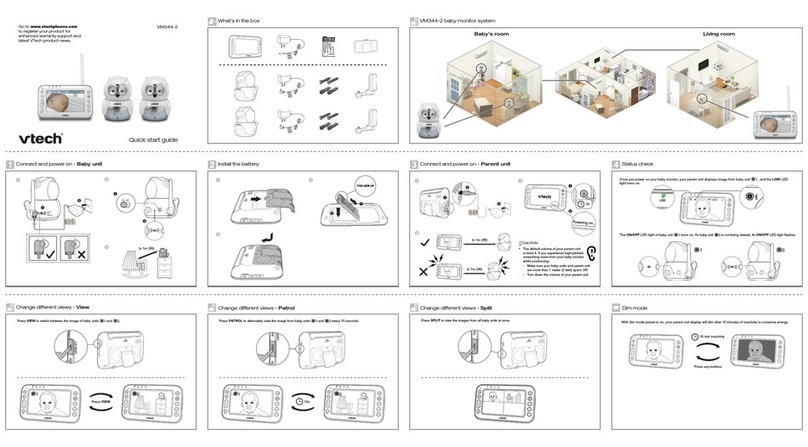Specifications are subject to change without notice.
© 2018 VTech Communications, Inc. All rights reserved.
01/18. VM3261-2_QSG_V1.
Document order number: 96-012000-010-100
Basic operation - Parent unit
Adjust speaker volume
Press VOL - or VOL +
to adjust your parent unit
speaker volume. It determines the volume of sound
transmitted from your baby units.
Zoom
Press to zoom in or out.
Talk to your baby unit
Press and hold TALK and speak to your parent unit.
Your voice is transmitted to the baby unit.
Turn off the screen
Press and hold LCD ON/OFF to switch off the screen.
You can still hear sound from the selected baby unit.
Turn off the parent unit
Press and hold to power off your parent unit.
Basic operation - Baby unit
Night vision
The baby unit has infrared LEDs that allow you to
see your baby at night or in a dark room. When
the baby unit detects low light levels, the infrared
LEDs turn on automatically. The images from the
baby unit are in black and white, and appears
on screen.
• I t is norma l if you see a sh ort whi te glare o n your
parent un it screen as the bab y unit is adapting to t he
dark environment.
• W hen the infrared L EDs are on, t he image s are in
black an d white. T his is nor mal.
• Depending on the surroundings and other
interfering factors, like lightings, objects, colors and
backgrounds, the display resolution may vary. Adjust
the baby unit’s angle, or place the baby unit at a
higher level to prevent glare and blurry display.
Turn off the baby unit
Slide the ON/OFF switch to OFF to power off
your baby unit.
Press to switch to another camera in SINGLE-CAM mode.
Change different views - Single-cam Change different views - Patrol
In PATROL mode:
1. Press MENU when the parent unit is idle.
2. Press or to choose , then press .
3. Press or to switch on or off PATROL mode, then press SELECT to confirm your selection.
Sound activation
When the baby unit being viewed detects no sound, the
parent unit screen stays off to save power. Once a sound is
detected, the parent unit screen turns on automatically. It will
then turn off again after 50 seconds of no sound detection.
Press .
10s
Use the menu
Press MENU to enter the main menu, or save a setting.
You can use the parent unit for advanced settings or
operations, such as to play or stop the baby unit lullaby,
or to adjust the baby unit sound sensitivity.
While in the main menu:
• Press or to scroll among the menu options.
• Press to enter the desired submenu.
• Press MENU to exit the main menu.
While in the submenu:
• Press or to scroll among the submenu options.
• Press to enter the desired 2nd level submenu.
• Press SELECT to confirm your selec tion.
• Press to exit the submenu.
If you drill the holes into a stud,
go to step 3.
-OR-
If you drill the holes into an
object other than a stud, insert
the wall anchors into the holes.
Tap gently on the ends with a
hammer until the wall anchors
are flush with the wall.
Mount the baby unit (optional)
You can maximize your baby unit’s viewing angles by
tilting the wall mount bracket.
Hold the baby unit, and then rotate the knob in
anticlockwise direction. This will loosen the joint of the wall
mount bracket.
Tilt your baby unit up or down to adjust to your preferred
angle.
Then, rotate the knob in clockwise direction to tighten the
joint and secure the angle.
• Press any keys on the parent unit to turn on the screen again.
Long press 2s
Place the wall mount bracket on a
wall and then use a pencil to mark
the top and the bottom holes as
shown. Remove the wall mount
bracket and drill two holes in the wall
(7/32 inch drill bit).
• Check for reception strength and
camera angle before drilling the holes.
Align the wall mount bracket and
screws with the holes in the wall
as shown. Tighten the screw in the
middle hole first, so that the wall
mount bracket position is fixed.
You can tighten the other screw in
the top hole.
Place the baby unit on the wall
mount bracket. Tighten the screw into
the threaded socket at the bottom to
secure the baby unit.
Insert the screws into the holes
and tighten the screws until
only 1/4 inch of the screws are
exposed.
Place the baby unit on the wall mount bracket. Tighten
the screw into the threaded socket at the bottom to
secure the baby unit. Align the holes on the wall mount
bracket with the screws on the wall, and slide the wall
mount bracket down until it locks into place.
Submenu
Mainmenu
Press and hold
> More than 1
meter (3 feet)
63℉