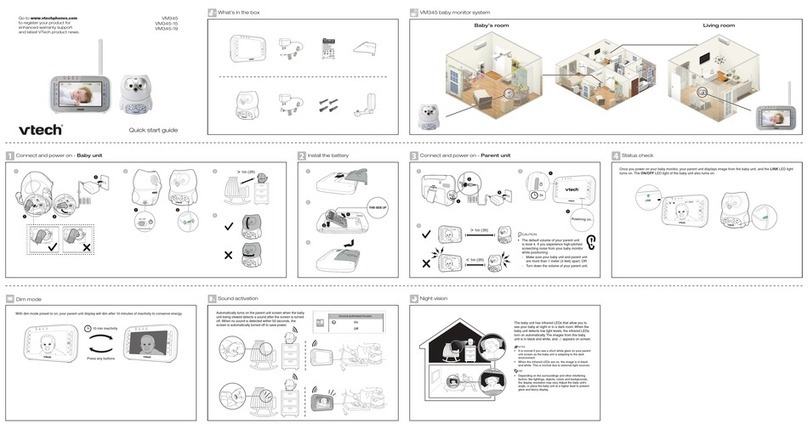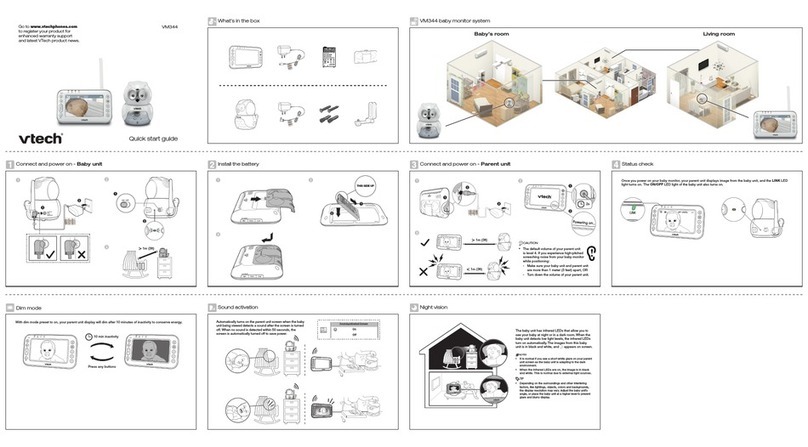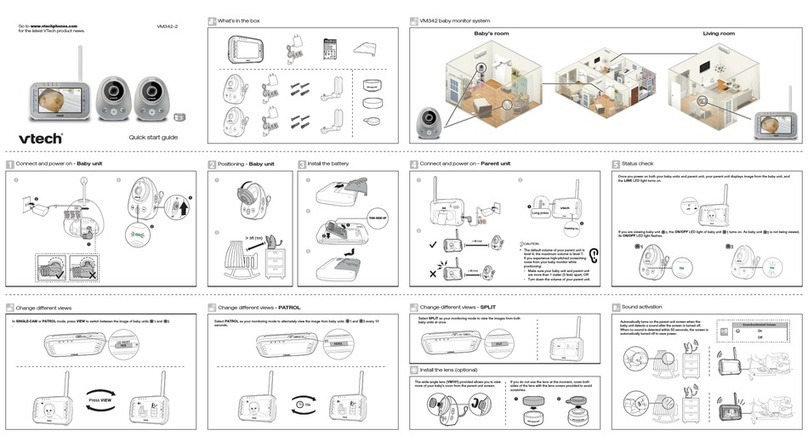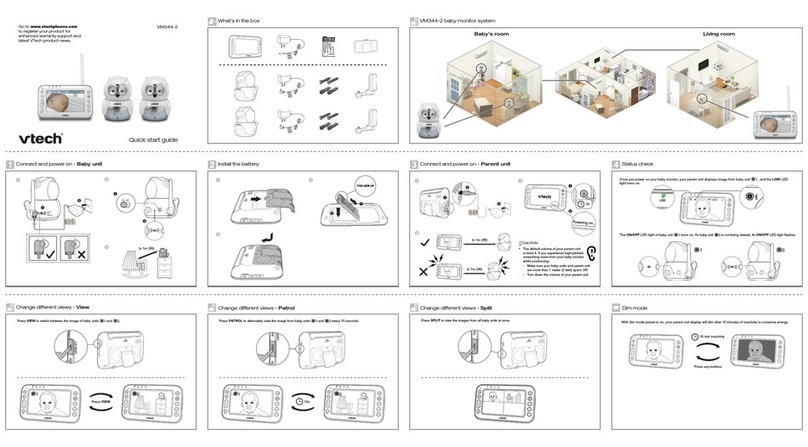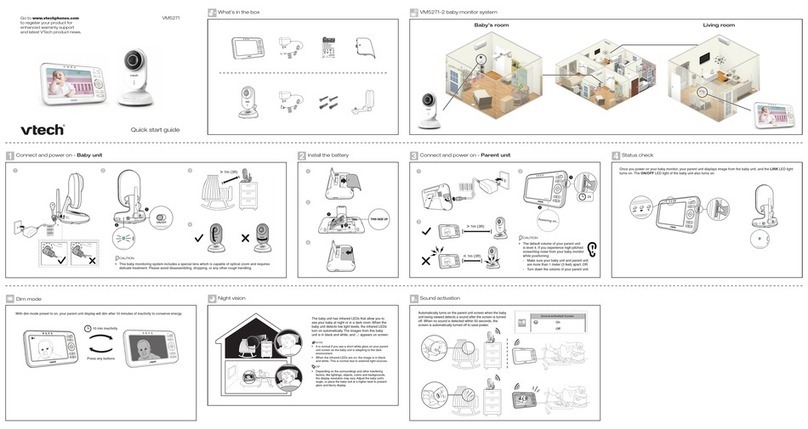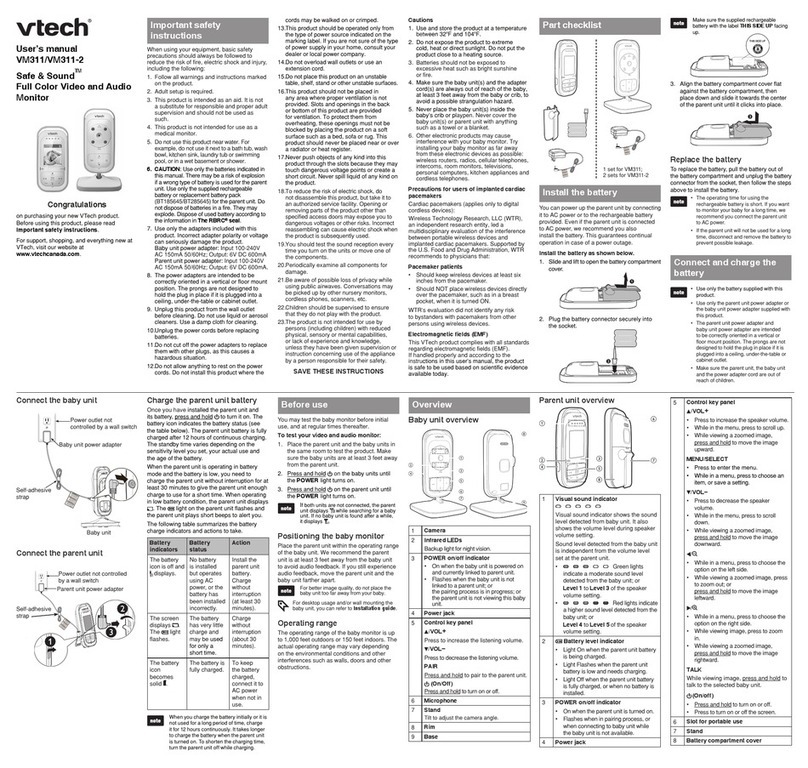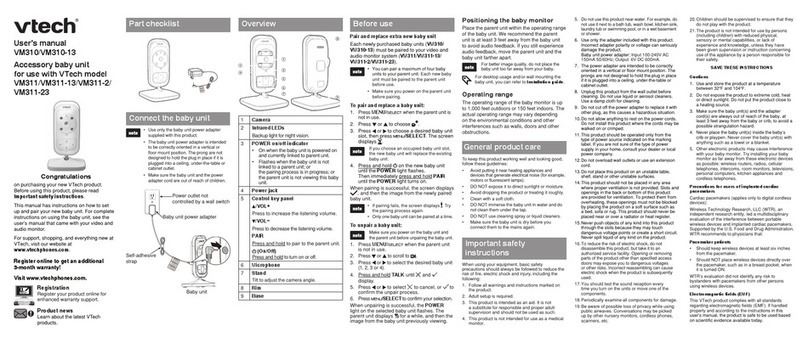Specifications are subject to change without notice.
© 2017 VTech Communications, Inc. All rights reserved.
04/17. VM5271_QSG_V2. Document order number: 96-011511-010-100
Overview - Baby unit
Motorized lens with
6x optical zoom
Light sensor
PLAY/STOP
Microphone
Speaker
SKIP
Insert the screws into the
holes and tighten the screws
until only 1/4 inch of the
screws are exposed.
If you drill the holes into a stud,
go to step 3.
-OR-
If you drill the holes into an object
other than a stud, insert the wall
anchors into the holes. Tap gently
on the ends with a hammer until
the wall anchors are flush with
the wall.
Mount the baby monitor (optional)
OR
Place the wall mount bracket on a
wall and then use a pencil to mark
the top and the bottom holes as
shown. Remove the wall mount
bracket and drill two holes in the
wall (7/32 inch drill bit).
• Check for reception strength and
camera angle before drilling the holes.
Align the wall mount bracket and
screws with the holes in the wall
as shown. Tighten the screw in the
middle hole first, so that the wall
mount bracket position is fixed.You
can tighten the other screw in the
top hole.
Place the baby unit on the wall
mount bracket. Tighten the screw
into the threaded socket at the
bottom to secure the baby unit.
The default angle of the wall mount bracket is 90 degrees.You
can maximize your baby unit’s viewing angles by tilting the wall
mount bracket.
Hold the baby unit, and then rotate the knob in anticlockwise
direction. This will loosen the joint of the wall mount bracket.
Tilt your baby unit up or down to adjust to your preferred angle.
Then, rotate the knob in clockwise direction to tighten the joint
and secure the angle.
Place the baby unit on the wall mount
bracket. Tighten the screw into the threaded
socket at the bottom to secure the baby
unit. Align the holes on the wall mount
bracket with the screws on the wall, and
slide the wall mount bracket down until it
locks into place.
Overview - Parent unit
Stand
Antenna
Power jack
Speaker
Microphone
Light indicators
Arrow keys
POWER
MENU
/
SELECT
/
ZOOM IN / ZOOM OUT
TALK
VIEW / LCD ON/OFF
PATROL
SPLIT
Temperature
sensor
Antenna
ON/OFF slide
ON/OFF light
- VOLUME +
Basic operation - Parent unit Basic operation - Baby unit
Adjust speaker volume
Press - VOLUME + to adjust your baby unit
speaker volume. It determines the lullaby volume
and talkback volume transmitted from your parent
unit.
Turn off the baby unit
Slide the ON/OFF switch to OFF to power off
your baby unit.
Lullaby
Press /
to play lullaby on the baby units.
• Press to skip to the other lullabies.
• Press /
again to stop the lullaby.
Adjust speaker volume
Press / to adjust your parent unit
speaker volume. It determines the volume of
sound transmitted from your baby units.
Zoom
Press to zoom in or to zoom out.
Talk to your baby unit
Press and hold TALK and speak to your parent unit.
Your voice is transmitted to the baby unit.
Turn off the screen
Press and hold LCD ON/OFF to switch off
the screen. You can still hear sound from the
selected baby unit.
> More than 1
meter (3 feet)
63℉
2s
Long press
63
63
63
63
Use the menu
Press MENU/SELECT to enter the menu, choose
a menu item, or save a setting.
While in the menu:
• Press or to scroll up or down.
• Press to select an item.
• Press to return to the main menu or idle
screen.
2s
Change different views
(require additional baby units - VM5231
You can view from different baby units if you have more than one baby units in your system (VM5231,
purchased separately).
Press VIEW to switch between the images of the baby units.
Press PATROL to alternately view the image from the baby units every 10 seconds.
Press SPLIT to view the images from all baby units at once.
Press VIEW
10s
Turn off the parent unit
Press and hold POWER to power off your parent unit.