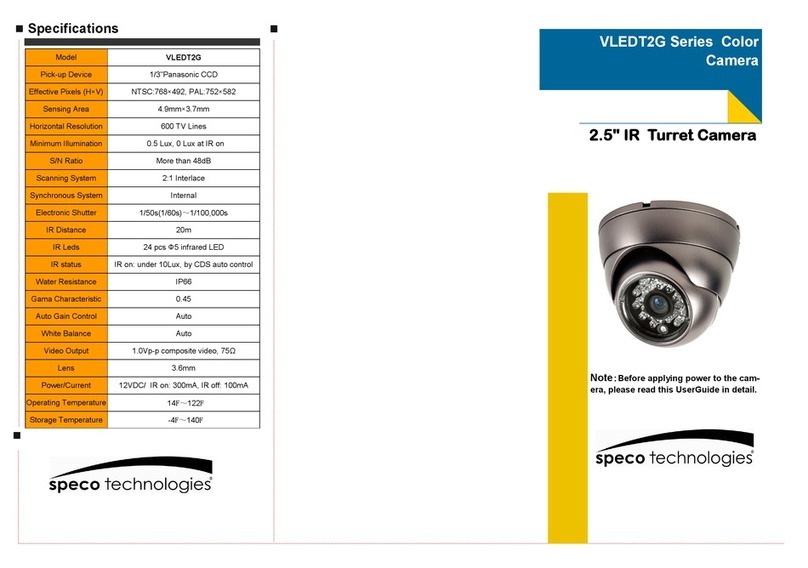O
Oi
iM
MD
D1
1
U
Us
se
er
r’
’s
s
G
Gu
ui
id
de
e
Rev.1.0.2(Jul. 2014) 4
Contents
1. Introduction .................................................................................................................................................... 5
1.1. Overview ............................................................................................................................................... 5
1.2. Specifications ........................................................................................................................................ 6
1.3. Applications of OiMD1 .......................................................................................................................... 8
2. Product Description ...................................................................................................................................... 9
2.1. Contents................................................................................................................................................ 9
2.2. Product Preview.................................................................................................................................... 9
2.3. Physical description ............................................................................................................................10
2.3.1. External View............................................................................................................................10
2.3.2. Dimensions ...............................................................................................................................10
2.3.3. External Connector ................................................................................................................... 11
2.3.4. Factory Default Switch.............................................................................................................. 11
2.4. Functional Description ........................................................................................................................12
3. On Site Installation ......................................................................................................................................14
4. Getting Started............................................................................................................................................. 15
4.1. PC Requirement ................................................................................................................................. 15
4.2. Quick Installation Guide ...................................................................................................................... 16
4.2.1. Connect PC and OiMD1 to network. ........................................................................................16
4.2.2. Install Speco-NVR and set IP parameters on OiMD1 ..............................................................16
4.2.3. Remote video connection to OiMD1......................................................................................... 18
4.2.4. Additional settings through connection to the Admin Page ......................................................20
5. Trouble Shooting .........................................................................................................................................21
5.1. No power is applied ............................................................................................................................21
5.2. Cannot connect to the Video...............................................................................................................22
5.3. Windows Vista or Windows 7..............................................................................................................23
5.4. Technical Assistance...........................................................................................................................26
Appendix A– Important Notice in Exchanging SD Card (Micro SD)......................................................................... 27