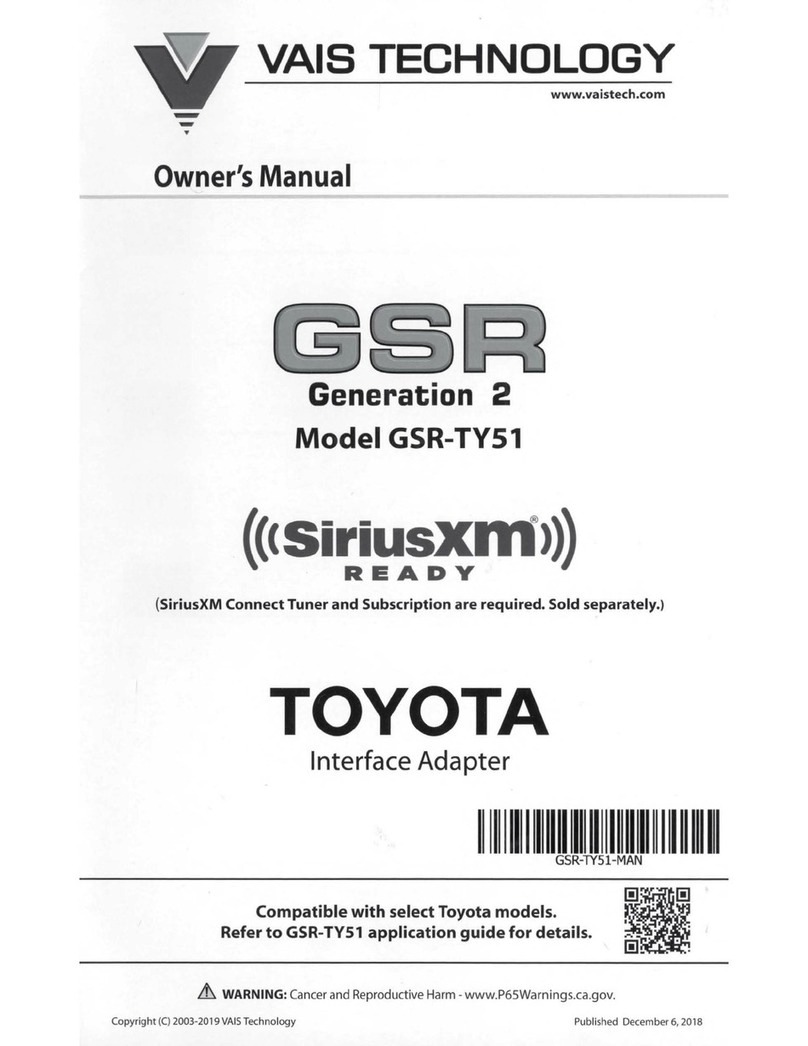9 App Download & Usage
Lit
LED
----~
Demo Mode
Diagnostic Mode
Entry/Exit Light Setup
Ambient Light Setup
C Sync
to
REAR
About
Zone Color
Zone Brightness 100%
REAR
ZONE
C
Sync
to
FRONT
Zone Color
Zone Brightness 100%
-70dB
◊
Entry/Exit Light Setup
DIAGNOSTIC
MODE
Verify
the
proper operation
of
each zone and
channel
as
the
app goes through the
diagnostic mode.
AL6-K01
unit
will cycle
through
each
of
the
primary colors
to
verify
LED
functionality.
/,\
Diagnostic mode will be interrupted
if
L.D application switches
to
background mode.
Diagnostic mode will start over after
application returns
to
foreground mode.
ENTRY/EXIT LIGHT SETUP
Dome light/Door trigger signal
pola,ity ,osmve
---,
--
-Select Positive
or
Negative
input
for
dome
light
lllumlnatlontlme(dooropen) 60 sec
----
-Timer for Entry Light when
door
is
open
lllumlnatlontlme(doorclose) 30 sec
----
-Timer for Entry Light when
door
is
closed
Dimming
speed
Fast
--
--
~
Front
zone
brightness 7
00
%
Set
the
Dimming Speed for
entry
light
Set
the
Front Zone brightness for
entry
light
Set
the
Rear
Zone brightness for
entry
light
Toggle Front Zone (ON/OFF)
Toggle
Rear
Zone (ON/OFF)