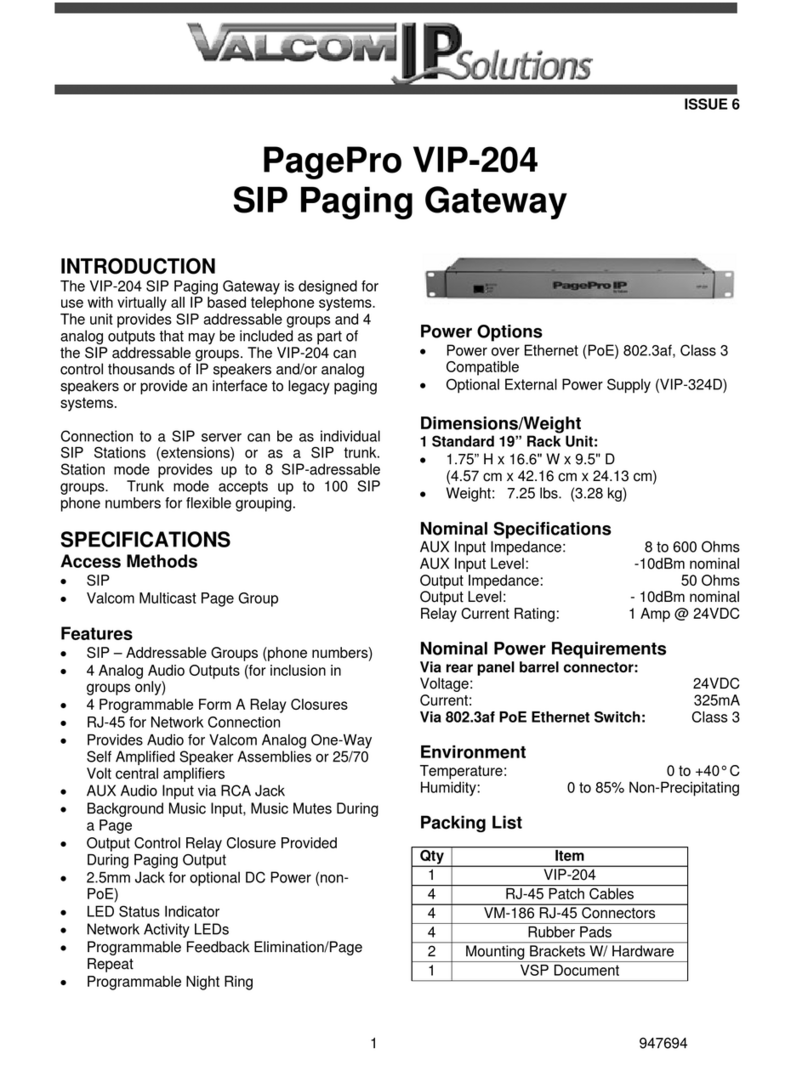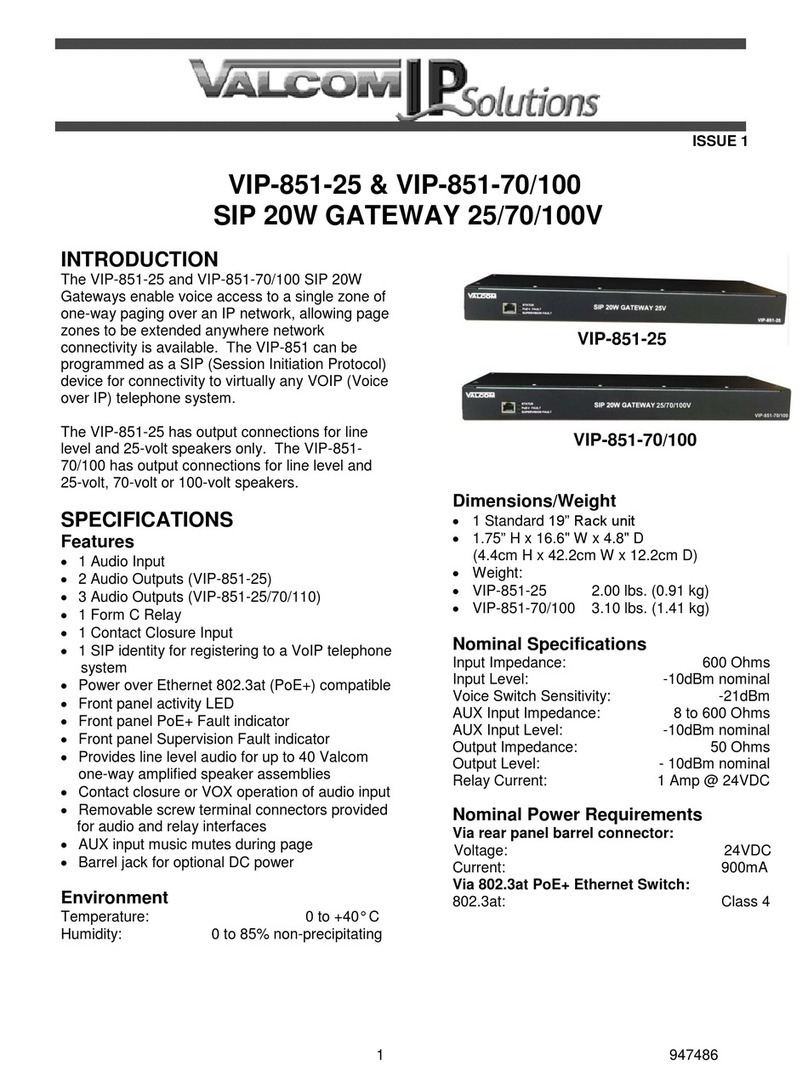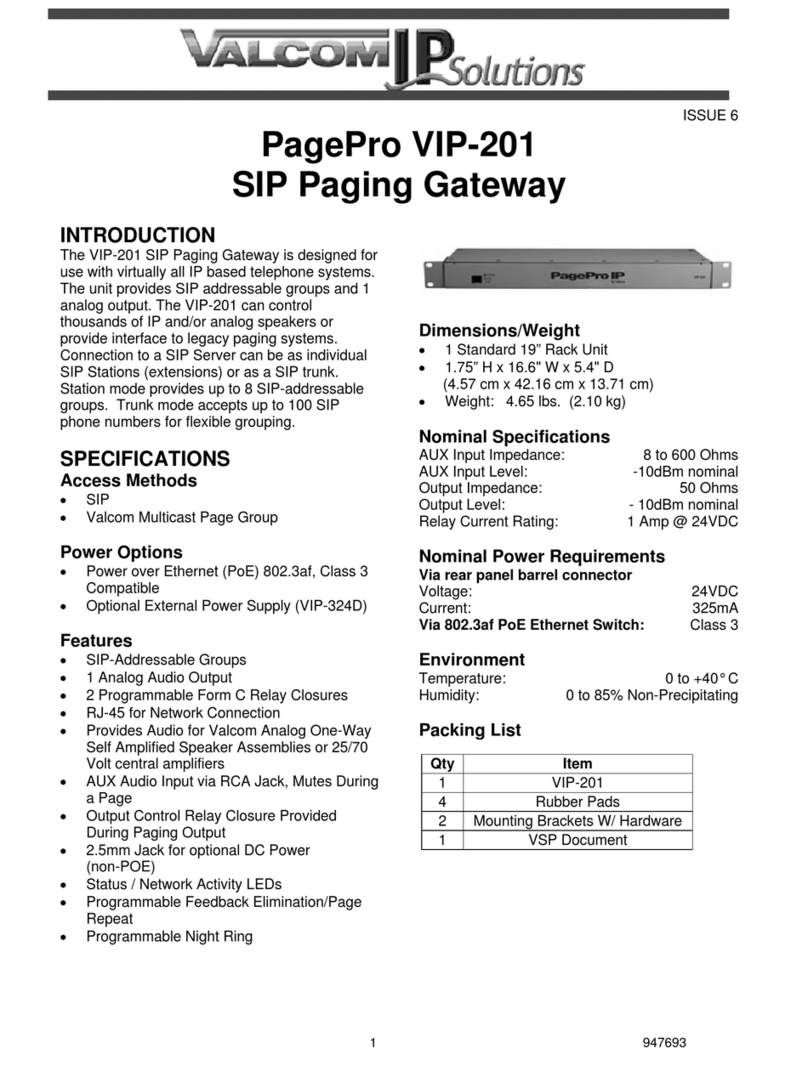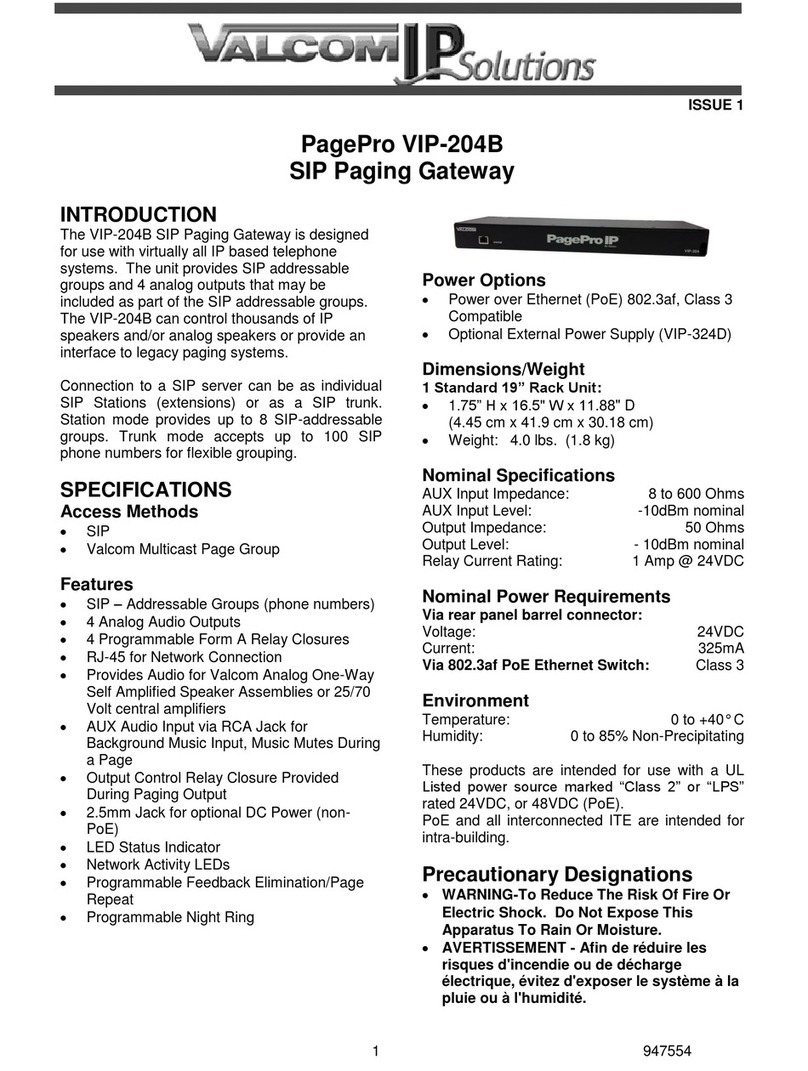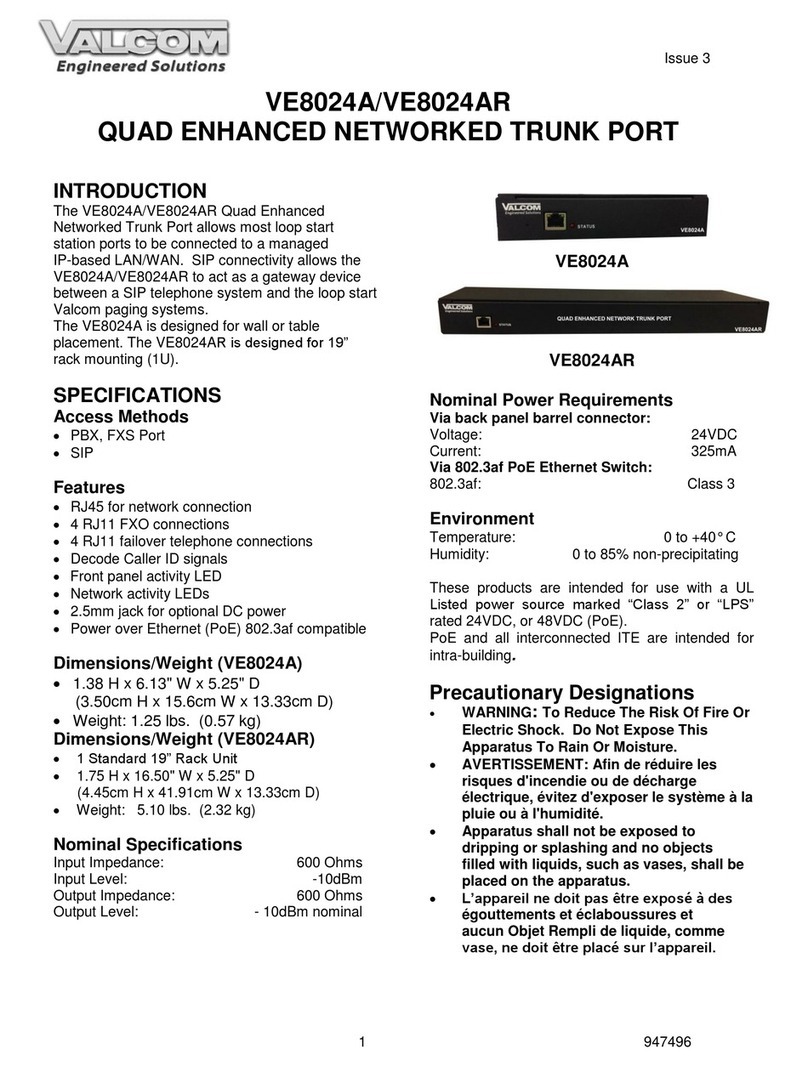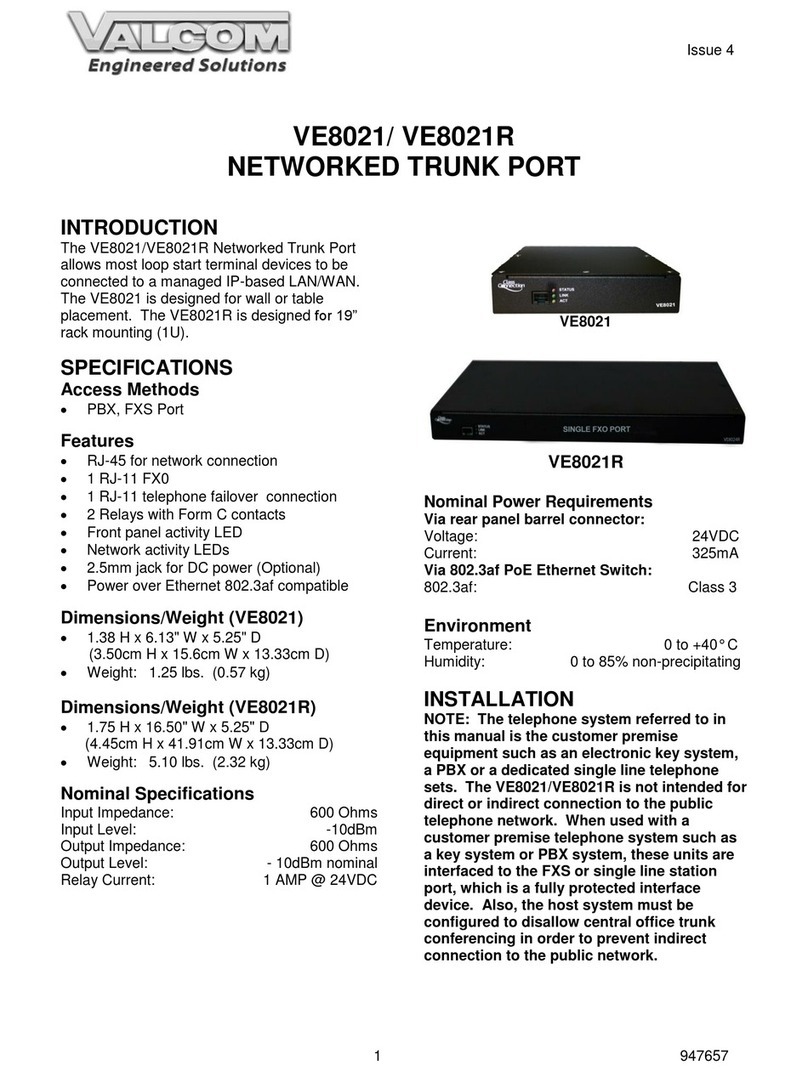2 947654
CAUTION: To reduce the risk of electric shock,
No user serviceable parts inside.
Refer servicing to qualified service personnel.
This symbol indicates that dangerous
voltage constituting a risk of electric
shock is present within this unit.
This symbol indicates that there are
important operating and maintenance
instructions in the literature accompanying
Precautionary Designations
FCC Information
This equipment has been tested and found to
comply with the limits for a Class A digital
device, pursuant to Part 15 of the FCC Rules.
These limits are designed to provide
reasonable protection against harmful
interference when the equipment is operated
in a commercial environment. This
equipment generates, uses and can radiate
radio frequency energy and if not installed
and used in accordance with the instruction
manual, may cause harmful interference to
radio communications. Operation of this
equipment in a residential area may cause
harmful interference in which case the user
will be required to correct the interference at
his own expense.
Mounting
The VE8011 is designed for wall or table
mounting. The VE8011R is designed for 19” rack
mounting (1U).
Table: Provided with the VE8011 are four rubber
pads. Peel pads off their carrier backing and
place at the four corners of the bottom of the unit.
Wall: Secure mounting brackets to the VE8011,
then secure the VE8011 to the wall. See Figure
1.
Rack: Secure mounting brackets to the
VE8011R. See Figure 1. Place the VE8011R into
a standard 19” rack and secure to rack with
proper hardware (not included).
Figure 1.
Power Connections
The preferred method of powering a
VE8011/VE8011R is via a Power over Ethernet
(PoE) switch meeting the 802.3af specification.
If the rear panel barrel connector is used for
power, the preferred power supply is a Valcom
VIP-324.
Make all required signal connections before
applying power to the unit. If powering via
802.3af, make sure all signal connections via the
rear panel are made then connect the
VE8011/VE8011R to the Ethernet switch.
If power is supplied via the barrel connector,
make sure all signal connections are secure.
Attach the unit to the network via the front panel
RJ-45 Ethernet connector. Apply power by
plugging the power supply in to the
VE8011/VE8011R via the barrel connector on the
rear of the VE8011/VE8011R.
Network Connection
The VE8011/VE8011R has one CAT-5 RJ-45
network connector on the front panel.
Use the supplied CAT-5 patch cable to connect
the VE8011/VE8011R to an Ethernet switch. If
the Ethernet switch is 802.3af compliant the
VE8011/VE8011R will draw power from it.
Signal Connections
On the rear panel, the VE8011/VE8011R has 1
RJ-11 jack for telephone connection and 1
terminal block for relay connections.
Telephone Connections: Connect standard
analog telephones to the VE8011/VE8011R via
the rear panel RJ-11 jack labeled Phone 1. Tip
and Ring appear on pins 3 and 4 of these jacks.