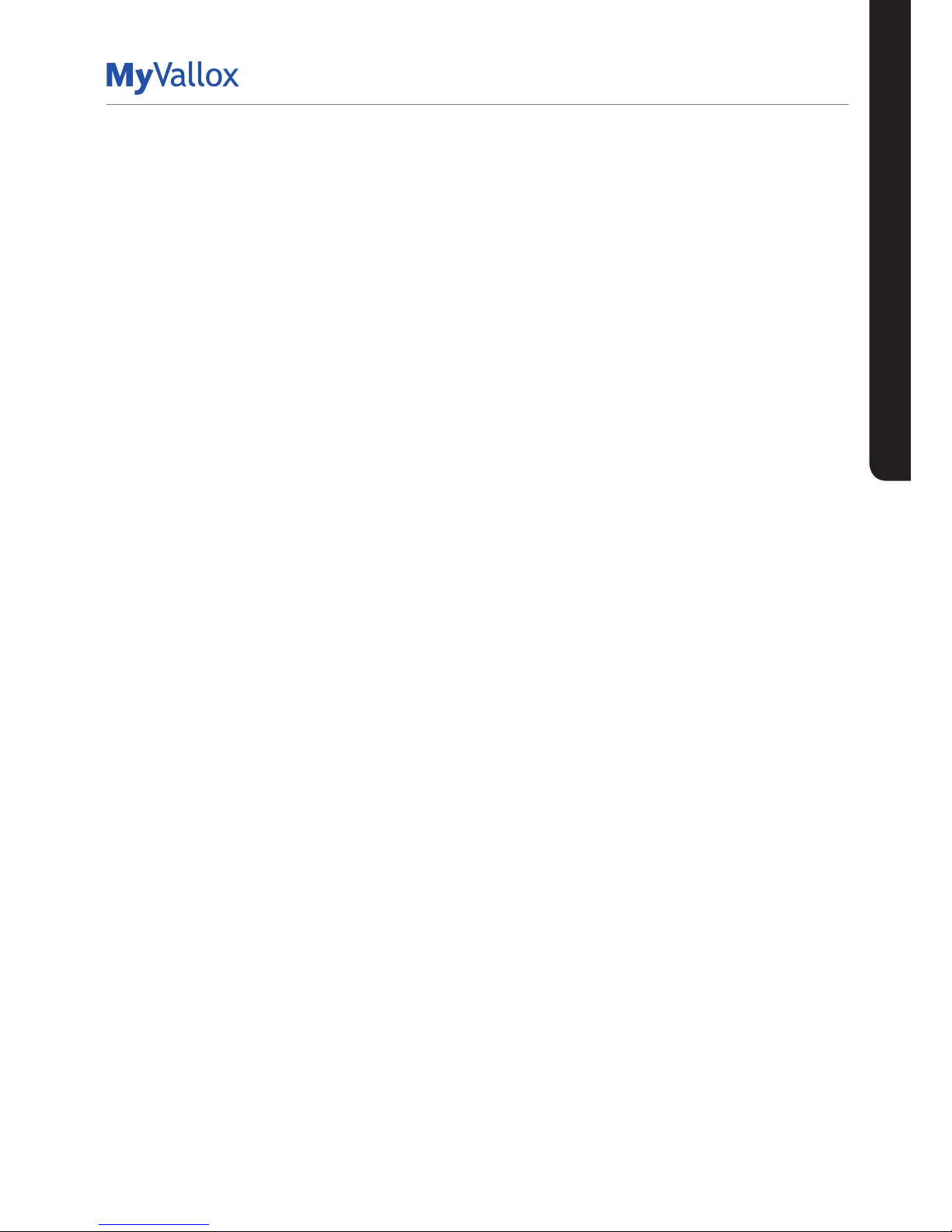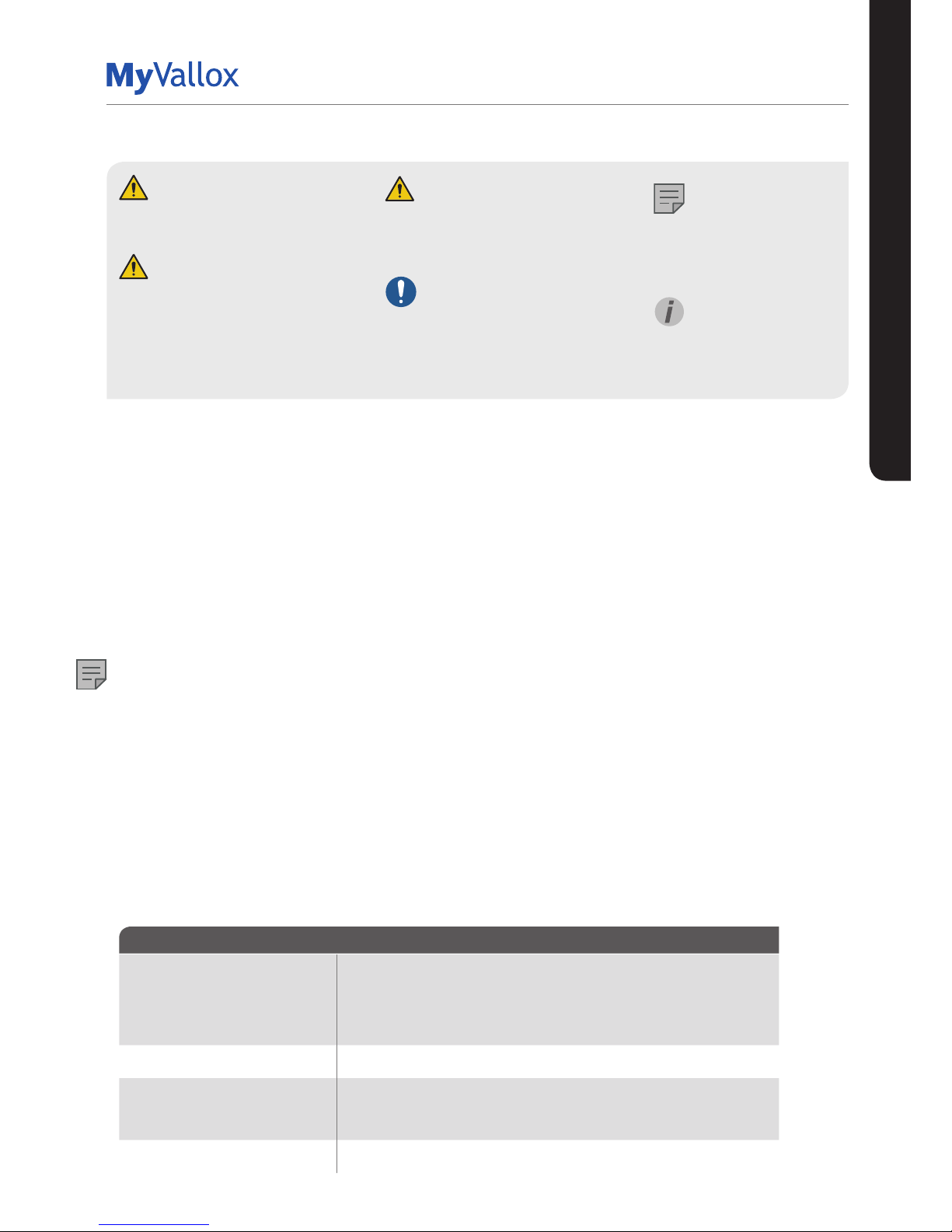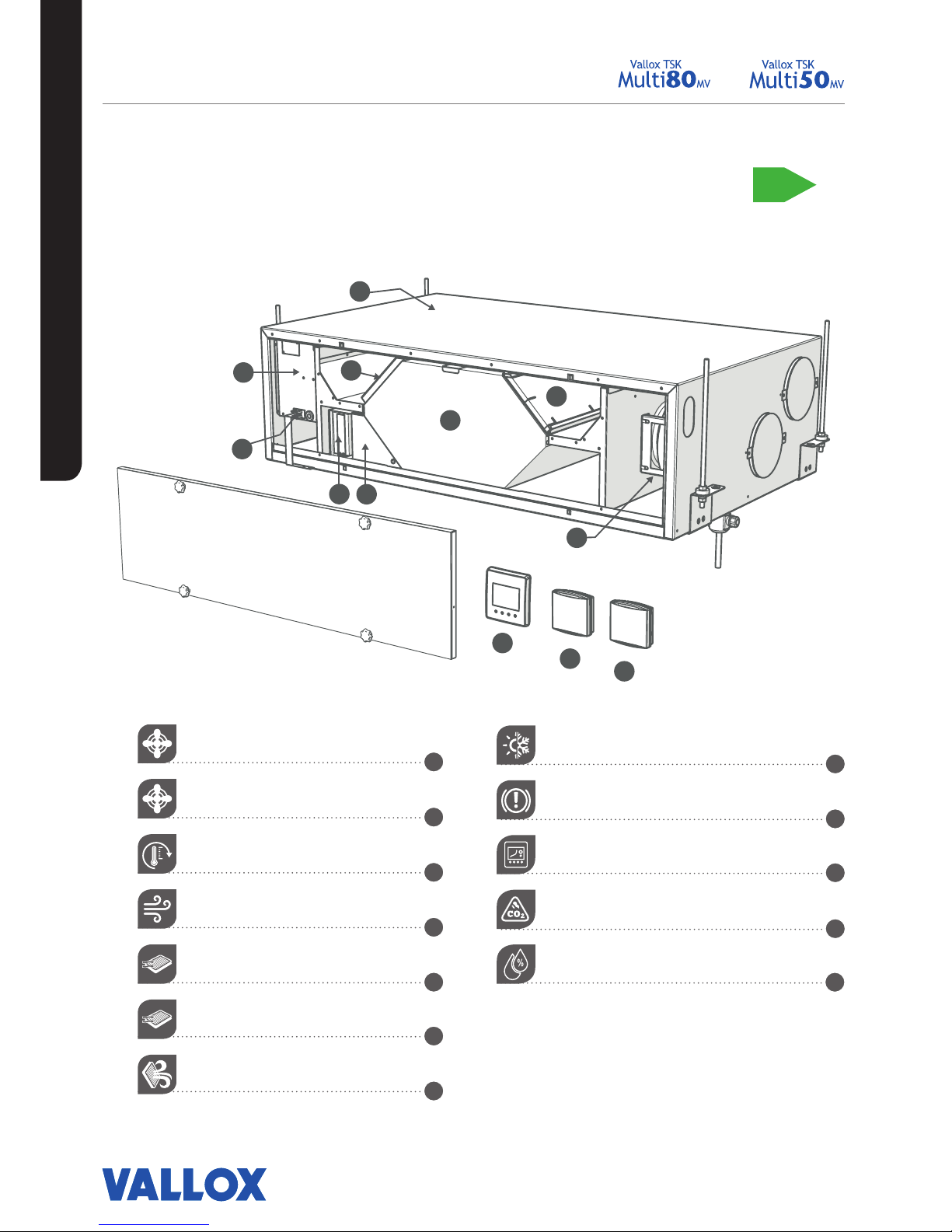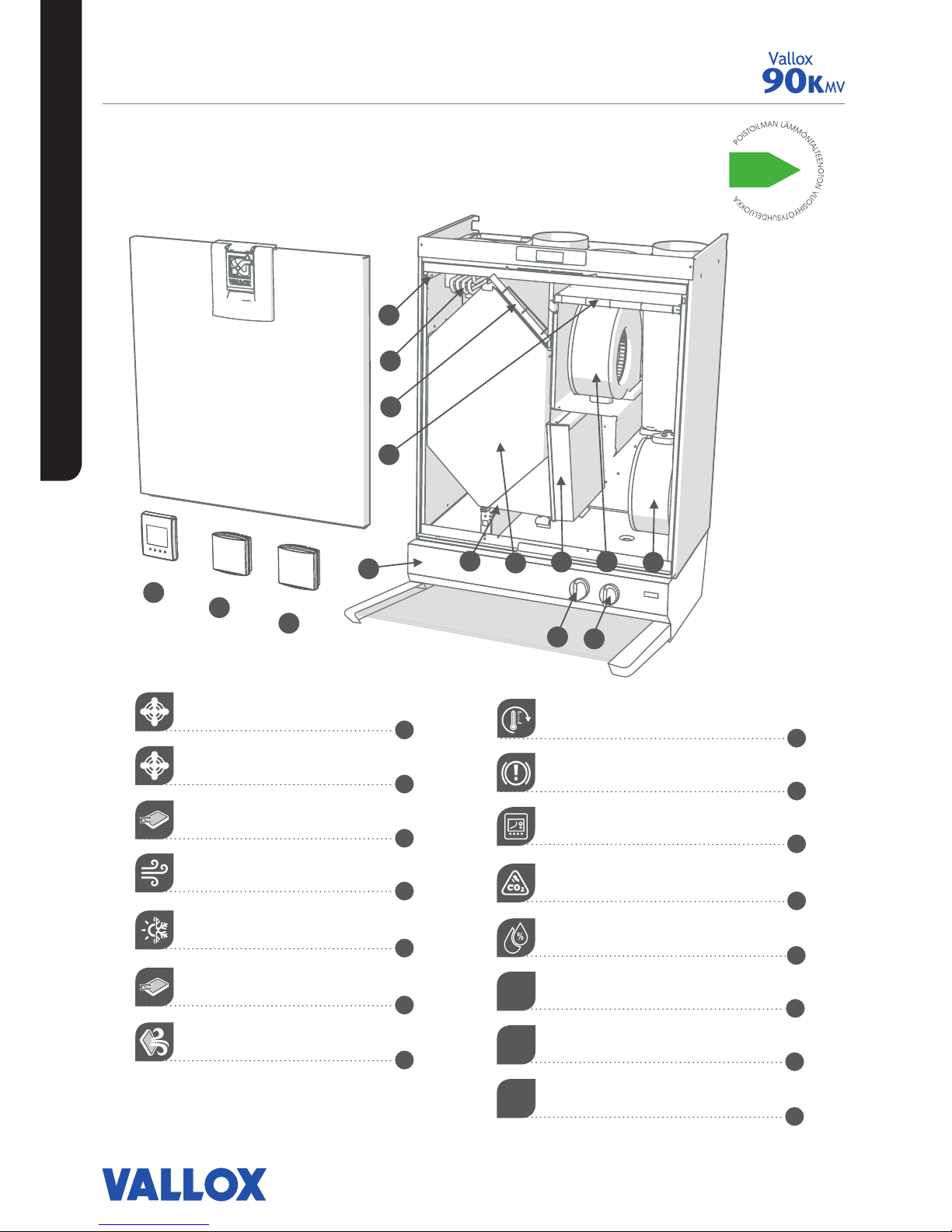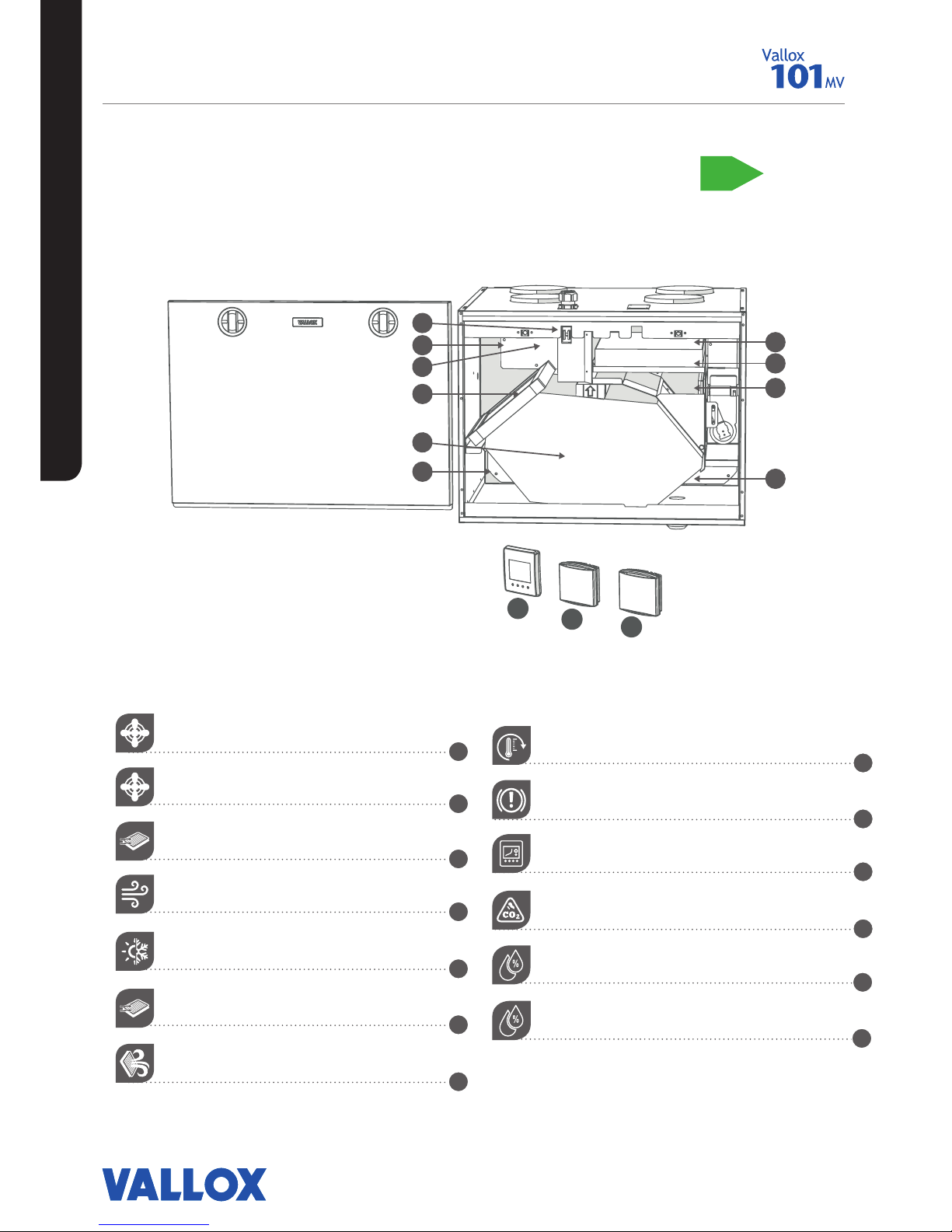CONTENTS
Vallox 90 MV 38
Before beginning maintenance work 38
Replacing the filters (User) 38
Cleaning the heat recovery cell (User) 39
Cleaning the fans (Installer) 40
Vallox 90K MV 41
Before beginning maintenance work 41
Replacing the filters (User) 41
Cleaning the heat recovery cell (User) 41
Cleaning the fans (Installer) 41
Cleaning the grease filter of the cooker hood (User) 41
Replacing the cooker hood lamp (User) 41
Vallox 101 MV 42
Before beginning maintenance work 42
Replacing the filters (User) 42
Cleaning the heat recovery cell (User) 43
Cleaning the fans (Installer) 44
Vallox 096 MV, Vallox 110 MV ja Vallox 145 MV 45
Before beginning maintenance work 45
Replacing the filters (User) 45
Cleaning the heat recovery cell (User) 46
Cleaning the fans (Installer) 47
Cleaning the supply air fan 47
Cleaning the extract air fan 49
Vallox 245 MV 50
Before beginning maintenance work 50
Replacing the filters (User) 50
Cleaning the heat recovery cells (User) 51
Cleaning the fans (Installer) 52
Removing and cleaning the supply and extract air fans 52
Removing the resistor 53
INSTALLATION 54
Installation site 54
Condensing water 54
Vallox TSK Multi 50 MV ja Vallox TSK Multi 80 MV 55
Installation site 55
Dimensions and duct outlets 56
Vallox 90 MV 57
Mounting on the wall 57
Mounting on the ceiling 57
Mounting the ceiling mounting plate 57
Installing the ventilation unit to the ceiling mounting plate 58
Attic floor penetration plate 58
Measuring tubes 58
Dimensioning of and space required for installation of
the Vallox Silent Klick water seal 58
Vallox 90K MV 59
Mounting on the wall 59
Installing the cooker hood 59
Measuring tubes 59
Water seal 59
Vallox 096 MV, Vallox 110 MV, Vallox 145 MV 60
Mounting on the wall 60
Mounting on the ceiling 60
Mounting the ceiling mounting plate 60
Installing the ventilation unit to the ceiling mounting plate 61
Attic floor penetration plate 61
Vallox 101 MV 62
Mounting on the ceiling 62
Mounting the ceiling mounting plate 62
Installing the ventilation unit to the ceiling mounting plate 62
Attic floor penetration plate 63
Mounting on a base (Vallox 145 MV) 64
Measuring tubes 64
Water seal 65
Dimensioning figure and space required for installation of
the Vallox Silent Klick water seal 65
Space required by the alternative Vallox Silent Klick water seal
installation method (elbow) 65
Vallox 245 MV 66
Mounting on the floor 66
Measuring tubes 66
Installing the water seals 66
TECHNICAL DATA 67
Vallox TSK Multi 50 MV ja Vallox TSK Multi 80 MV 67
Vallox 90 MV ja Vallox 90K MV 71
Vallox 096 MV 73
Vallox 101 MV 74
Vallox 110 MV 76
Vallox 145 MV 78
Vallox 245 MV 80
Vallox 245 MV VKL 83
Internal electrical connection 84
TSK Multi 50 MV ja 80 MV 84
TSK 90 MV 85
Vallox 90K MV 86
Vallox 096 MV ja Vallox 101 MV 87
Vallox 110 MV, Vallox 145 MV, Vallox 245 MV 88
Vallox 245 MV VKL 89
External electrical connection 90
Duct radiator operation chart 91
Operation and sample connection 91
Exploded view and parts list 93
Vallox TSK Multi 50 MV ja Vallox TSK Multi 80 MV 93
Vallox 90 MV 94
Vallox 90K MV 95
Vallox 096 MV 96
Vallox 101 MV 97
Vallox 110 MV 98
Vallox 145 MV 99
Vallox 245 MV 100
User level diagrams 101
Conformity certificates 102
INTRODUCTION