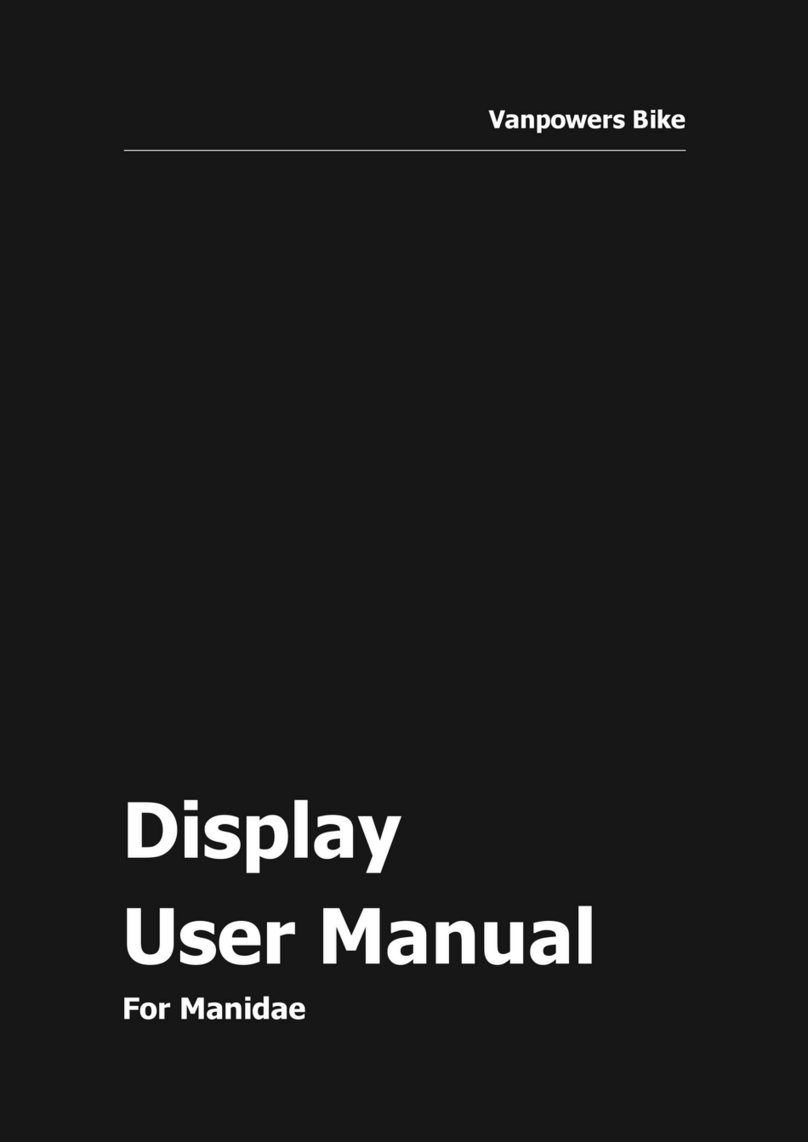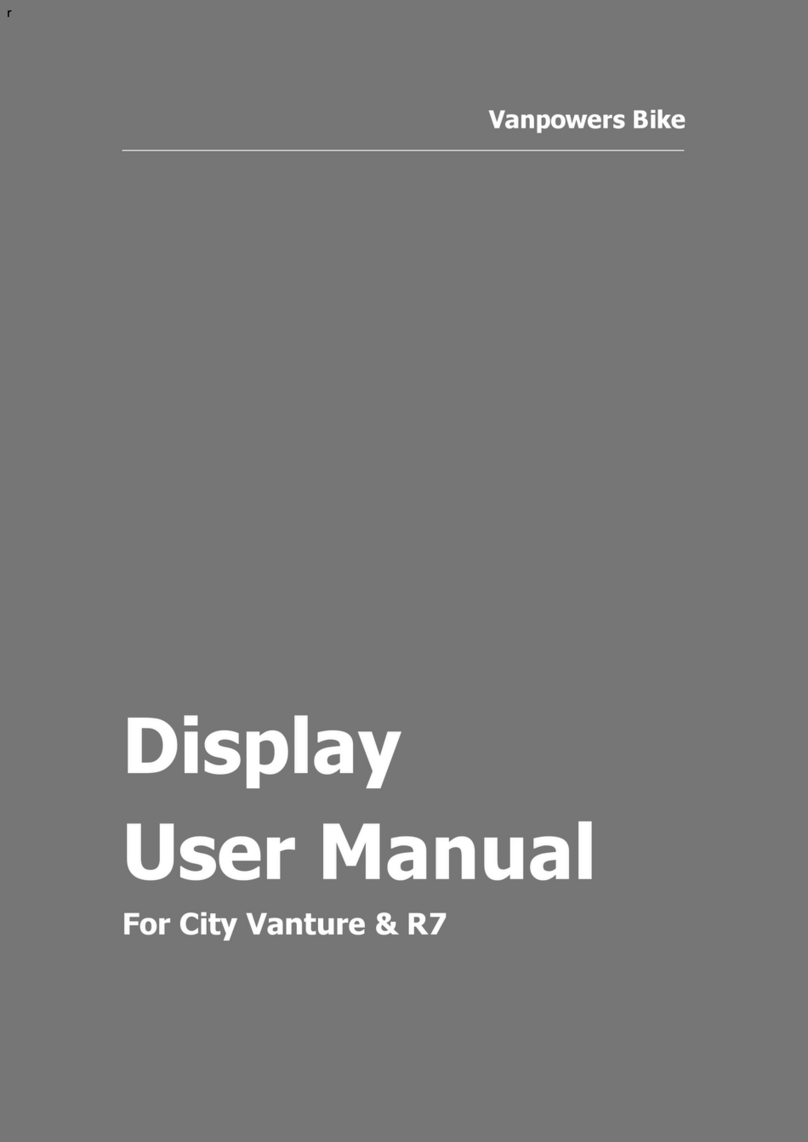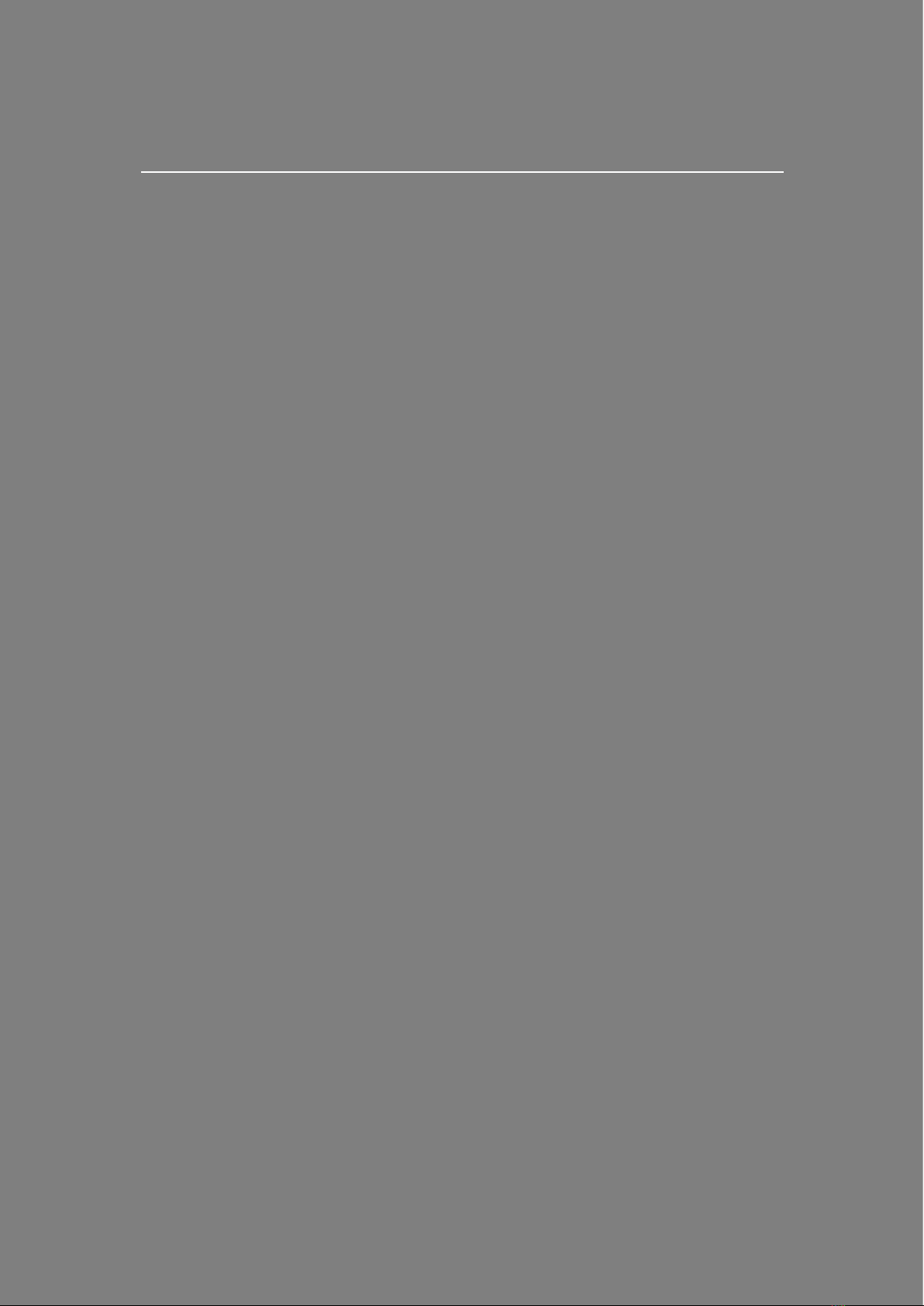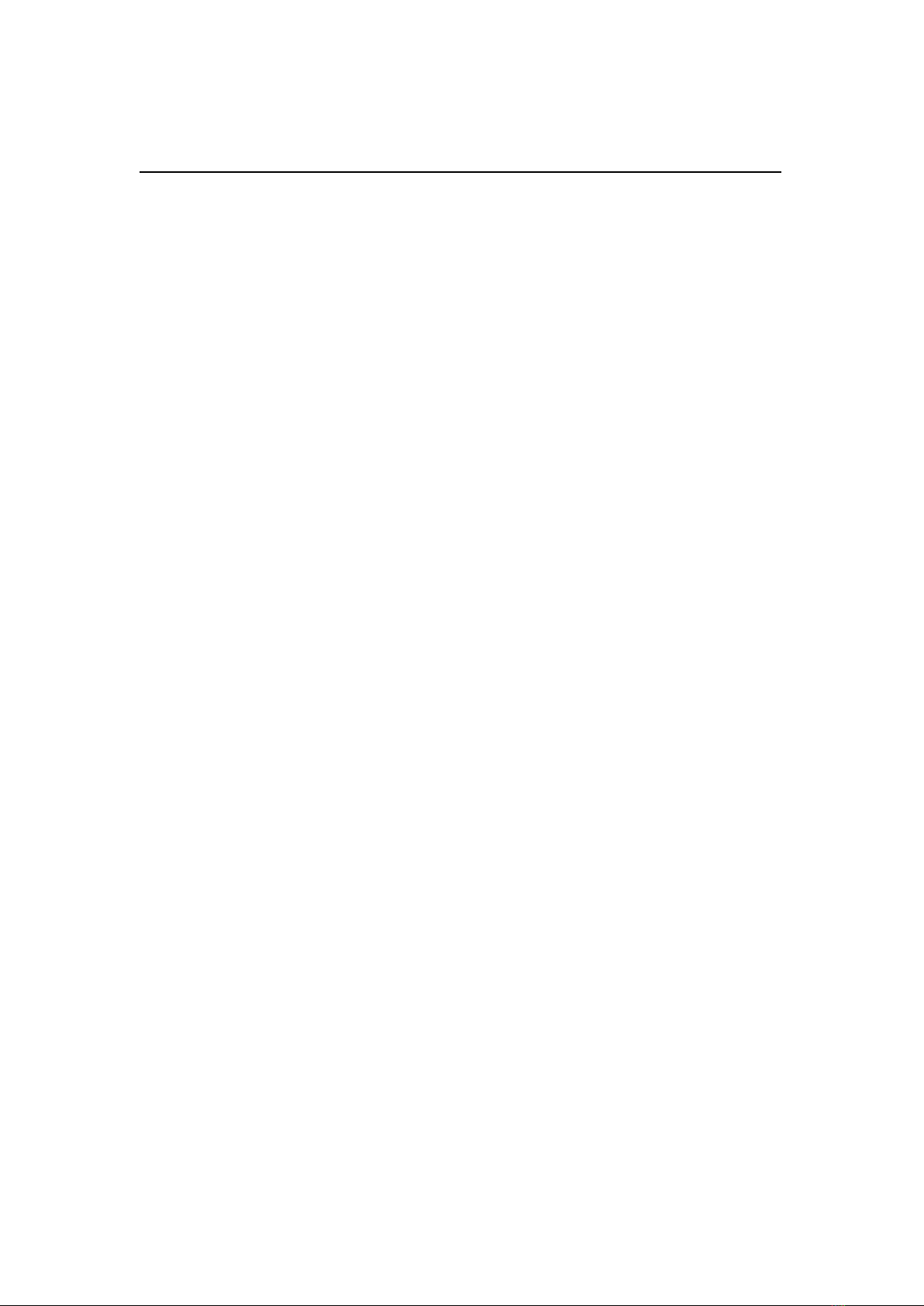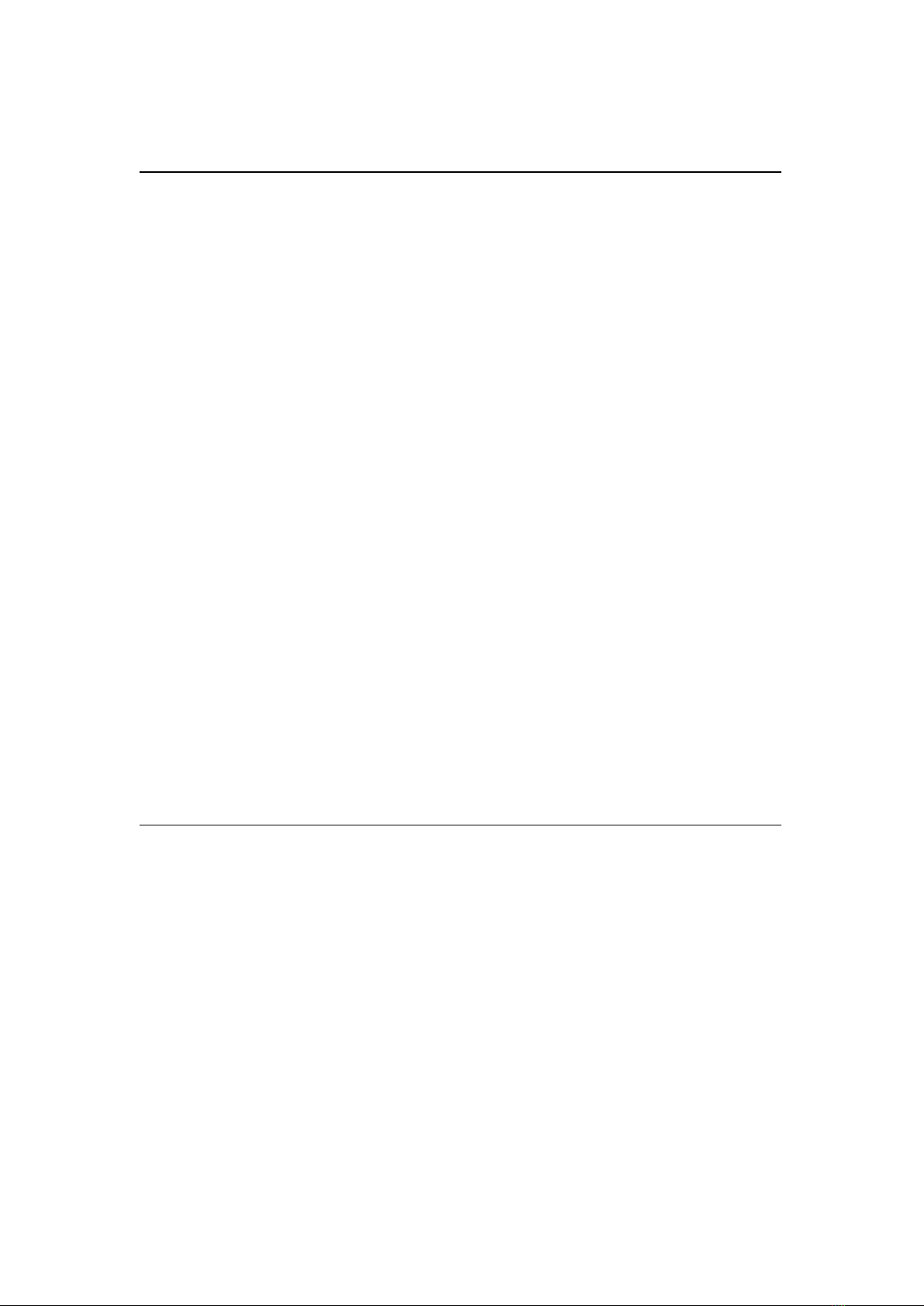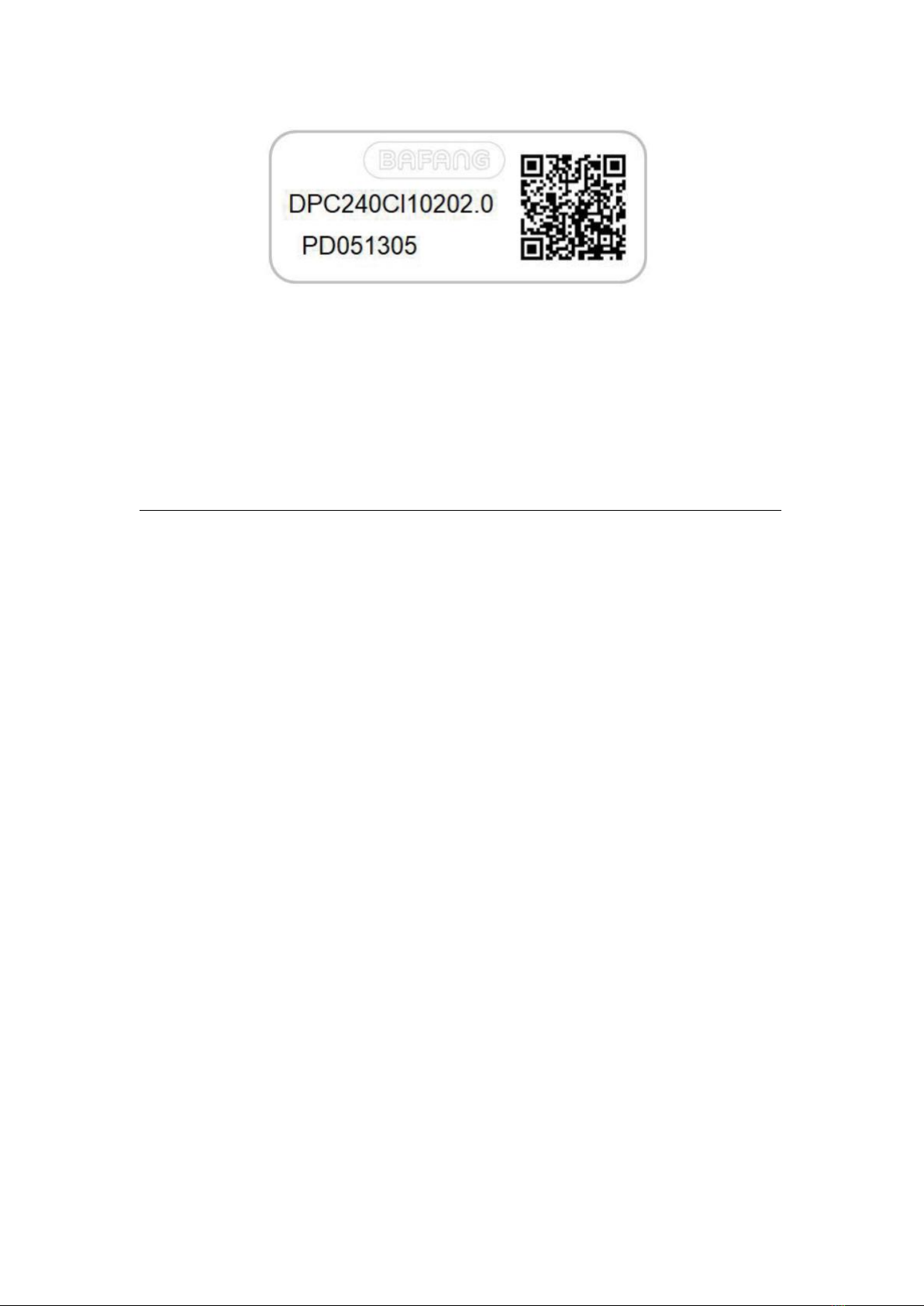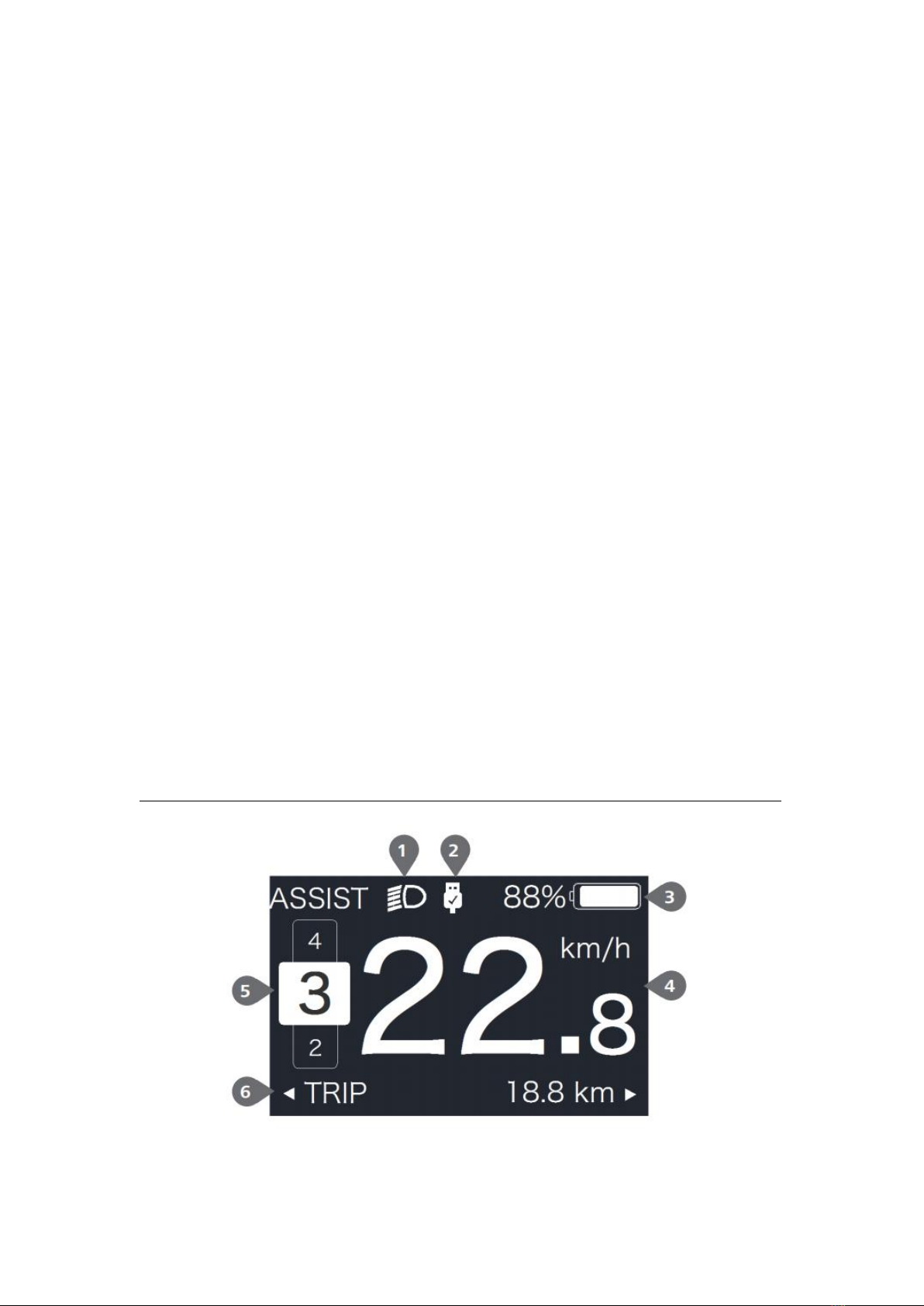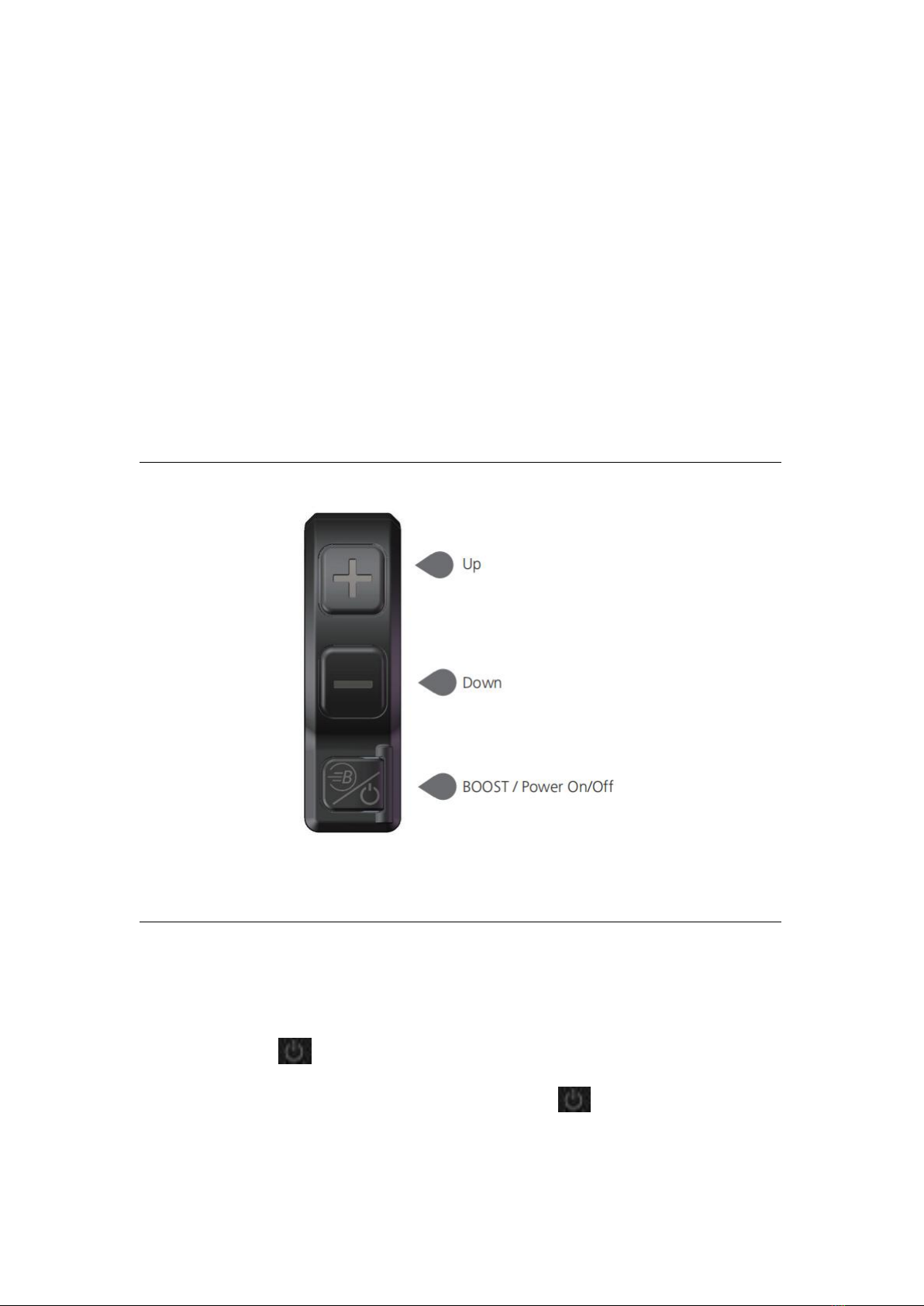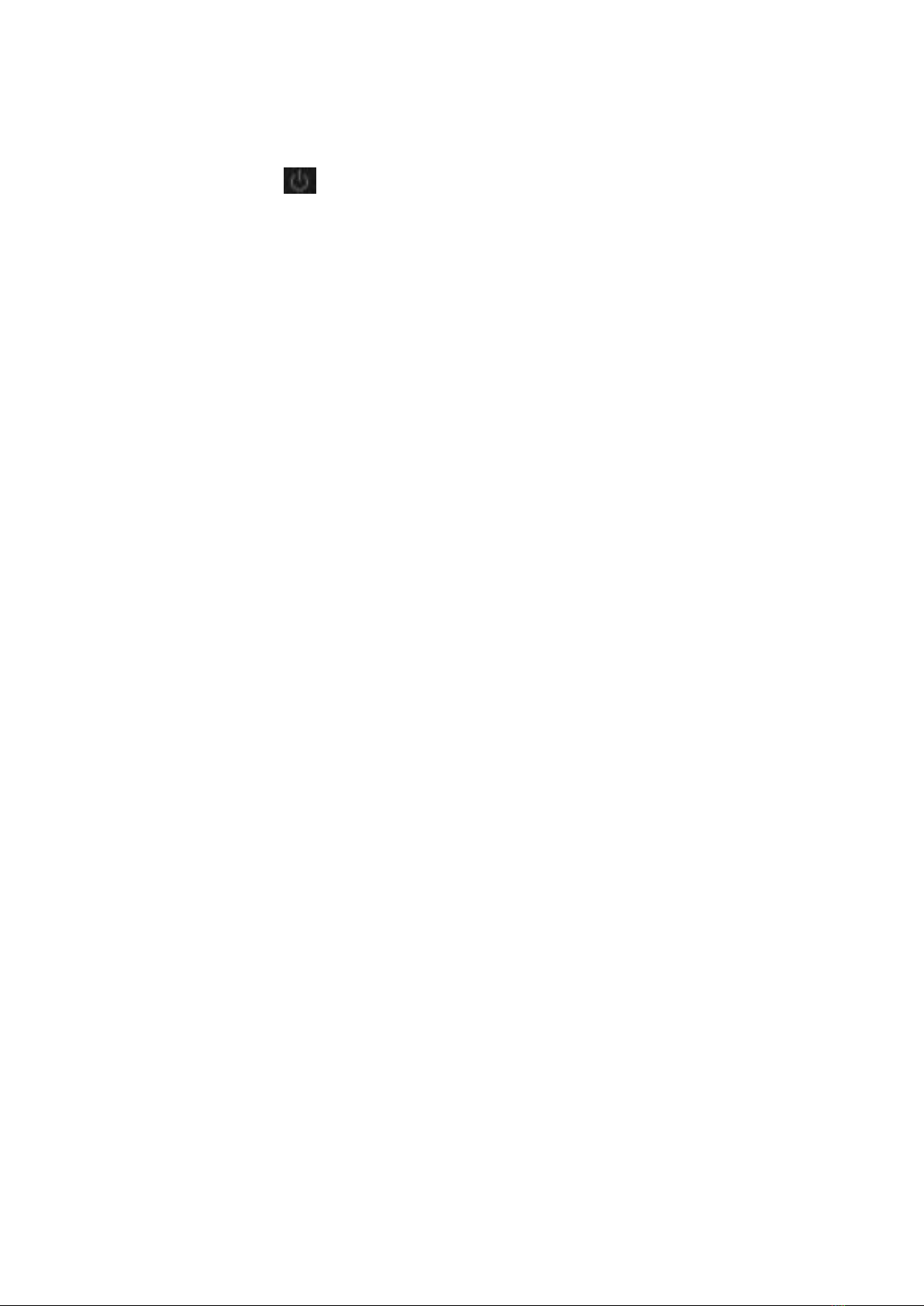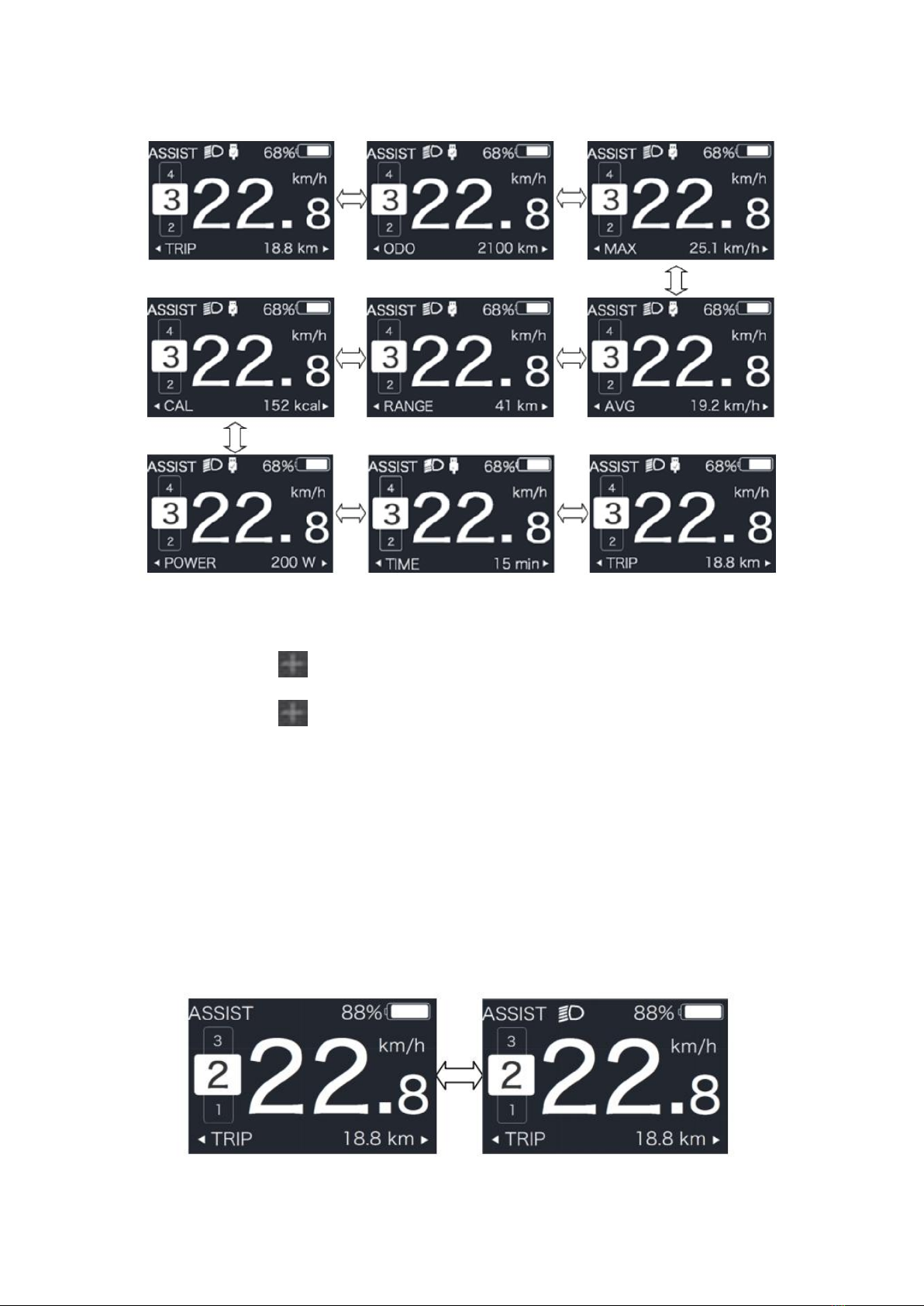Contents
1. Important Notice ............................................................................................................................ 4
2. Display Introduction .......................................................................................................................4
3. Product Description ....................................................................................................................... 5
3.1 Specifications ............................................................................................................................ 5
3.2 Overview of Functions .............................................................................................................. 5
4. Display Example Image .................................................................................................................. 6
5. Buttons ........................................................................................................................................... 7
6. Normal Operation .......................................................................................................................... 7
6.1 Power On/Off ............................................................................................................................7
6.2 Assist Level Selection ................................................................................................................ 8
6.3 Ride Information ....................................................................................................................... 9
6.4 Backlight and Headlight ..........................................................................................................10
6.5 Walk Assist .............................................................................................................................. 11
6.6 BOOST Function ...................................................................................................................... 11
6.7 Battery Capacity ......................................................................................................................12
6.8 USB Charging ...........................................................................................................................12
7. Settings .........................................................................................................................................13
7.1 Display Settings .......................................................................................................................13
7.2 Information ............................................................................................................................. 17