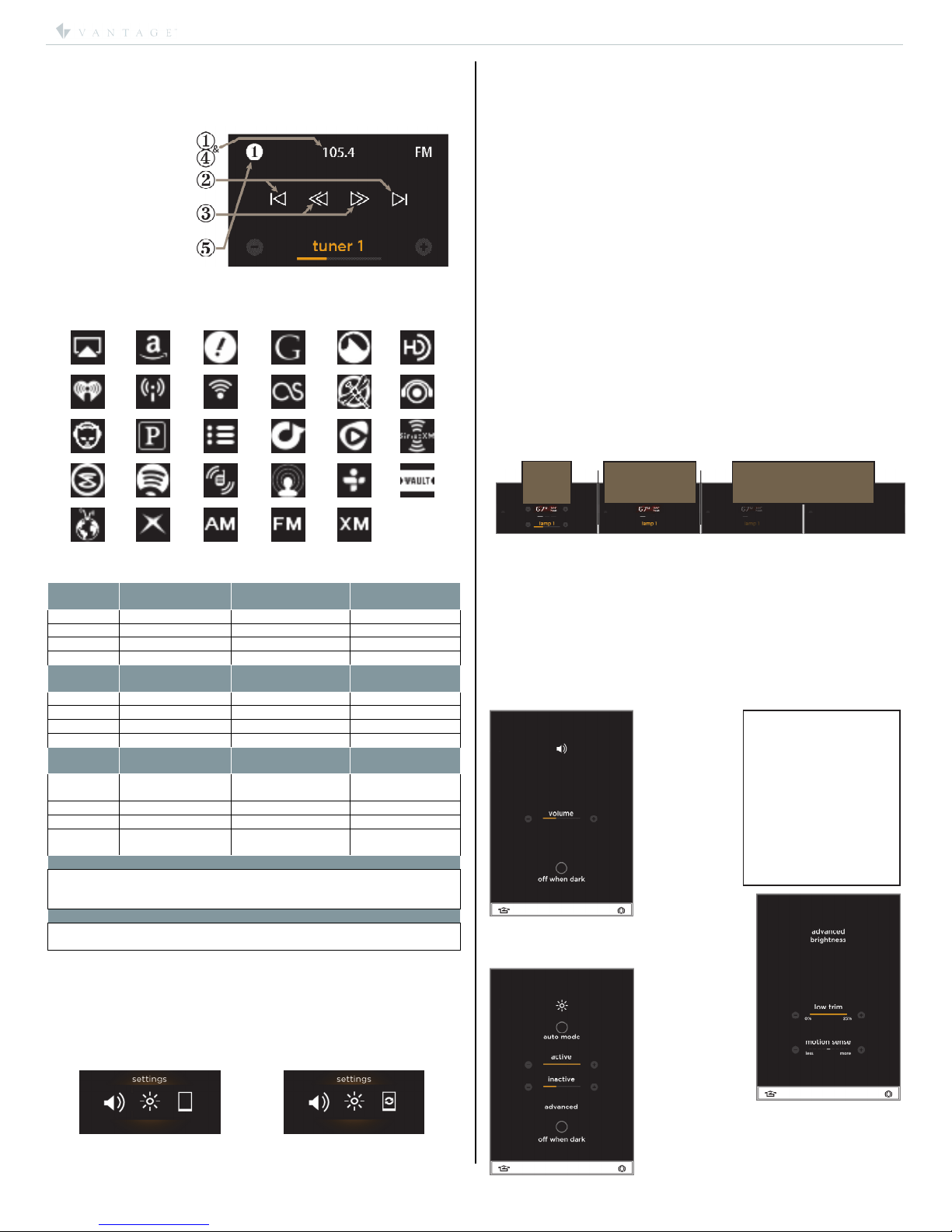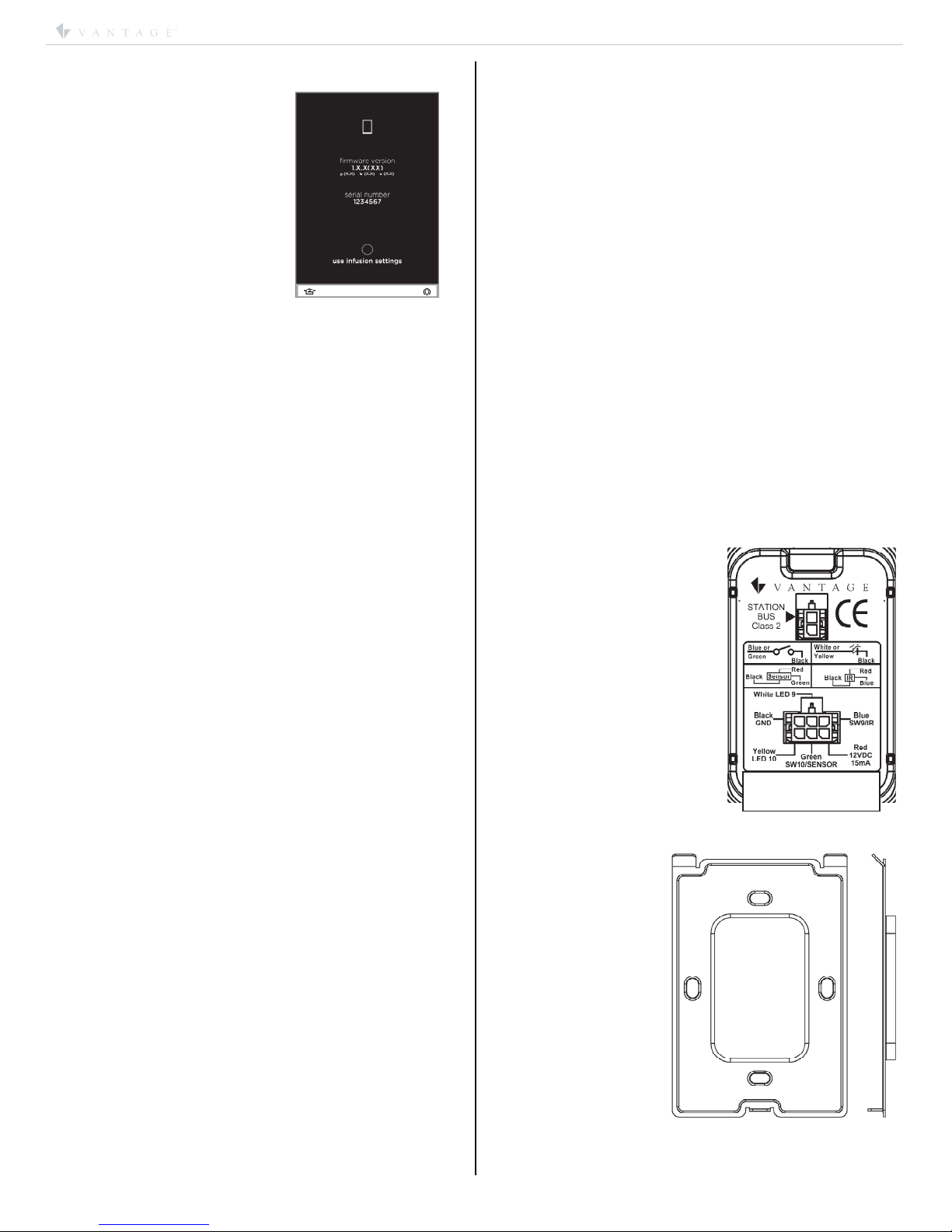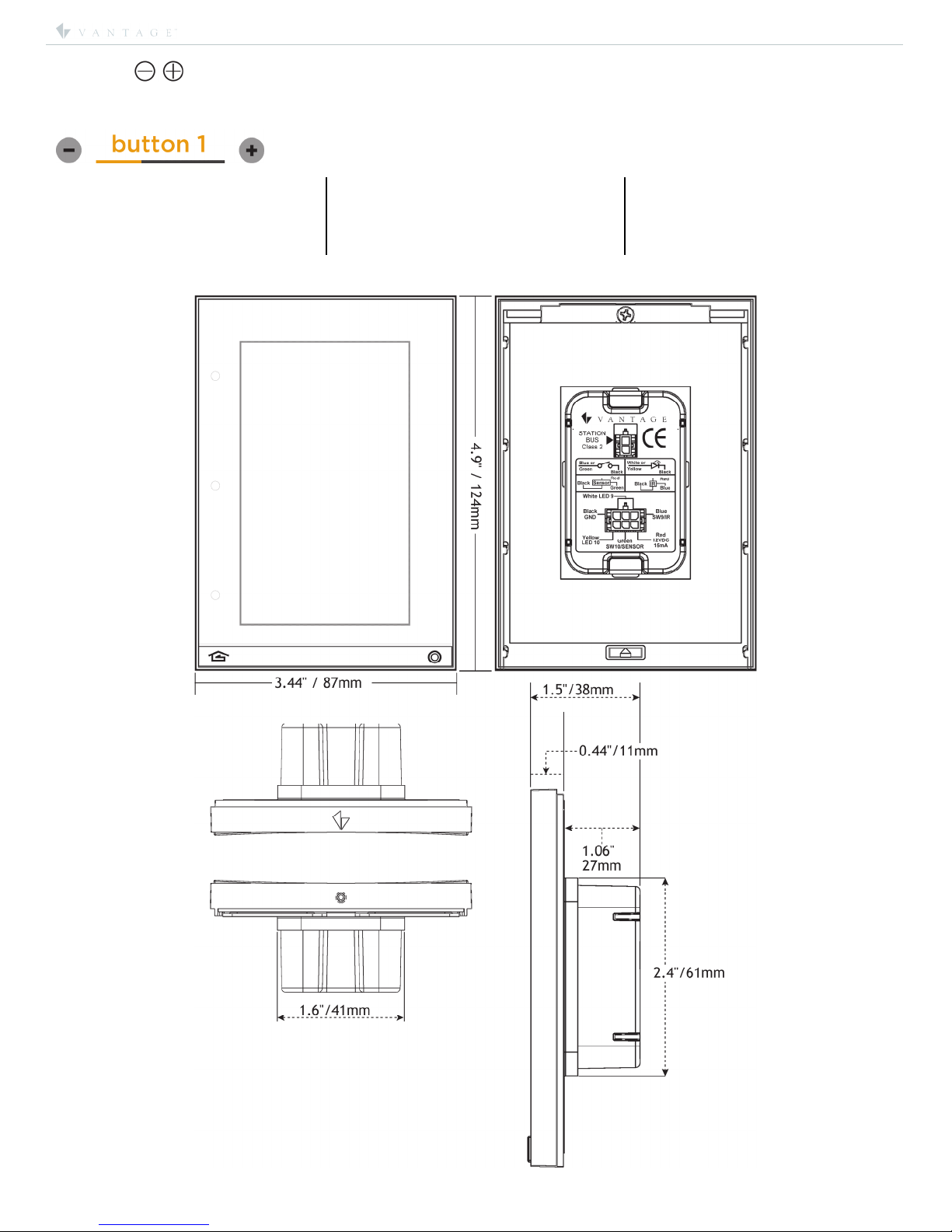©Vantage, 7/23/2015 / IS-0541-A Equinox 40 LCD Keypad – MODEL: EQ40TB-TI-II page 1 of 6
INSTALLATION
VANTAGECONTROLS.COM VANTAGE INSTALL GUIDES
1061 South 800 East, Orem, Utah 84097 ●Telephone: 801 229-2800 ●Fax: 801 224-0355 Equinox 40 LCD Keypad – MODEL: EQ40TB-TI-II
Overview
Vantage's Equinox 40 LCD Keypad has been
designed to be located in the same space as a
traditional keypad, installed in a single gang wall
box. Scalable designs from one, two, or three
pages allow a perfect fit in most areas. Each
keypad can be configured with three
independent mini-widgets, making this an
eloquent choice for areas where lighting, AV
control, climate control, etc., are wanted, without the added
cost of a fully functional touchscreen or the wall clutter of
multiple gang keypads. Equinox 40 introduces Vantage’s
commitment to a consistent user experience interface across
touchscreens, tablets, and smart phones. The interface uses
intuitive gestures; swipe left and right to change pages, touch
and release for normal button operation, or press and hold for
dim-cycle, volume controls, etc.
Features/Operations Overview
•Fits US/European single-gang box or low voltage bracket.
•Available in a “Black Glass” finish.
•Power & communication over station bus.
•Accepts Six-wire pigtail with all functionality.
•Update firmware from Design Center. NOTE: Screen turns a
gradient green during a firmware update.
•Built-in ambient light sensor for “Active,” AUTO mode
screen brightness.
•Built-in proximity activation, 6” maximum, may be
programmed to execute a task with a hand wave across
front of station.
oProximity trigger will not re-trigger for 30 seconds
after no keypad usage or when the plus/minus signs
disappear (see Steps moving from active to inactive,
page 4).
oRe-triggering may also be controlled through task
logic.
•Up to three LCD pages available through Design Center
programming.
•Each LCD page may have up to 5 scene buttons depending
on exclusion of AV mini-widget.
•Raise/Lower graphical buttons via minus / plus (-/+) for
dimmable loads and volume control.
•Text tracks status using two fixed colors for ON and OFF.
•Dual operation mechanical button, bottom left and right;
oleft navigates to home screen or settings screens with
press and hold,
oright may be programmed from Design Center.
•Self discovering widgets for fast setup & programming.
•Five programmable event sounds through Design Center.
•Headers; select one of the following as a page header:
oempty – displays nothing in the header;
otemperature (only select one);
Internal temperature
External temperature
Heat set point
Cool set point
othermostat (select one thermostat only);
Displays internal temperature
Displays current mode setpoint – setpoint is
adjustable via minus / plus (-/+) buttons
Displays current mode – blue graphic for Cool,
red graphic for Heat, blue and red graphic for
Auto, and gray graphic for Off
Displays the word “heat” or “cool” and the
current mode graphic becomes more vivid when
system is actively heating or cooling
otime – HH:MM format;
twelve hour clock only
oweather;
Displays current outdoor temperature and a
graphic of current conditions.
•AV mode – selecting an AV zone replaces bottom two
scene buttons on all three pages with pre-designed
common AV interface controls.
•Local settings (accessed by a press and hold of Home
button);
ovolume (touch interaction audio feedback)
minus / plus (-/+) touch interaction volume
off when dark checkbox
oSettings
Auto Mode option
Active & Inactive brightness settings
Advanced
•Low trim – sets minimum brightness
percentage for auto mode,
•Motion sense – sets proximity sensor’s
sensitivity.
Off When Dark option.
oStation information
Firmware, graphics, boot code & eprom versions
Serial number
use infusion settings,*(Design Center settings)
option.
*NOTE: to unselect use infusion settings change any
setting on the Sound or Brightness setup screens.
•Possible Screen Combinations:
1) Header, Scenes, Audio, 2) Header, Scenes,
3) Scenes, Audio, 4) Scenes only.
•Station Reset – simultaneously, press and hold both
mechanical buttons for one second. Do not touch the
screen when first powered or during the reboot process.
Specifications
Description Specification
Dimensions, HWD
(at wall surface)
4.9” x 3.44” x 0.44”
124mm x 87mm x 11mm
Dimensions, HWD
(overall)
4.9” x 3.44” x 1.5”
124mm x 87mm x 38mm
Finished Weight 11.2 oz. or 317.5g
Power 24V/36V via Station Bus
Surge Suppression Yes
Maximum LCD Control
Points (CP) including +/-
buttons (with 3 pages)
Scenes only – 45 CP max.
Scenes & Header – 47 CP max.
Scenes & AV – 37 CP max.
Scenes, AV, & Header – 39 CP max
Maximum Gangs Single Gang Only
LCD Button Status Automatic (white = off, ochre = on)
Sound Option
Independent volume for each sound:
1 – touch interaction
5 – programmable event sounds
Wiring Connections 2 Wire 600V pigtail (included)
6 wire aux. pigtail (order separate)
Power for Aux. External
Devices 15 mA @ 12V DC
Station Bus Polarity Auto-Switching
Station Wiring
configuration Daisy-chain/Star/Branch
Station Bus Specification
2C, 16AWG / 1.31mm2, twisted, non-
shielded, <30pF per foot. Separate a
minimum of 12" / 30.5cm from other
parallel communication and/or high
voltage runs.
Station Buss Power Draw 2.85W on IC-24 / 2.85W on IC-36
Addressing self addressing through software
Finish •TRIM - Titanium
•TOUCHSCREEN – Black Glass
Glass Surface Chemically Strengthened
Ambient Operating
Temperature 32-95°F -or- 0-35°C
Ambient Operating
Humidity 5-95% non-condensing
FreeRTOS™
Real-time scheduling provided by
FreeRTOS (www.freertos.org)
CE and RoHS Compliant Yes
Character / Font Support
Equinox can render the following Unicode Codepoints*
Range Typeface Unicode Codepages (blocks)
U+0000 -
U+00FF
Rendered in
Gotham Book Basic Latin, Latin-1 Supplement
U+0400 -
U+06FF
Rendered in Arial
Unicode MS
Cyrillic, Cyrillic Supplement,
Armenian, Hebrew, Arabic
U+2700 -
U+27FF
Rendered in Arial
Unicode MS Dingbats
U+3000 -
U+30FF
Rendered in Arial
Unicode MS
CJK Symbols and Punctuation,
Hiragana, Katakana
*NOTE: Proper computer/keyboard setup or copy/paste is
required to produce many international characters from the
above Unicode Codepoints.