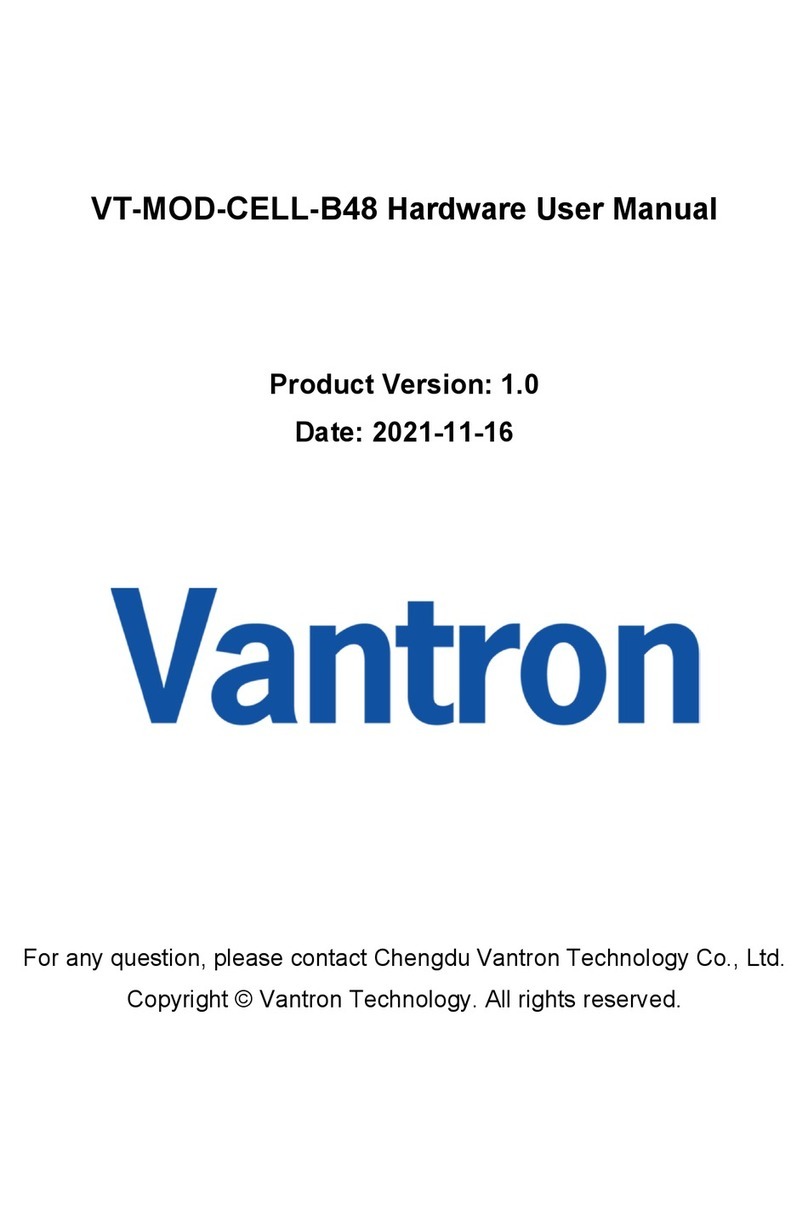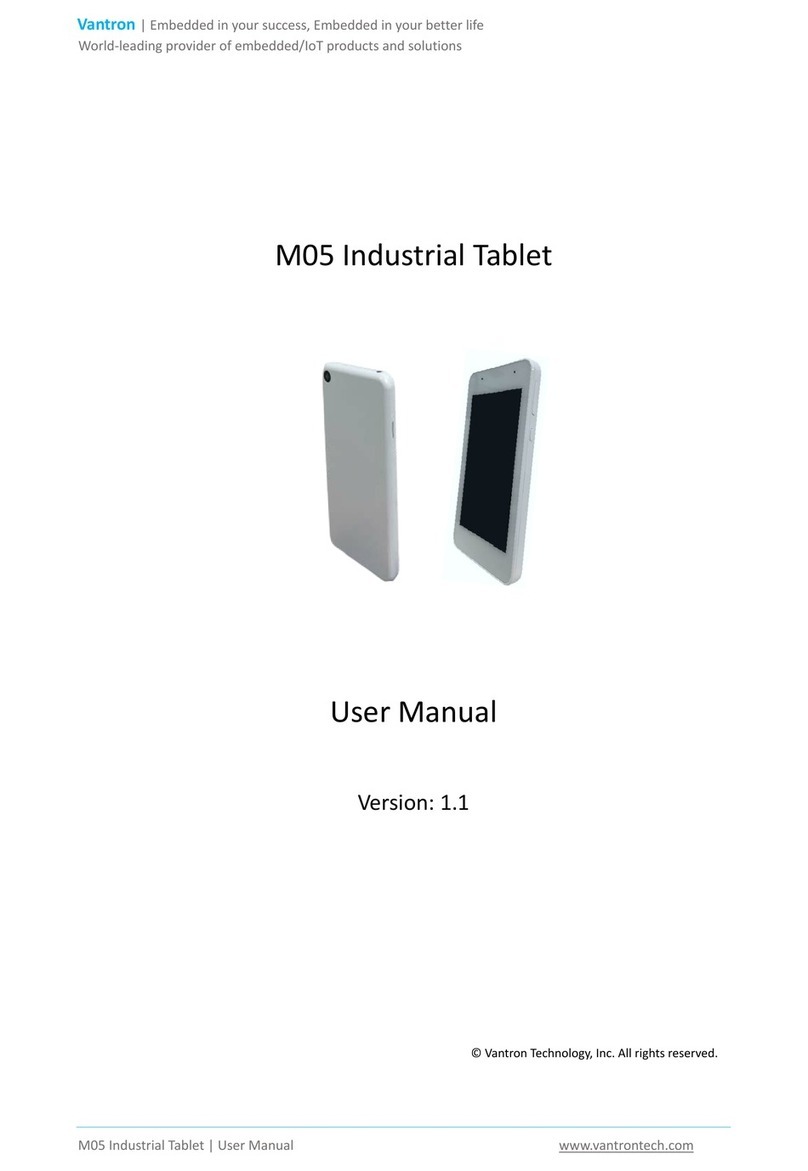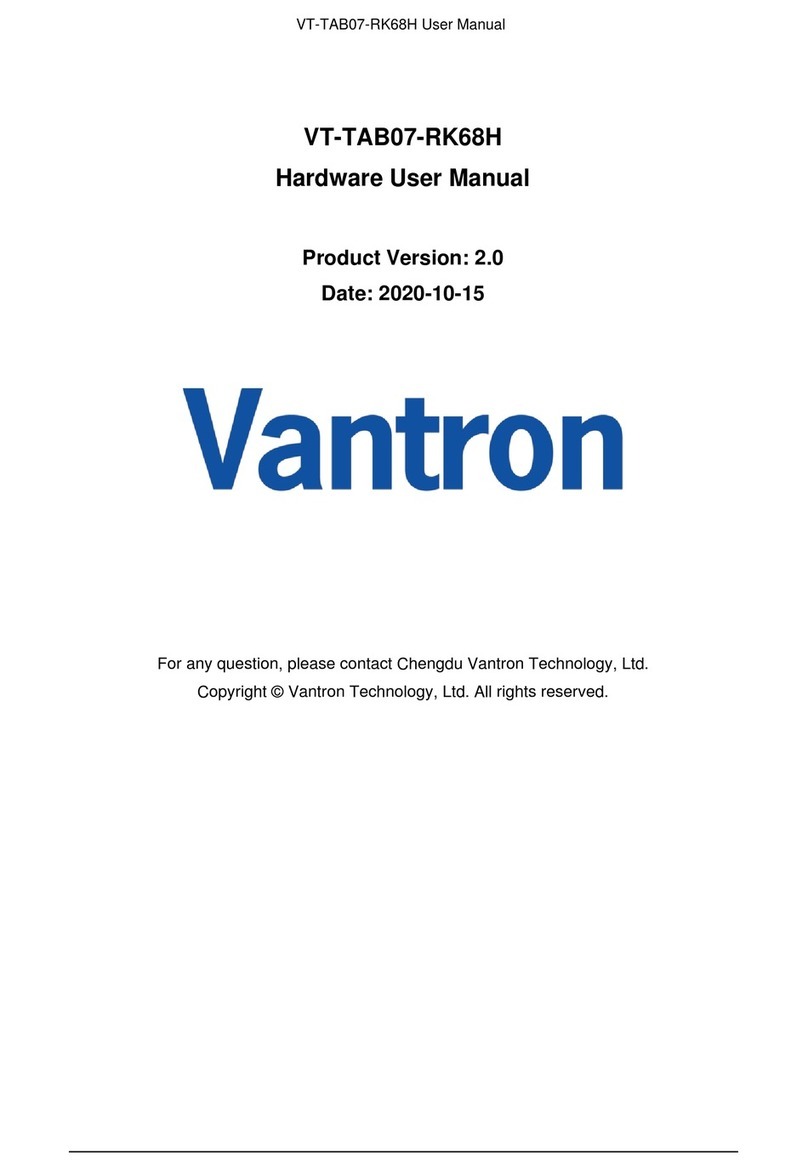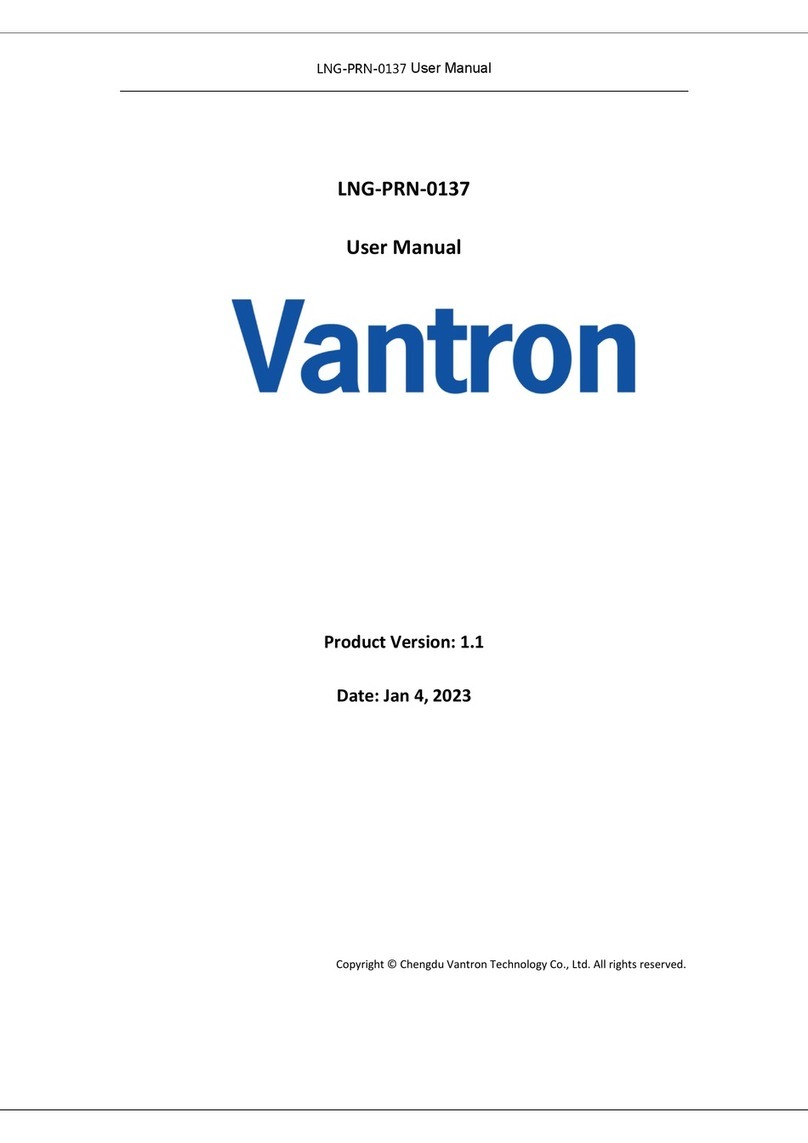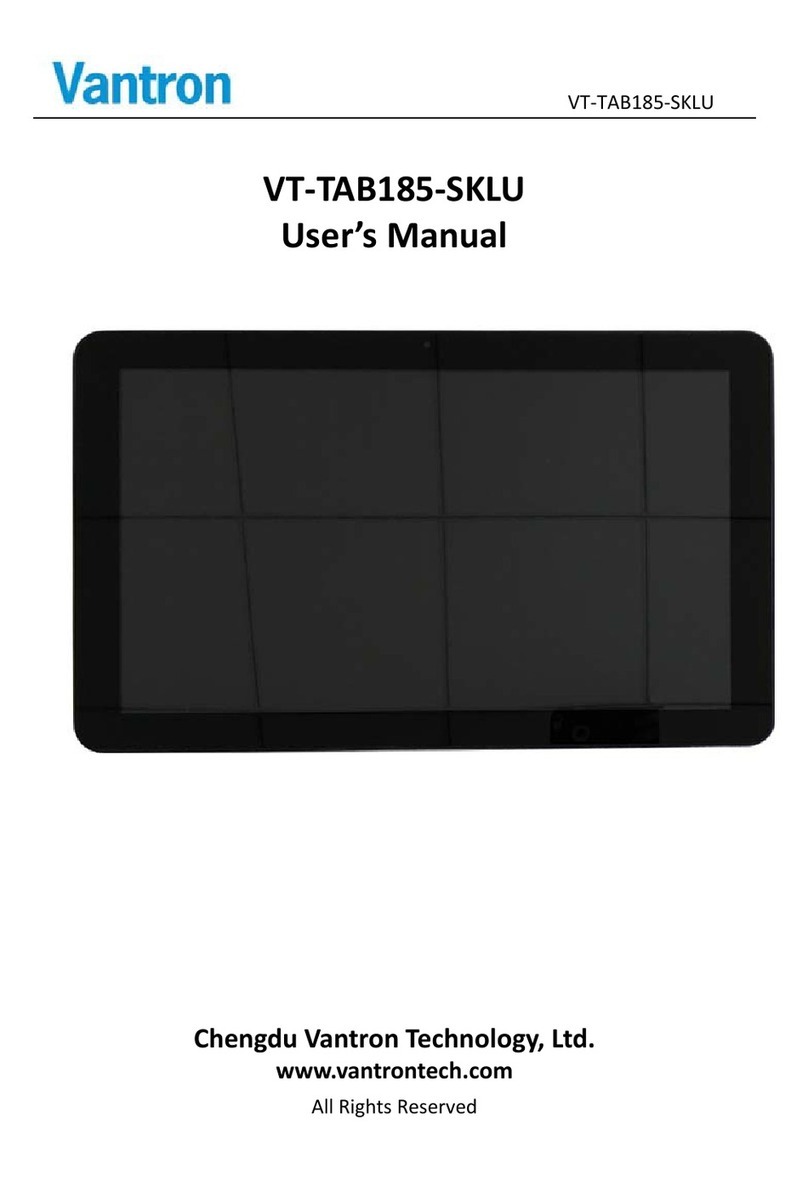Vantron | Embedded in your success, Embedded in your better life
World-leading provider of embedded/IoT products and solutions
Vantron | M10 Pro User Manual www.vantrontech.com
Table of Contents
Foreword....................................................................................................................................... 1
CHAPTER 1 INTRODUCTION .............................................................................................................. 5
1.1 Product Overview...........................................................................................................6
1.2 Packaging List .................................................................................................................6
1.3 Functional Specification .................................................................................................7
1.4 Product Layout ...............................................................................................................8
1.5 System Block Diagram..................................................................................................10
1.6 Power Scheme..............................................................................................................10
CHAPTER 2 GETTING STARTED ........................................................................................................ 11
2.1 Physical Parts of the Tablet ...............................................................................................12
2.1.1 Battery............................................................................................................................ 12
2.1.2 Install and Remove a SIM ............................................................................................... 12
2.1.3 Install and Remove a Micro SD card...............................................................................12
2.1.4 Turn the Tablet on/off ....................................................................................................13
2.1.5 LED Indicator .................................................................................................................. 13
2.2 Set up the Tablet for the First Time................................................................................... 13
2.2.1 Connect to the Internet.................................................................................................. 13
2.2.2 Connect to Bluetooth Devices........................................................................................15
2.2.3 Choose Your Language & Time Zone.............................................................................. 16
2.2.4 Assign a PIN or Password for the Tablet.........................................................................17
2.2.5 Apps & Notifications ......................................................................................................18
2.2.6 Battery............................................................................................................................ 19
2.2.7 Set the Display................................................................................................................19
2.2.8 Set the Audio Profile ......................................................................................................20
2.2.9 Location Services............................................................................................................ 20
2.2.10 Status Bar ..................................................................................................................... 20
CHAPTER 3 HARDWARE SPECIFICATION ......................................................................................... 21
3.1 I/O Information .................................................................................................................22
3.1.1 Display ............................................................................................................................ 22
3.1.2 Audio .............................................................................................................................. 22
3.1.3 SIM Card Slot.................................................................................................................. 22
3.1.4 Micro SD Card................................................................................................................. 22