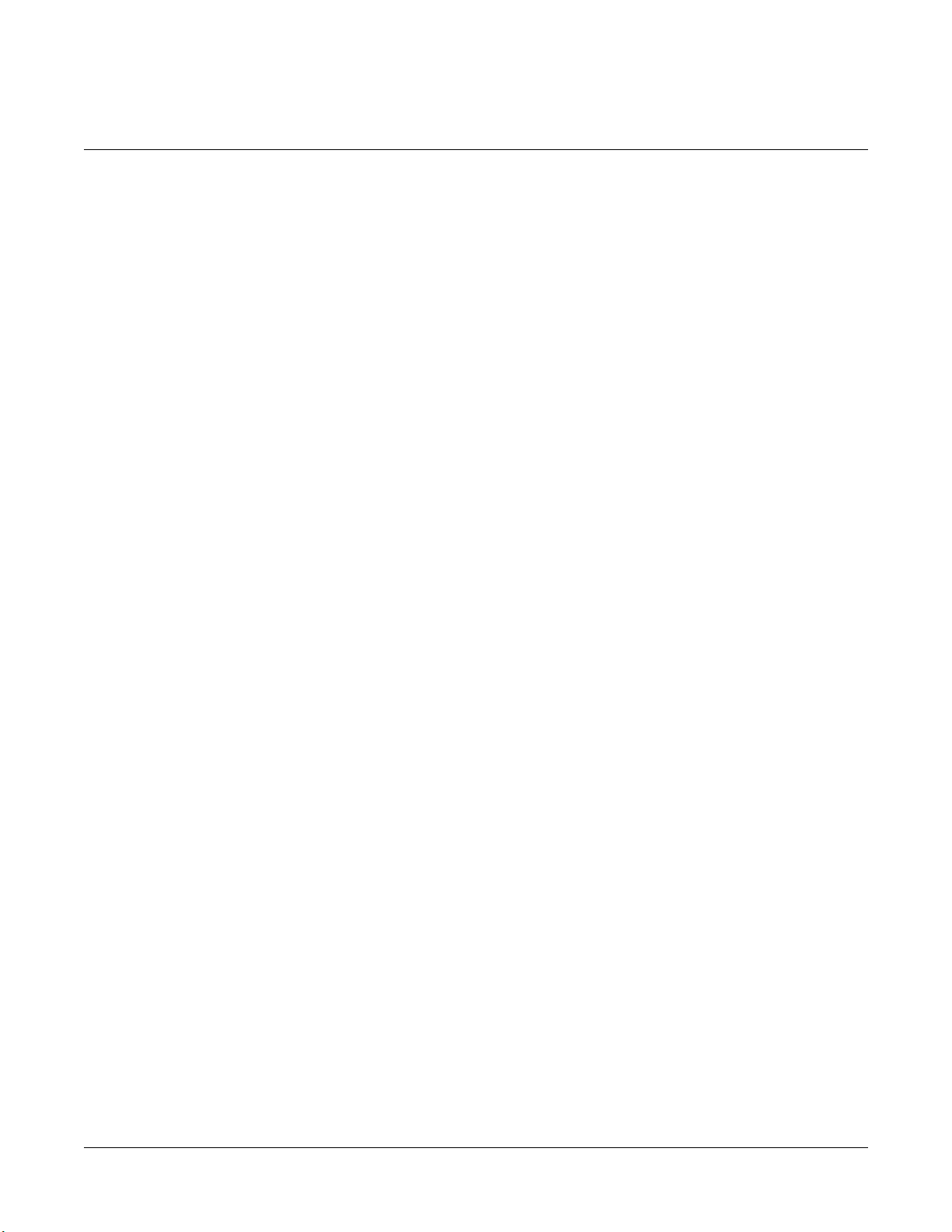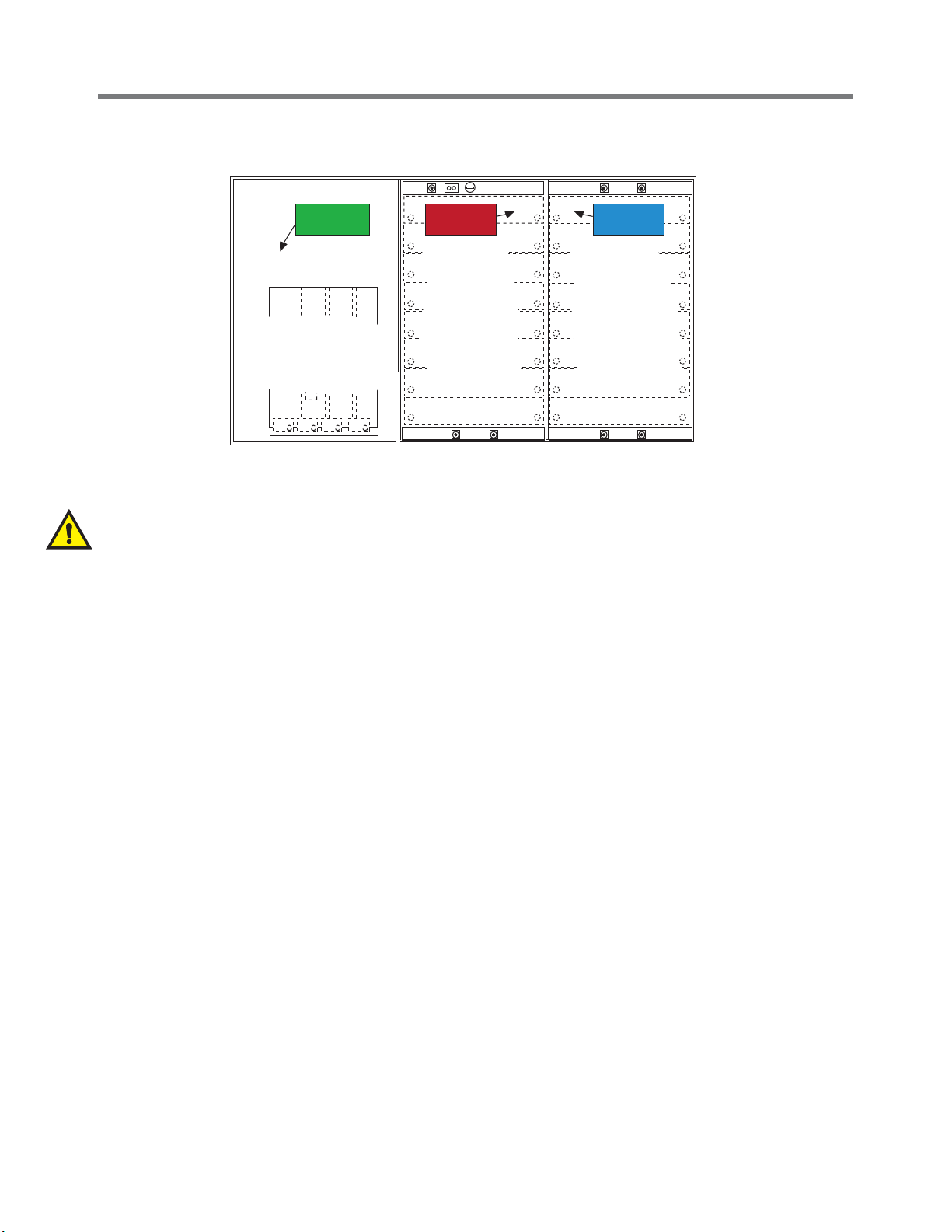Warranty
This warranty applies only when the product is installed in accordance with Veeder-Root’s specifications by Veeder-Root
certified installers. This warranty will not apply to any product which has been subjected to misuse, negligence, accidents,
systems that are misapplied or are not installed per Veeder-Root specifications, modified or repaired by unauthorized
persons, or damage related to acts of God. Veeder-Root is not liable for incidental, consequential, or indirect damages
or loss, including, without limitation, personal injury, death, property damage, environmental damages, cost of labor, clean-
up, downtime, installation and removal, product damages, loss of product, or loss of revenue or profits. This warranty
applies to the initial purchaser and any subsequent purchaser for the duration of the warranty period. THE WARRANTY
CONTAINED HEREIN IS EXCLUSIVE AND THERE ARE NO OTHER EXPRESS, IMPLIED, OR STATUTORY
WARRANTIES. WARRANTIES OF MERCHANTABILITY OR FITNESS FOR A PARTICULAR PURPOSE ARE
EXPRESSLY EXCLUDED.
TLS-350R, TLS-350 PLUS, TLS-350J AND TLS-300I/C, AND TLS2 MONITORING SYSTEMS
We warrant that this product shall be free from defects in material and workmanship and is compliant with all applicable
performance standards and specifications for which it has been certified, for a period of one (1) year from the date of
installation when proof of date of installation is provided or twenty-four (24 months) from the date of manufacture when
proof of date of installation is not provided. During the warranty period, we or our representative will repair or replace the
product, if determined by us to be defective, at the location where the product is in use and at no charge to the purchaser.
LAMPS, FUSES, AND LITHIUM BATTERIES ARE NOT COVERED UNDER THIS WARRANTY.
If "Warranty" is purchased as part of the Fuel Management Service, Veeder-Root will maintain the equipment for the life
of the contract in accordance with the written warranty provided with the equipment. A Veeder-Root Fuel Management
Services Contractor shall have free site access during Customer’s regular working hours to work on the equipment.
Veeder-Root has no obligation to monitor federal, state or local laws, or modify the equipment based on developments or
changes in such laws.
CARBON CANISTER VAPOR POLISHER
We warrant that this product shall be free from defects in material and workmanship and is compliant with all applicable
performance standards and specifications for which it has been certified, for a period of one (1) year from the date of
installation when proof of the date of installation is provided or twenty-four (24 months) from the date of manufacture
when proof of date of installation is not provided. We will repair or replace the product if the product is returned to us;
transportation prepaid by user, within the warranty period, and is determined by us to be defective. The user must contact
the Veeder-Root Customer Service for specific detailed information concerning the failed component return to ensure
proper processing. LAMPS, FUSES, AND LITHIUM BATTERIES ARE NOT COVERED UNDER THIS
WARRANTY.
MODULES, KITS, OTHER COMPONENTS (PARTS PURCHASED SEPARATE OF A
COMPLETE CONSOLE)
We warrant that this product shall be free from defects in material and workmanship and is compliant with all applicable
performance standards and specifications for which it has been certified, for a period of one (1) year from the date of
installation when proof of the date of installation is provided or fifteen (15) months from the date of manufacture when
proof of date of installation is not provided. We warrant that the lithium batteries (excluding EVR BATTERY PACK) shall
be free from defects in material and workmanship for a period of three (3) months from date of invoice. We will repair or
replace the product if the product is returned to us; transportation prepaid by user, within the warranty period, and is
determined by us to be defective. LAMPS AND FUSES ARE NOT COVERED UNDER THIS WARRANTY.
15-iii
ARB Approved IOM 15 - Pressure Management Control Install, Setup & Operation Manual - Executive Order VR-203