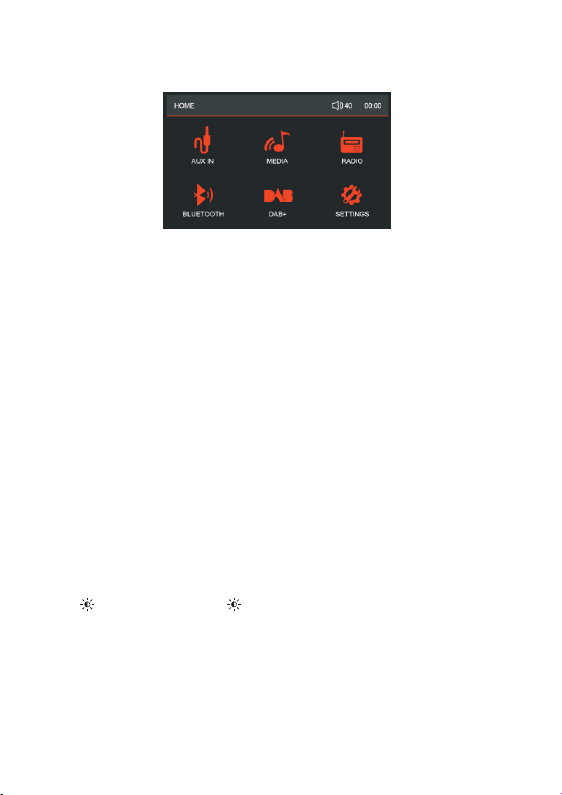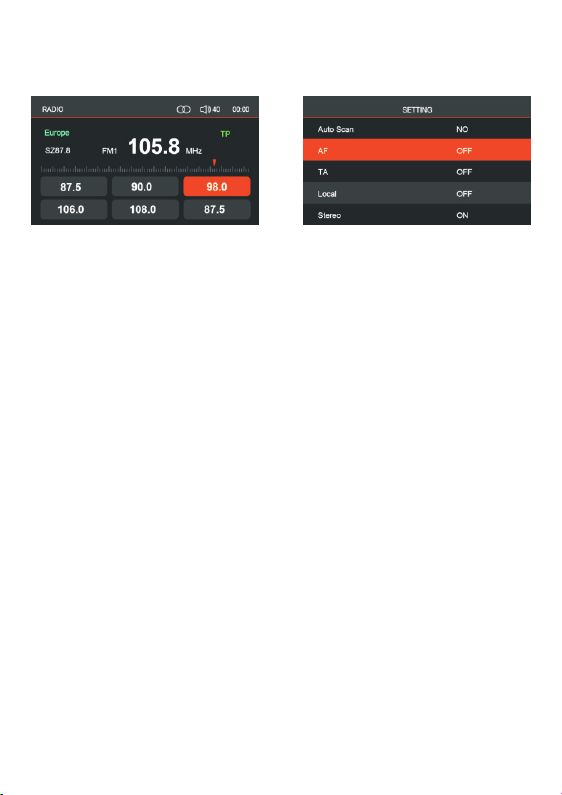MUSIC/VIDEO/PHOTO Operation
When an USB stick is plugged in, VX565D will auto detect the audio files and start
to play from the first location.
When VX565D is playing audio, press and hold the VOL knob for 1 second, MUSIC
/VIDEO/PHOTO selection will be toggled, rotate and press the VOL Knob to confirm
the selection.
Or press MENU button and select MEDIA, MUSIC/VIDEO/PHOTO selection will
be triggered, rotate and press the VOL knob to confirm the selection.
When VIDEO is selected, short press VOL knob and the video list will be displayed
on the screen, rotate the VOL knob to select the desired video and press 'VOL' to
confirm the selection.
Rotate the Volume Knob to adjust volume, when the volume level interface is still
on display, quick press the Volume Knob to enter settings for BAS, MID, TREB,
BAL, FAD, SUB, LOUD OFF, EQ in sequence, then rotate the Volume Knob to set
the required level. Use MENU/RETURN button to quit setting, or wait for time out
to return to the previous status.
Rear view camera installation, power up camera and connect it to 'video'
in cable. Then go to the AUX mode to check the rear view video.
When PHOTO is selected, VX565D will automatically display the photos by slide
show.
Long press 'MENU' button to activate MEDIA settings. (REPEAT/RANDOM/INT for
Music and Movie, Back Ground Music on/off and slide show time setting for Photo)