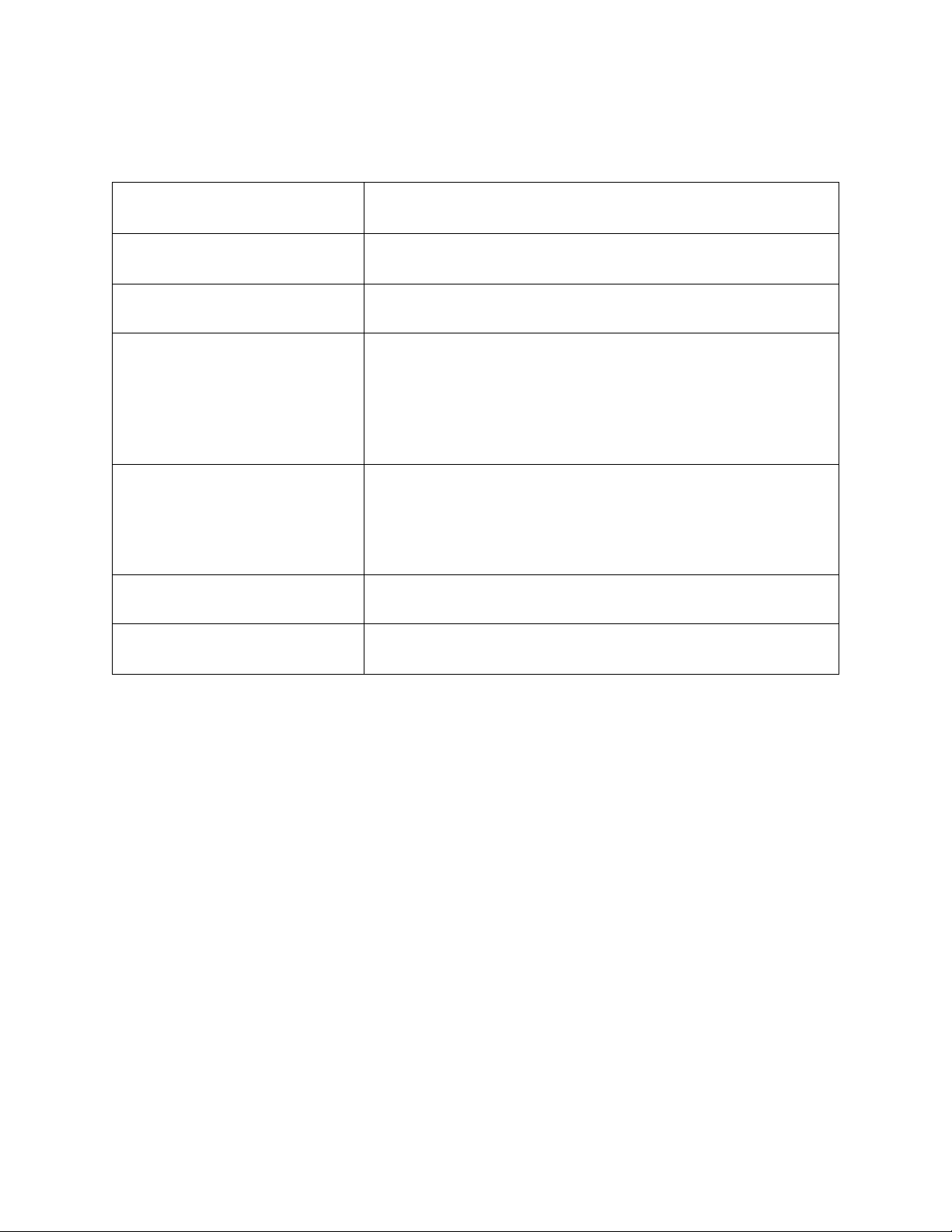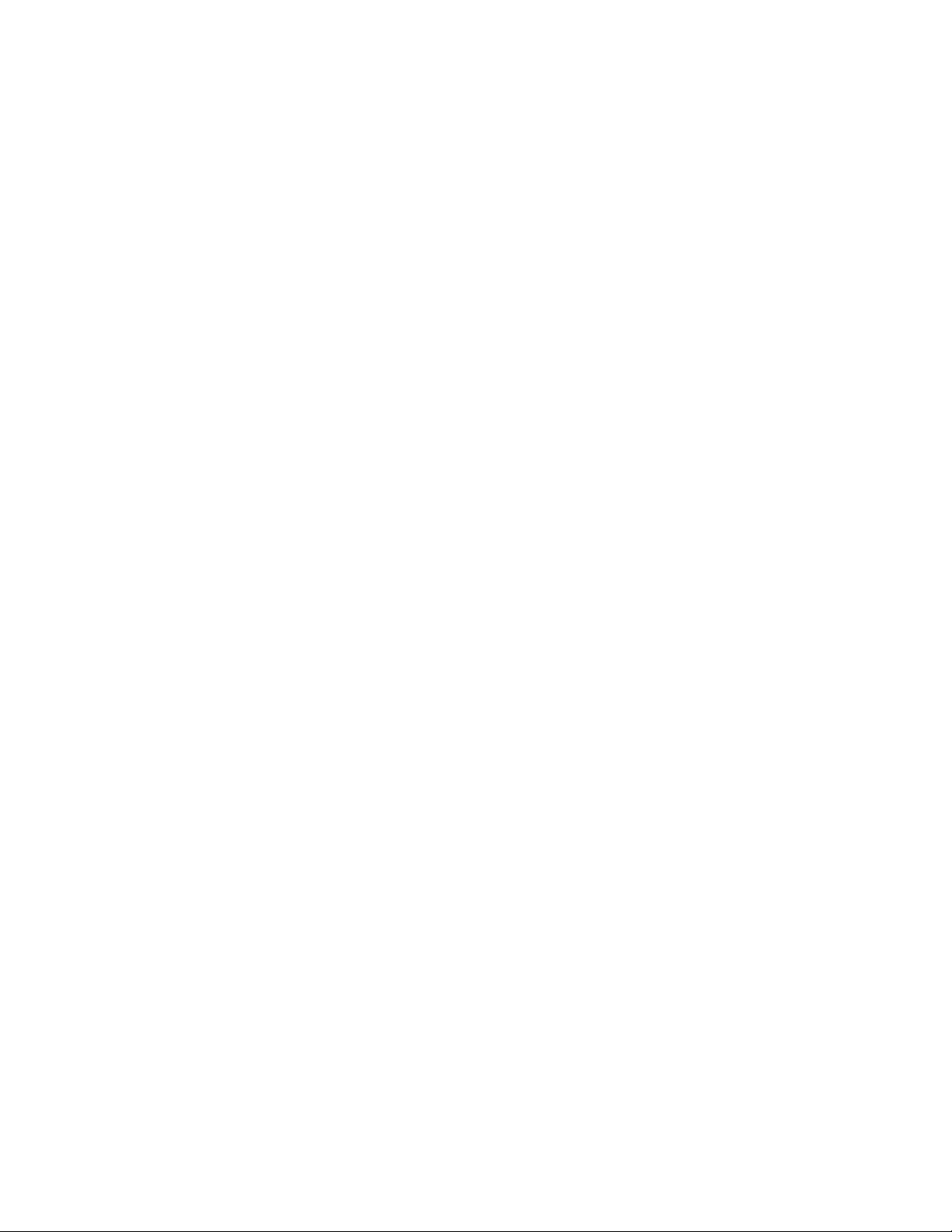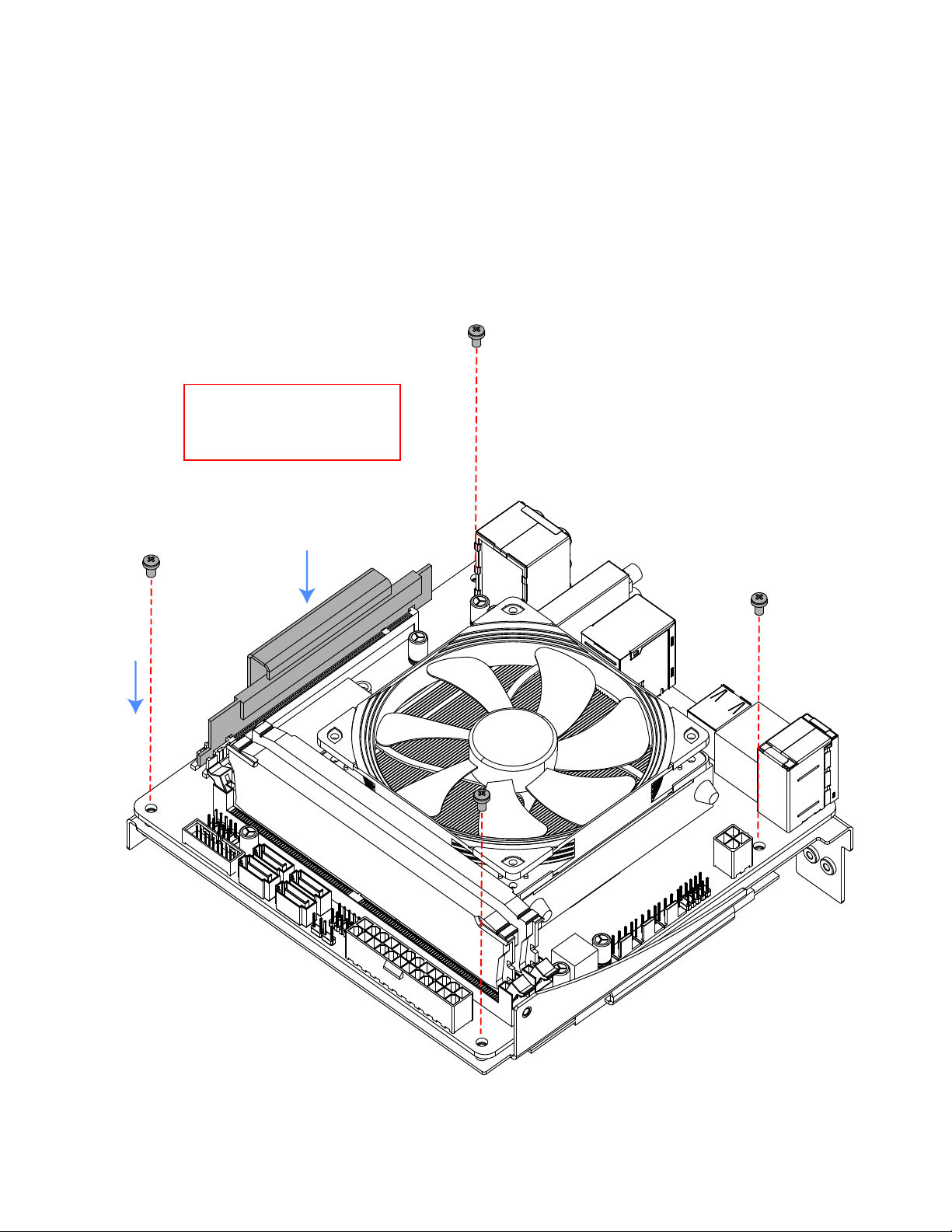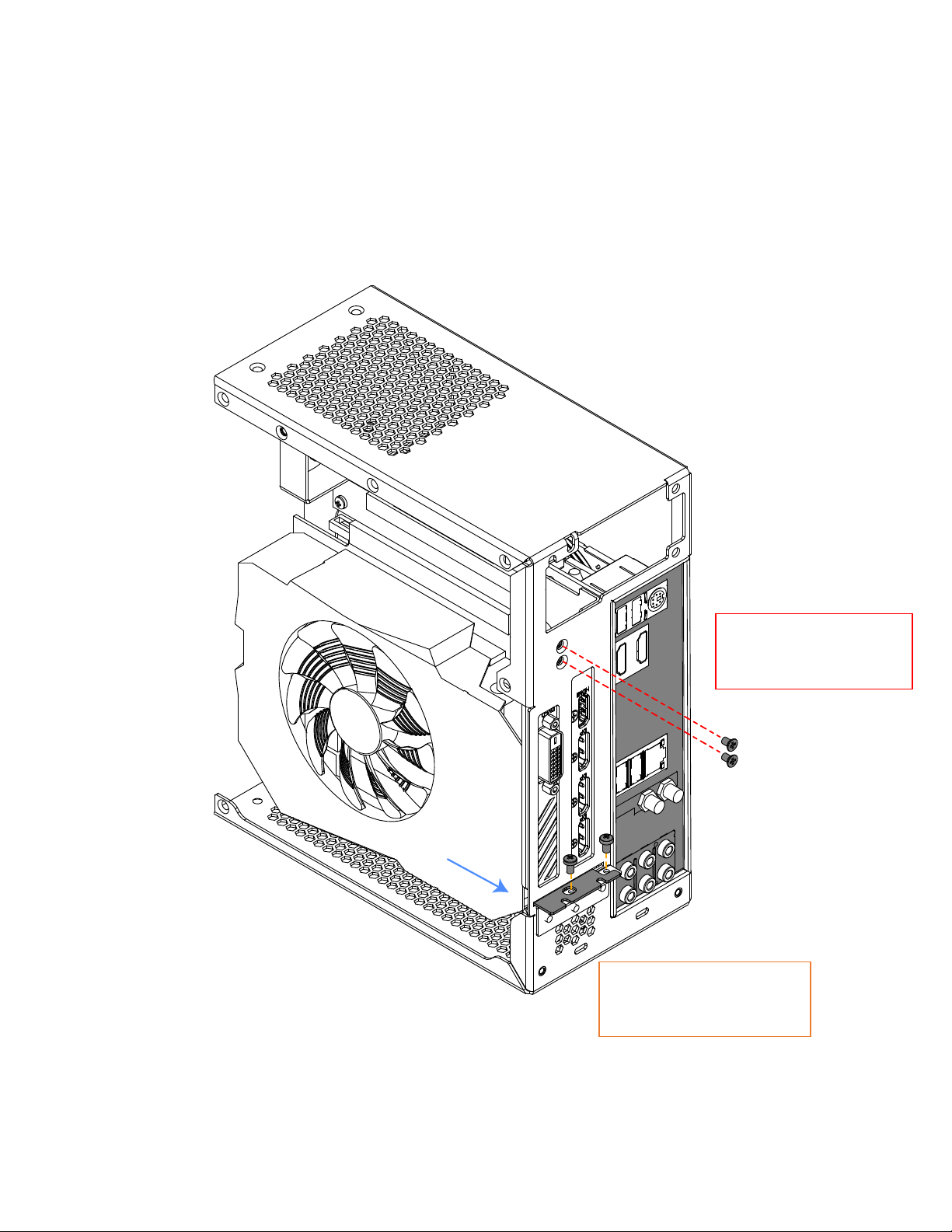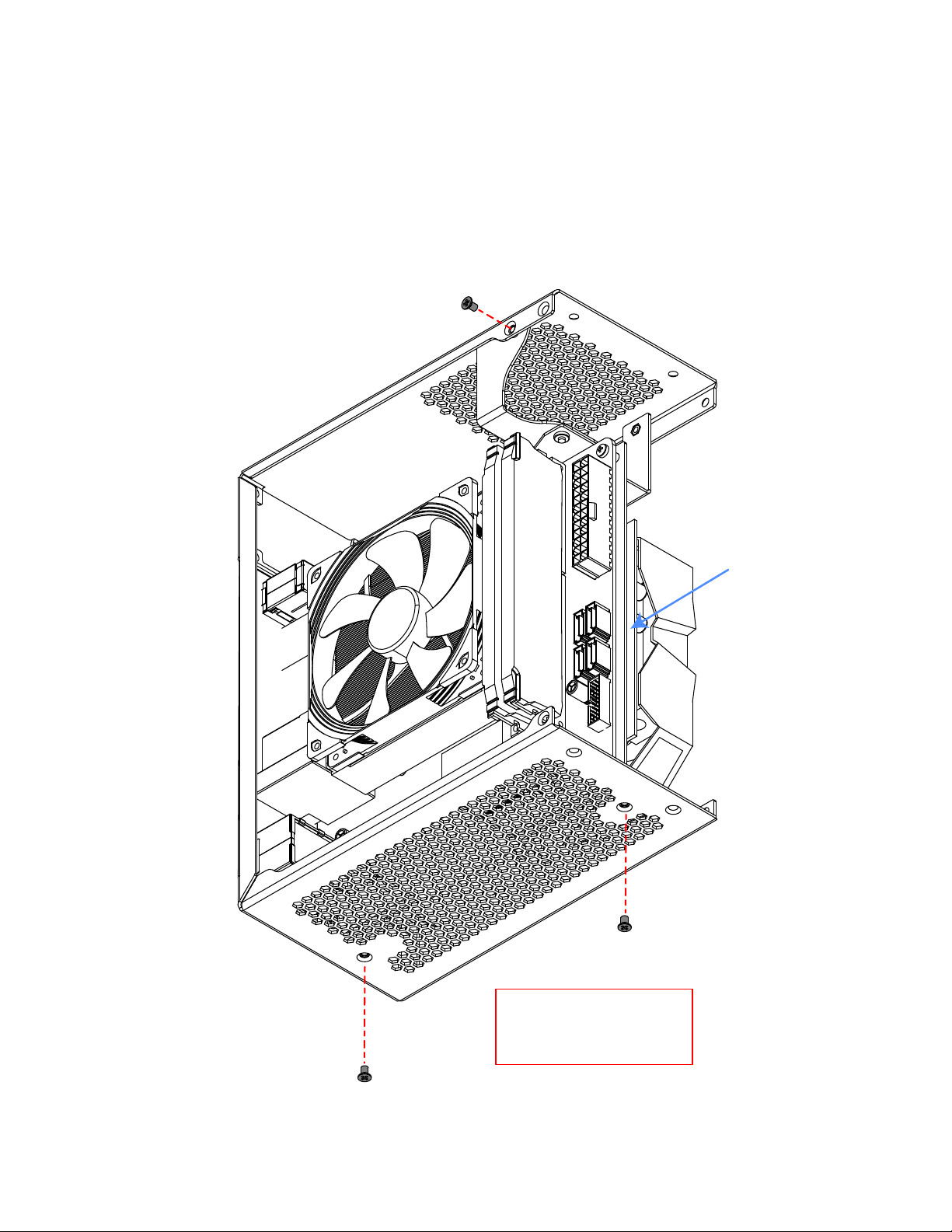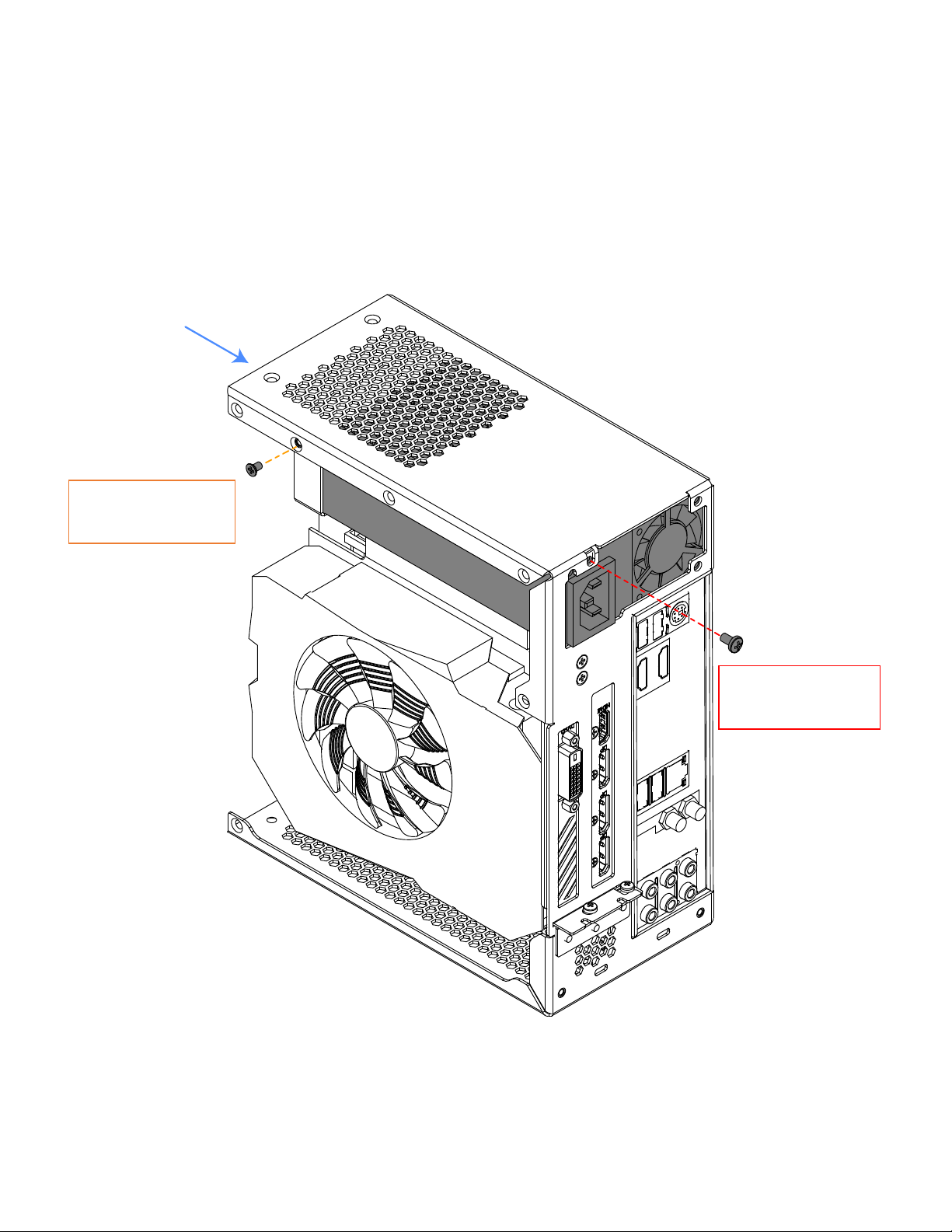1
2/NOV/2020
VELKA 3
Rev 2.0
USER MANUAL
Specification................................................................................................................................................. 2
Hardware compatibility............................................................................................................................. 3
Summary of assembly steps ....................................................................................................................... 4
Disassembly ................................................................................................................................................. 5
CPU, memory, M.2 drive, and motherboard installation ...................................................................... 6
Graphics card .............................................................................................................................................. 7
Installation into the main body ................................................................................................................. 8
Power supply ............................................................................................................................................. 10
2.5” drive (dedicated mount) .................................................................................................................. 11
Front struts ................................................................................................................................................ 12
Power button............................................................................................................................................. 14
Side panels ................................................................................................................................................. 15
Front panel ................................................................................................................................................ 17