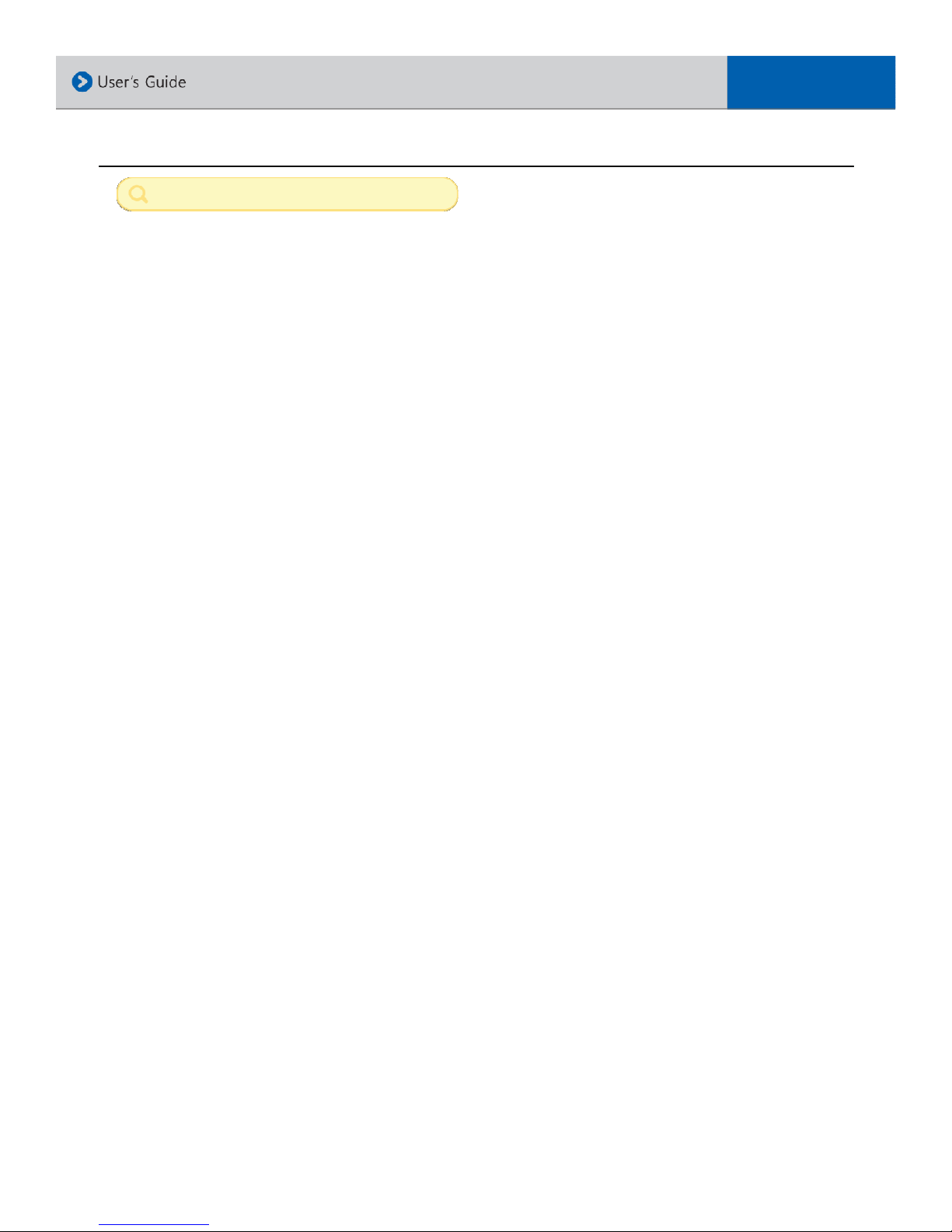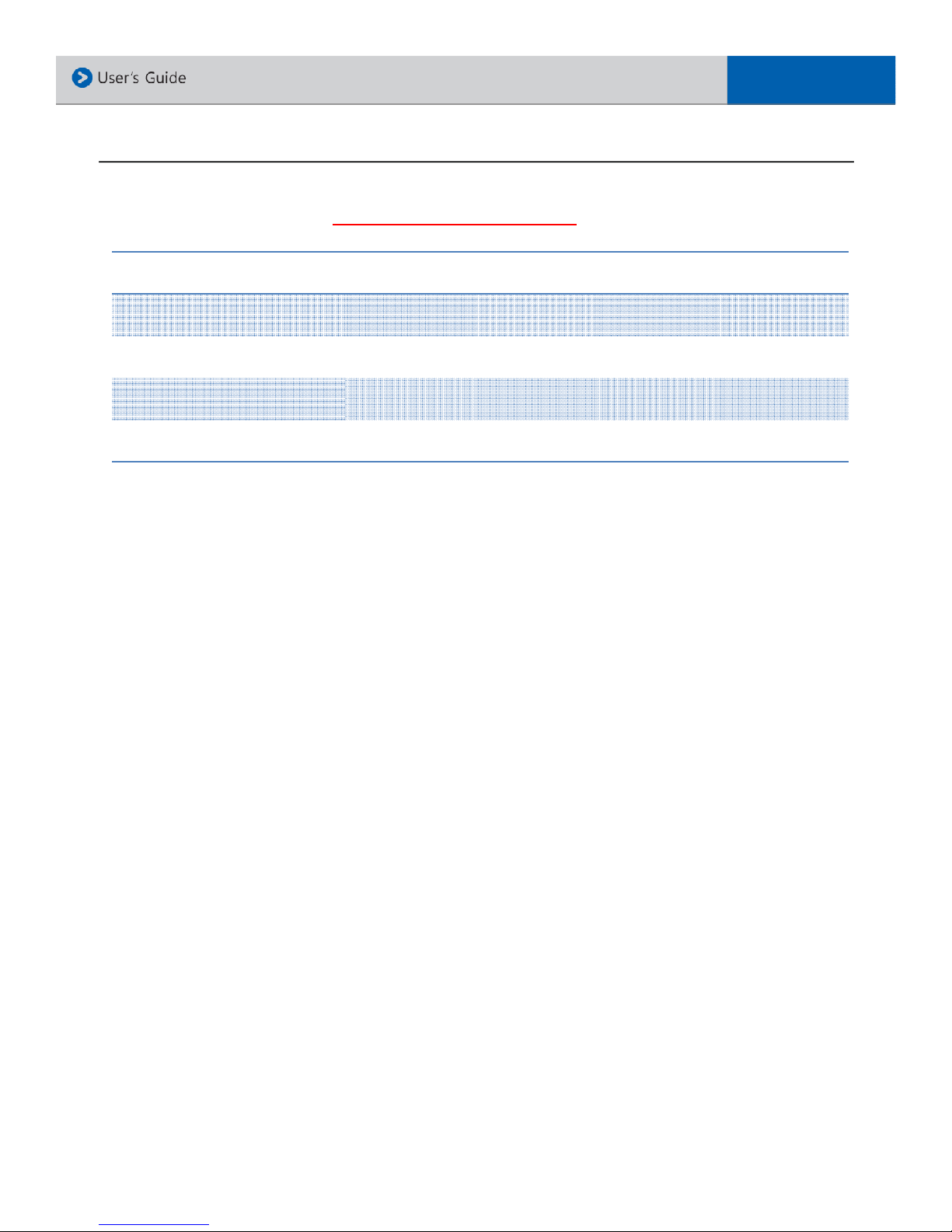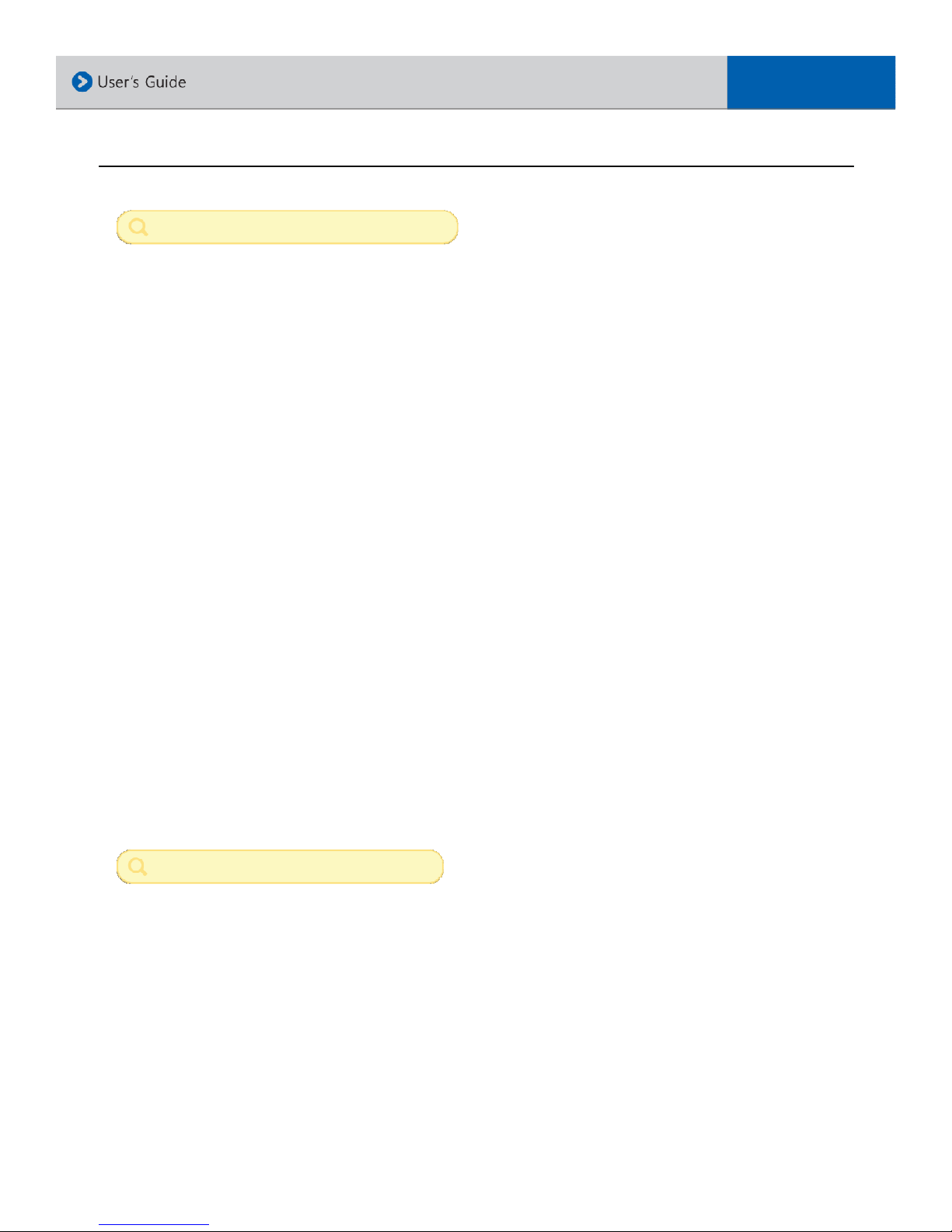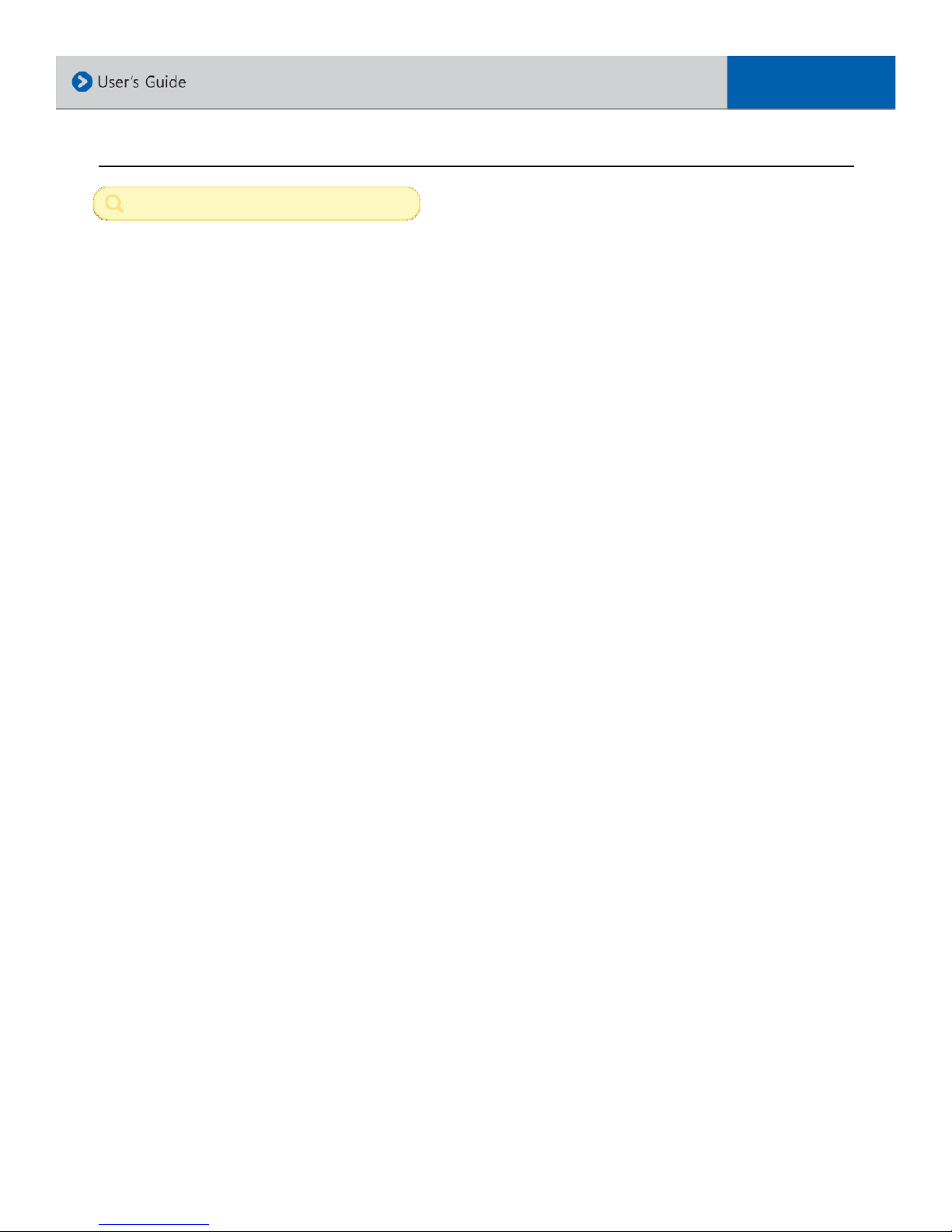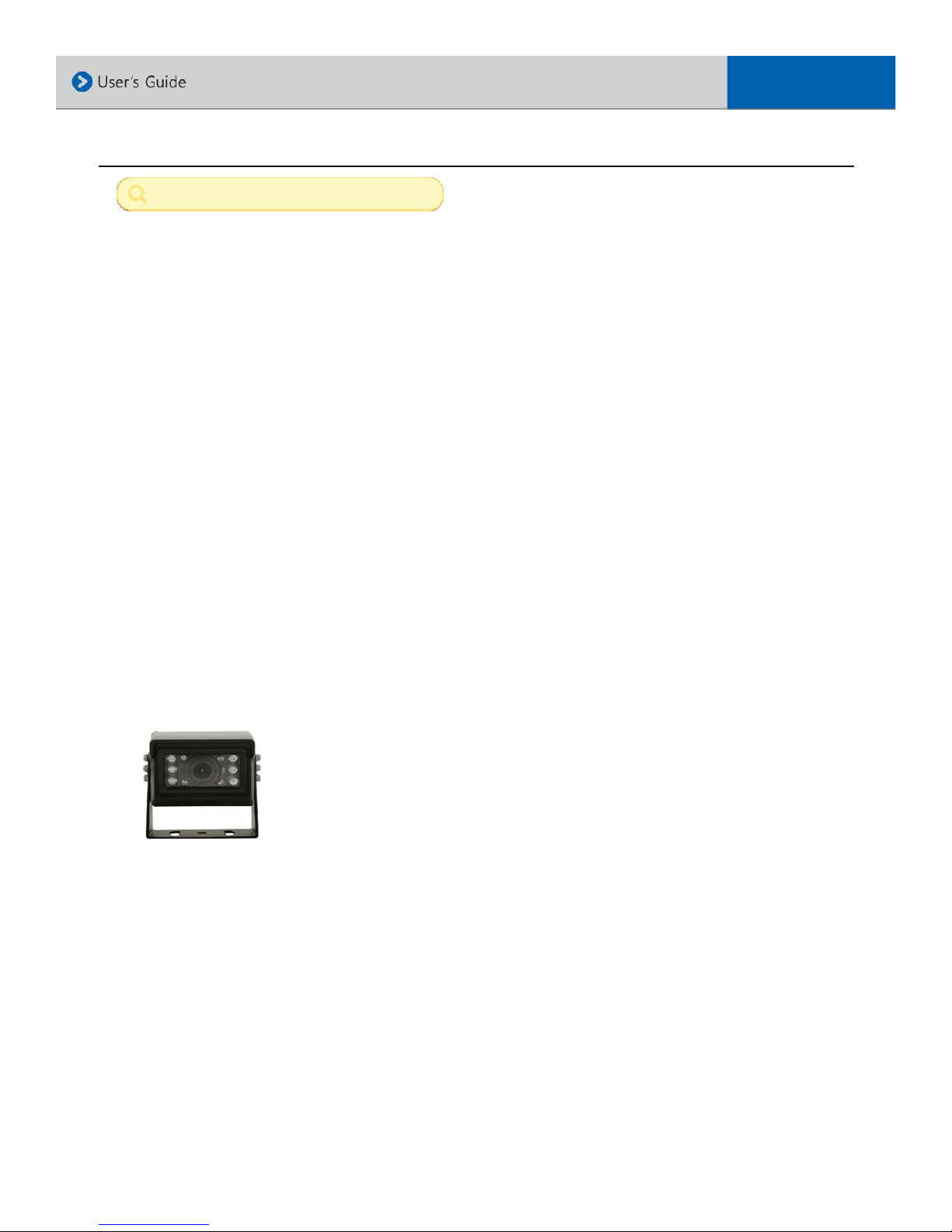Table of Content
PRODUCT INTRODUCTION .……………………………………………………………………………………………………………………………… 2
RECORDING TIME TABLE / FUNCTION .…………………………………………………………………………………………………….…….....3
INFORMATION BEFORE INSTALLATION .…………………………………………………………………………………………………………….4
IMPORTANT INFORMATION BEFORE INSTALL .………………………………………………………………………………………………….5
WARNING SAFETY PRECAUTION .……………………………………………………………………………………………………………………….6
WARNING REGULATIONS.……..…………………………………………………………………………………………………………………………..7
MODEL / PRODUCT INFORMATION ....…………………………………………………….............................................................
SYSTEM LAYOUT OVERVIEW ……………………………………………………………………………………………………………………………9
SPECIFICATION .……......................................................................................................................................……..10
INSTALLATION OVERVIEW ...................................................................................................................................11
INSTALLATION PROCEDURE .................................................................................................................................12
INSTALLATION WIRING ........................................................................................................................................13
SOFTWARE PC VIEWER OPERATION ......……………………………………………………………………………………………………………14
SOFTWARE PC VIEWER LAYOUT ............................................................................................................................15
SOFTWARE PC VIEWER FUNCTION ..…...................................................................................................................16
SOFTWARE PC VIEWER FUNCTION (CONT’D) .......................................................................................................17
SOFTWARE PC VIEWER FUNCTION (CONT’D) .......................................................................................................1
SOFTWARE PC VIEWER SYSTEM OVERVIEW................................................... .......................................................19
RECORDING FRAME RATE, G-SENSOR LEVEL.............................................. ...........................................................20
PARKING TIMER, EVENT STORAGE, AUDIO, 2ND CAMERA................................................. .....................................21
VOICE GUIDANCE, TIME ZONE, TIME AND DATE SETTINGS . .............................................. ...................................22
VOLTAGE CHECK, VIDEO QUALITY, LED LIGHT INDICATOR .................................................. ..................................23
PASSWORD, USER / VEHICLE INFO, AUTO SHUT OFF TIMER............................................... ...................................24
EVENT SELECTION, SUDDEN START, STOP AND TURN, MAX SPEED LIMIT ......................... ....................................25
EXPORT FOLDER DIRECTORY, VIDEO PLAYBACK MODE, MIRROR FUNCTION. .................. .....................................26
EXPORT FOLDER DIRECTORY, VIDEO PLAYBACK MODE, MIRROR FUNCTION .................. ......................................27
SAVE IMAGE, EXPORT AVI VIDEO ..........................................................................................................................2
SMART VIDEO EXPORT / BACKUP ..........................................................................................................................29
SMART VIDEO EXPORT / BACKUP ..........................................................................................................................30
TROUBLESHOOTING........................................................................................................................................……..31
WARRANTY ..……..……......................................................................................................................................……..32