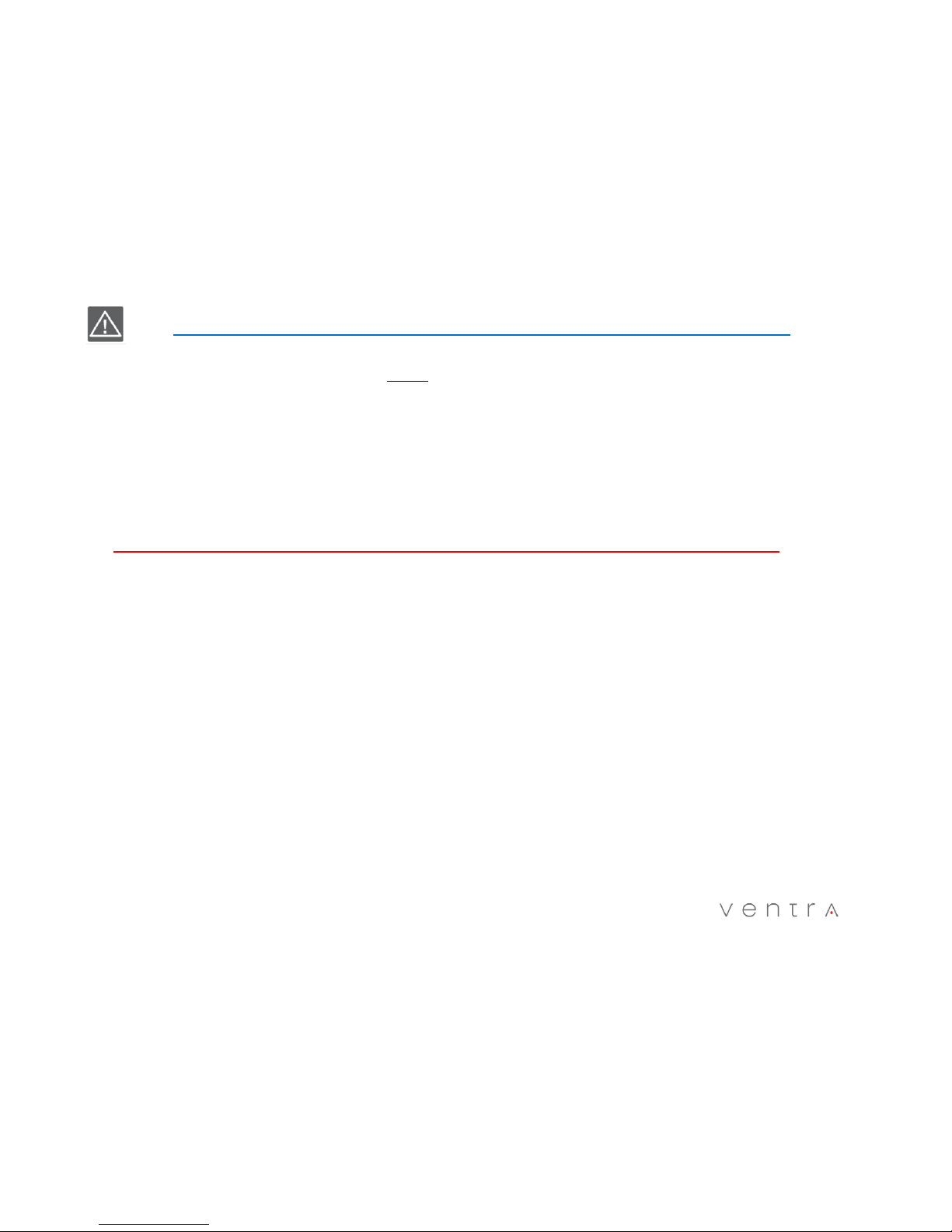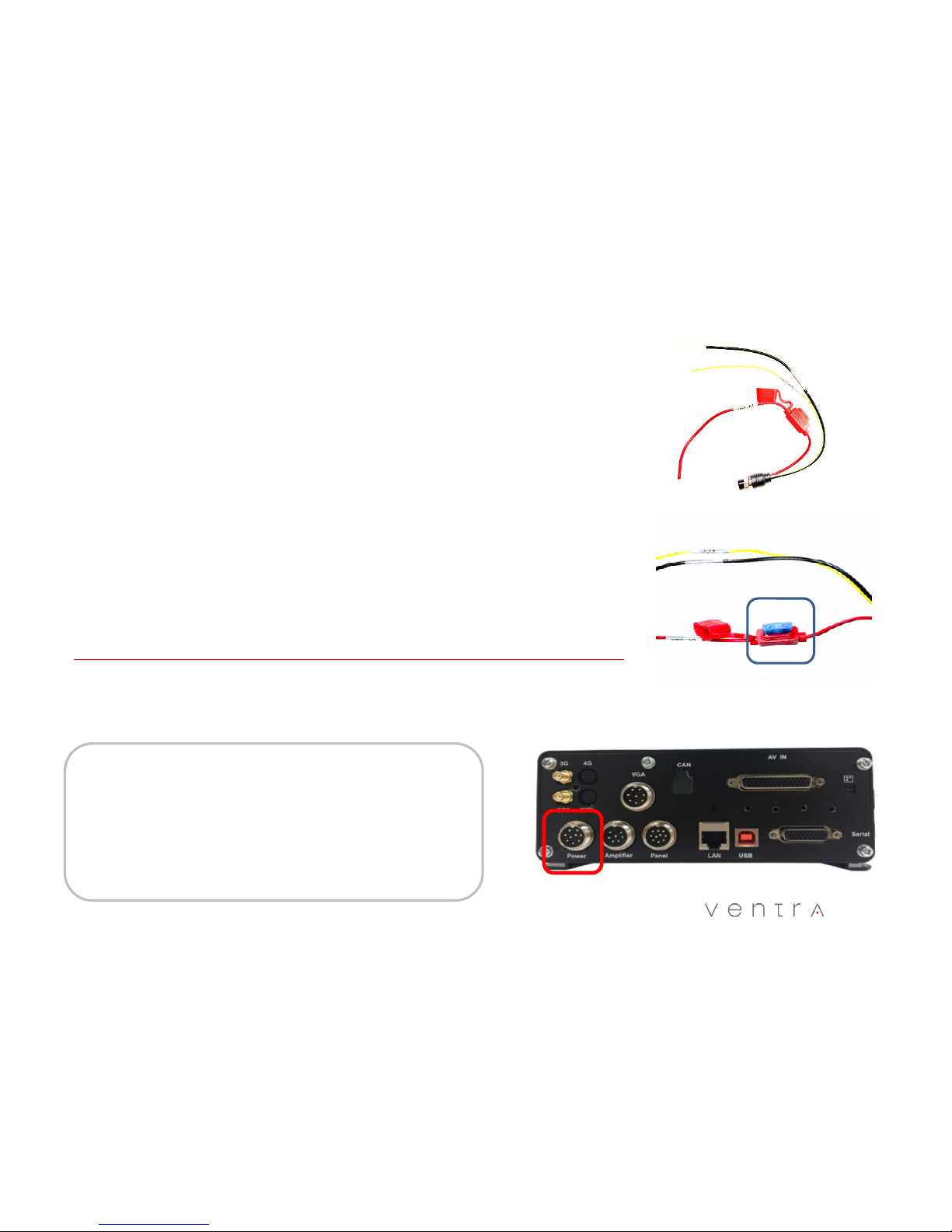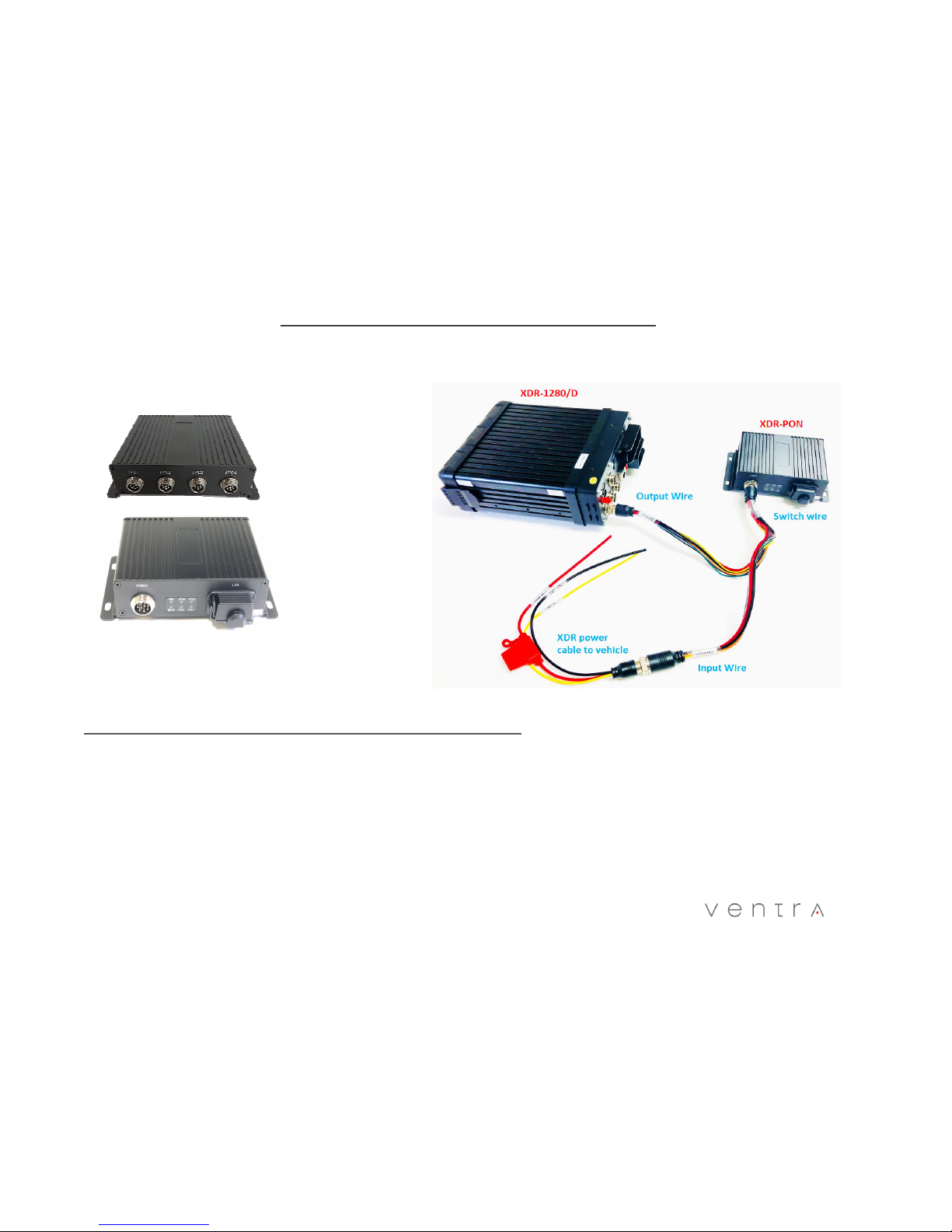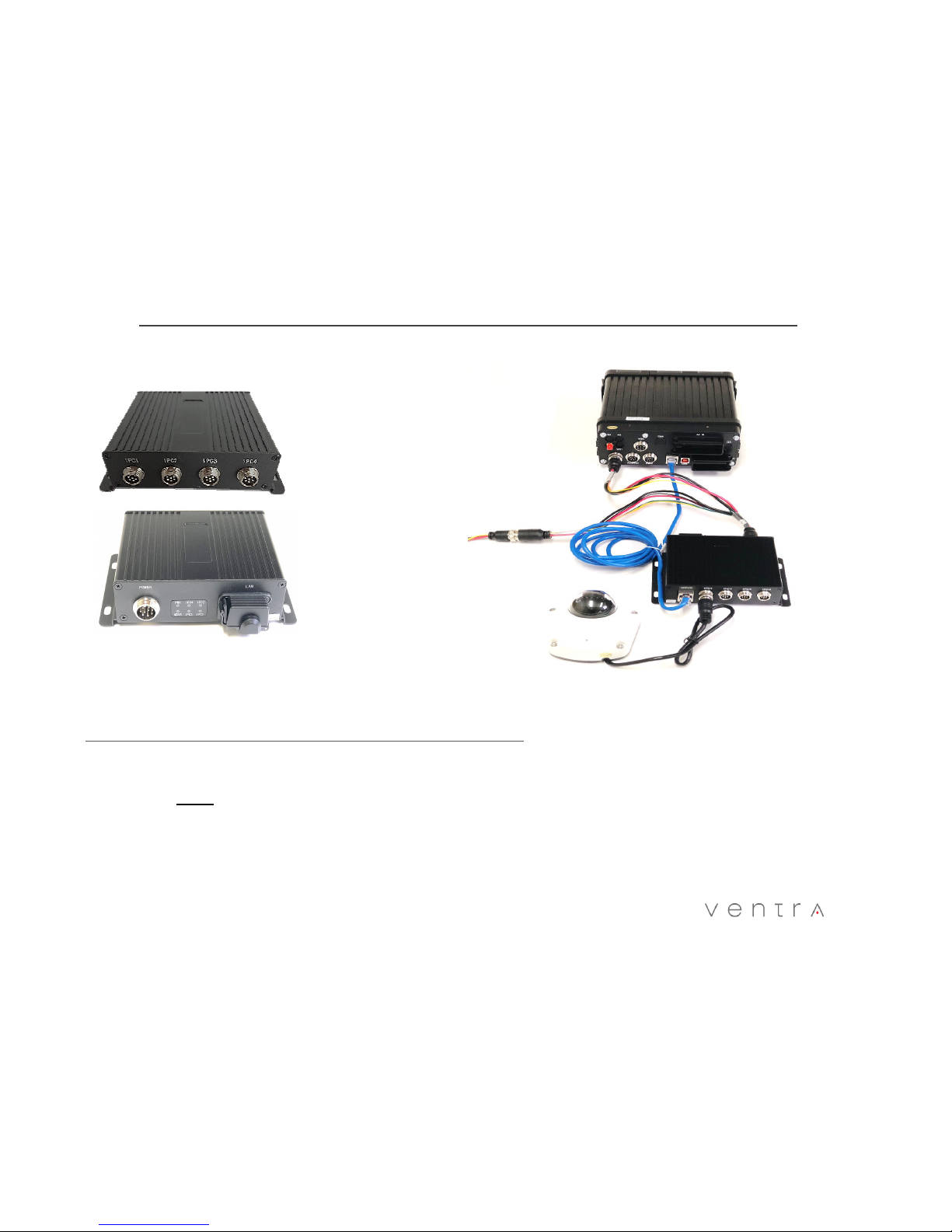•To avoid dama e and or data loss, power off the XDR BEFORE insertin or removin the HDD or SD card
•Turnin the power off or removin a HDD or memory card durin operation such as formattin , deletin , recordin and playback may cause system
error and or data loss.
•Only New HDD and SD card should be used and are hi hly recommended to ensure reliability and data inte rity
•When unspecified stora e are used, XDR may not record data properly and recordin s may be lost or dama ed
•Ventra is not responsible for any dama e , data loss, or system error resultin from HDD or SD card error and or dama e, computer issues or virus
•XDR utilizes a propriet file format for securit , each HDD / SD card MUST be formatted IN the XDR prior to use
2
IMPORTANT HDD and SD Card Requirement and Compatibilit
It is extremel important to use HDD and SD cards that are suitable for rugged environments, constant data writing, continuous
operation and models that are designed specificall for DVR.
•SD CARD: 32GB to 128GB Minimum Class U1 and up - 20MB Writin Speed or faster (SanDisk Extreme and Transcend
Ultimate SD card)
•HDD SATA or SSD : 500 GB - 1 TB Max Stora e 2.5”
Due to rugged environment of mobile recording in vehicles, Ventra does not warrant the HDD, video recordings
or data integrit . Warrant of HDD are provided b the respective manufacturer