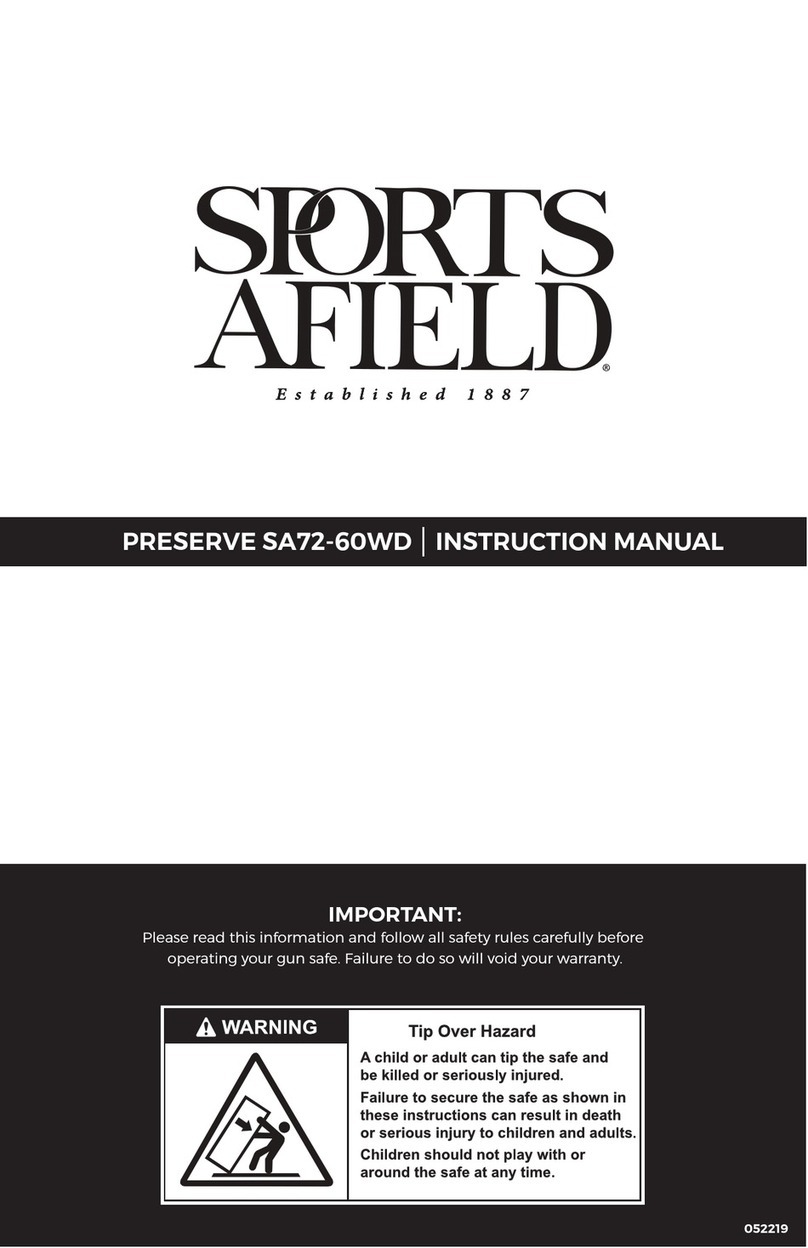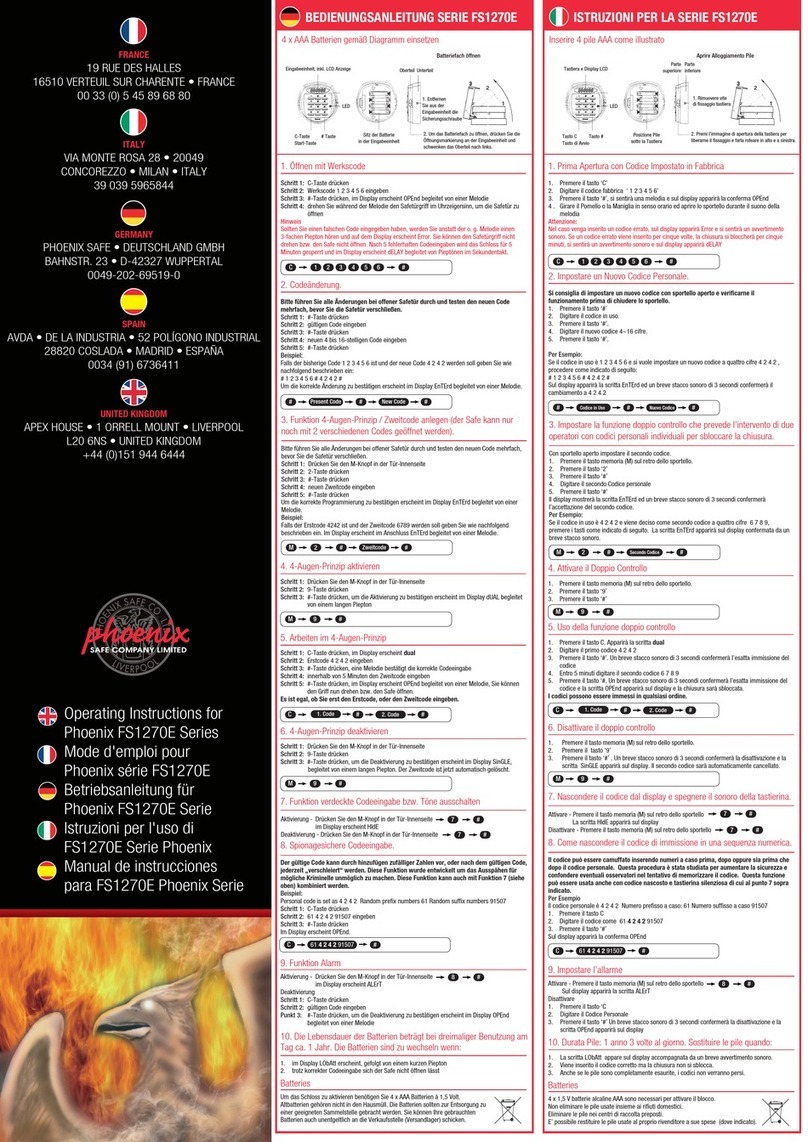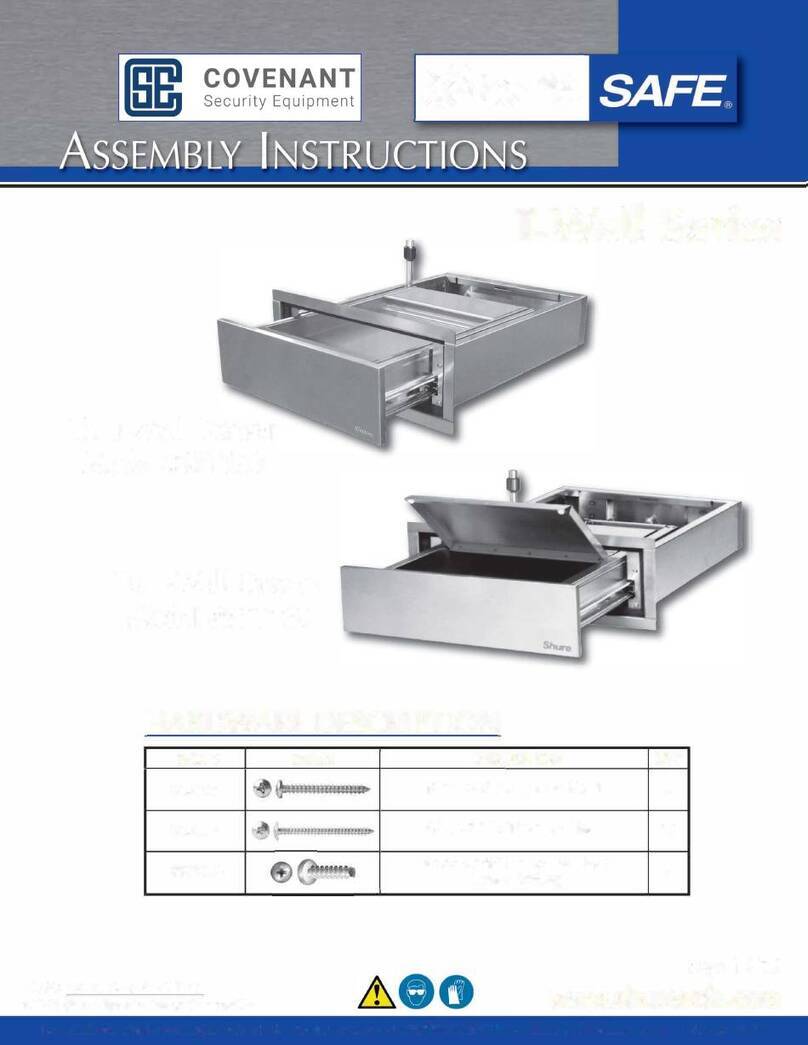VERIFI SMART.SAFE.®S-SERIES • MODELS S4000, S5000, S6000, S7000ii
6. LIGHTING ���������������������������������������������������������������������������������������������������������������������������������������� 17
6.1 Internal LED ������������������������������������������������������������������������������������������������������������������������� 17
6.2 LCD Backlight ��������������������������������������������������������������������������������������������������������������������� 18
7. AUTOLOCK ������������������������������������������������������������������������������������������������������������������������������������� 20
7.1 Disabling/Enabling AutoLock ���������������������������������������������������������������������������������������� 20
8. SELF-DIAGNOSTICS ��������������������������������������������������������������������������������������������������������������������� 20
9. BATTERY MANAGEMENT ��������������������������������������������������������������������������������������������������������������� 21
10. NOTIFICATIONS ������������������������������������������������������������������������������������������������������������������������������ 21
10.1 ClearingTamperAlertNotications ����������������������������������������������������������������������������� 24
10.2 Using Snooze ��������������������������������������������������������������������������������������������������������������������� 24
10.3 Open Door Alert ���������������������������������������������������������������������������������������������������������������� 24
11. AUDIO ��������������������������������������������������������������������������������������������������������������������������������������������� 25
12. SYSTEM LOGS ������������������������������������������������������������������������������������������������������������������������������� 26
12.1 Access Logs ������������������������������������������������������������������������������������������������������������������������ 26
12.2 Event Logs ��������������������������������������������������������������������������������������������������������������������������� 27
12.3 Viewing Log Entries ���������������������������������������������������������������������������������������������������������� 27
13. FACTORY RESET ��������������������������������������������������������������������������������������������������������������������������� 28
13.1 Performing a Factory Reset with a Fingerprint ���������������������������������������������������������� 28
13.2 Performing a Factory Reset with a Backup Key ��������������������������������������������������������� 28
14. MOUNTING ������������������������������������������������������������������������������������������������������������������������������������� 29