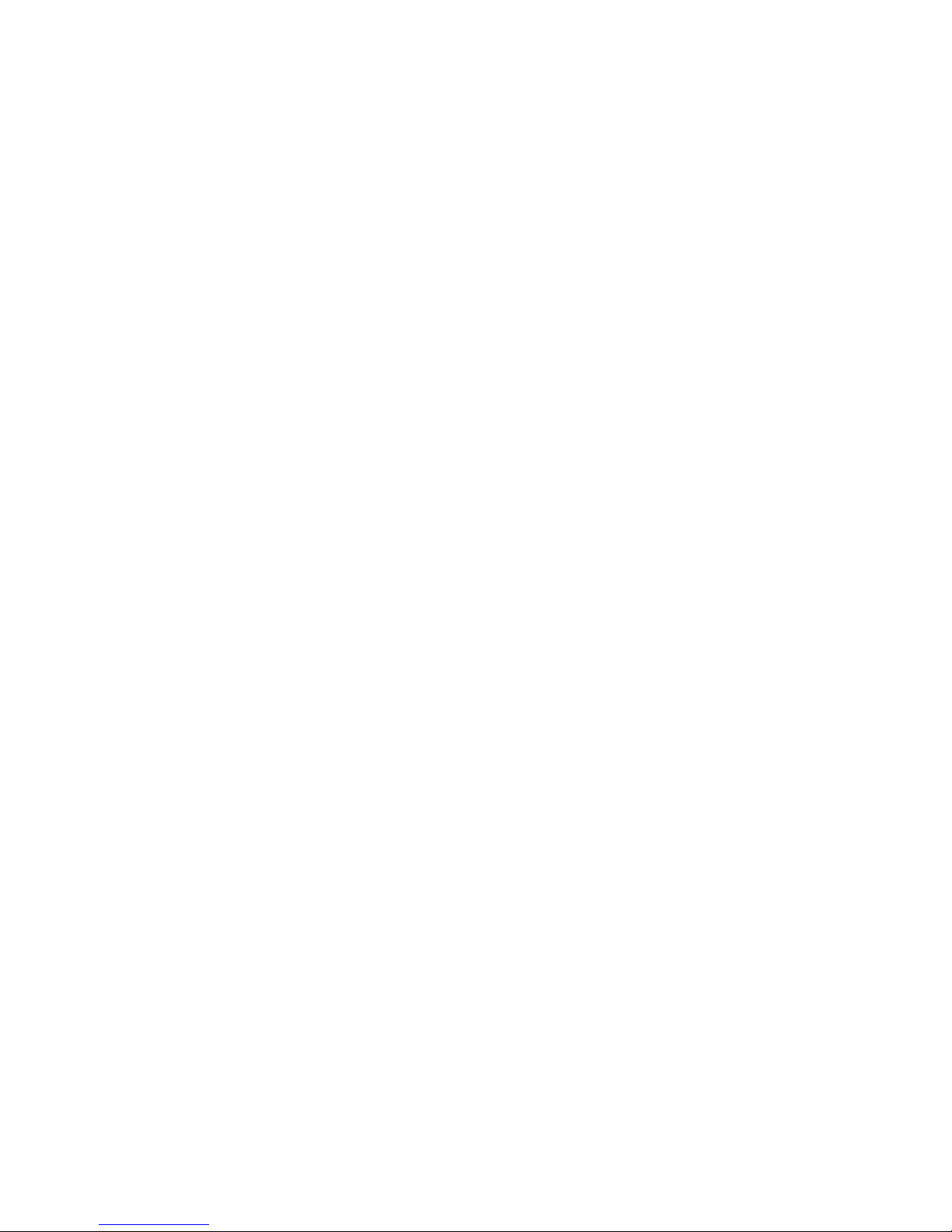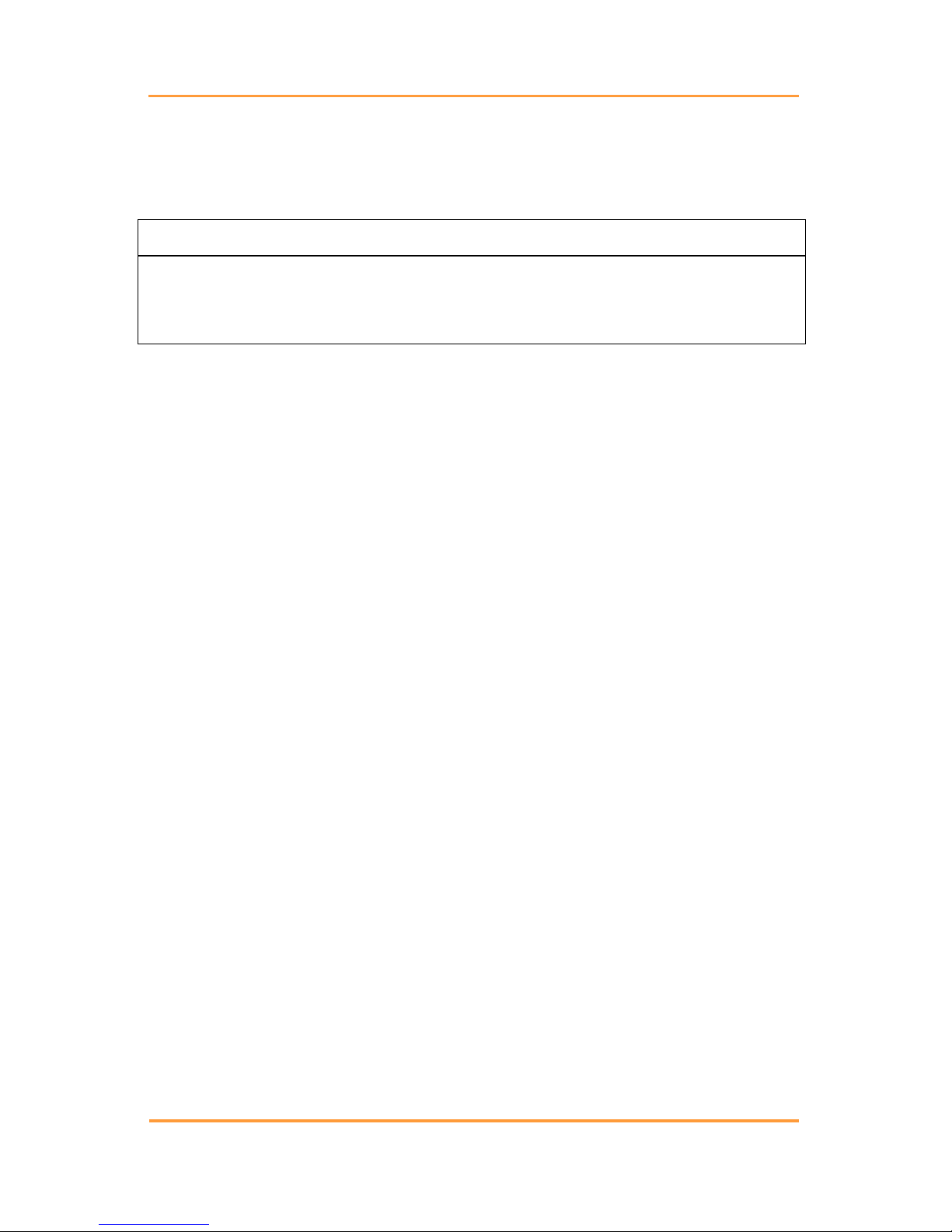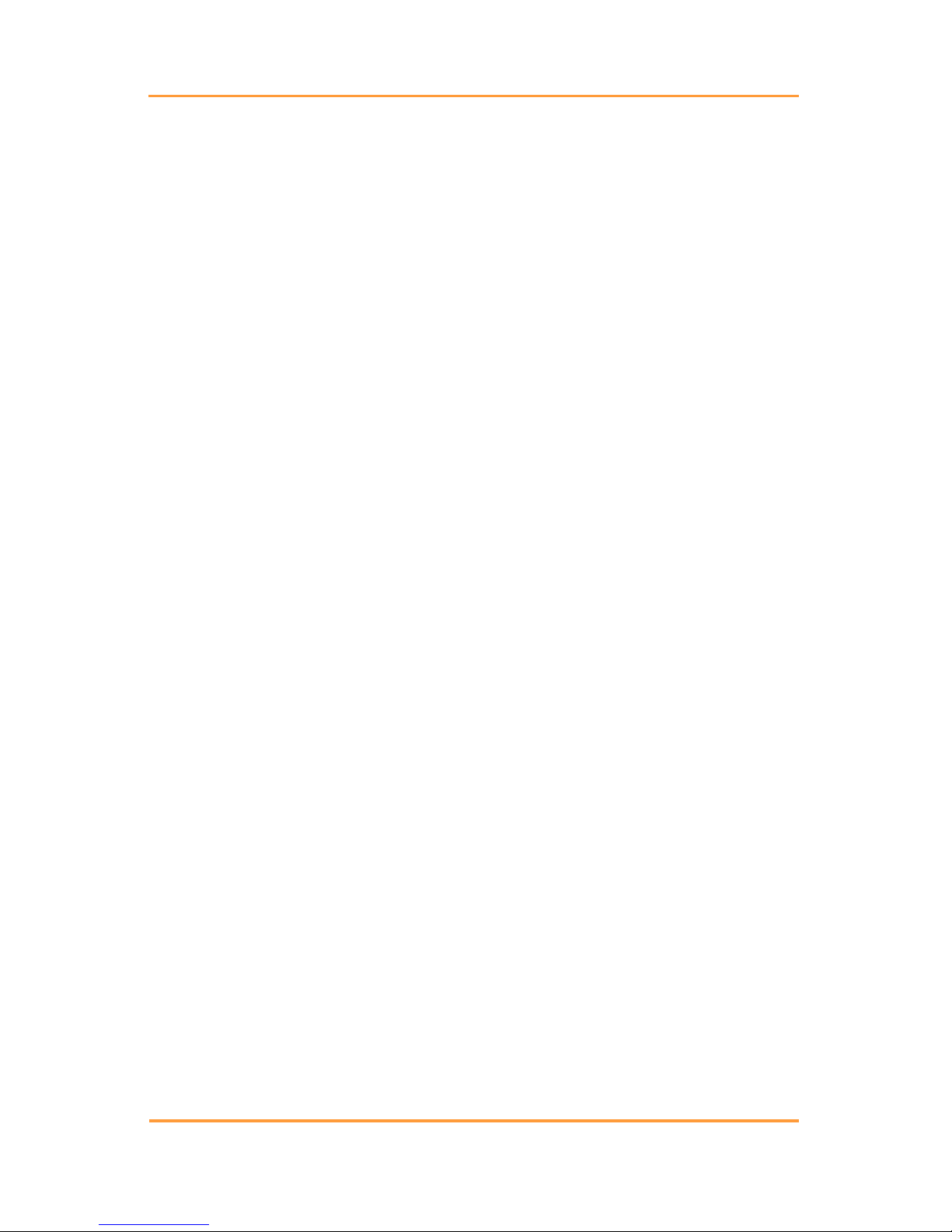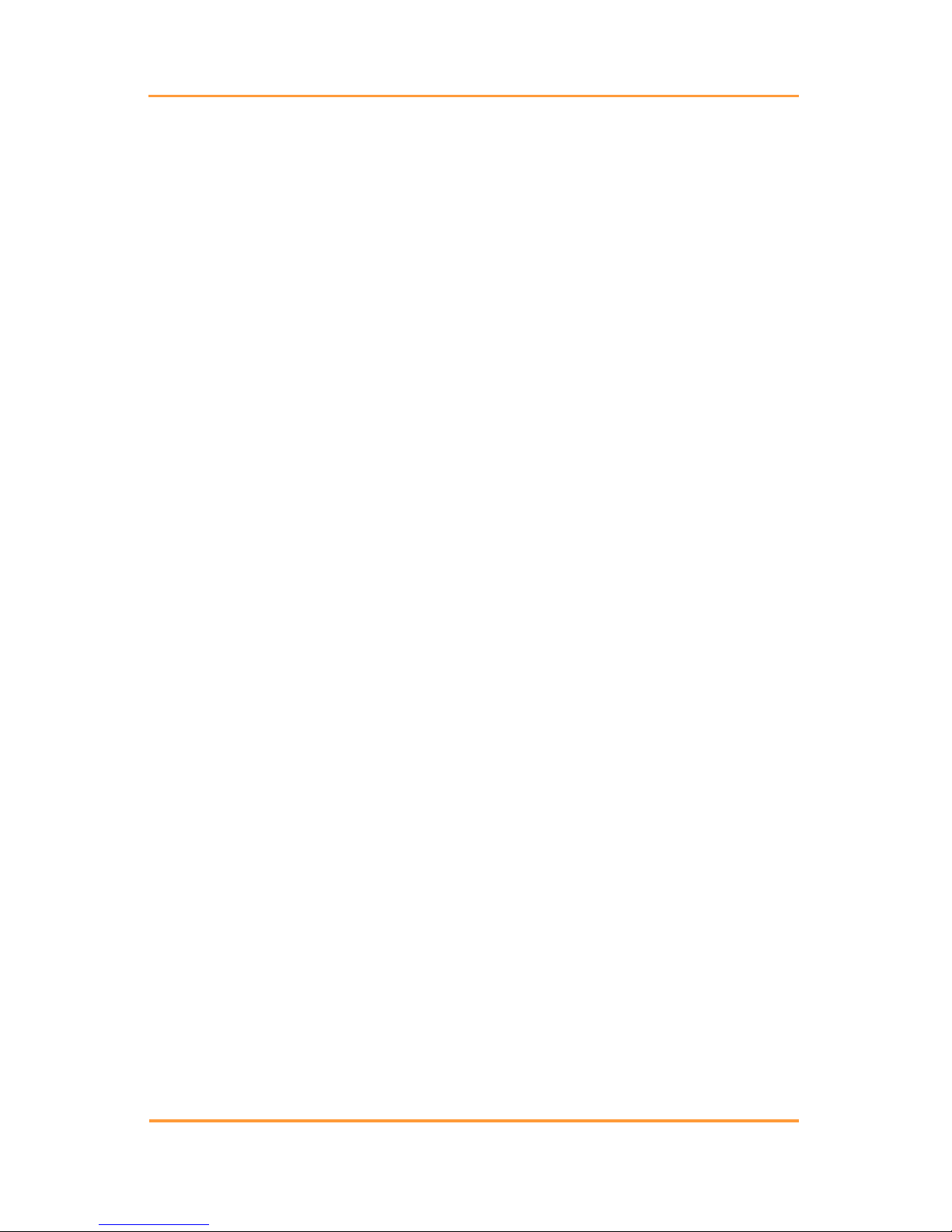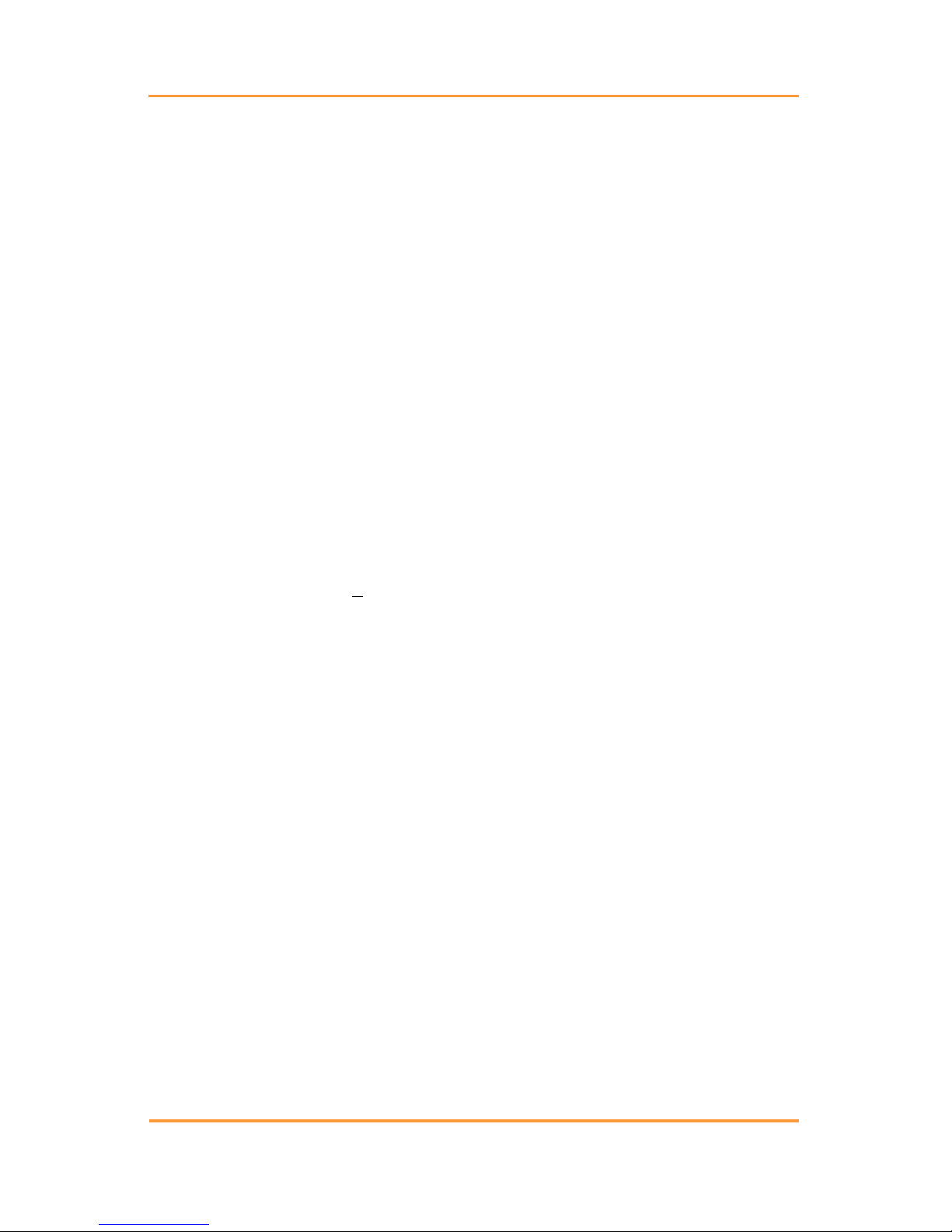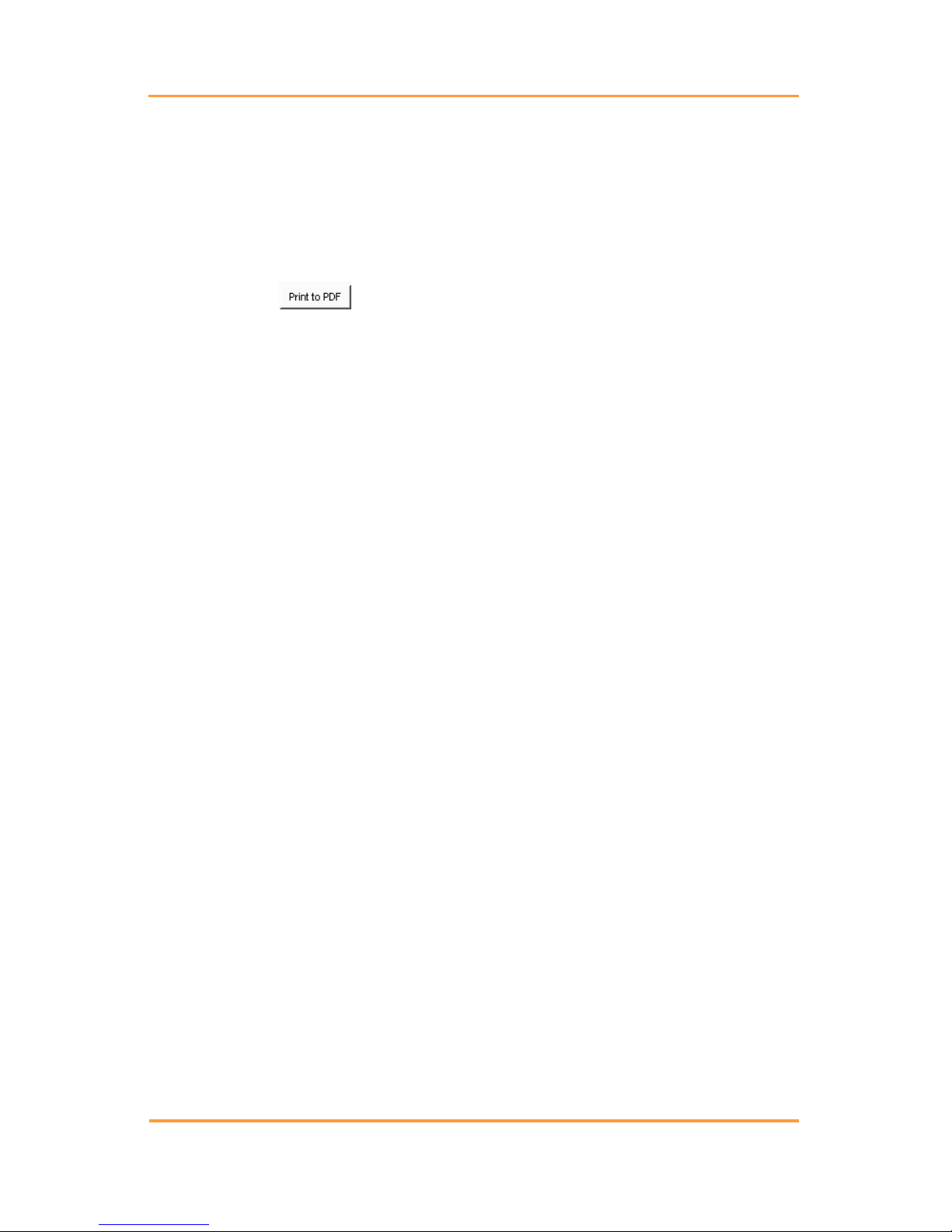Figure 45. Configure COM Port BAS ............................................................................. 21
Figure 46. Configure Appropriate COM Port.................................................................. 21
Figure 47. BAS Desktop Icon.......................................................................................... 22
Figure 48. File|Configuration Editor................................................................................ 22
Figure 49. Configuration Editor....................................................................................... 23
Figure 50. Configuration Editor|File|New| Save|Import|Exit........................................... 25
Figure 51. Error Message ................................................................................................ 25
Figure 52. Configuration Editor|Edit|Delete|Sort............................................................. 25
Figure 53. Configuration Editor....................................................................................... 26
Figure 54. Battery List Editor.......................................................................................... 27
Figure 55. Import From Another Battery List File .......................................................... 27
Figure 56. Helpful Battlist.blf.......................................................................................... 28
Figure 57. www.alber.com Baseline Resistance Data/Battlist.blf.................................... 28
Figure 58. BLF On The Website ..................................................................................... 29
Figure 59. File Download BLF........................................................................................ 30
Figure 60. C:\Program Files\alber\Alber Battery Analysis.............................................. 30
Figure 61. Imported Battlist.blf ....................................................................................... 31
Figure 62. File| New Battery............................................................................................ 31
Figure 63. Battery List Editor New Battery..................................................................... 32
Figure 64. Threshold Tab ................................................................................................ 33
Figure 65. File|Properties................................................................................................. 34
Figure 66. File|Properties|General Tab|Temp. Scale........................................................ 34
Figure 67. Configuration Editor Type Tab ...................................................................... 35
Figure 68. Saving The CCF............................................................................................. 37
Figure 69. BAS Desktop Icon.......................................................................................... 38
Figure 70. File|Preferences.............................................................................................. 39
Figure 71. New File Dialog Under File|Preferences........................................................ 39
Figure 72. File|New......................................................................................................... 39
Figure 73. New ADF ....................................................................................................... 39
Figure 74. General Battery Information Window............................................................ 40
Figure 75. Open CDF ...................................................................................................... 40
Figure 76. File| Properties................................................................................................ 40
Figure 77. File|Properties|General ................................................................................... 41
Figure 78. File Open ADF............................................................................................... 41
Figure 79. Open an ADF File .......................................................................................... 41
Figure 80. File Reopen Existing ADF ............................................................................. 42
Figure 81. File Open ADF............................................................................................... 42
Figure 82. File|Properties................................................................................................. 43
Figure 83. File Properties Window |General Tab ............................................................ 43
Figure 84. File|Properties|Details..................................................................................... 45
Figure 85. Right Click On Details List............................................................................ 46
Figure 86. Show Threshold Colors.................................................................................. 46
Figure 87. Set Thresholds................................................................................................ 47
Figure 88. Set Thresholds|Voltage................................................................................... 47
Figure 89. Voltage Display Properties|Threshold............................................................ 47
Figure 90. Voltage Display Properties|Manual Scale ...................................................... 47
Figure 91. Example Show Threshold Colors Voltage...................................................... 48
Figure 92. Set Thresholds|Internal Res… ........................................................................ 48