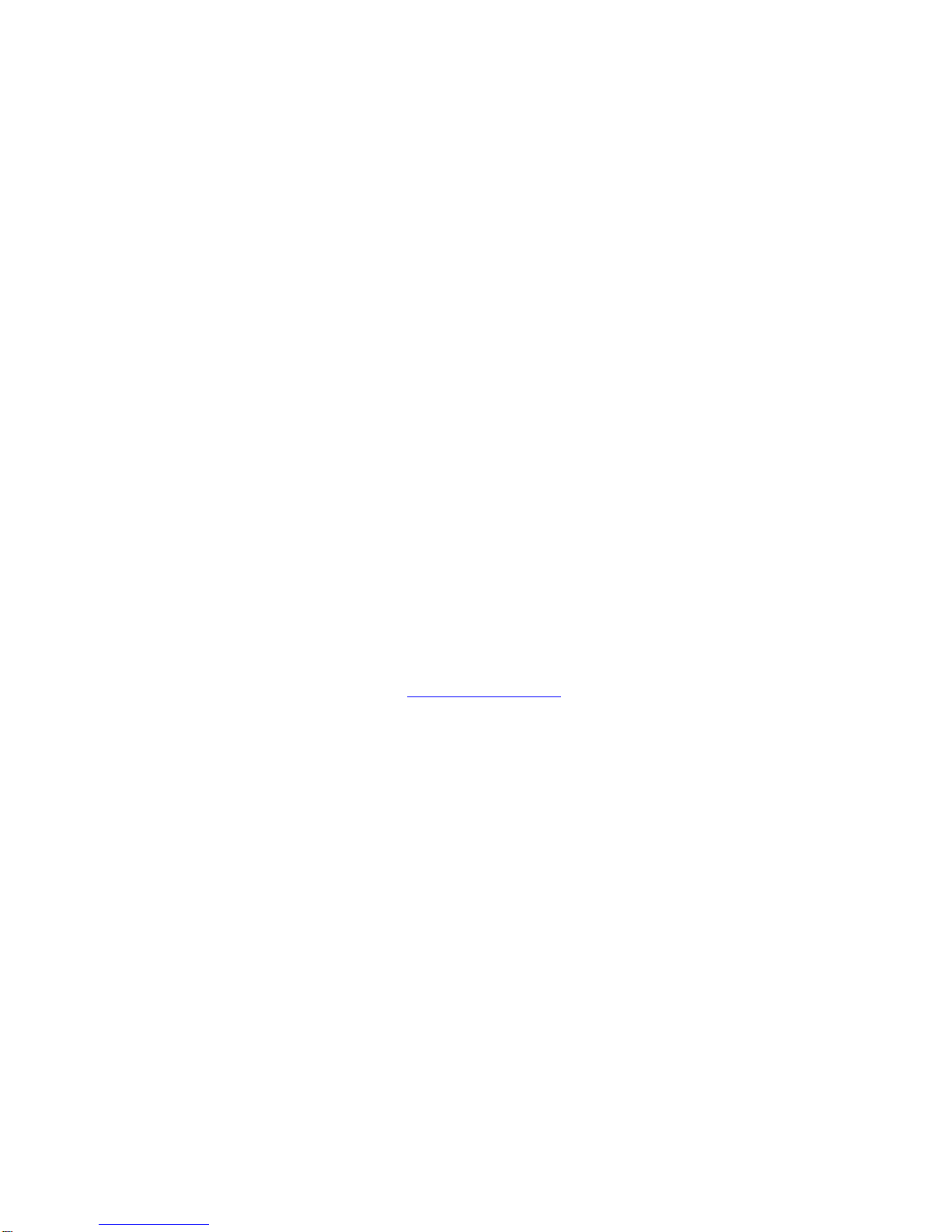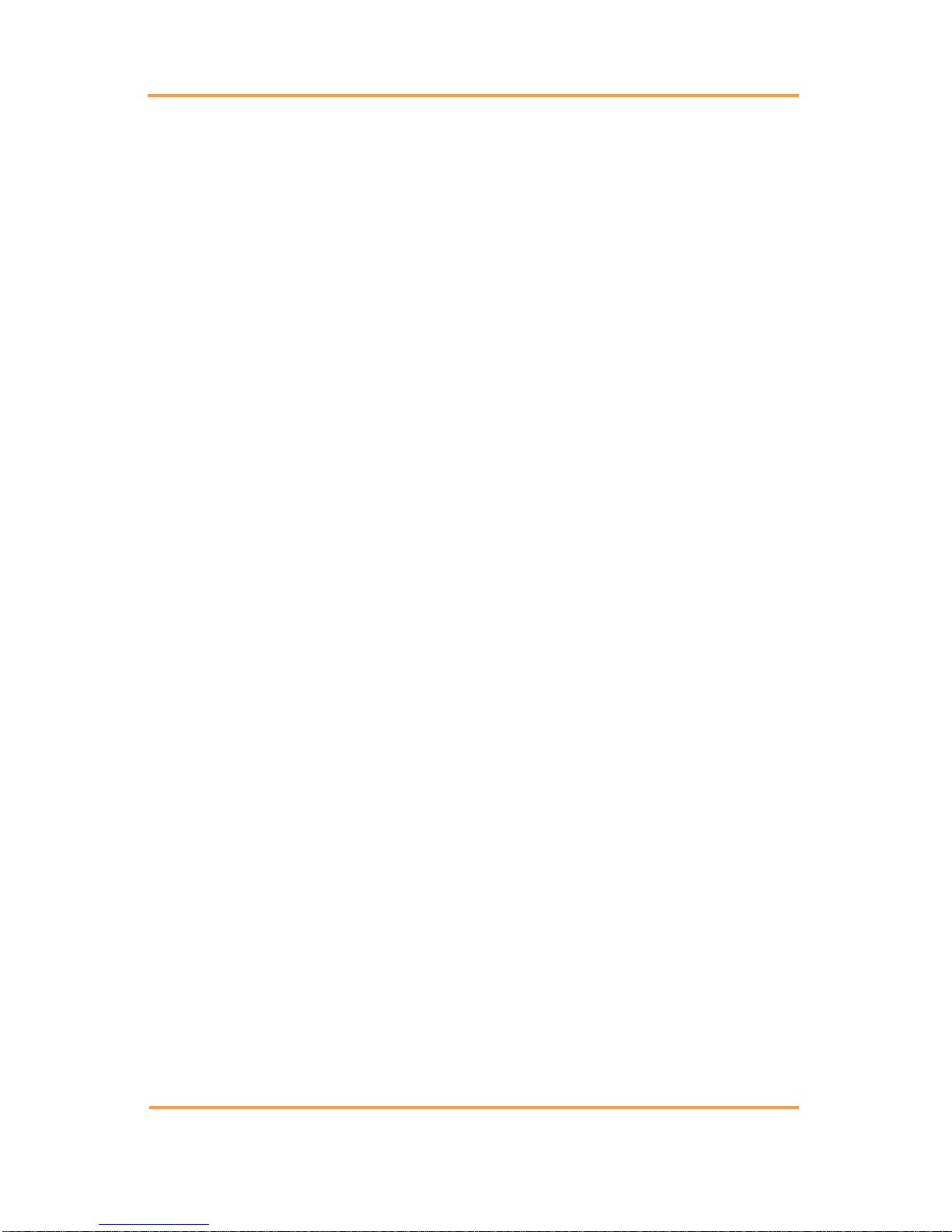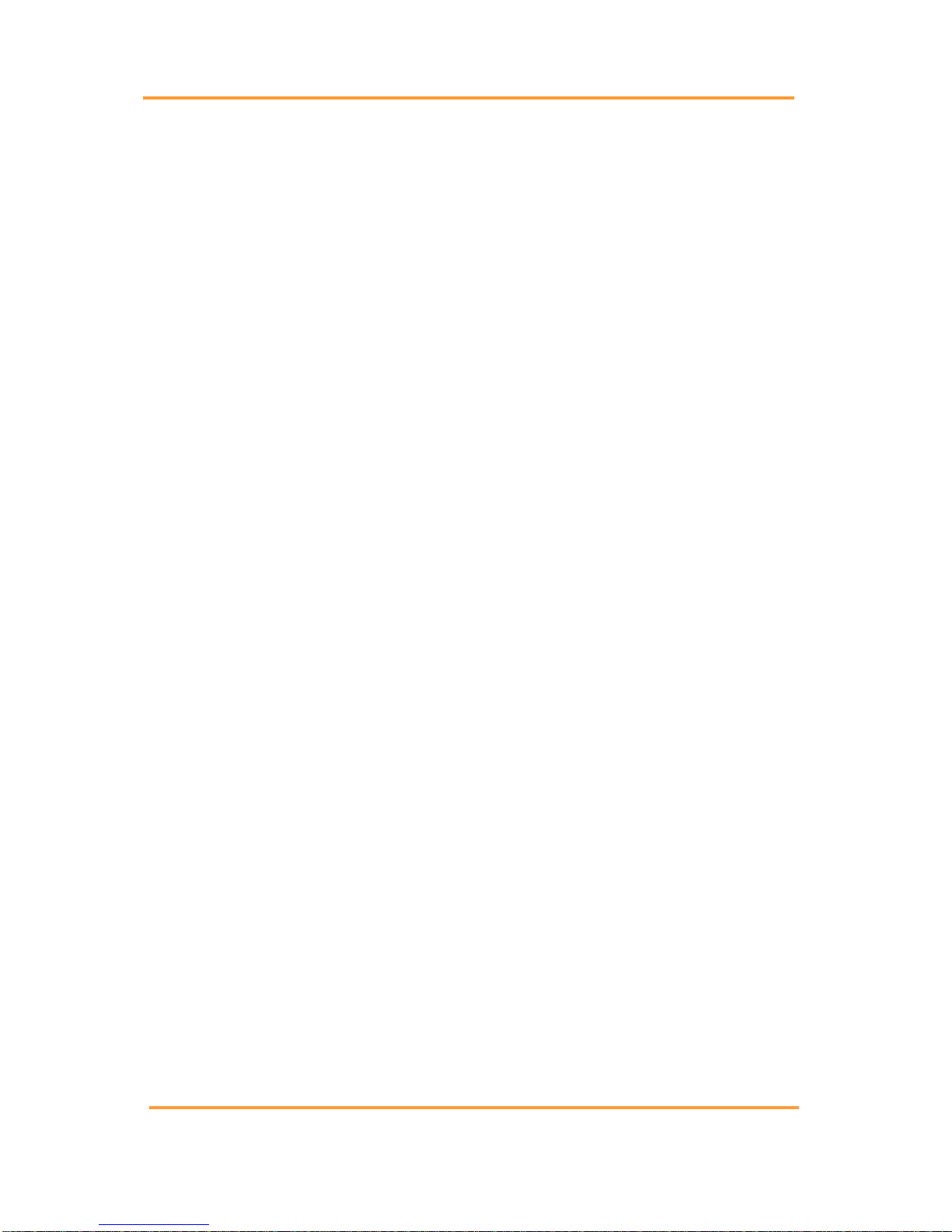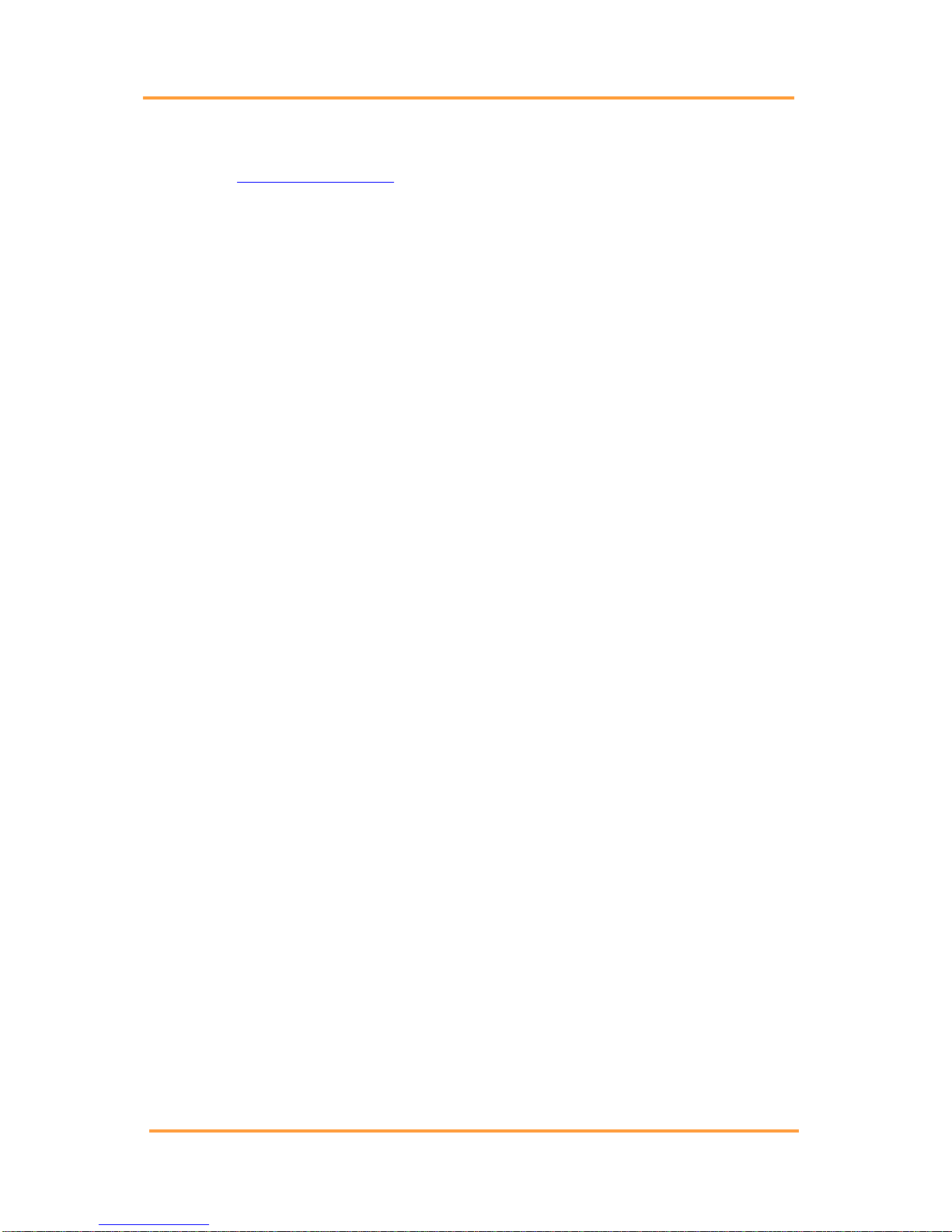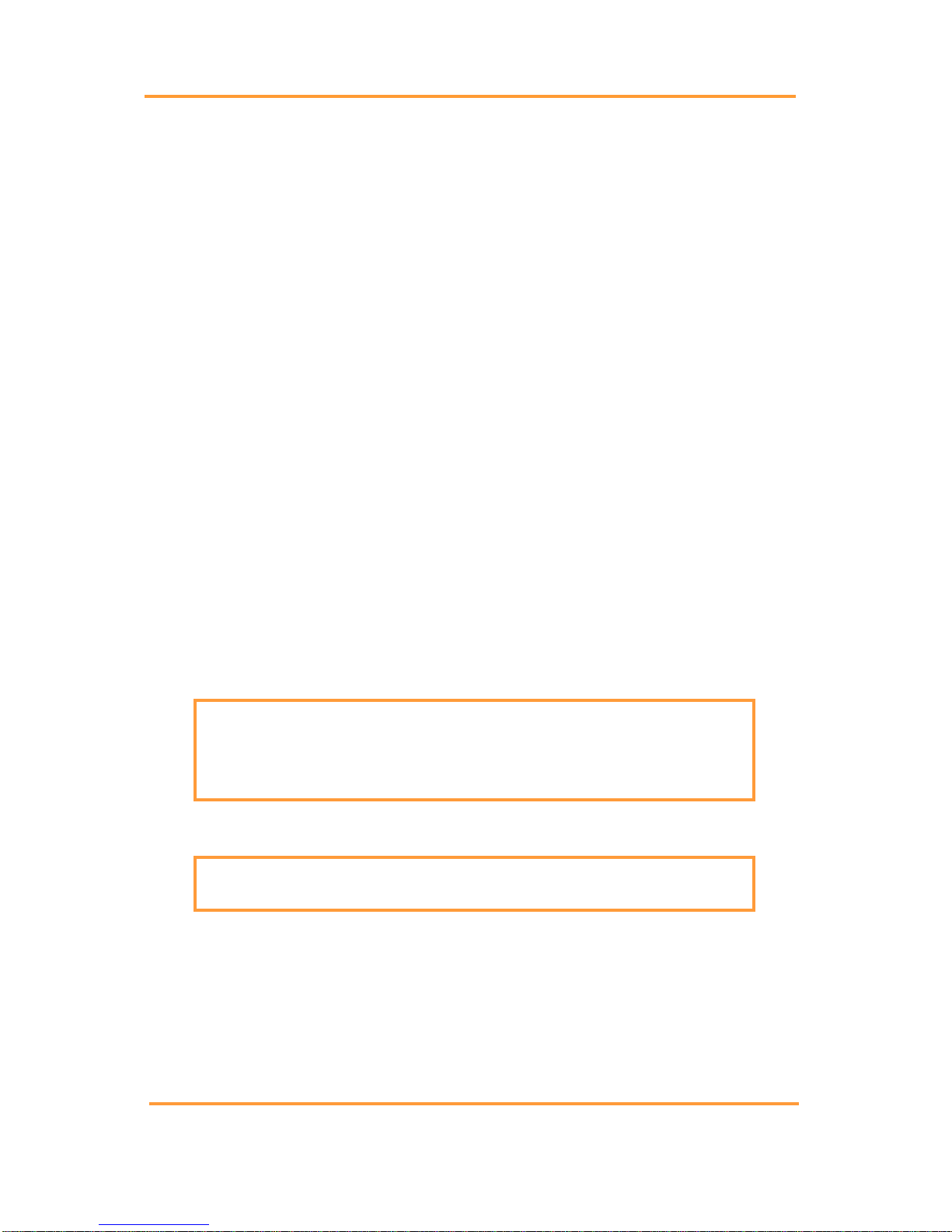Table of Figures
Table of Figures
Figure 1. Insert CD
..............................................................................................
3
Figure 2.
Start|Run
...............................................................................................
3
Figure 3. Installing When CD Does Not Auto
start.............................................
3
Figure 4. Previewer
Icon
......................................................................................
3
Figure 5. Installing the PDF Writer
.....................................................................
4
Figure 6. Postscript Interpreter
Installation..........................................................
4
Figure 7. IR Driver Install
Window
.....................................................................
5
Figure 8. Select COM Port For IR CommunicationBAS USAGE
ONLY..........
5
Figure 9. Install IR Driver/BAS USAGE
ONLY.................................................
6
Figure 10. Install IR Driver Later/BAS USAGE ONLY
.....................................
7
Figure 11.
Start|Programs|Vertivco|Vertivco
Battery Analysis| CRT
Previewer...........
7
Figure 12. Main Menu; File, Graph & Help
........................................................
8
Figure 13. Main Menu File
..................................................................................
9
Figure 14. Main Menu
Help.................................................................................
9
Figure 15. Main Menu Graph
..............................................................................
9
Figure 16. File
Menu..........................................................................................
10
Figure 17. Main Menu Graph
............................................................................
11
Figure 18. Return To Previous Graph View Esc
Key
........................................
11
Figure 19. Main Menu
Help...............................................................................
12
Figure 20. Help On Help Window And
Explanation
.........................................
12
Figure 21. Help About
.......................................................................................
12
Figure 22. Toolbar
.............................................................................................
13
Figure 23. General
tab........................................................................................
14
Figure 24. Tabular Data
Tab
..............................................................................
16
Figure 25. Tabular Data Sort
Ascending............................................................
17
Figure 26. Tabular Data Sort
Descending
..........................................................
17
Figure 27. Cell Data
Editor
................................................................................
18
Figure 28. Graph
Tab
.........................................................................................
19
Figure 29. Select
Parameter ...............................................................................
20
Figure 30. Cell Data Box
...................................................................................
20
Figure 31. Intertier
Tab
......................................................................................
21
Figure 32. Comments
Tab..................................................................................
23
Figure 33. Previewer
Icon
..................................................................................
24
Figure 34. File|Configuration
Editor
..................................................................
24
Figure 35. Configuration
Editor.........................................................................
25
Figure 36. Configuration Editor|File|New|
Save|Import|Exit
.............................
27
Figure 37. Error
Message...................................................................................
27
Figure 38. Configuration
Editor|Edit|Delete|Sort
...............................................
27
Figure 39. Configuration File
Editor..................................................................
28
Figure 40. Battery List Editor
............................................................................
29
4200-040 R3 iii 4/11/2016