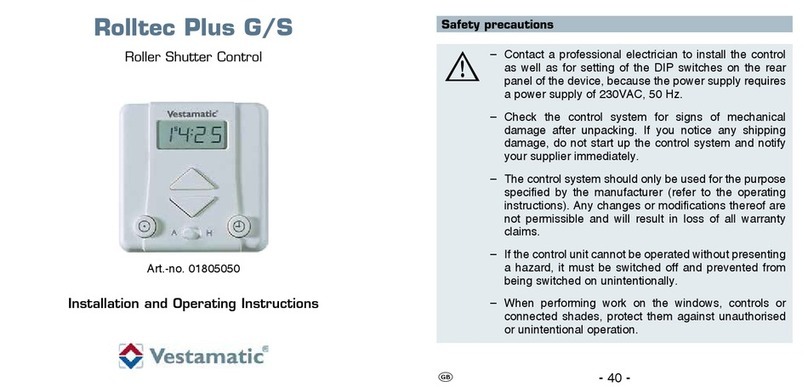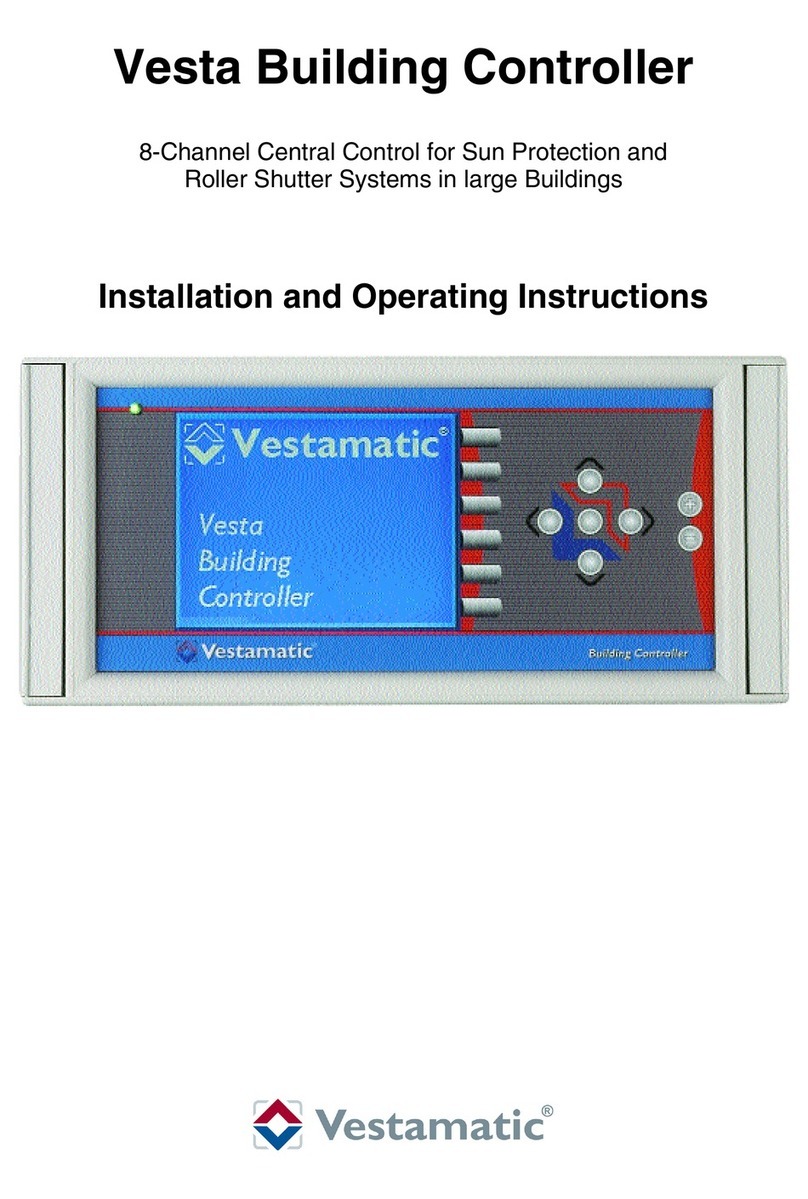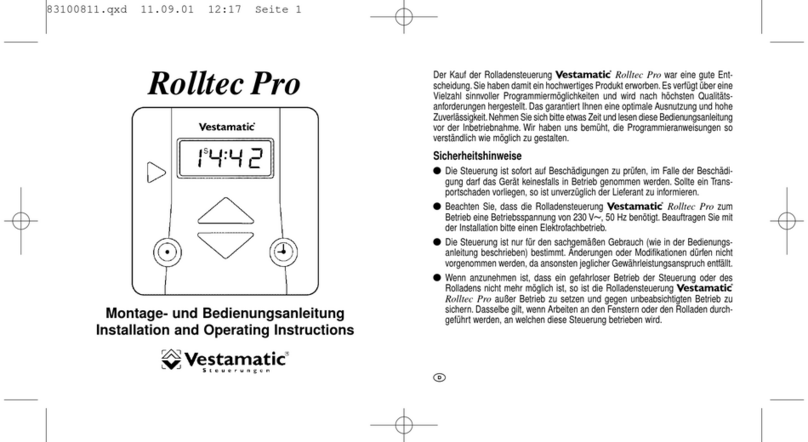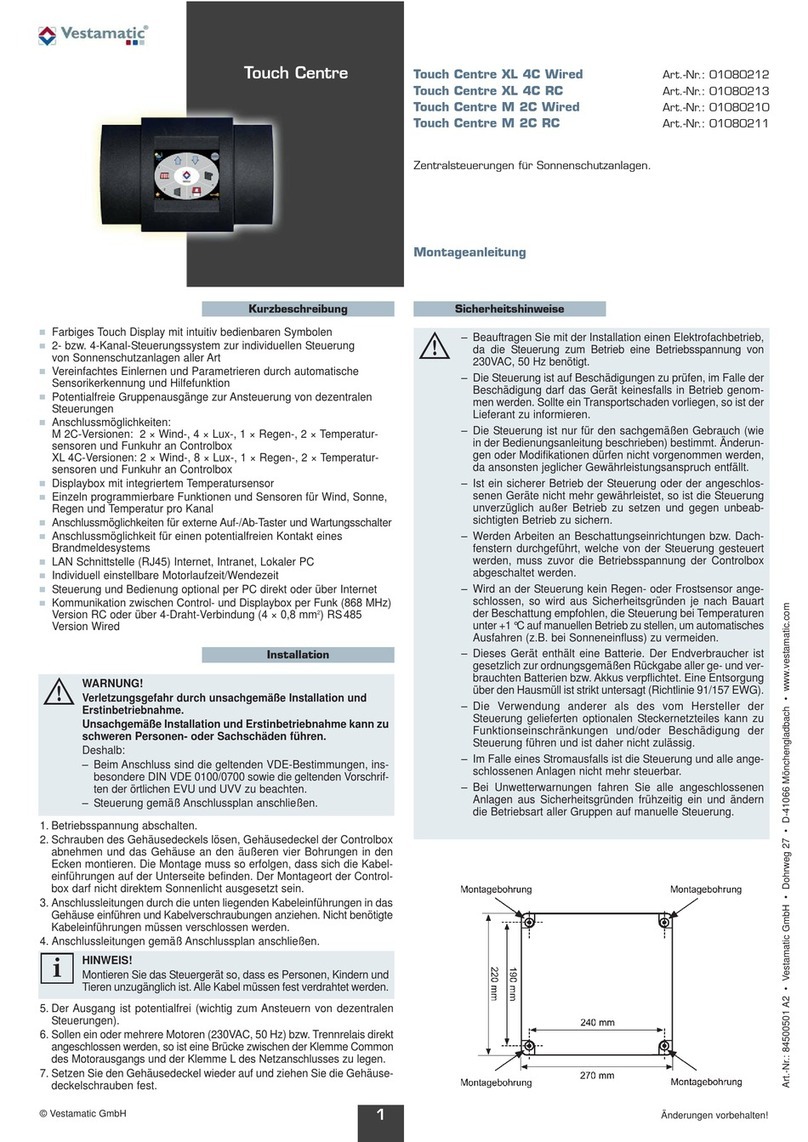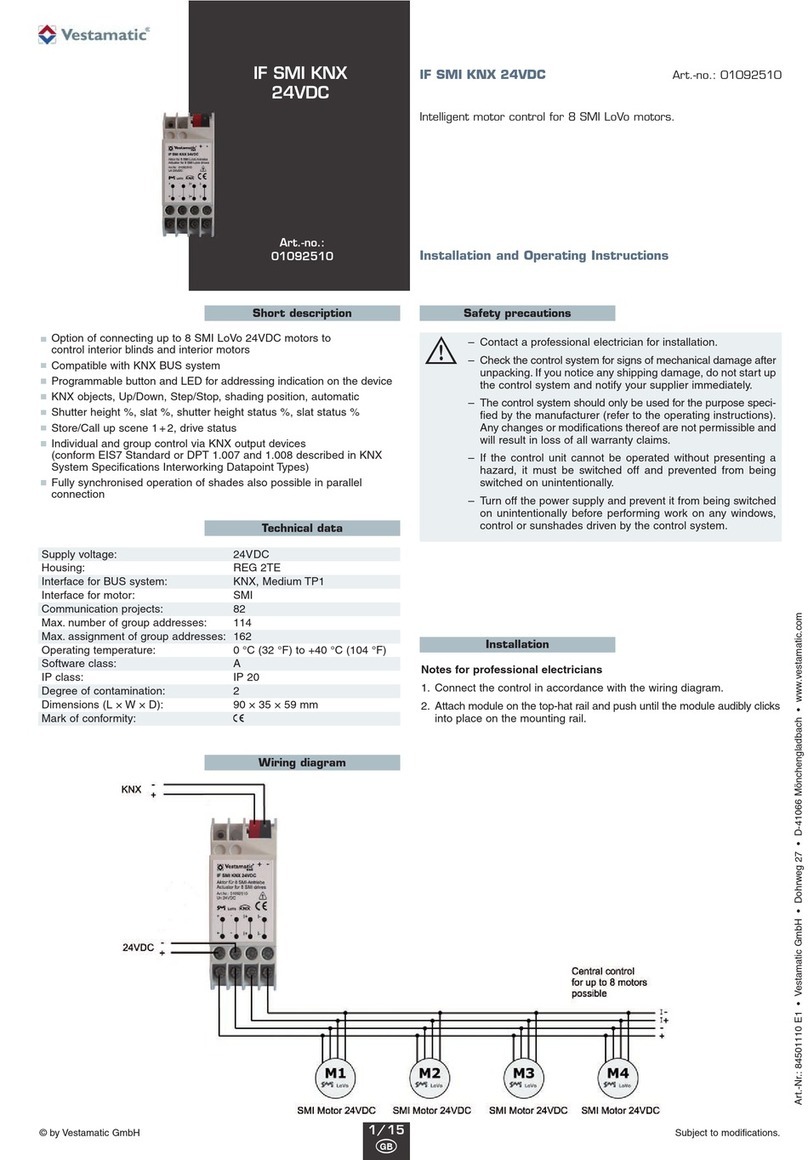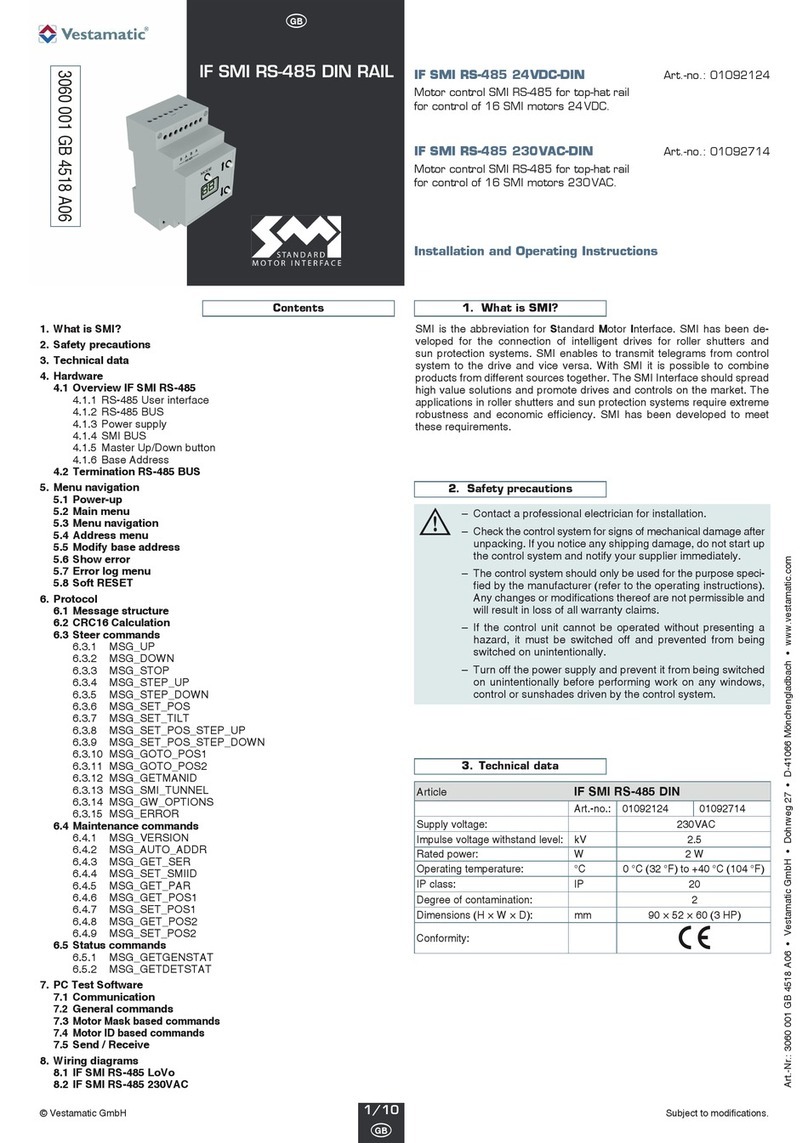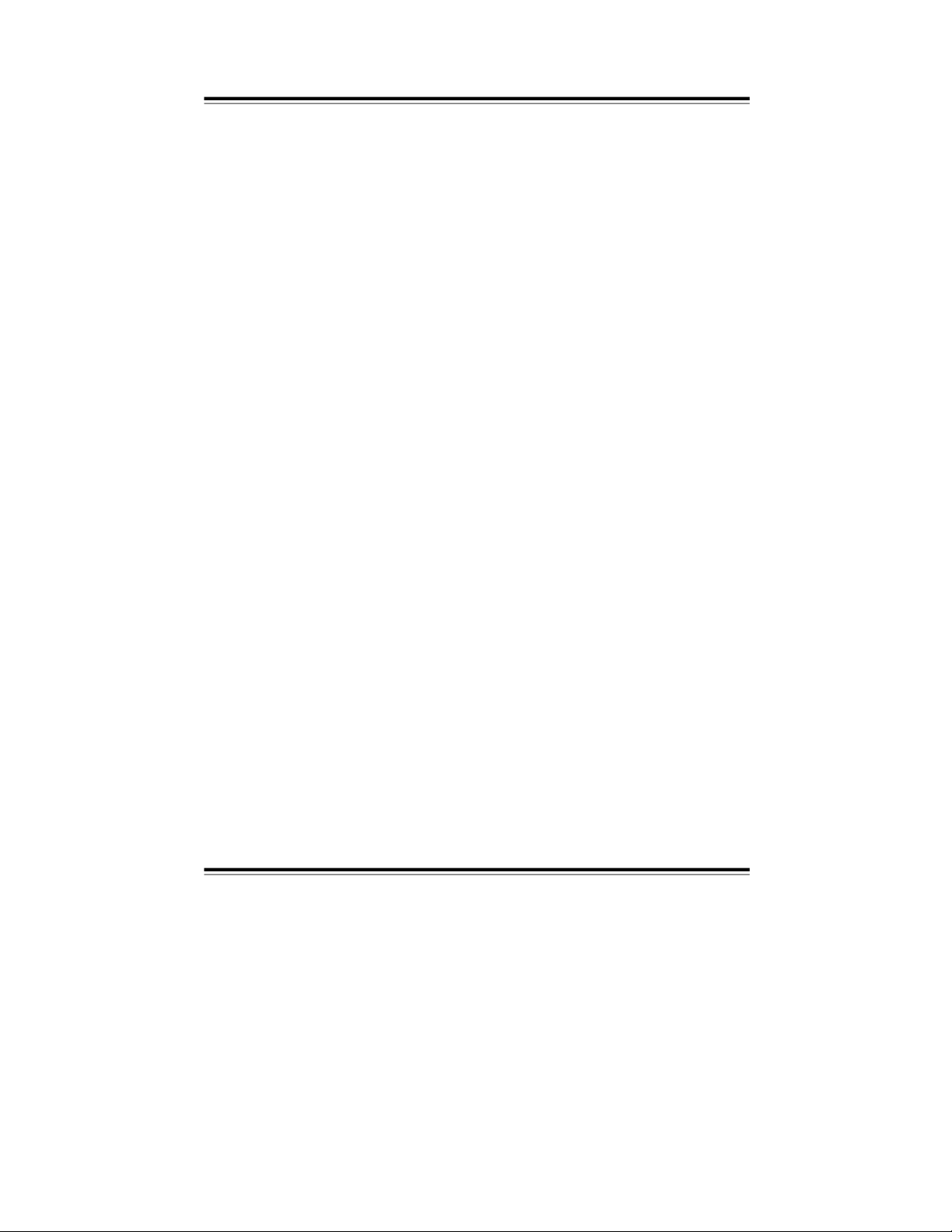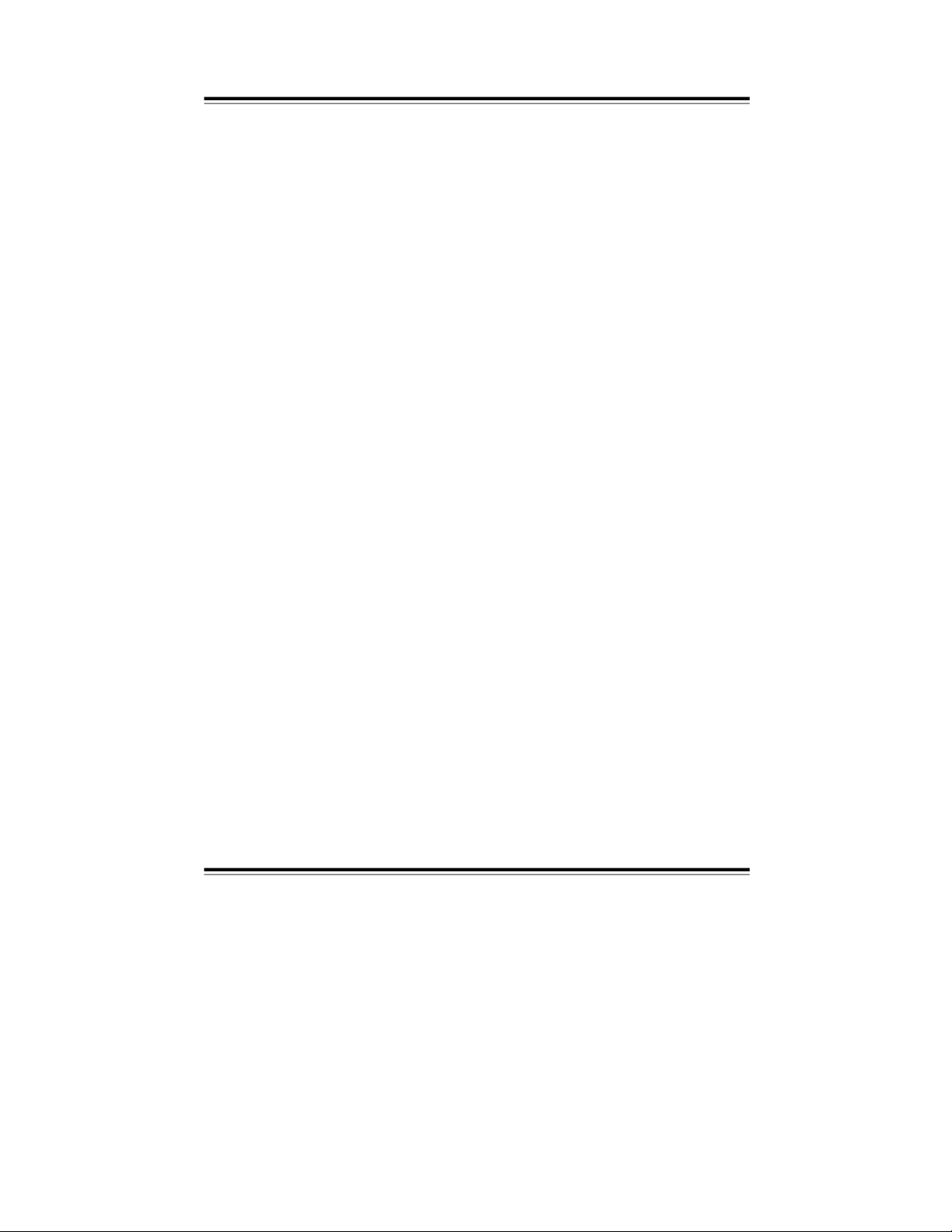Installing
the control unit Installation
If you have purchased a control unit with two
-
wire interface, mount the
operator and display element as follows:
–
Mount the wall bracket in the desir
ed location. The mounting location of the
operator and display element must not be exposed to direct sunlight.
–
Remove the left cover from the battery compartment of the operator and
display element, by pulling it to the left and off the housing.
–
Pierce
the circular openings prepared for the cable inlets on the housing
rear side.
–
Connect the two
-
wire interface.
–
Re
-
attach the battery compartment cover in its original position.
–
Hang the operator and display element onto the wall bracket.
–
Connect th
e voltage supply of the connection box.
Proceed as described in section “First steps”.
Ensure you have re
-
attached the cover!
If you have purchased a radio
-
controlled unit, perform the installation as follows:
–
Turn on the connection box operating voltag
e.
–
Remove the covers from the battery compartment of the operator and
display element, by pulling them to the side and off the housing.
–
Insert the delivered batteries as indicated.
Proceed as described in section “First steps”.
Ensure you have re
-
attac
hed the cover!
If you have decided on the wall mounting, teach
-
in the operator and display ele
-
ment to the connection box by performing a ‘communication test’ (see page 14).
That way, you can find a suitable mounting location, that allows for trouble
-
free
communication between touch
-
screen and connection box.
The mounting location of the operator and display element must not be ex
-
posed to direct sunlight.
–
Mount the wall bracket in the desired location.
–
Re
-
attach the battery compartment cover in its o
riginal position.
–
Hang the operator and display element onto the wall bracket.
Important:
For test purposes, the system can be operated in the test mode
(see “Extended settings” on page 24).