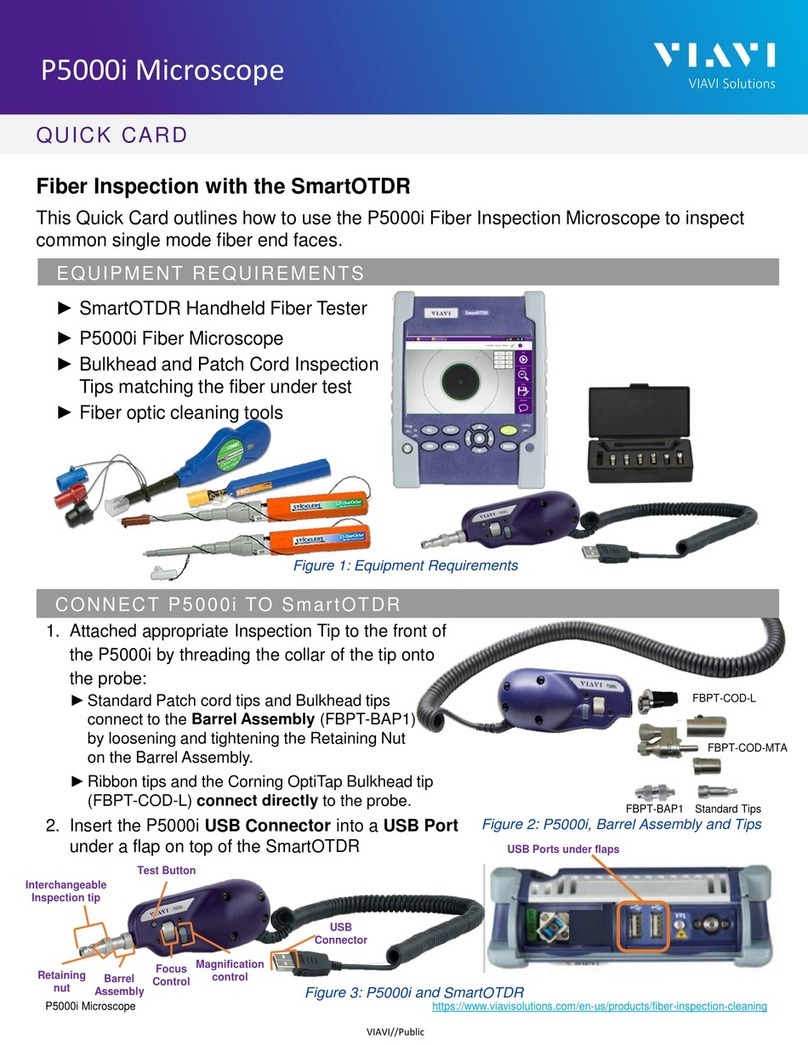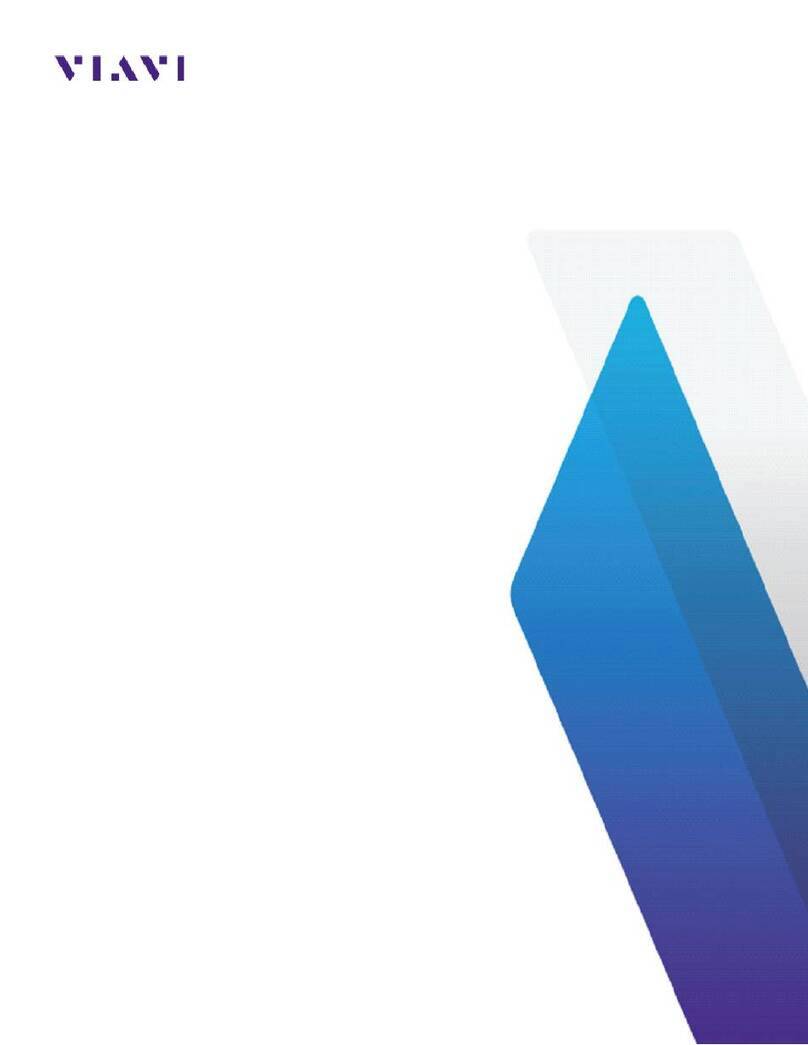FVAi-2030 Benchtop Microscope User Guide, 22112369-339 R000, Standard ii
Copyright
Copyright © 2021 VIAVI Solutions Inc. All rights reserved. VIAVI and FiberChekPRO™ are trademarks or registered
trademarks of VIAVI in the United States and/or other countries. All other trademarks and registered trademarks
are the property of their respective owners. No part of this guide may be reproduced or transmitted,
electronically or otherwise, without written permission of the publisher.
Every effort was made to ensure that the information in this manual was accurate at the time of printing.
However, information is subject to change without notice, and VIAVI reserves the right to provide an addendum
to this manual with information not available at the time that this manual was created.
Patents
Patented as described at www.viavisolutions.com/patents.
Terms and Conditions
Specifications, terms, and conditions are subject to change without notice. The provision of hardware, services,
and/or software are subject to VIAVI standard terms and conditions, available at www.viavisolutions.com/terms.
Warranty
VIAVI warrants this equipment to be free of defects in material and workmanship for one (1) calendar year from
the date of purchase. Any mishandling or unauthorized repairs will void this warranty. For additional warranty
terms and conditions, see www.viavisolutions.com/terms.
Disclaimer
The foregoing warranties are in lieu of all other warranties and conditions, expressed or implied. VIAVI specifically
disclaims all other warranties, either expressed or implied, on any hardware, documentation or services including
but not limited to warranties relating to quality, performance, non-infringement, merchantability or fitness for a
purpose, as well as those arising from any course of dealing, usage or trade practice. Under no circumstances will
VIAVI be liable for any indirect or consequential damages related to breach of this warranty.
California Proposition 65
California Proposition 65, officially known as the Safe Drinking Water and Toxic Enforcement Act of 1986, was
enacted in November 1986 with the aim of protecting individuals in the state of California and the state's drinking
water and environment from excessive exposure to chemicals known to the state to cause cancer, birth defects or
other reproductive harm. For the VIAVI position statement on the use of Proposition 65 chemicals in VIAVI
products, see the Hazardous Substance Control section of the VIAVI Policies & Standards web page.
Federal Communications Commission (FCC) Notice
Electronic test equipment is exempt from Part 15 compliance (FCC) in the United States.
EU WEEE and Battery Directives
This product, and the batteries used to power the product, should not be disposed of as unsorted municipal waste
and should be collected separately and disposed of according to your national regulations.
VIAVI has established a take-back processes in compliance with the EU Waste Electrical and Electronic Equipment
(WEEE) Directive, 2012/19/EU, and the EU Battery Directive, 2006/66/EC. Instructions for returning waste
equipment and batteries to VIAVI can be found in the WEEE section of the VIAVI Policies & Standards web page.
If you have questions concerning disposal of your equipment or batteries, contact the VIAVI WEEE Program
Management team at WEEE.EMEA@ViaviSolutions.com.
EU REACH
Article 33 of EU REACH regulation (EC) No 1907/2006 requires article suppliers to provide information if a listed
Substances of Very High Concern (SVHC) is present in an article above a certain threshold. For information on the
presence of REACH SVHCs in VIAVI products, see the Hazardous Substance Control section of the VIAVI Policies &
Standards web page.