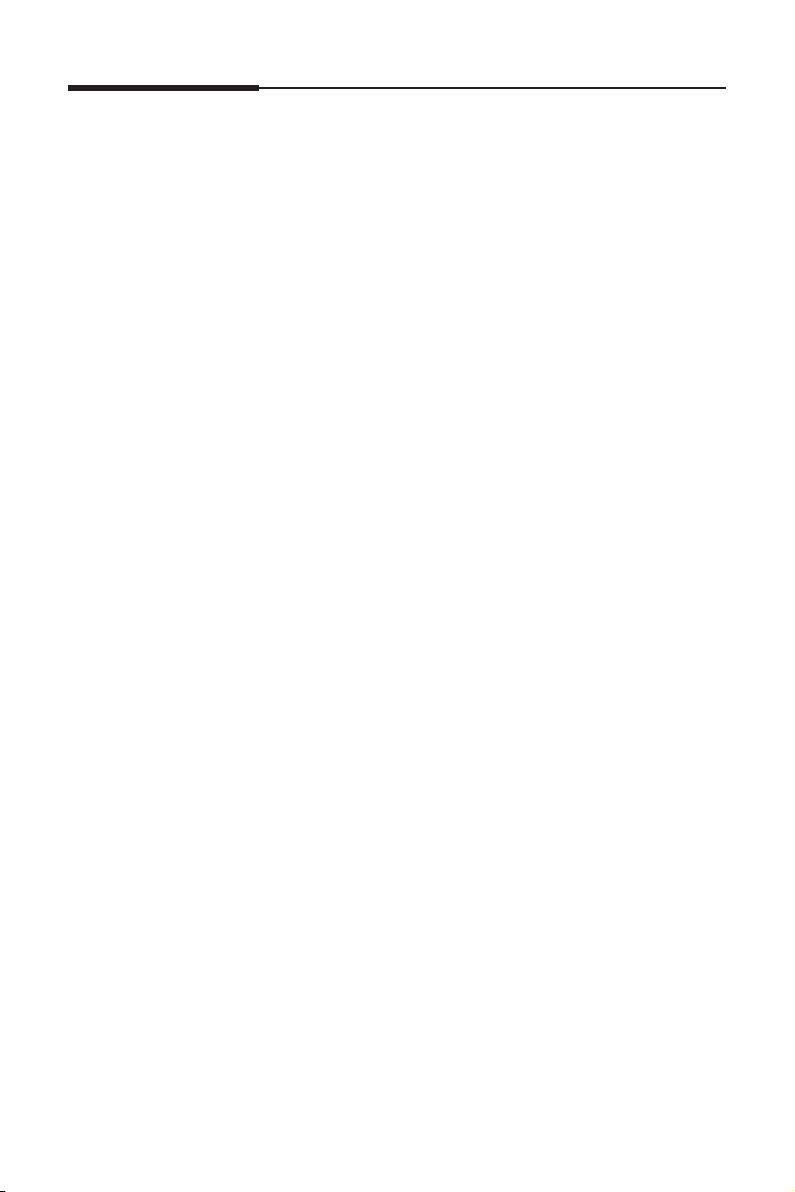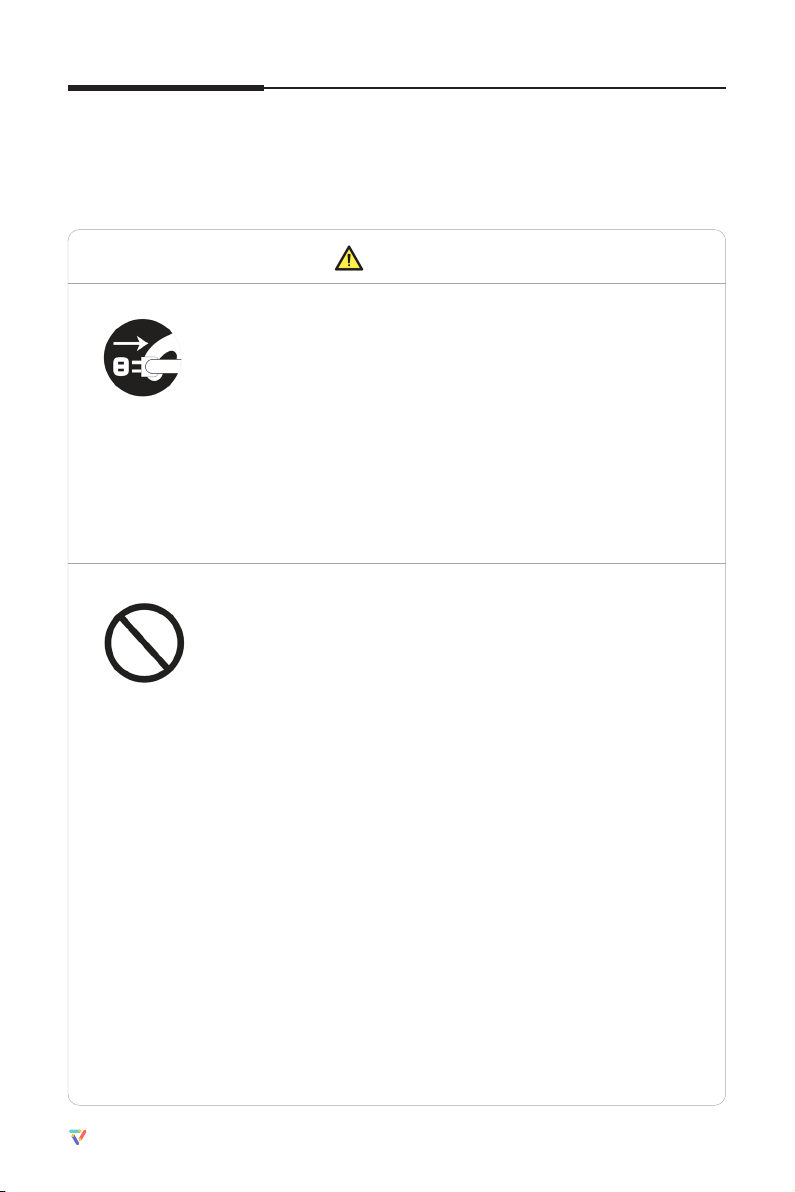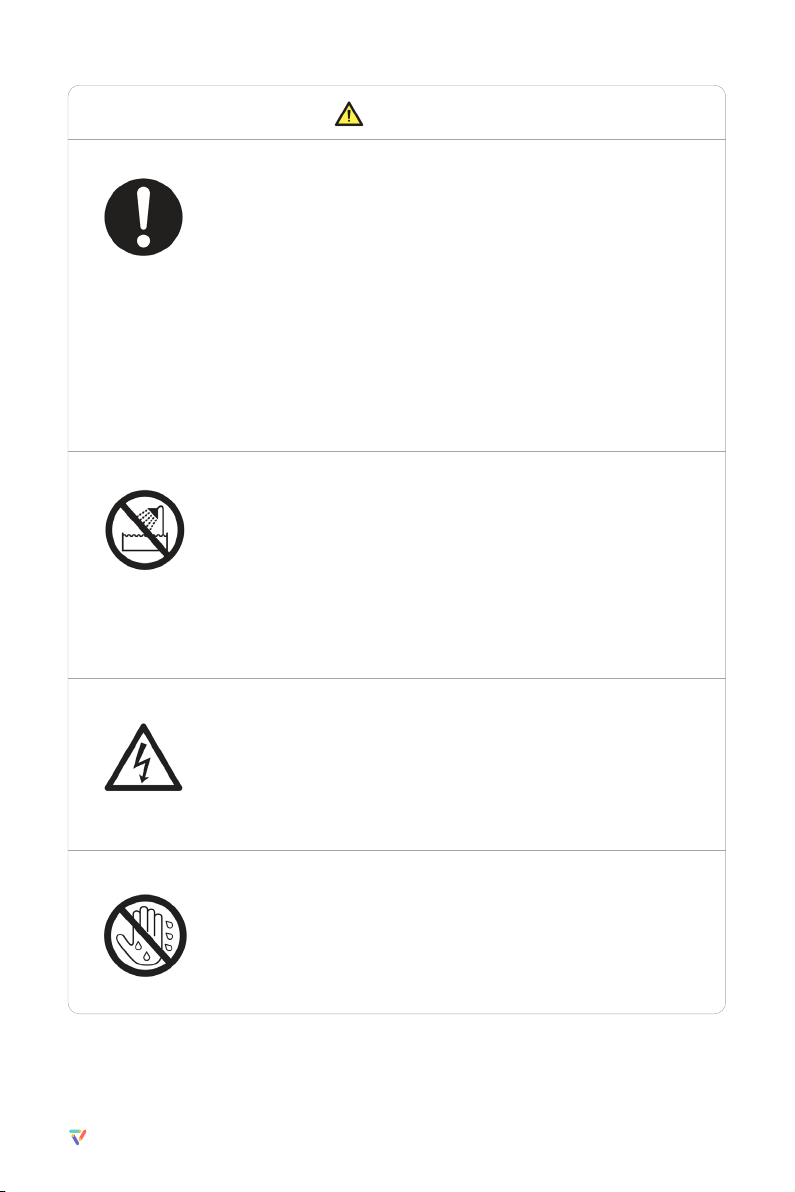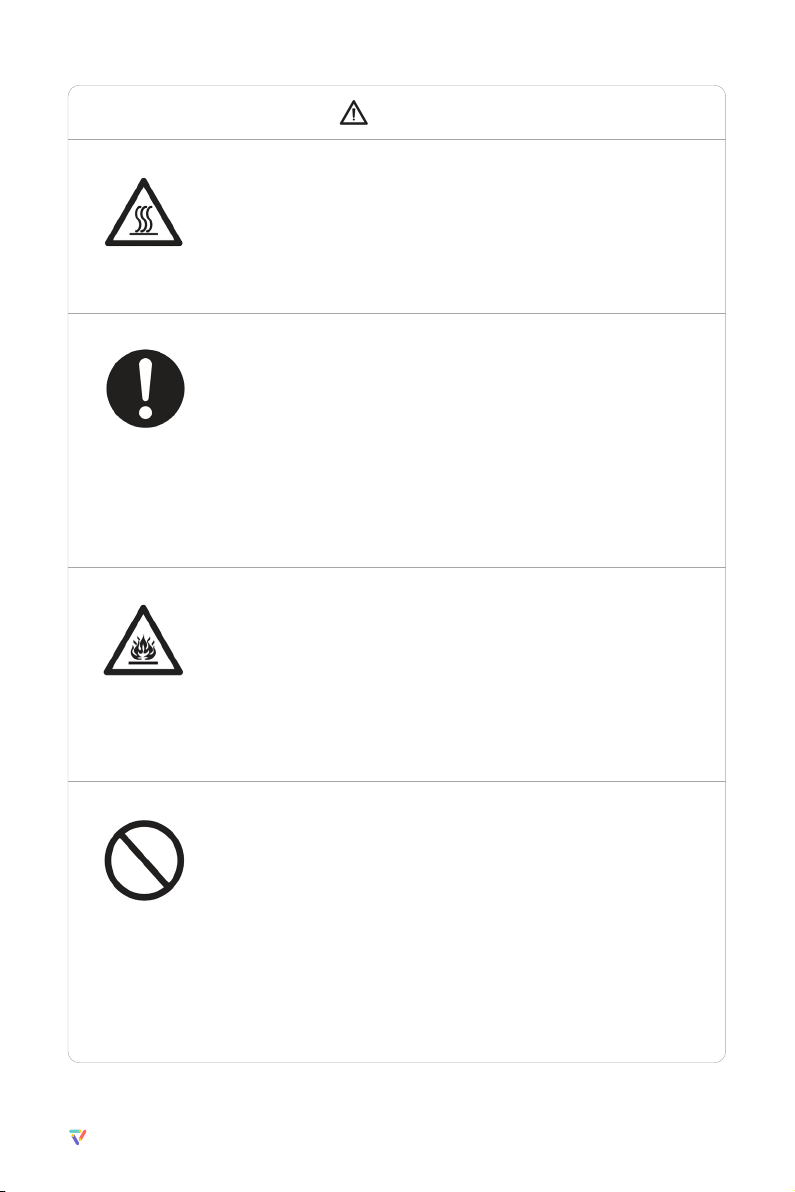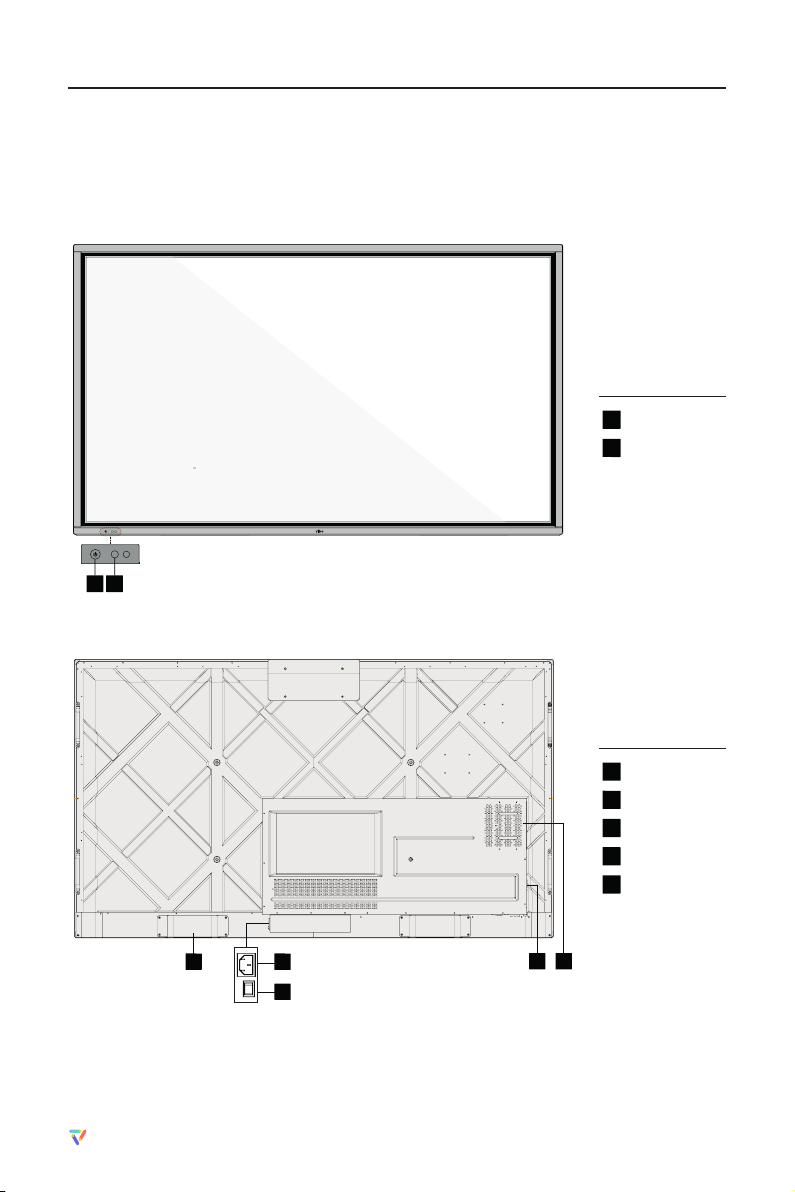5
Vibe Smartboard Pro 75″/ User Manual / vibe.us
Safety Instructions
For your safety, please read the following instructions before you use the product. Serious injury or
property damage may be caused by improper operations. Do not try to repair the product on your own.
WARNING
Disconnect the product from the power supply immediately if major failures
occur.
Major failures include the following:
• Smoke, peculiar smell or abnormal sound is discharged from the product.
• No image or sound is displayed, or the image error occurs.
• Where the main’s plug or an appliance coupler is used as the disconnect
device, the disconnect device shall remain readily operable.
In the preceding scenarios, do not continue to use the product. Disconnect
power supply immediately and contact professional staff for
troubleshooting.
Do not drop any liquids, metal, or anything combustible into the product.
• If any liquids or metal are dropped onto or into the product, power off
the product and disconnect the power supply. Then contact professional
staff for solutions.
• Pay attention to children when they are close to the product.
Put the product on a stable surface.
An unstable surface includes and is not limited to an inclined plane, a shaky
stand, desk or platform, which might cause turnover and damage.
Do not open the cover or change the product on your own.
High voltage components are installed in the product. When you open the
cover, high voltage, electric shock, or other dangerous situations may occur.
If inspection, adjustment, or maintenance is required, contact the local
distributor for help.
Do not put items on the top of the product.
• Do not put items, such as a container for liquid (a vase, flowerpot,
cosmetics or liquid medicine) on the top of the product.
• If any water or liquid is spilled on the product, a short circuit may occur
and cause fire or electric shock.
• Do not walk on or hang any items on the product.