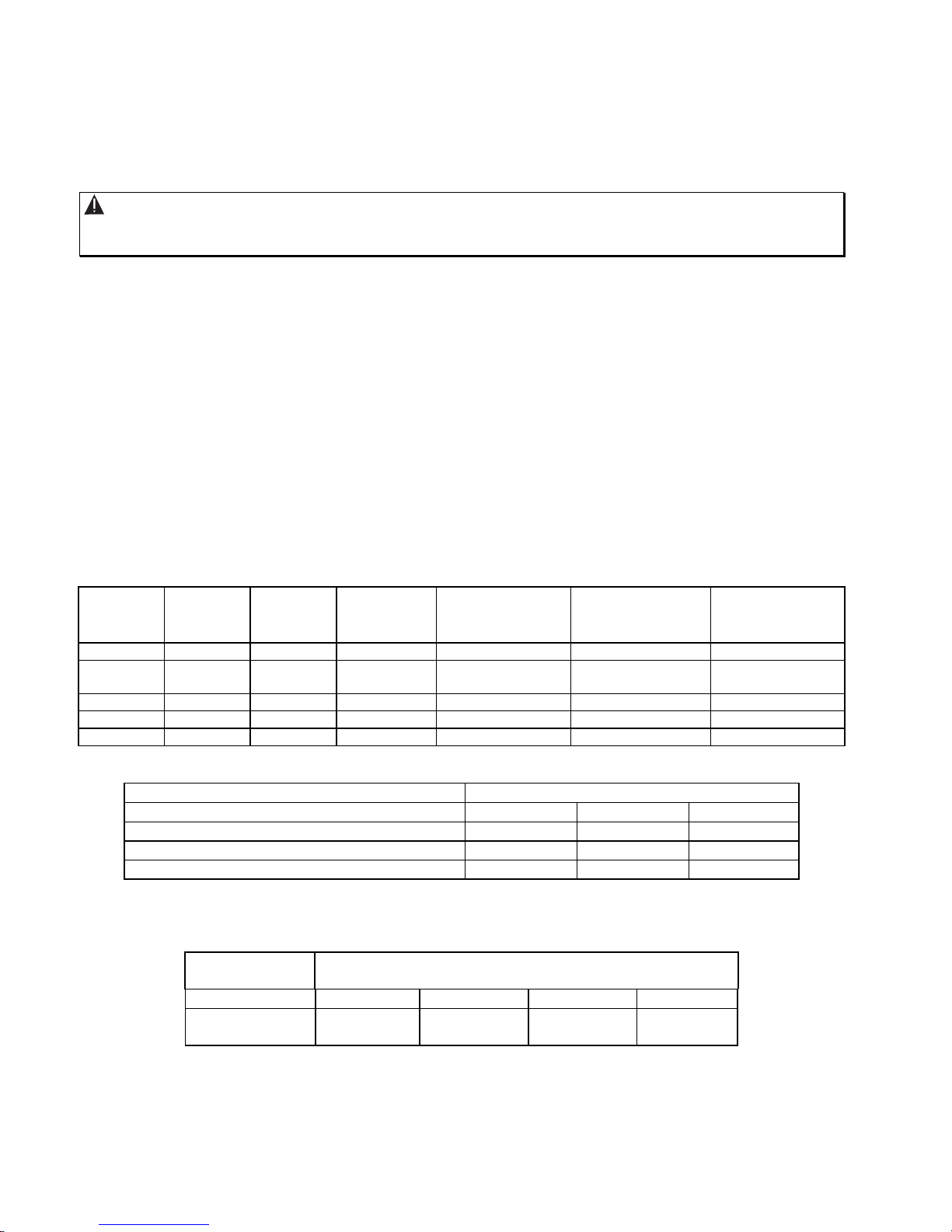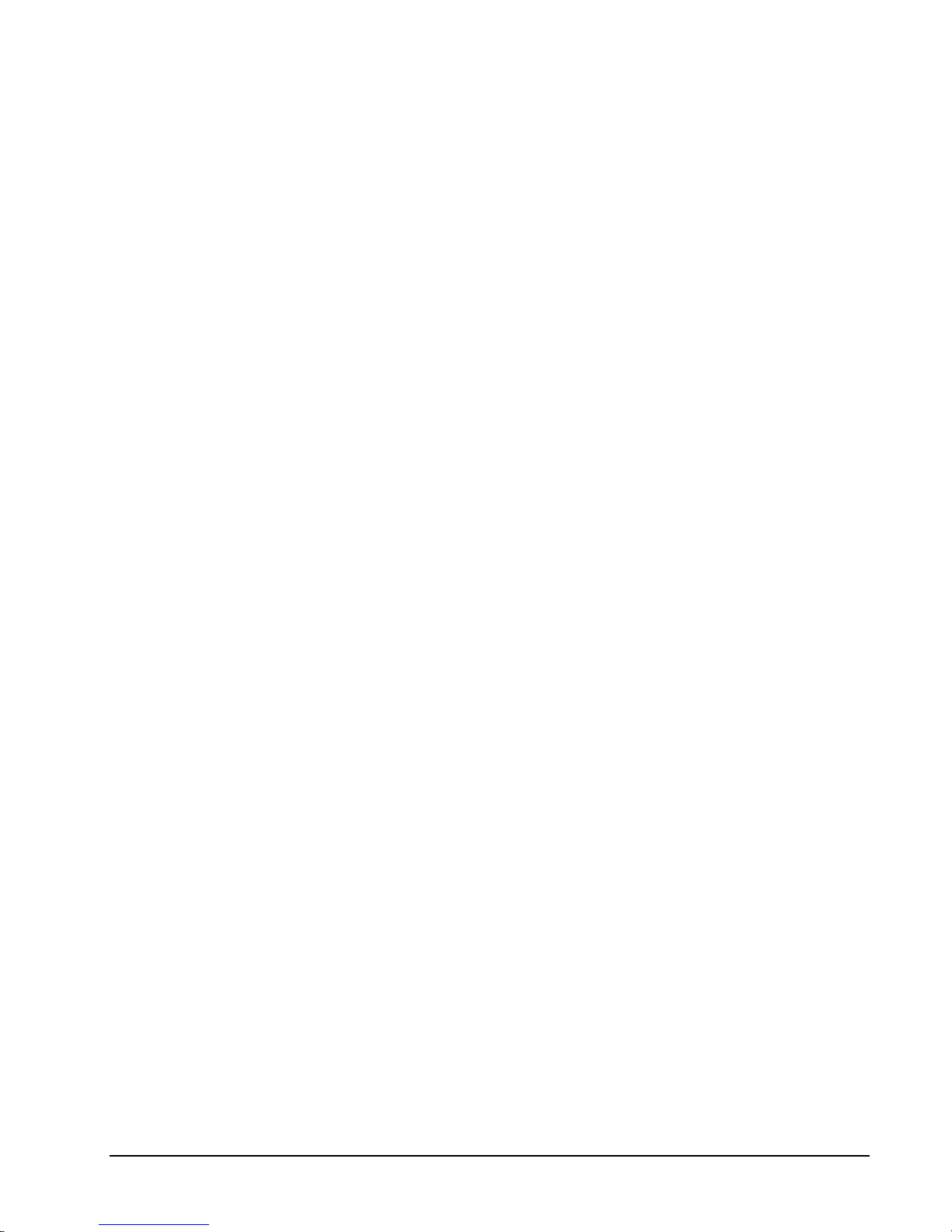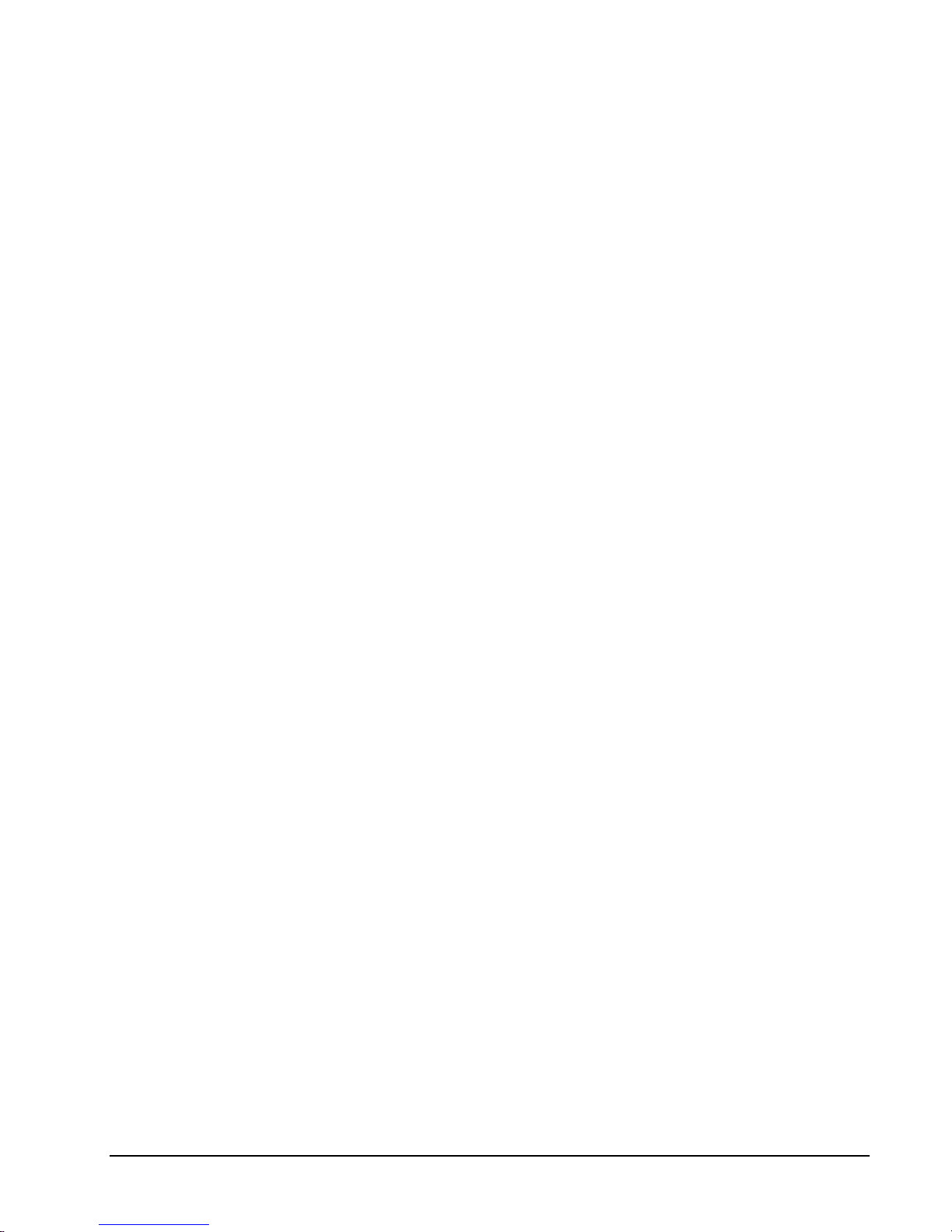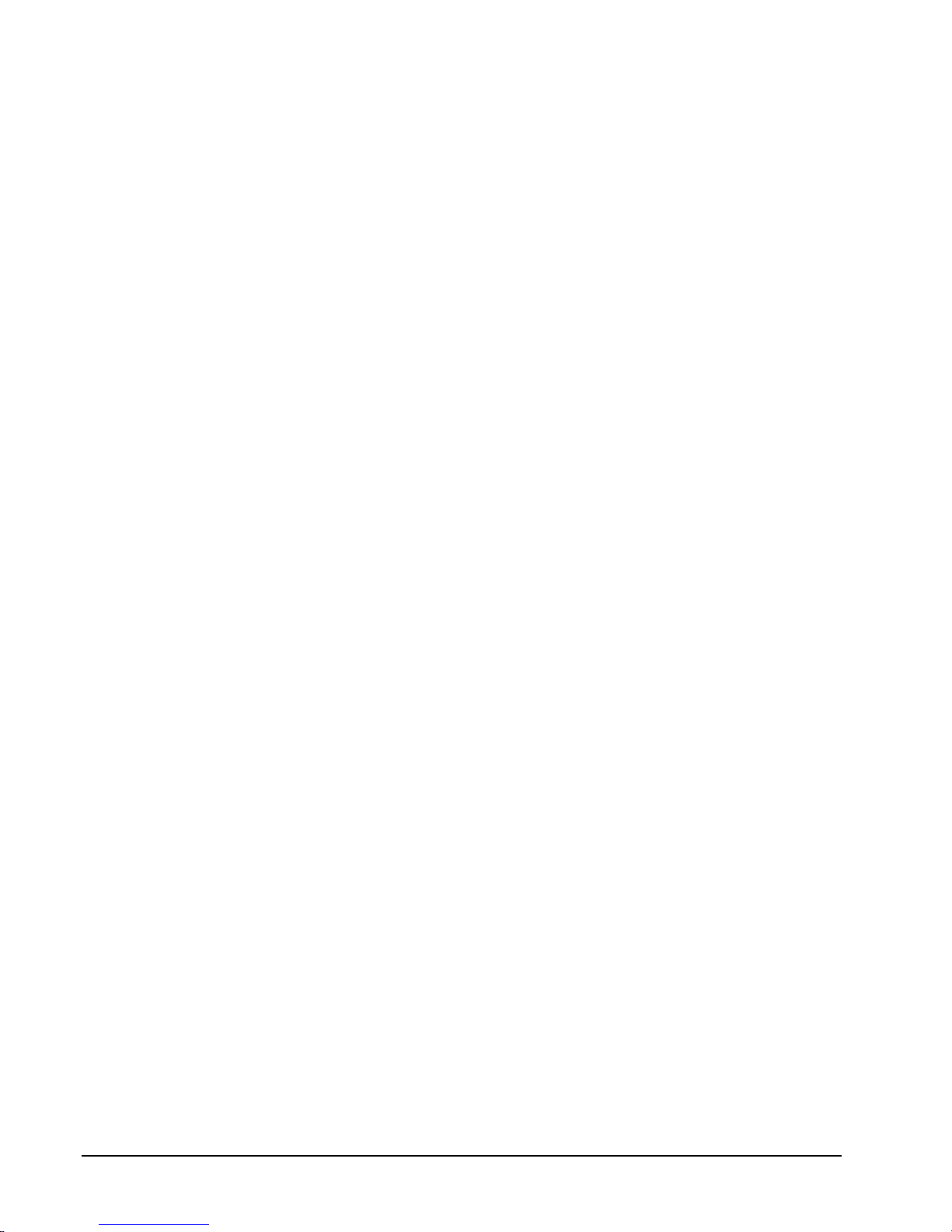vi •Important Safeguards X826 Rev 602 NOVA V1422
11. Grounding - This applies to video products
equipped with a 3-wire grounding-type plug, a plug
having a third (grounding) pin. This plug only fits into a
grounding-type power outlet. This is a safety feature. If
you are unable to insert the plug into the outlet, contact
your electrician to replace your obsolete outlet. Do not
defeat the safety purpose of the grounding-type plug.
12. Power-Cord Protection - Power supply cords
should be routed so that they are not likely to be walked
on or pinched by items placed upon or against them,
paying particular attention to cords at plugs,
convenience receptacles, and the point where they exit
from the video product.
13. Outdoor Cable Grounding - If an outside cable
system is connected to the video product, be sure the
cable system is grounded so as to provide some
protection against voltage surges and built-up static
charges. Section 810 of the National Electrical Code,
ANSI/NFPA 70-1984, provides information with respect
to proper grounding of the lead-in wire to an antenna
discharge unit, size of grounding conductors, location of
antenna-discharge unit, connection to grounding
electrodes, and requirements for the grounding
electrode.
14. Lightning - For added protection for this video
product when it is not used for long periods of time,
disconnect it from its power source and from the cable
system. This prevents damage to the video product due
to lightning and power-line surges.
15. Power Lines - An outside cable system should not
be located in the vicinity of overhead power lines or
other electric light or power circuits, or where it can fall
into such power lines or circuits. When installing an
outside cable system, extreme care should be taken to
keep from touching such power lines or circuits as
contact with them might be fatal.
16. Overloading - Do not overload wall outlets and
extension cords as this can result in a risk of fire or
electric shock.
17. Object and Liquid Entry - Never push objects of
any kind into this video product through openings as
they may touch dangerous voltage points or short out
parts that could result in a fire or electric shock. Never
spill liquid of any kind on the video product.
18. Servicing - Do not attempt to service this video
product yourself as opening or removing covers may
expose you to dangerous voltage or other hazards.
Refer all servicing to qualified service personnel.
19. Damage Requiring Service - Disconnect this video
product from its power source and refer servicing to
qualified service personnel under the following
conditions. Note that step cdoes not apply to outdoor
camera housings, outdoor pan-and-tilt drives and other
equipment specifically designed for direct exposure to
outdoor environments.
a. When the power-supply cord or plug is damaged.
b. If liquid has been spilled, or objects have fallen into
the video product.
c. If the video product has been exposed to rain or
water.
d. If the video product does not operate normally by
following the operating instructions. Adjust only
those controls that are covered by the operating
instructions, as an improper adjustment of other
controls may result in damage and will often require
extensive work by a qualified technician to restore
the video product to its normal operation.
e. If the video product has been dropped or the cabinet
has been damaged.
f. When the video product exhibits a distinct change in
performance - this indicates a need for service.
20. Replacement Parts - When replacement parts are
required, be sure the service technician has used
replacement parts specified by Vicon or that have the
same characteristics as the original part. Unauthorized
substitutions may result in fire, electric shock, or other
hazards.
21. Safety Check - Upon completion of any service or
repairs to this video product, ask the service technician
to perform safety checks to determine that the video
product is in proper operating condition.