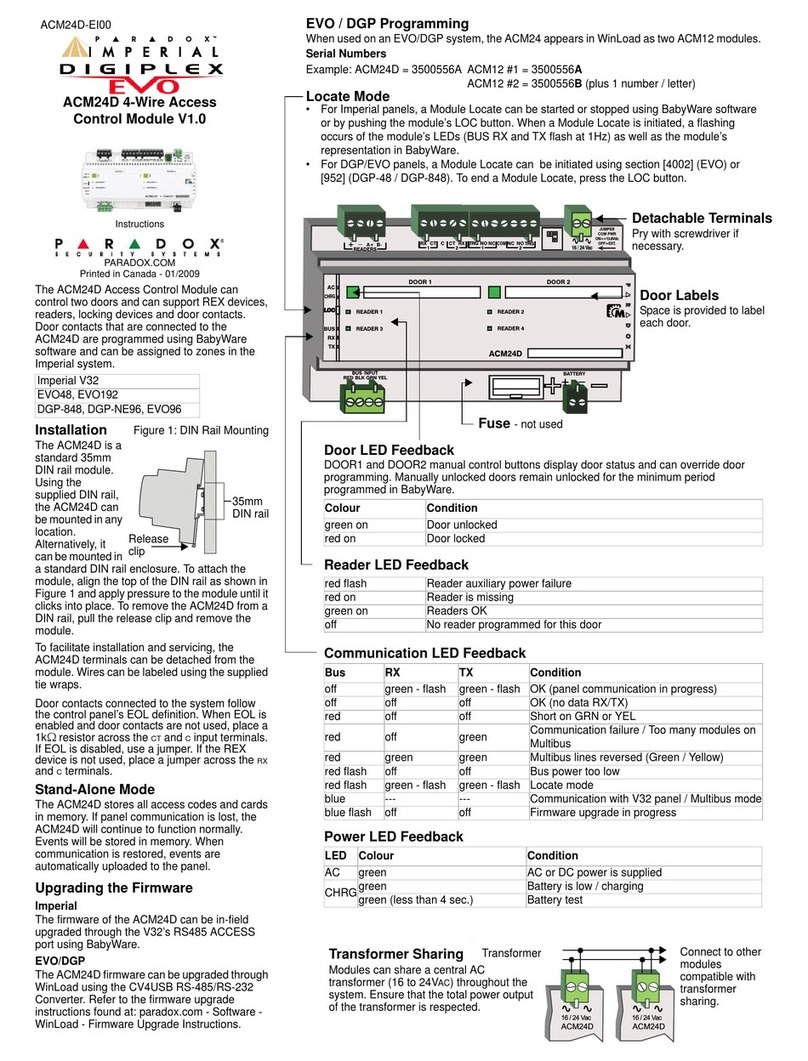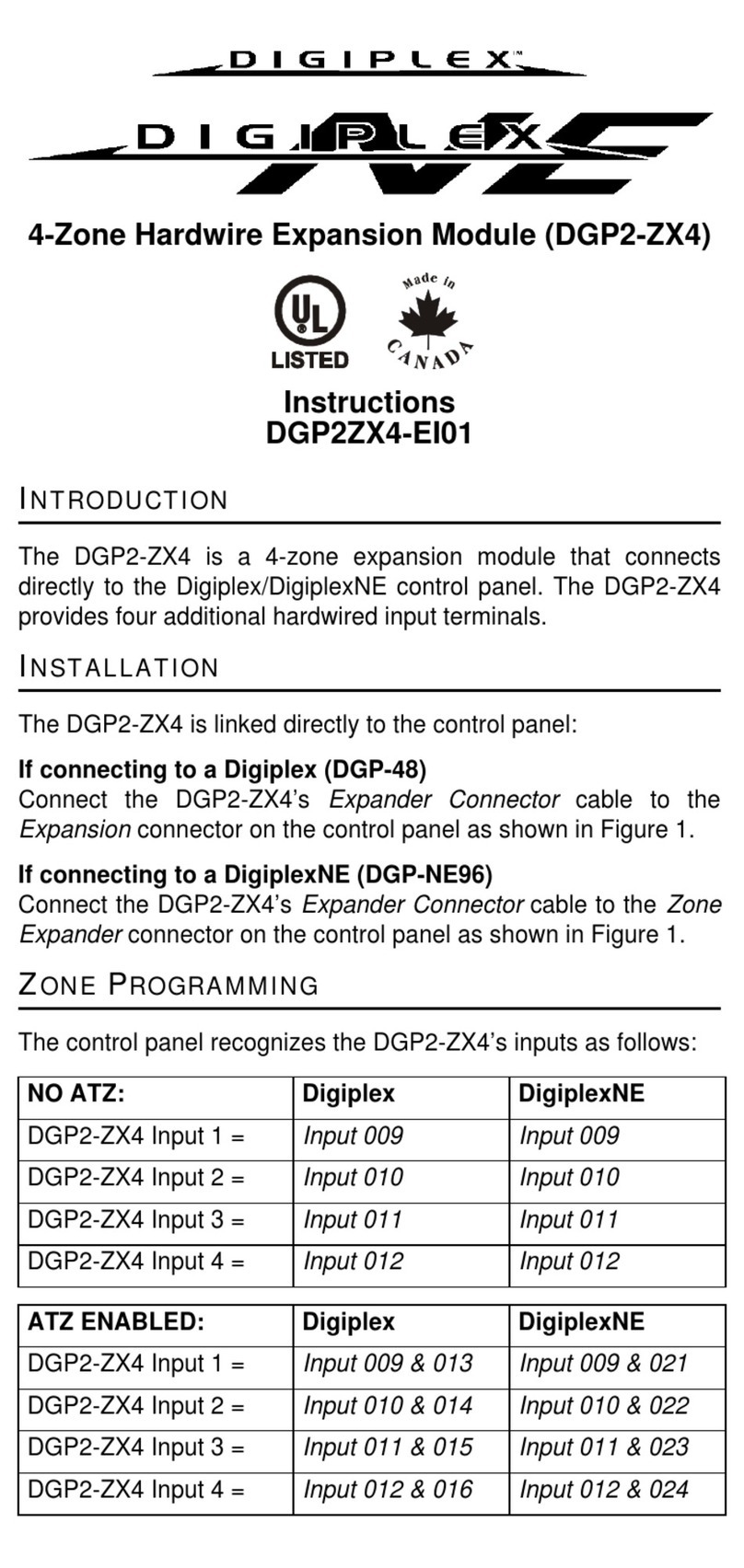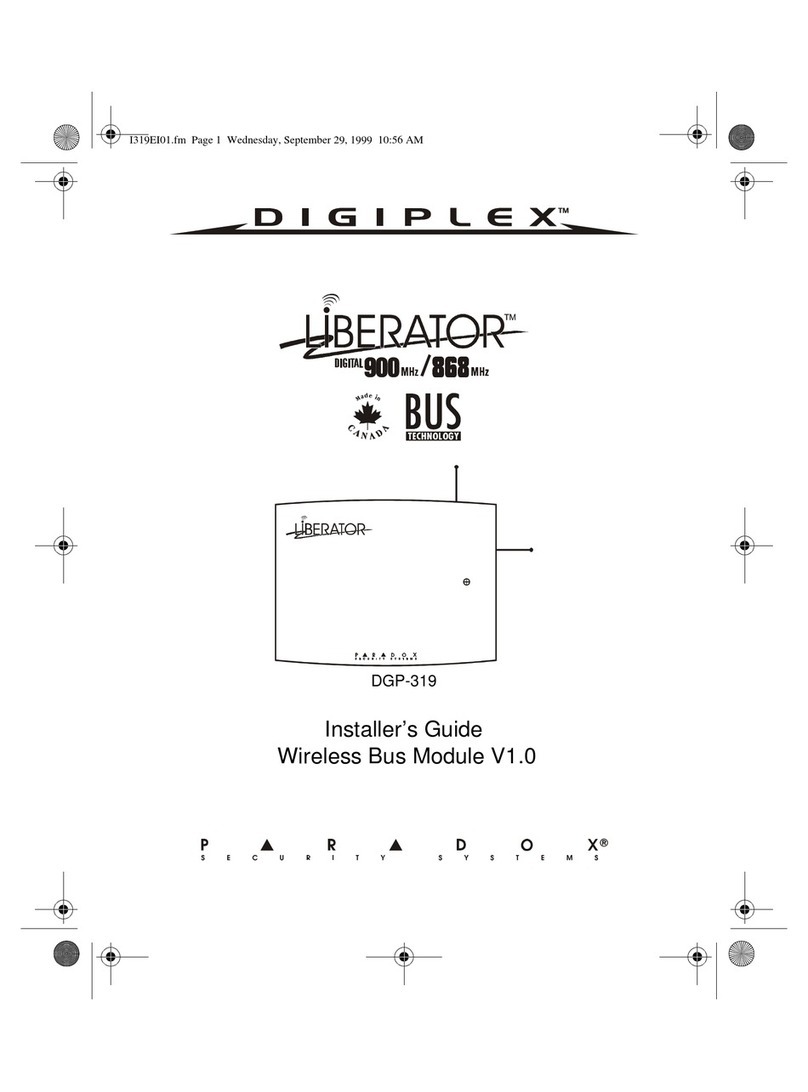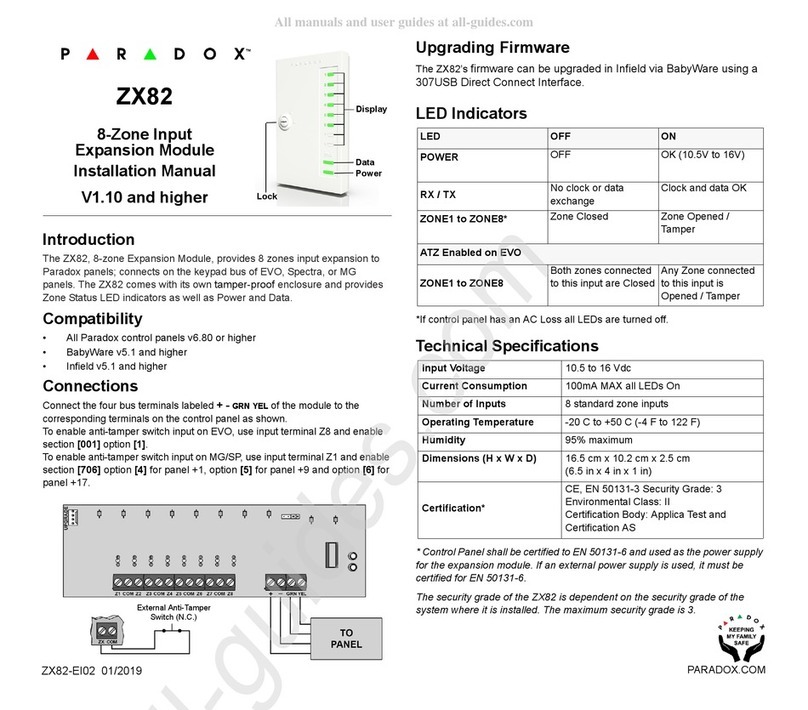IP150+-EP00 PARADOX.COM
I/O Configuration Screen
The I/O Configuration screen provides the I/O terminals that can be configured via the IP150+
web page. Each I/O can be defined as either an Input or an Output. The I/O terminals can
ONLY be defined from the IP150+ web interface. They are independent from the panel and
cannot be related to any panel event. An Output can only be triggered from within the IP150+’s
web interface. Output or Input triggering can allow you to have email notifications sent to
selected recipients.
When defined as an Input or Output, they can be configured as normally open or as
normally closed. However, for the Output, a 12V source must be supplied. Outputs are rated at
50mA. The method of activation is either Toggle or Pulse. If set to Toggle, a Delay Before
Activation can be defined. If set to Pulse, a Delay Before Activation and Duration can be
defined. Refer to the installation manual for input and output connections.
IP150+ Configuration Screen
The IP150+ Configuration screen allows you to configure your IP150+ Internet Module’s
settings.
Module Configuration
When the SWAN disable option is set to YES (only for a closed network), it disables access
to your system through the SWAN server. To access your system, you will need to use the fixed
IP address function in the app. When set to NO, access is enabled and push notifications can
be received.
DHCP: If the IP150+ is connected to a server using a static IP address, the DHCP protocol is
not necessary. Click “No” and configure the IP150+ manually.
Email Configuration Screen
It is not necessary to be logged in to be kept informed of changes in your system’s
status. By selecting Email configuration, you can configure your IP150+ to send email
notifications to up to 16 email addresses.
Email Account
To add an Email address
1. Open the Email selected drop-down box.
2. Select one of the 16 address locations.
3. Enter the email address in the Send to box.
4. Select the Areas and Event groups which will generate an email notification.
5. Click Save.
Note: The first Email address (01) is used in the Email’s “From” field.
If “Web access blocked” is enabled after entering a user code incorrectly after five attempts, the
web page will be blocked for 15 minutes.
Warranty
For complete warranty information on this product, please refer to the Limited Warranty Statement found on
paradox.com/Terms or contact your local distributor. Specifications may change without prior notice.
Patents
US, Canadian and international patents may apply. Paradox is a trademark or registered trademarks of Paradox
Security Systems (Bahamas) Ltd. © 2020 Paradox Security Systems (Bahamas) Ltd. All rights reserved.