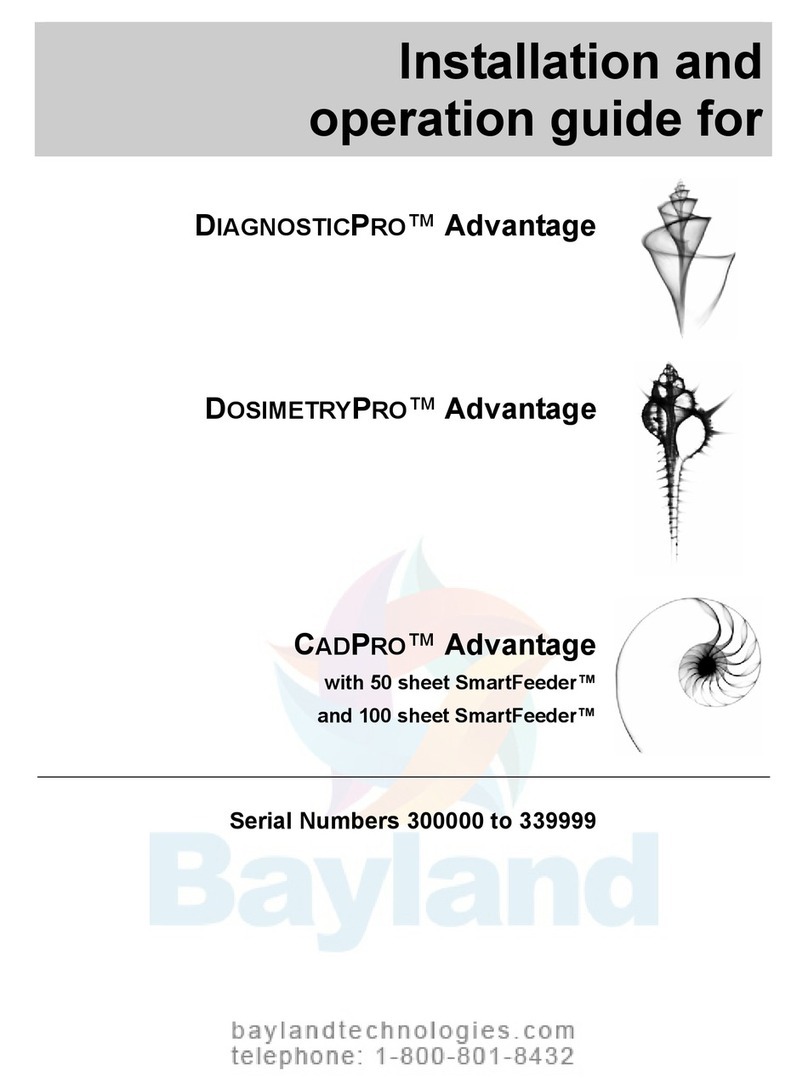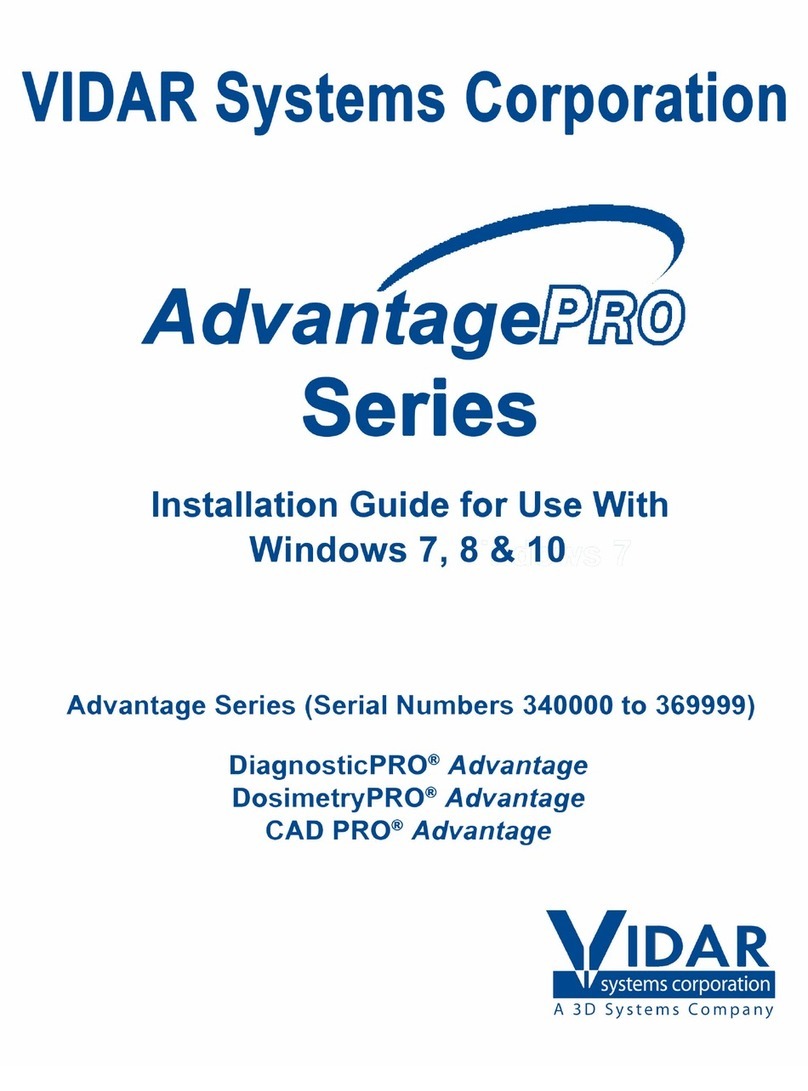19617-001 Rev. H DiagnosticPRO Edge User’s Guide 4
Safety and compliance information
MEDICAL –GENERAL MEDICAL EQUIPMENT AS TO ELECTRIC SHOCK, FIRE
AND MECHANICAL HAZARDS ONLY IN ACCORDANCE WITH: CSA CAN/CSA-
C22.2 NO. 60601-1:14, IEC 60601-1:2005+A1:2012 Edition 3.1. ANSI/AAMI
ES60601-1: A1:2012, C1:2009/(R)2012 and A2:2010/(R)2012.
Accessory equipment connected to the analog and digital interfaces must be certified
according to the respective IEC standards (i.e. IEC 60950 for data processing equipment
and IEC 60601-1 for medical equipment). Furthermore all configurations shall comply
with the system standard IEC 60601-1 Edition 3.1.
Everybody who connects additional equipment to the signal input part or signal output
part configures a medical system, and is therefore responsible that the system complies
with the requirements of IEC 60601-1 Editon 3.1. If in doubt, consult the technical
services department or your local representative.
This product is rated for continuous use.
This product is in the Ordinary Equipment Class. It provides no protection against the ingress of water.
This product is not suitable for use in the presence of flammable anesthetic mixtures with air or with oxygen or
with nitrous oxide.
Class I Medical Device; No Applied Parts. This product provides Class I medical device protection against
electrical shock.
WARNING: To avoid the risk of electric shock, this equipment must only be connected to a supply mains with
protective earth.
Grounding reliability can only be achieved when the equipment is connected to an equivalent receptacle marked
“HOSPITAL ONLY” or “HOSPITAL GRADE”.
WARNING: Do not modify this equipment without authorization of the manufacturer.
Do not position the product so that it is difficult to disconnect the product from the mains power supply.
Mains power may be removed from the product by disconnecting the power cable at the rear of the product. The
Mains power may also be disconnected by unplugging the power cord from the external power supply adapter or
unplugging the power cord from the wall outlet.
Power cords used with this device in North America must be rated by Underwriters Laboratories for hospital use.
Power cords used with this device in Europe must meet the requirements of IEC 227 Designation 53 or IEC 245
Designation 53.
Correct and safe operation of the digitizer requires familiarity with information
that is not marked on the product. The following symbol indicates the operator
should consult the manual for additional information:
This Class 1 LED device is safe under reasonably foreseeable conditions of
operation.
The LED illumination system consists of 20 Class 1 LEDs, a mirror system to
spread the light, and a diffuser to distribute the light approximately uniformly
across an area of 2.4 sq in (15.5 sq cm). Light from the LED illuminator may be
indirectly observed in the digitizer’s film entry and exit areas.