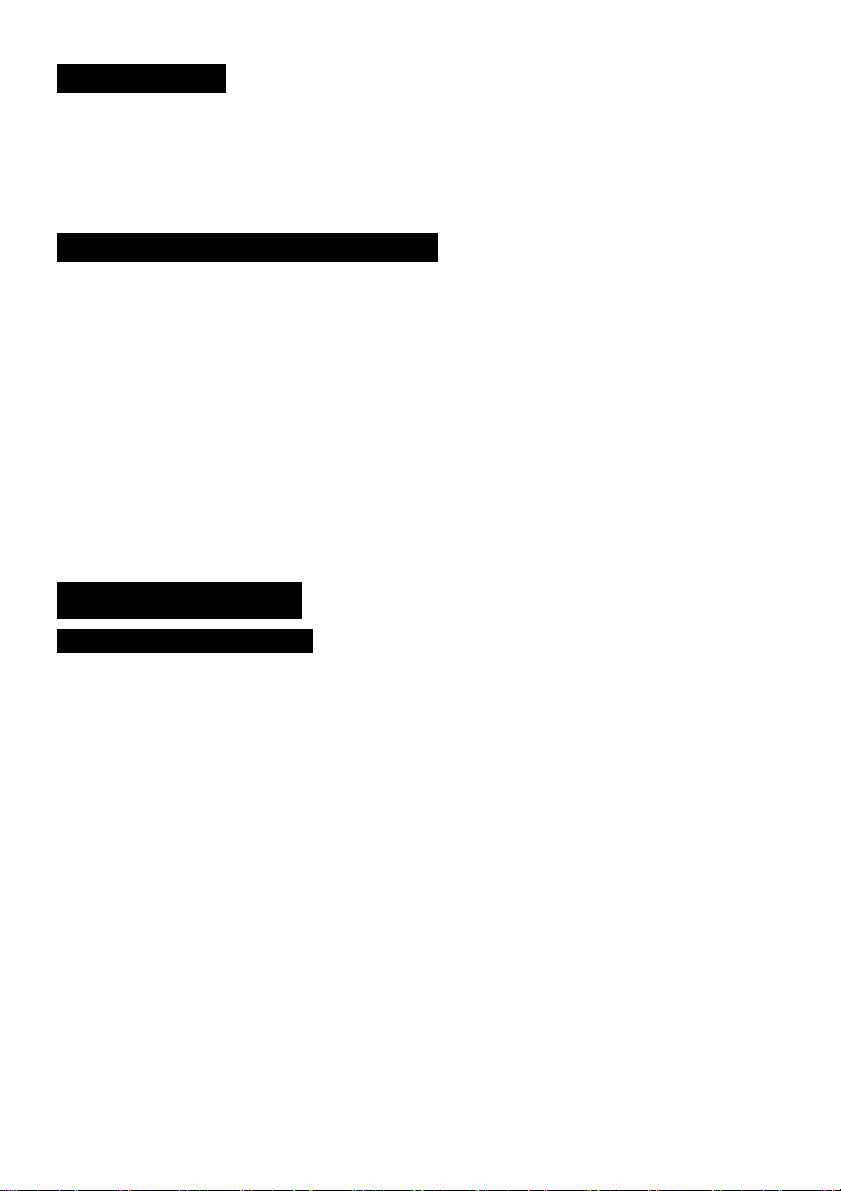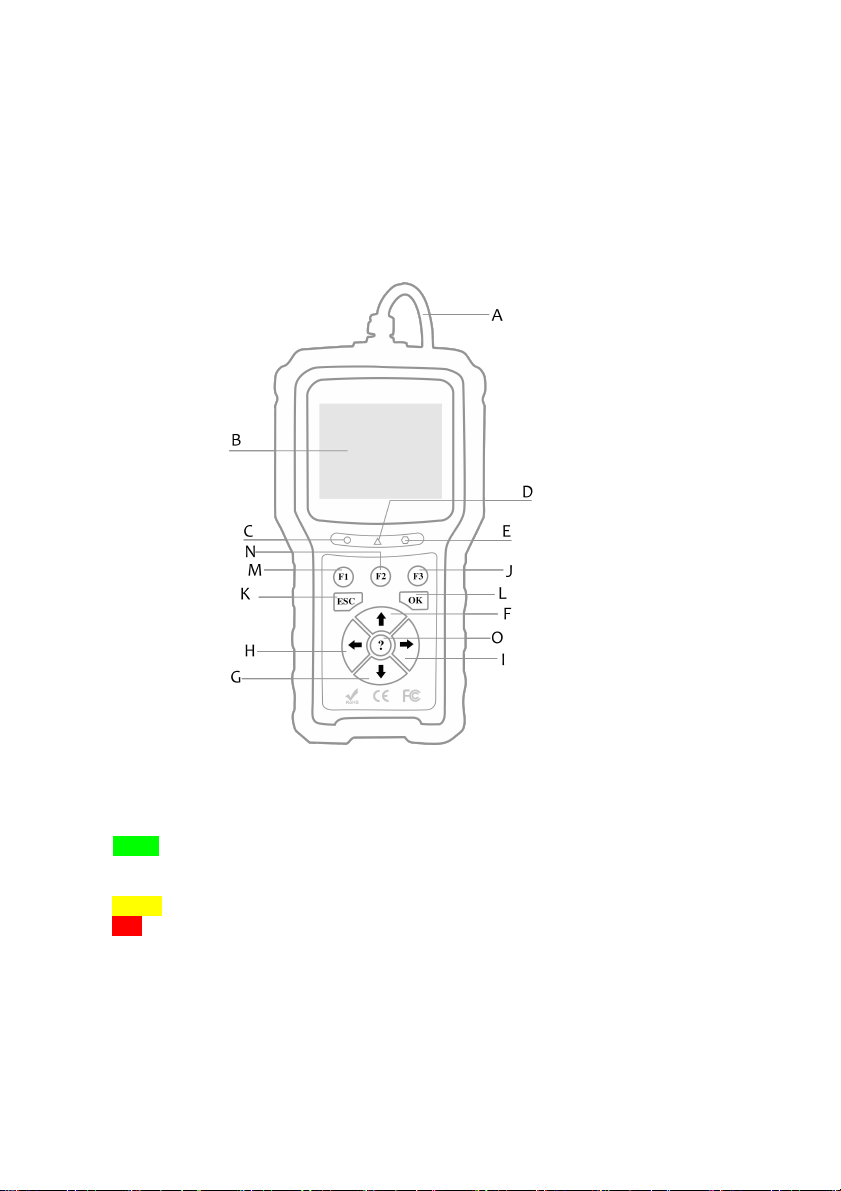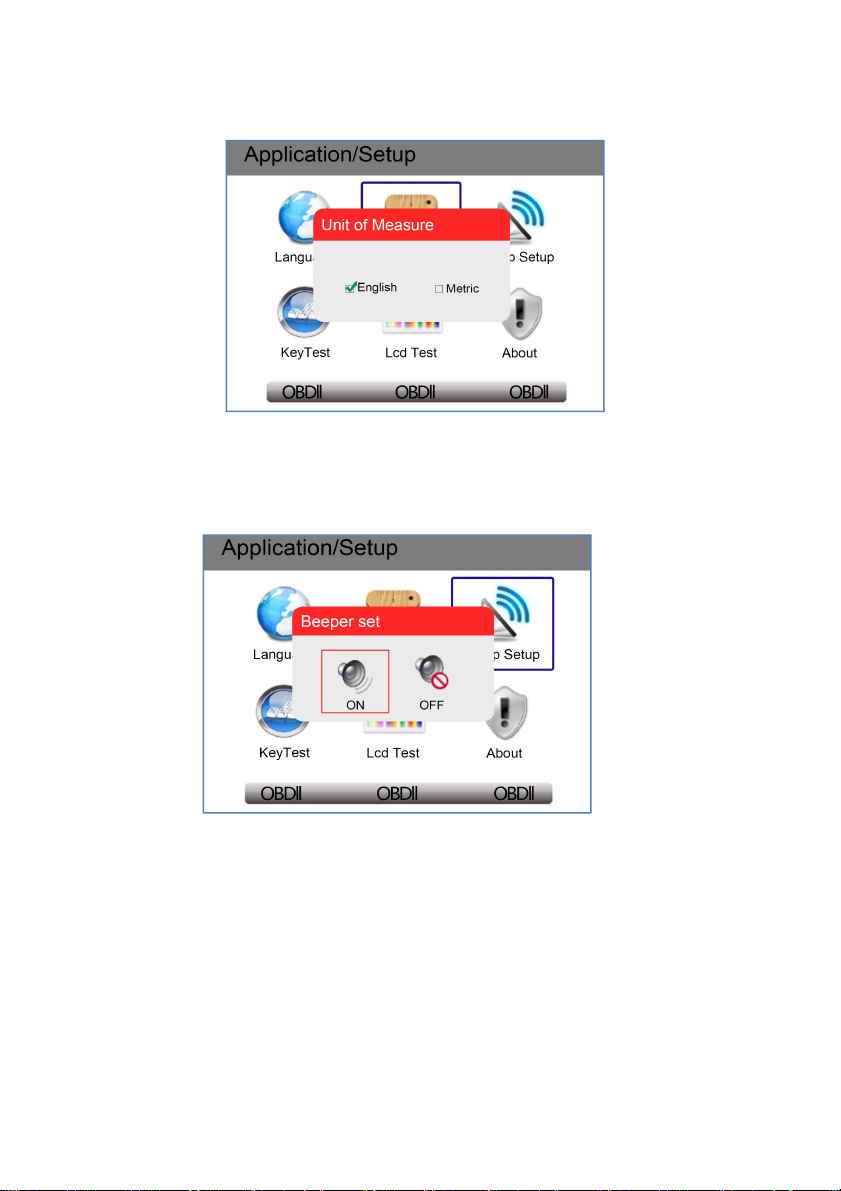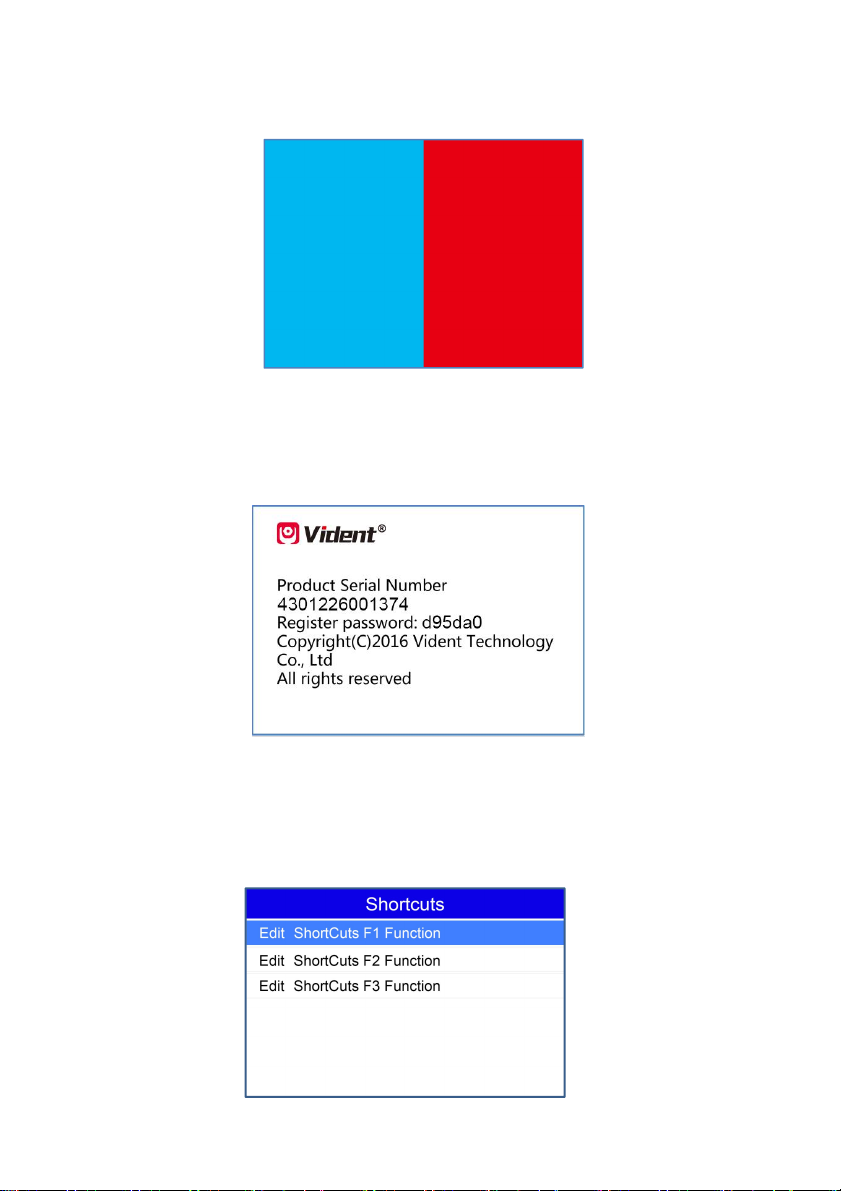Table of Contents
1 GETTING STARTED..........................................................................................................................................1
1.1 Tool Descriptions........................................................................................................................................ 1
1.2 Accessory Included.................................................................................................................................... 2
1.3 Specifications.............................................................................................................................................. 2
1.4 Preparation &Connections........................................................................................................................ 2
1.4.1 Preparation.......................................................................................................................................... 2
1.4.2 Connecting to Vehicle........................................................................................................................2
1.5 System Setup.............................................................................................................................................. 2
1.5.1 Select Language.................................................................................................................................3
1.5.2 Unit of Measure.................................................................................................................................. 3
1.5.3 Beeper set........................................................................................................................................... 4
1.5.4 Key Test...............................................................................................................................................4
1.5.5 LCD Test..............................................................................................................................................4
1.5.6 About.................................................................................................................................................... 5
1.5.7 Configure Shortcut Keys................................................................................................................... 5
2 DIAGNOSTIC OPERATIONS...........................................................................................................................6
2.1 Vehicle Identification.................................................................................................................................. 6
2.1.1 Automatic VIN Acquisition.................................................................................................................6
2.1.2 Manual VIN Entry............................................................................................................................... 7
2.1.3 Manual Vehicle Selection..................................................................................................................8
2.1.4 Save a Tested Vehicle Info...............................................................................................................8
2.2 System Selection......................................................................................................................................10
2.2.1 Auto Scan.......................................................................................................................................... 10
2.2.2 Control Unit....................................................................................................................................... 11
2.3 Diagnostic Function..................................................................................................................................12
2.3.1 Read Codes...................................................................................................................................... 12
2.3.2 Erase Codes..................................................................................................................................... 13
2.3.3 Freeze Frame Data..........................................................................................................................13
2.3.4 ECU Information...............................................................................................................................13
2.3.5 Live Data........................................................................................................................................... 14
2.3.5.1 Complete Data List....................................................................................................................... 14
2.3.5.2 Custom Data List.......................................................................................................................... 15
3 COMMON SPECIAL SERVICES/FUNCTIONS.........................................................................................16
3.1 Oil Light Service/Reset............................................................................................................16
3.2 ABS Bleeding..........................................................................................................................16
3.3 Battery Matching.....................................................................................................................16
3.4 Electronic Parking Brake (EPB) Service.................................................................................16
3.5 Diesel Particulate Filter (DPF) Regeneration..........................................................................17
3.6 TPS(Throttle Body Alignment) ...............................................................................................17
3.7 Steering Angle Sensor (SAS) Calibration................................................................................17