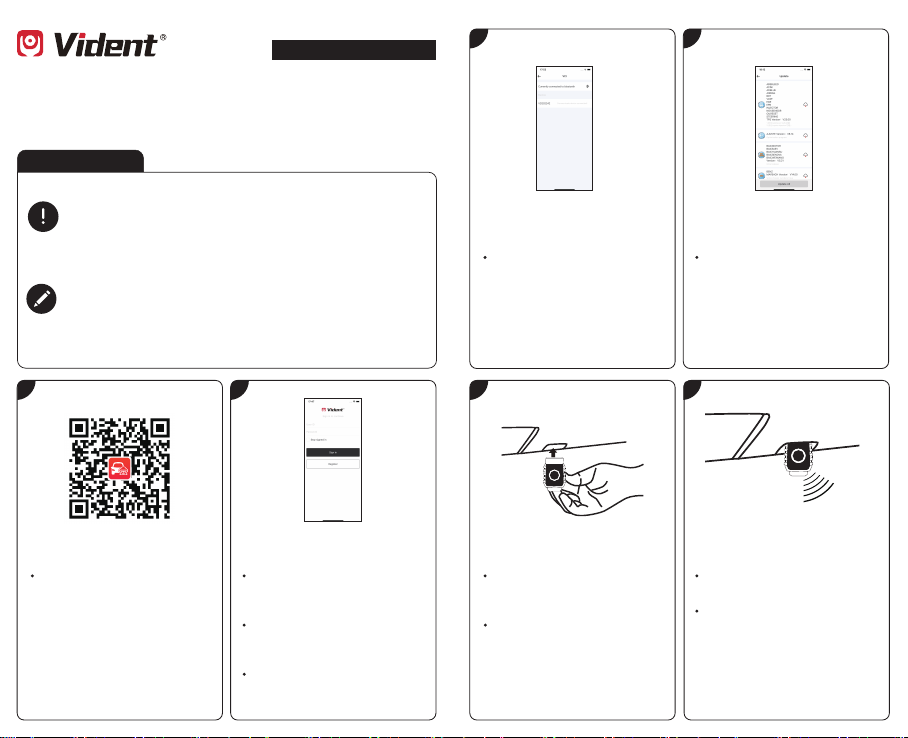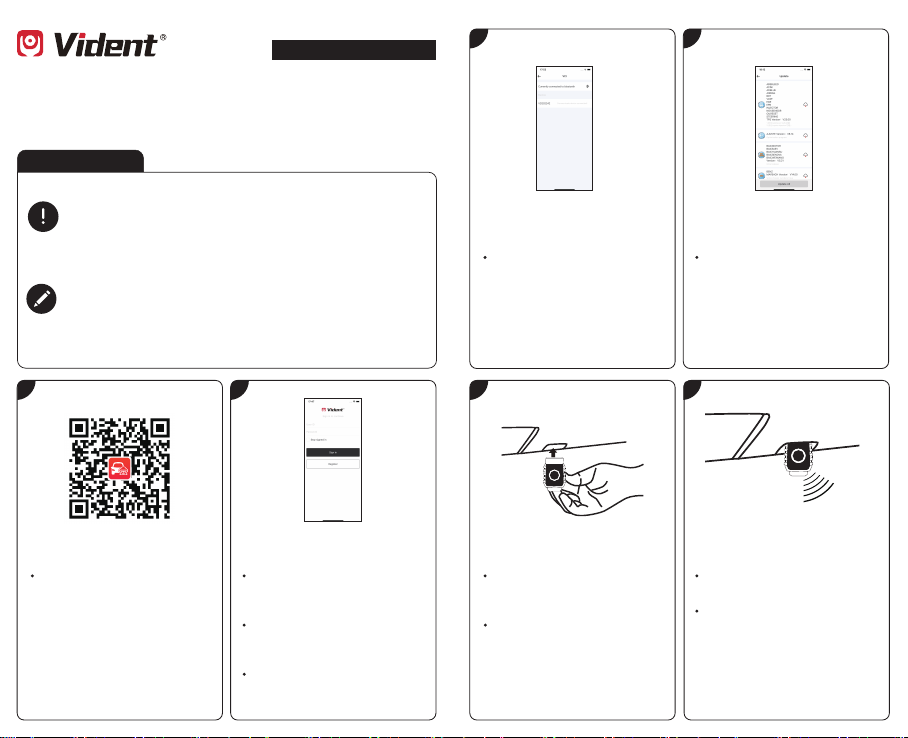
Thank you for purchasing this VIDENT scan tool. When using the scan tool
please strictly follow up these instructions, would help you achieve years of
trouble-free performance.
Web:www.videnttech.com
Quick Reference Guide
Vident iSmartDiag Scan Tool
Getting Started
Before operating this unit, please read these instructions and the
user manual carefully and pay extra attention to the safety warning
and precautions. Please use this unit as instructed. Failure to do so
many cause damage and/or personal injury and will void the
product warranty.
The operation steps for there two tools are the same. The images
and illustrations depicted in this quick guide may differ slightly from
the actual ones. The user interfaces for iOS & Android devices
might be slightly different. The screenshots in this quick guide are
captured from the iOS device app.
1 2
Download & install app
Scan the QR code or search
iSmartDiag in the App Store or
Google Play to download and
install the app to your device.
Register & log in
Open the iSmartDiag app and
tap Register in the central of
the screen.
Follow the on-screen
instructions to complete the
registration.
The registered username and
password will log in
automatically.
3 4
Bind VCI with device
On the Bind VCI interface,
press Bluetooth icon switch to
founded VCI and press it to
pair dongle with device.
Data Management & update software
Tap Management below the list
to manage and install the
software selected. All the
vehicle diagnostic software are
downloaded and installed free
of charge.
5 6
Find OBDII Port
Plug the connector of the
Bluetooth dongle into the
vehicle’s OBDII port.
Key On, Engine Off
Turn the vehicle ignition to Key
On, Engine Off position.
The LED on the dongle will
light on when connected.
The vehicle’s OBDII port is
generally located under the
vehicle dashboard(Consult
vehicle user manual for
specific location).
Car