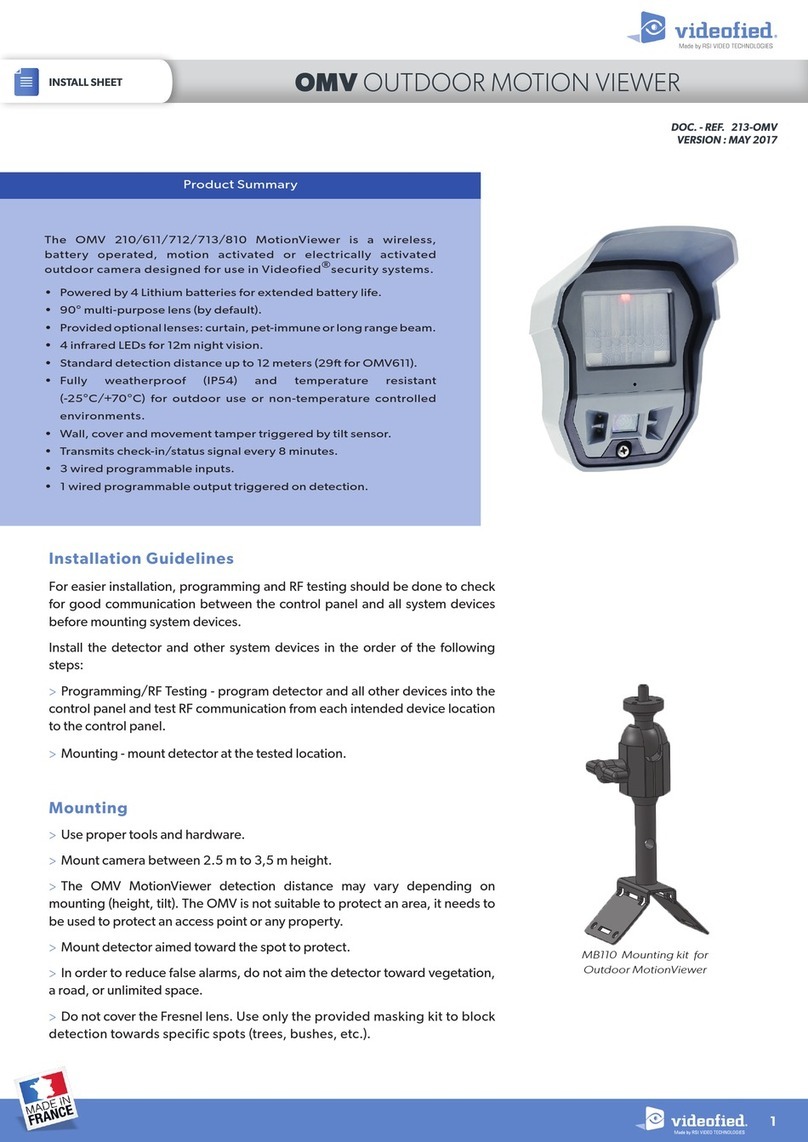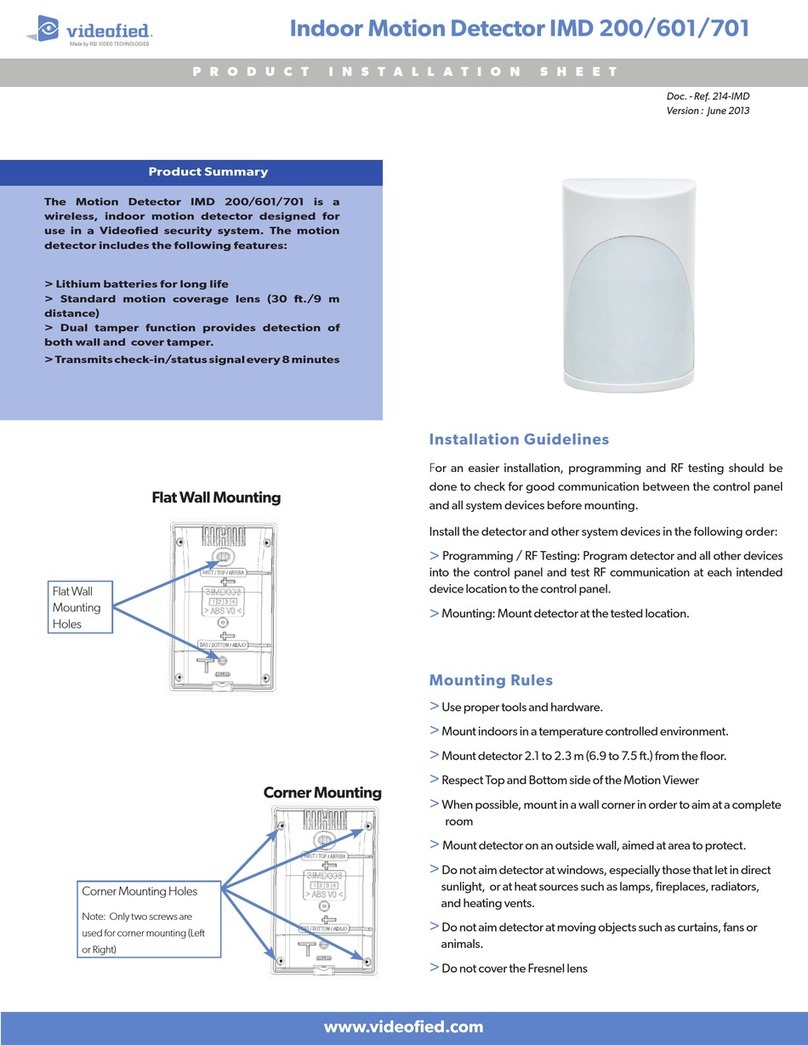2012/1/9 Ed 1.1 Setup and Programming manual for XTIP series
4 | Page
Setup Guidelines for Installation and Programming
SETUP AND PROGRAM
1) Obtain and complete the VSIS form and send to AC&TVideofied@protectionone.com.
i. Note: If VSIS form is not sent out prior to installation the AC&T will use the standard global
V50 and obtain the zone listing, call list, password, etc. from the tech on site at the time of the
installation. The details of global V50 are listed on the VSIS form.
2) Call into the AC&T (1-800-345-7362) to obtain the CS number (account number). Although the
prefix will be IVI#### the Videofied control panel will only require the numbers. You will be
required to have the following information for the AC&T:
a. SIM Card Number – 19 digits located on main card, SIM, and Packing list
b. Panel Serial Number – Located on outside of panel box and on product
3) Setup and program the system in one spot, i.e. in the office or in your work truck. DO NOT
MOUNT THE DEVICES YET. (page 6-15)
DEPLOYING THE SYSTEM ON SITE AFTER INITIAL PROGRAMMING IS COMPLETE
1) Disable monitoring so that signals are not sent until you are ready to send them (page 19)
2) Place the panel where you want to mount it and run the Ethernet cable or test the GPRS level
depending on the primary mode of communication.
a. Ethernet Primary: In Maintenance run the ETH. STATUS test to make sure you are
receiving an IP.
b. Cellular GPRS: Whether using cellular as backup or primary make sure you get 3/5 or
better when running the GPRS Level Test in maintenance. If not, you will need to move
the panel and run the test again.* (page 21)
3) Deploy the devices: Use your keypad to run the RF test for each device. Bring the device to its
intended mounting location and make sure that you get a 9/9 for your RF test on the device,
and then mount it. If not, you will need to move the device to get optimal signal.* (Page 22)
4) Enable monitoring so that you are able to test the system with the monitoring station. (Page
19)
5) Once you have everything mounted contact the AC&T and let them know you are ready to test.
6) Arm the system and trigger each device. (Page 25)
7) Once signals are sent, contact AC&T to verify that each device is testing and sending video
(where applicable).
The following pages will go through the initial programming and testing steps. If you have any issues
first check the TROUBLESHOOTING section (page 49). If you cannot resolve the issue please feel free
to call technical support at 1-651-855-7800 EXT 45, 1-877-206-5800 EXT 45 or you can reach live
support chat and additional technical notes at support.videofied.com.
Sleeping mode and Wake-up on the WMB:
The keypad backlight will go out after 30 seconds of inactivity. The first touch on the keypad will wake up the
keypad and register as a command to the control panel.