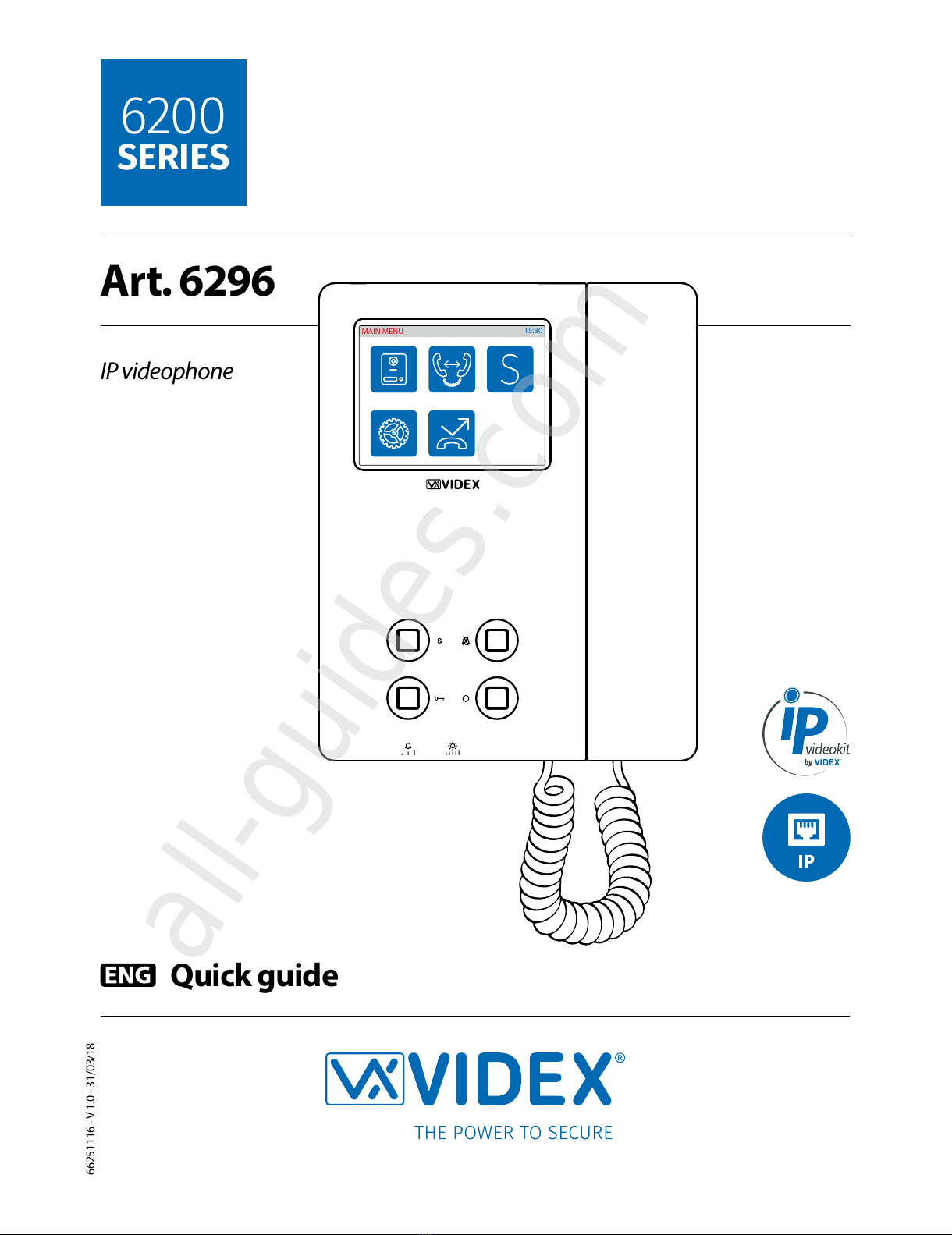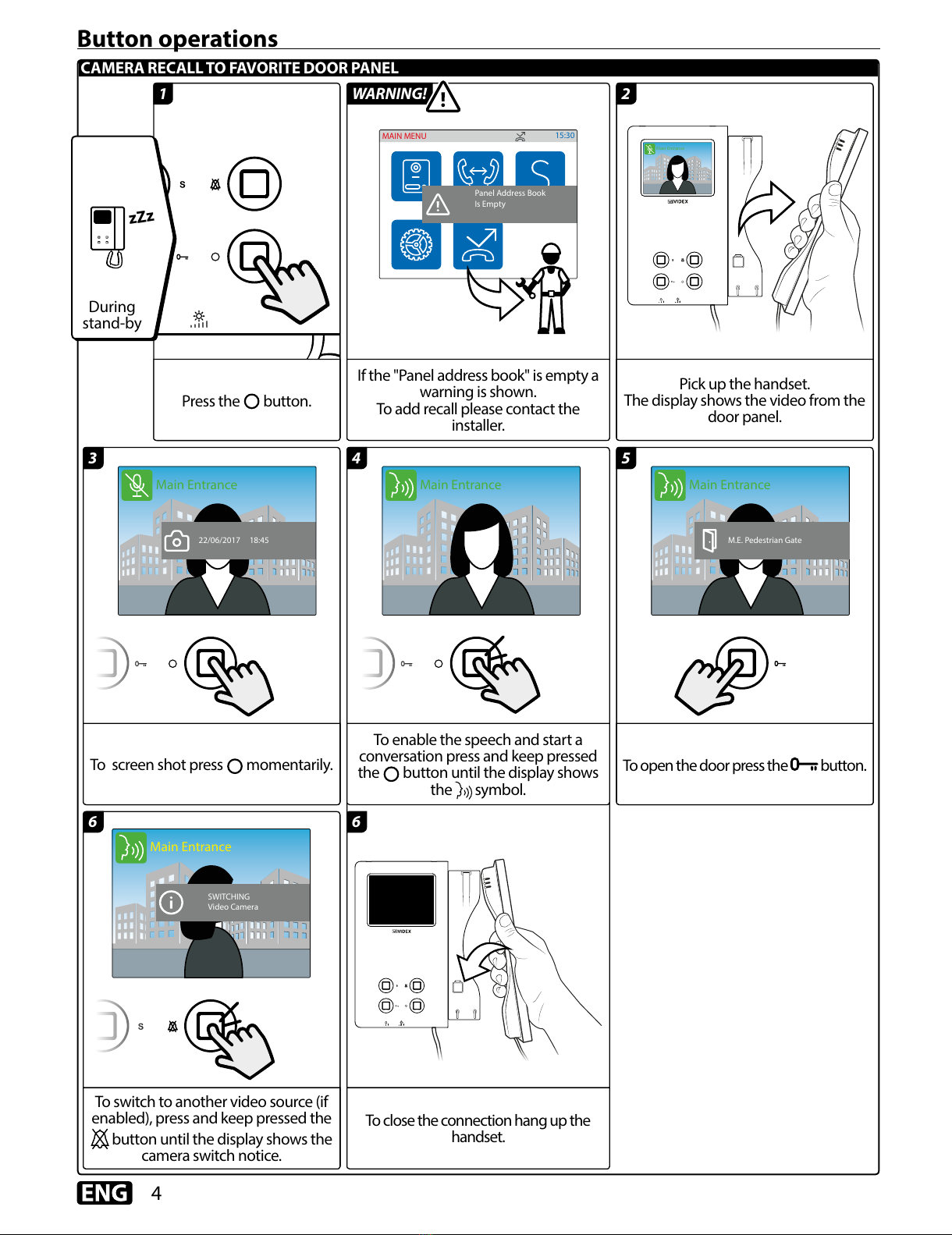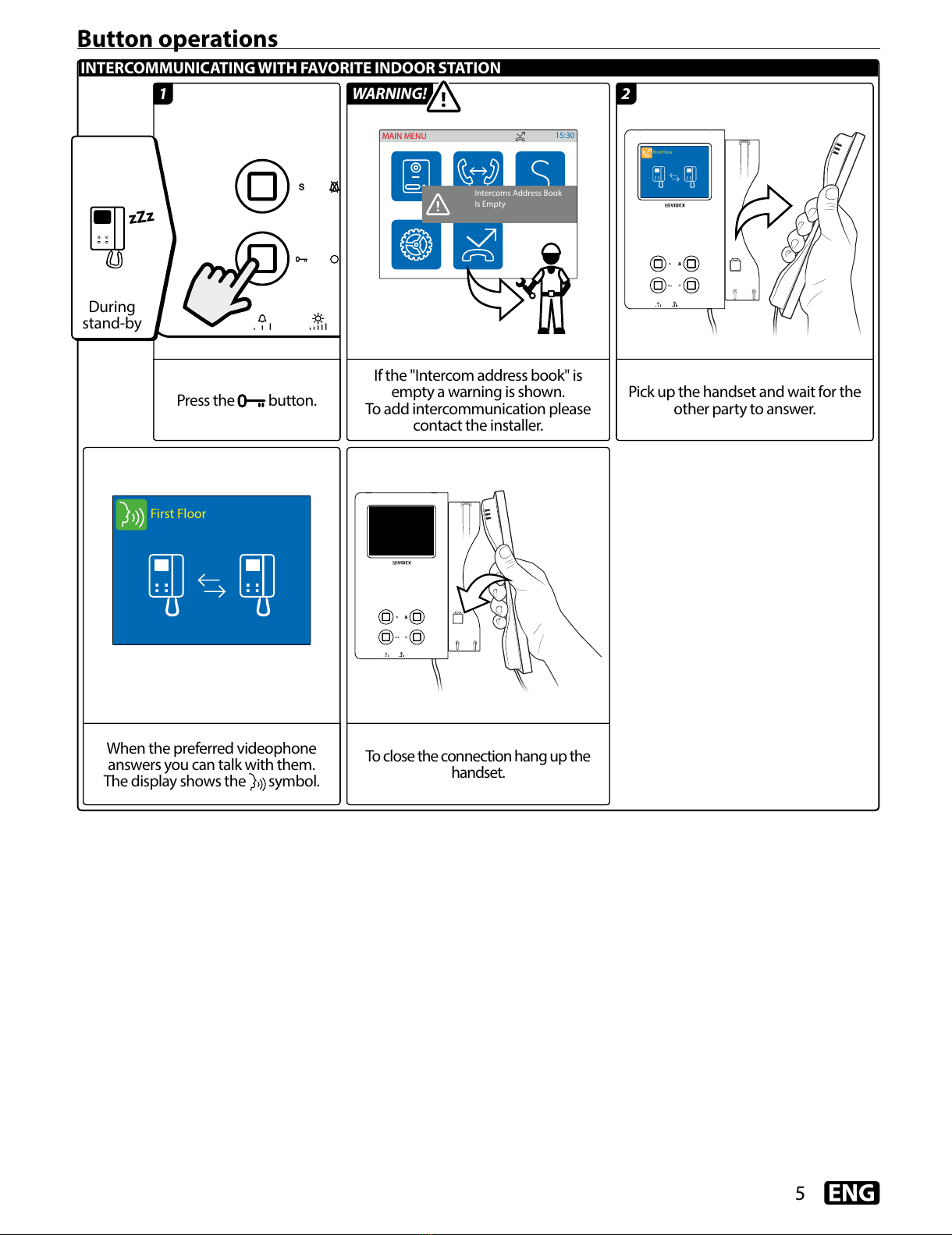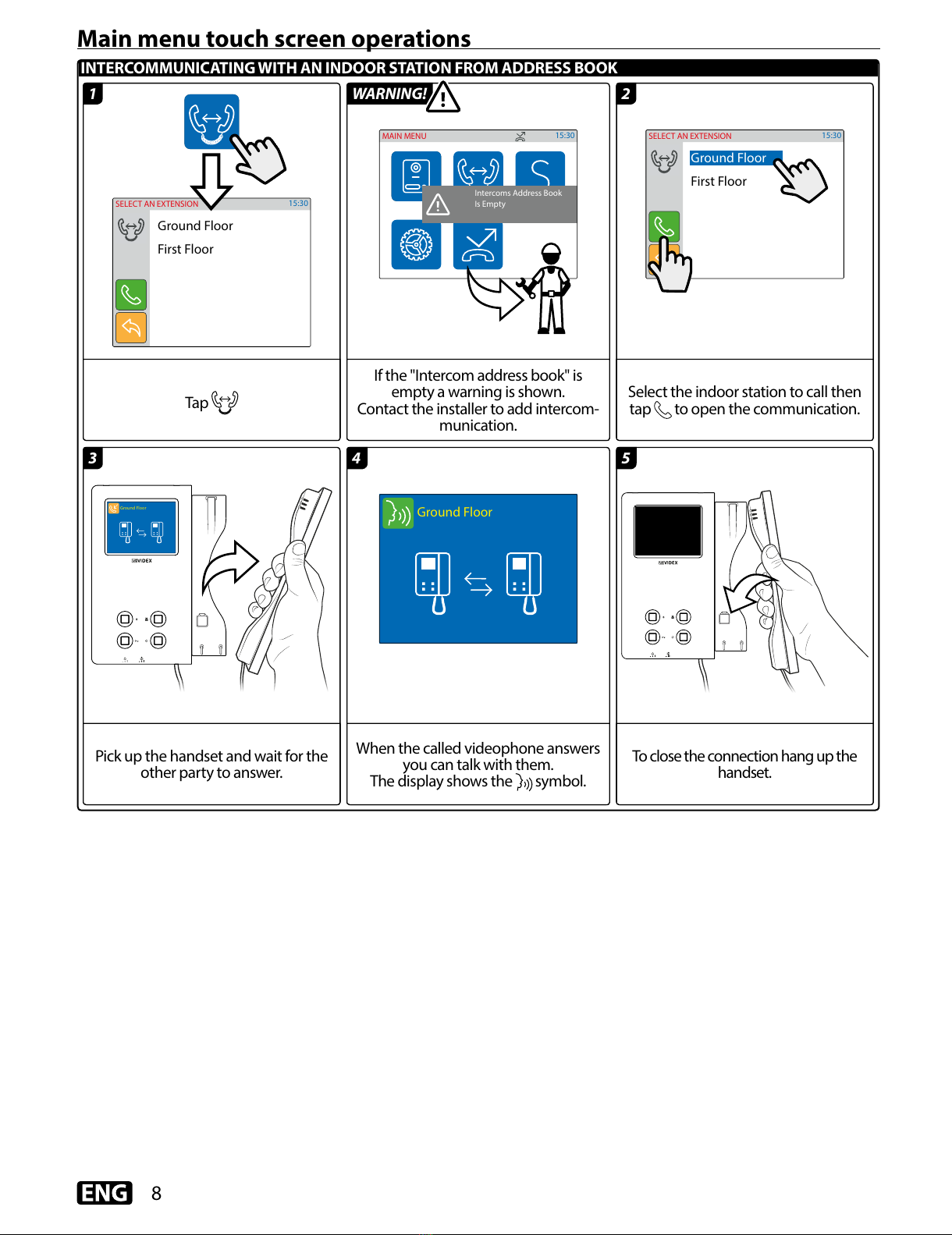3
BRIGHTNESS DISPLAY ADJUSTMENTRING VOLUME ADJUSTMENT
TO ENABLE/DISABLE PRIVACY SERVICE
SERVICE BUTTONREJECT A CALL
Privacy mode enabled
11
Turn the roller under the symbol to the
left to reduce and to the right to increase the
brightness.
Move the switch, under the symbol, to the
left for a lower volume, to the center for a medi-
um volume and to the right for a higher volume.
Button operations
1
1
1
Press button to activate or
deactivate the privacy service.
The LED will illuminate when
the service is active.
Press button to reject a call.
Press the button to
activate the favourite
service (if set).
By default this button is
disabled.
To enable this button
for services to activate in
stand-by mode or during a
conversation, please contact
the installer.
To set privacy duration, please
see "Set Privacy duration" on
page 10.
During an incoming call, with the
service is enabled, the device does
not emit any acoustic signal.
TIPTIP
TIP