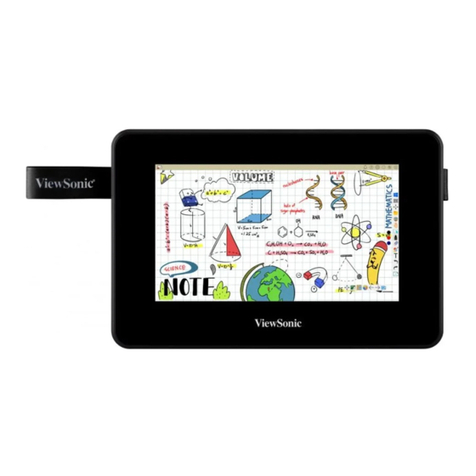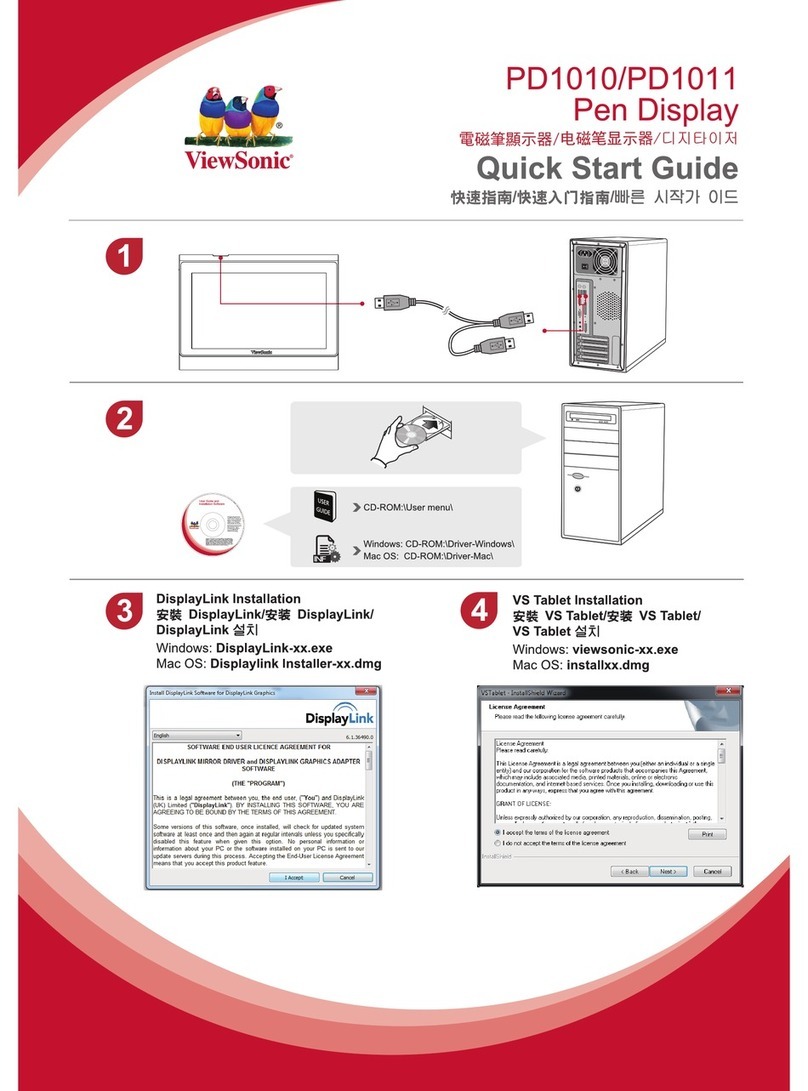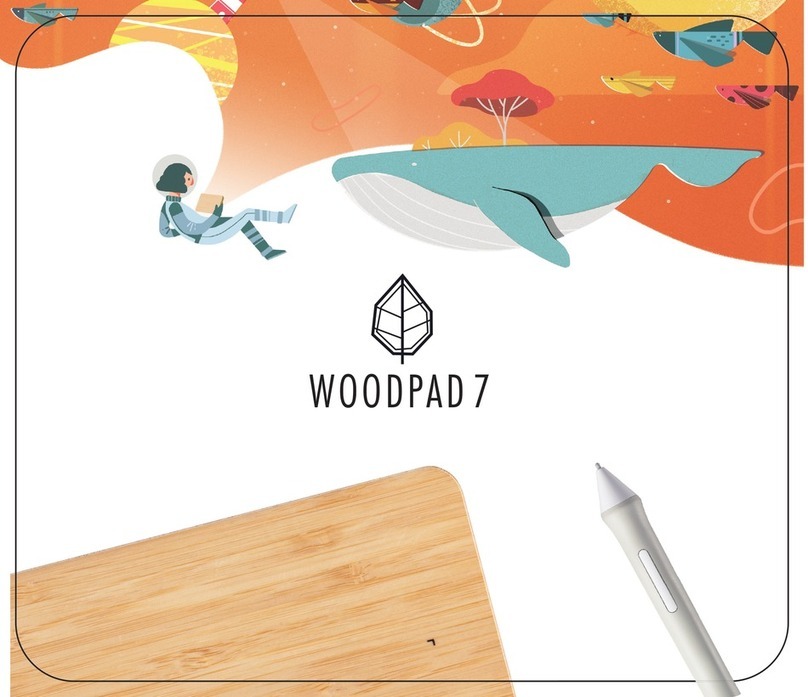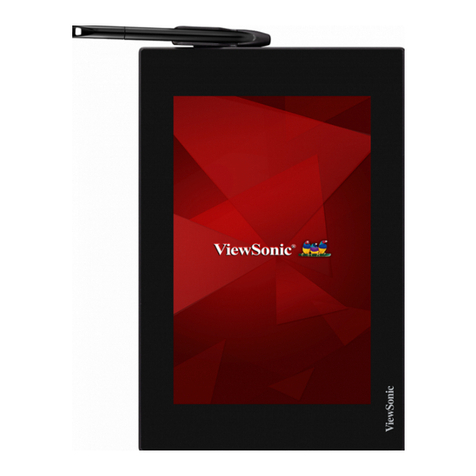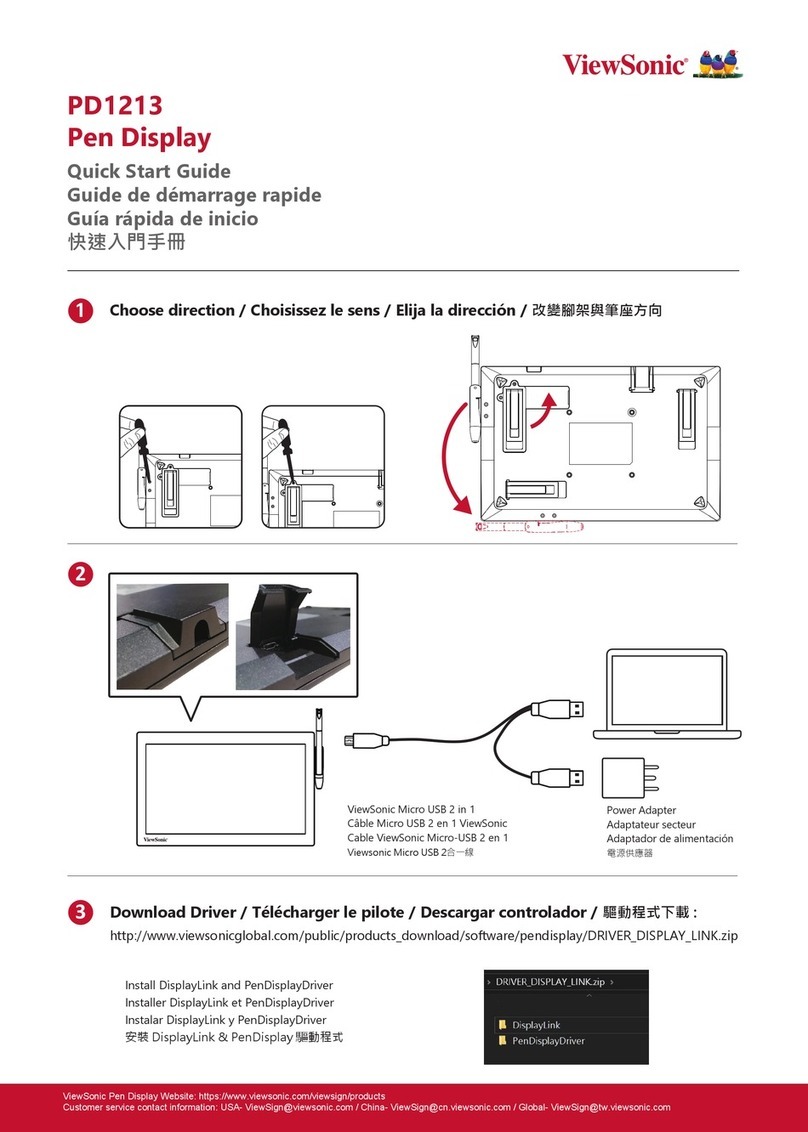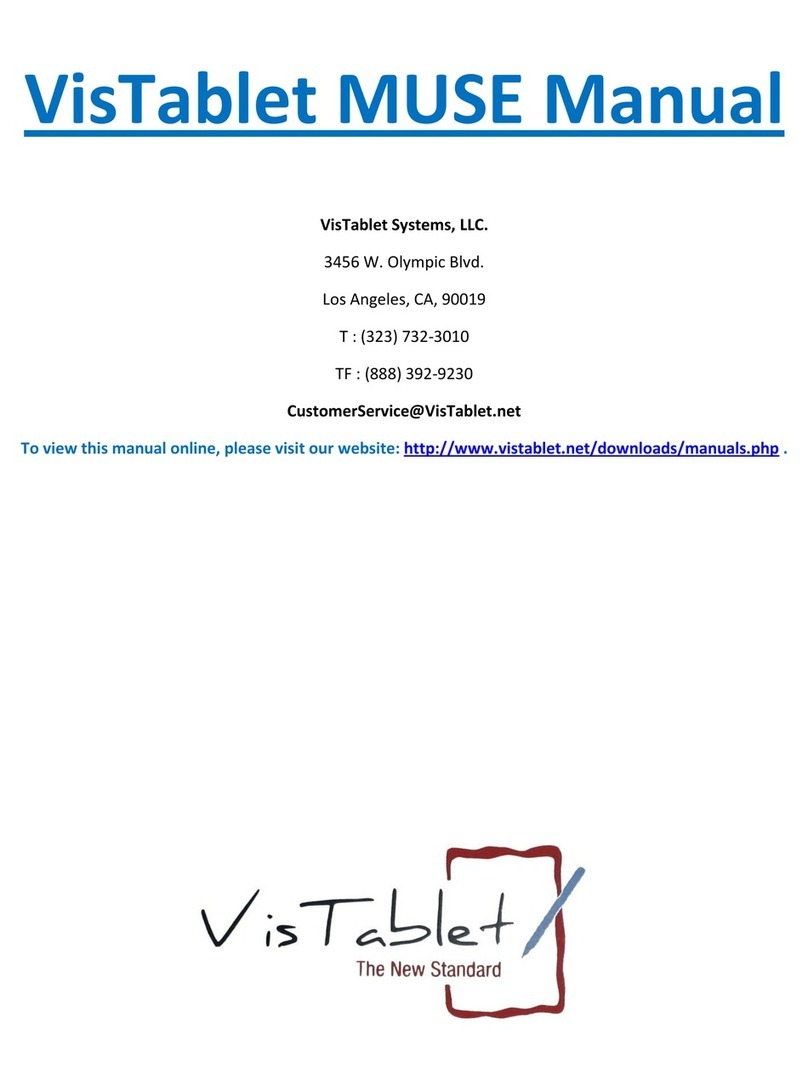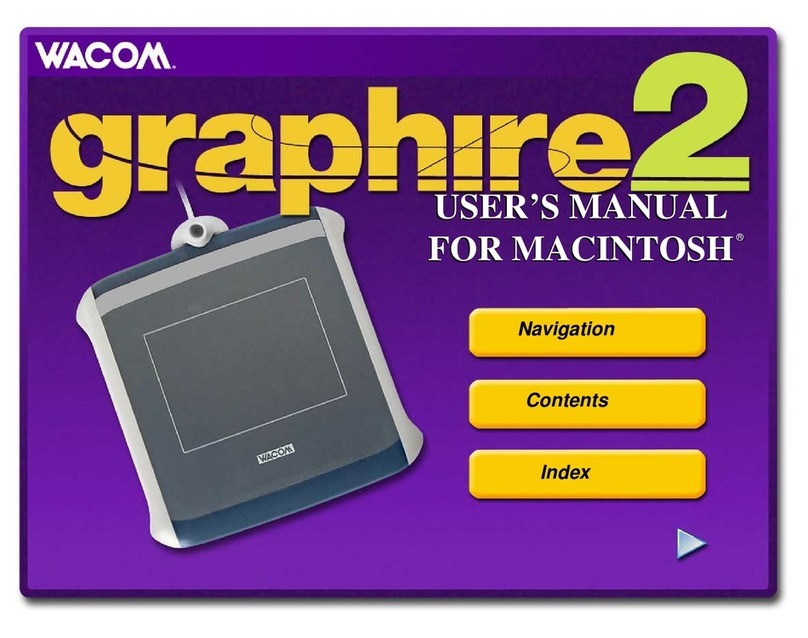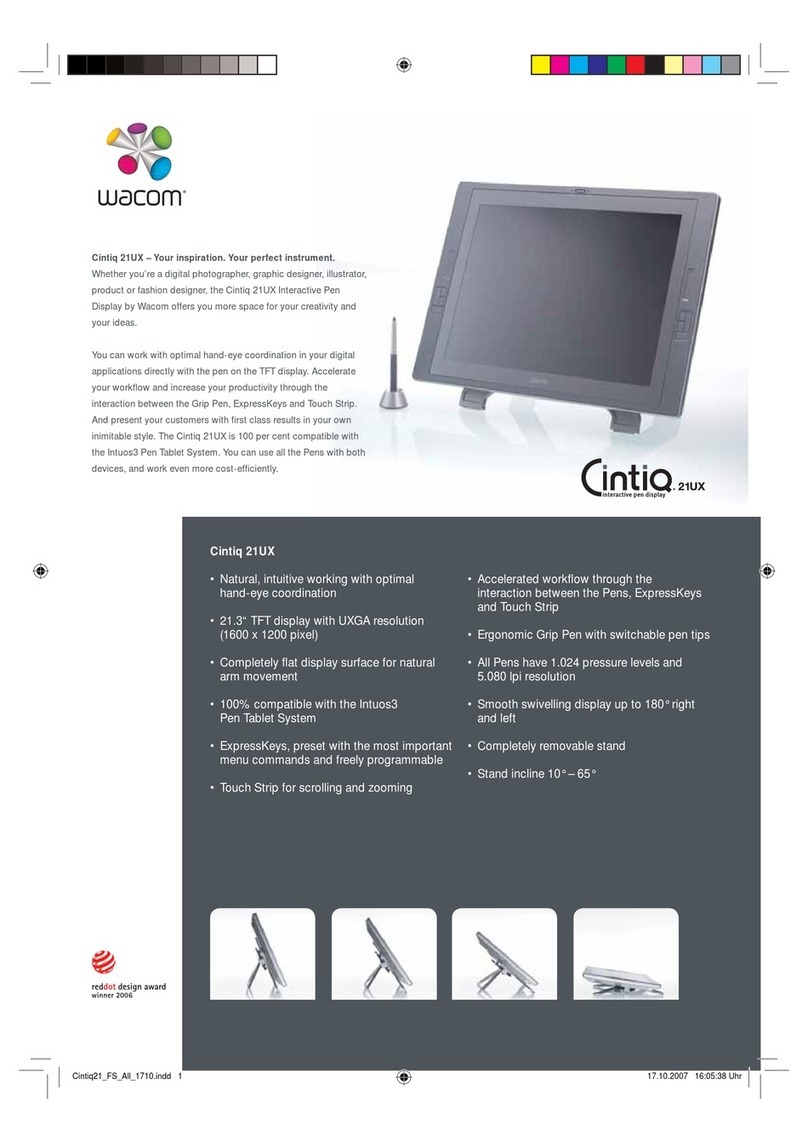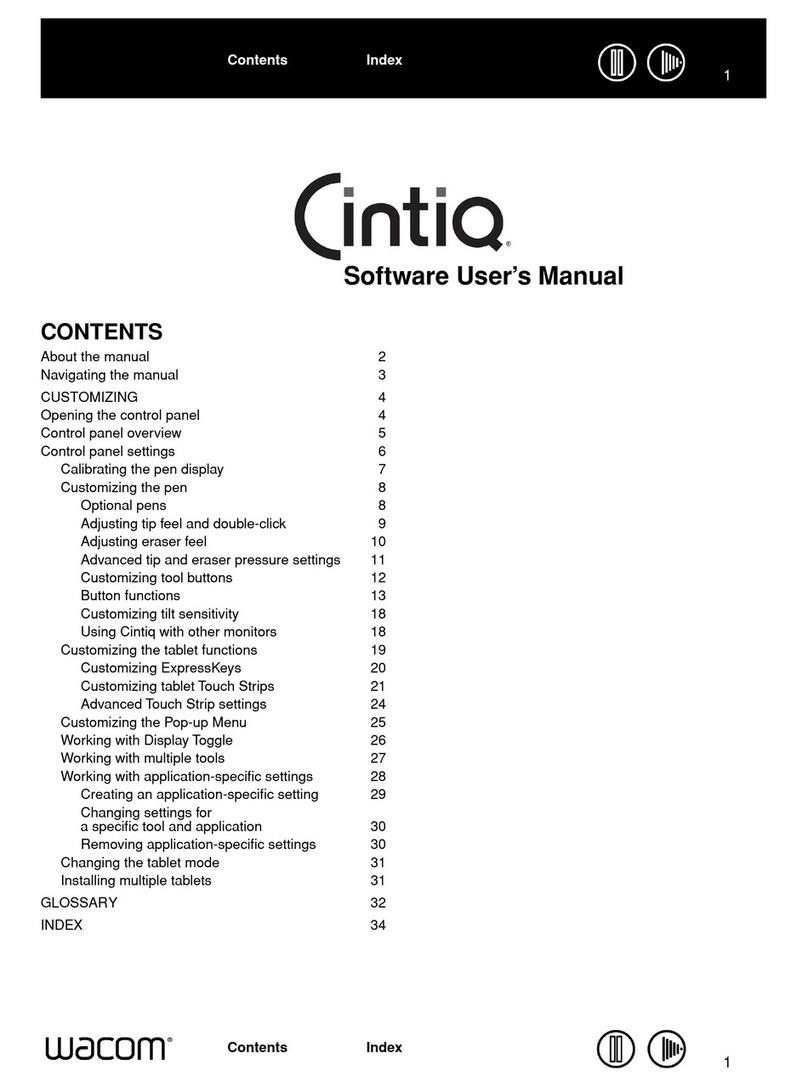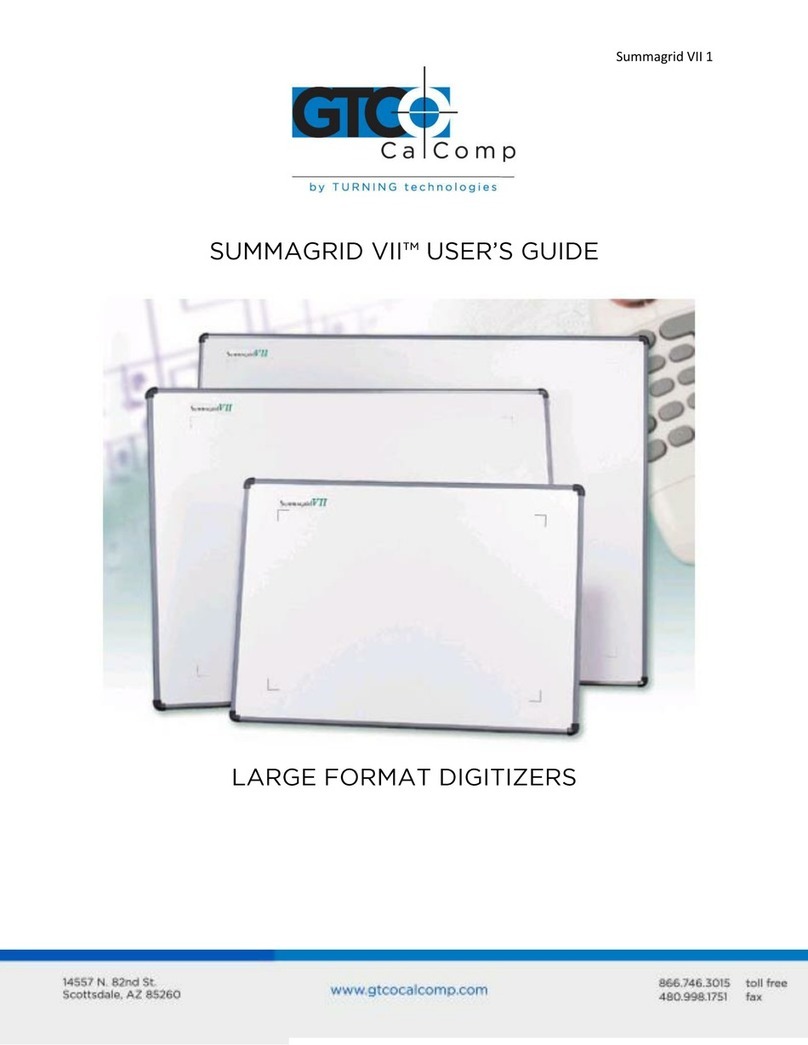ViewSonic VB-STND-008 User manual

VB-STND-008
User Guide
Model No. VS18670
P/N: VB-STND-008
IMPORTANT: Please read this User Guide to obtain important information on installing and using your product in
a safe manner, as well as registering your product for future service. Warranty information contained in this User
Guide will describe your limited coverage from ViewSonic®Corporation, which is also found on our web site at
http://www.viewsonic.com in English, or in specific languages using the Regional selection box in the upper right
corner of our website.

2
Thank you for choosing ViewSonic®
As a world-leading provider of visual solutions, ViewSonic® is dedicated to exceeding
the world’s expectations for technological evolution, innovation, and simplicity.
At ViewSonic®, we believe that our products have the potential to make a positive
impact in the world, and we are confident that the ViewSonic® product you have
chosen will serve you well.
Once again, thank you for choosing ViewSonic®!

3
Safety Precauons
Please read the following Safety Precauons before you start using the device.
• Keep this user guide in a safe place for later reference.
• Read all warnings and follow all instrucons.
• To prevent damage, avoid any physical pressure, vibraon, or immersion during
transportaon, possession, or installaon of the product.
• Always place the product on a at, stable surface.
• Avoid contacng any liquids, gas, or corrosive materials with the shell of the
product.
• This product has no parts which can be repaired by the user. Any damage caused
by the user's own disassembly is not covered by warranty.
• This product is special use with ViewSonic® commercial Touch Display only, Use
with other model is capable of resulng in instability causing possible injury.
• This product is only compable with panels up to a maximum size of 86”.
• The maximum weight loading of this product is 75kgs (165lbs).
• Avoid the following to prevent the personal injury and/or equipment damage:
Children MUST NOT operate plant or machinery.
KEEP AWAY from moving parts to avoid injury.
DO NOT move the cart with the li in the highest posion.
DO NOT push the cart from the front or aempt to li it.
DO NOT move the cart by pushing on the IFP/panel.
DO NOT move the cart over cords or uneven, dirty, and/or slopes.

4
Contents
Safety Precautions....................................................... 3
Introduction ................................................................ 5
Package Contents ...................................................................................................5
Product Overview...................................................................................................7
Front and Side View ................................................................................................ 7
I/O Ports and Controls............................................................................................7
Control Pad.............................................................................................................. 8
Initial Setup................................................................. 9
Assembling the Product .........................................................................................9
Storing the Caster Covers .....................................................................................17
Making Connections.................................................. 18
Connecting to Power ............................................................................................18
Connecting to the Control Pad .............................................................................19
Connecting to the IFP ...........................................................................................20
Controlling the Lift .................................................... 21
Using the Trolley Cart or Control Pad...................................................................21
Using the app on the IFP.......................................................................................22
Appendix................................................................... 24
Specifications........................................................................................................24
Troubleshooting ...................................................................................................25
Regulatory and Service Information .......................... 26
Compliance Information.......................................................................................26
FCC Compliance Statement................................................................................... 26
Industry Canada Statement................................................................................... 26
CE Conformity for European Countries ................................................................. 26
Declaration of RoHS2 Compliance......................................................................... 27
Indian Restriction of Hazardous Substances ......................................................... 28
Product Disposal at End of Product Life................................................................ 28
Copyright Information ..........................................................................................29
Customer Service..................................................................................................30
Limited Warranty .................................................................................................. 31
Mexico Limited Warranty...................................................................................... 34

5
Introducon
Package Contents
Leer Item Quanty Descripon Note
A 2 Bolts M6 x 14mm
B6 Nuts M8
C4 Bolts M5 x 25mm
D4 Bolts M6 x 25mm
E4 Bolts M8 x 25mm
F4 Bolts M4 x 8mm
G1 Hex Tool 4mm
H1 Wrench
I4 Caster Covers Le Covers x2
Right Covers x2
J2Aachable Cord Clamps
K1 Control Pad
L1USB Type A to
USB Type A cable

6
Leer Item Quanty Descripon Note
M2 (one
per side) Trolley Bases
N2Mounng Brackets
O1 Power Extension Cord
P1 Power Cord
Q1 Keyboard Tray
NOTE: The power cord included in your package may vary depending on your
country. Please contact your local reseller for more informaon.

7
Product Overview
Front and Side View
I/O Ports and Controls
1
2
3
4
5
Label Port Descripon
1USB A1USB A Port
2Li Up/Down, Tilt Up/Down Buons Adjust Li Height
3RJ452RJ45 Port
4AC Out Power Output Socket
5AC In Power Input Socket
1 Only use the USB-A port to connect with IFP. Li can be controlled via the app on the IFP.
2 Only use the RJ45 port to connect with the Control Pad.

8
Control Pad
Tilt Up
Tilt Down
Li Up
Li Down

9
Inial Setup
Assembling the Product
Step 1
1. Prepare the following items:
Trolley Body Trolley Base
2. Align the three holes on the Trolley Base (M) to the bolts underneath the Trolley
Body. Using the wrench (H), secure the Trolley Base to the Trolley Body with the
nuts (B).

10
3. Ensure all nuts are ghtened properly on the assembled Trolley Cart.
Trolley Cart

11
Step 2
Aach the Mounng Brackets (N) to the IFP. Depending on the size of the IFP, use
either M5 (C), M6 (D), or M8 (E) bolts. Refer to the IFP user guide to nd the right
bolt size.
//
NOTE: This product does not include an IFP.
Step 3
Aach the Keyboard Tray (Q) to the middle support.

12
Step 4
1. Li the IFP up and hook the Mounng Brackets onto the Trolley Cart.
NOTE: It is recommended to perform this step with two or more people to avoid
personal injury and/or damage to the IFP and Trolley Cart.
2. Secure the Mounng Brackets to the Trolley Cart with two M6 x 14mm bolts (A).

13
Step 5
1. Unscrew the M4 x 8mm bolts (F) and remove the Protecve Cover from the
Trolley Cart. Aach the Chrome Box onto the Trolley Cart.
NOTE: This product does not include an Chrome Box.
Protecve Cover

14
2. Reaach the Protecve Cover onto the Trolley Cart with the M4 x 8mm bolts,
covering the Chrome Box.
3. Ensure all parts are accurately and securely held together, as shown in the
diagrams below.

15
Step 6
Aer moving the Trolley Cart to desired locaon, push down on the wheel brakes to
lock the Trolley Cart in place.

16
Step 7
Install the Caster Covers (I) to further secure the Trolley Cart in place
NOTE: It is recommended to install the Caster Covers to avoid personal injury
and/or damage to the IFP and Trolley Cart
1. Ensure the wheels are aligned with the Trolley Cart.
2. Slide the Caster Covers over the wheels.
NOTE: The Caster Covers automacally lock the wheel brakes.

17
Storing the Caster Covers
The Caster Covers are magnec. Refer to the diagram below for the posion of the
magnet.
When moving the Trolley Cart, aach the Caster Covers to the le and right
supports.

1818
Making Connecons
Connecng to Power
1. Connect the power cord to the Trolley Cart.
2. Connect the power cord to a power outlet.
12
3. Use the cord clamp to secure the cords in place.

19
Connecng to the Control Pad
Connect the Control Pad to the Trolley Cart via the RJ45 Port.
NOTE: The Control Pad has a magnet on the back. The Control Pad can be
aached to any metal zone on the Trolley Cart. Make sure the aached
area does not obstruct the Li funcons.

20
Connecng to the IFP
1. Connect the IFP to the AC power output of the Trolley Cart.
2. Connect the USB Type A cord to both the IFP and the Trolley Cart.
HDMIIN3
HDMIIN2
HDMIIN1 TOUCH USB
HDMIIN
LAN
SPDIFRS232VGAAUDIOOUTAUDIOIN
USBUSBTOUCHOUT
USBUSBUSBHDMIOUT
HDMI IN 1HDMI IN 2HDMI IN 3 TOUCH USBUSB
USB
USB
HDMI OUT
AUDIO OUTAUDIO IN
VGARS232SPDIF
LAN
1
2
2
2
3
3
3
4
5
8
76910 11 12 13
12
1
2
3
4
5
1
2
3
4
5
This manual suits for next models
1
Table of contents
Other ViewSonic Graphic Tablet manuals