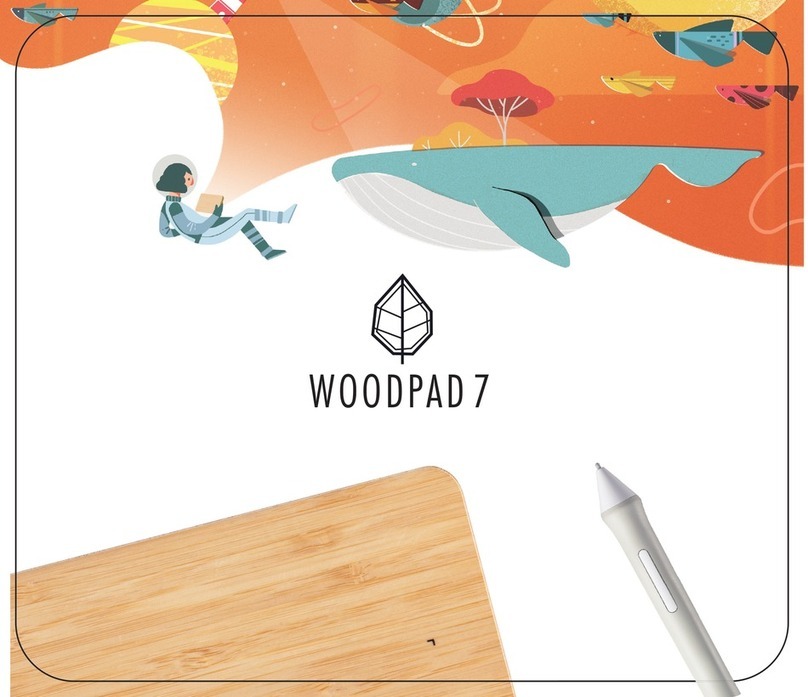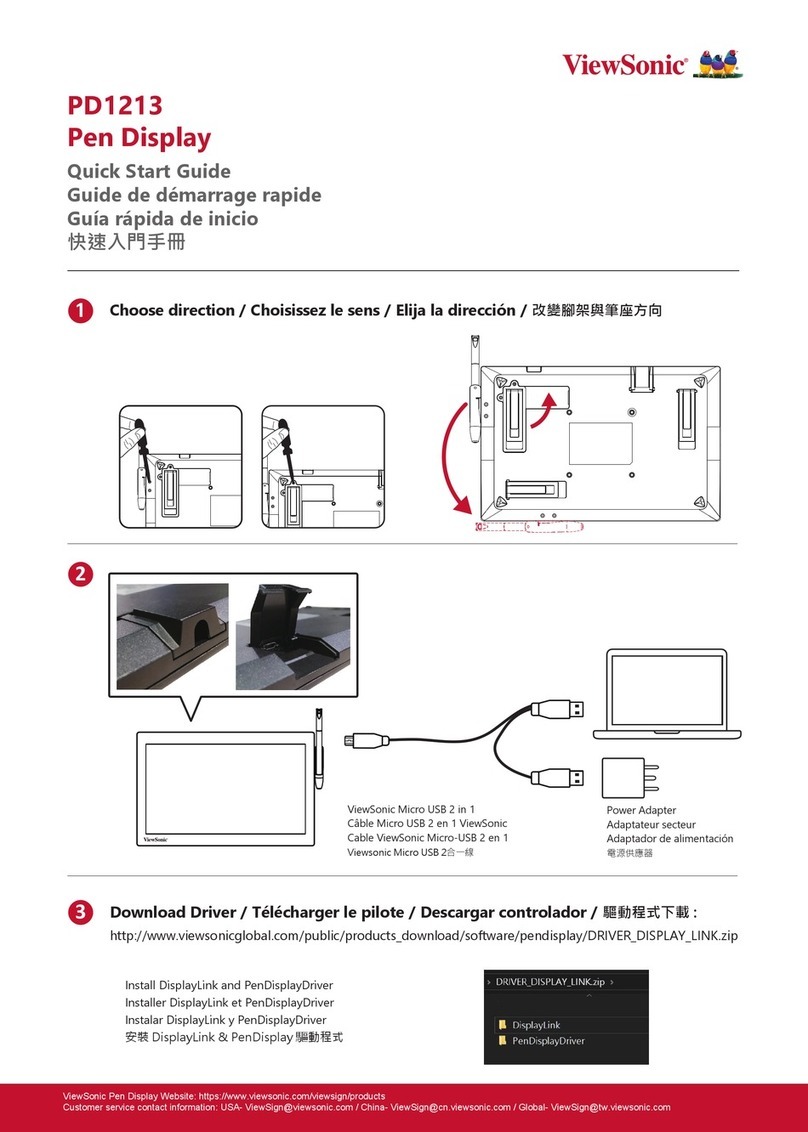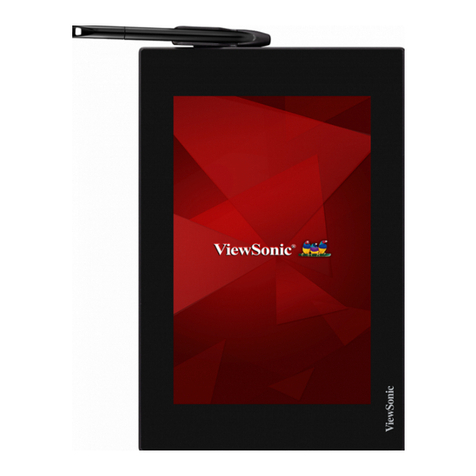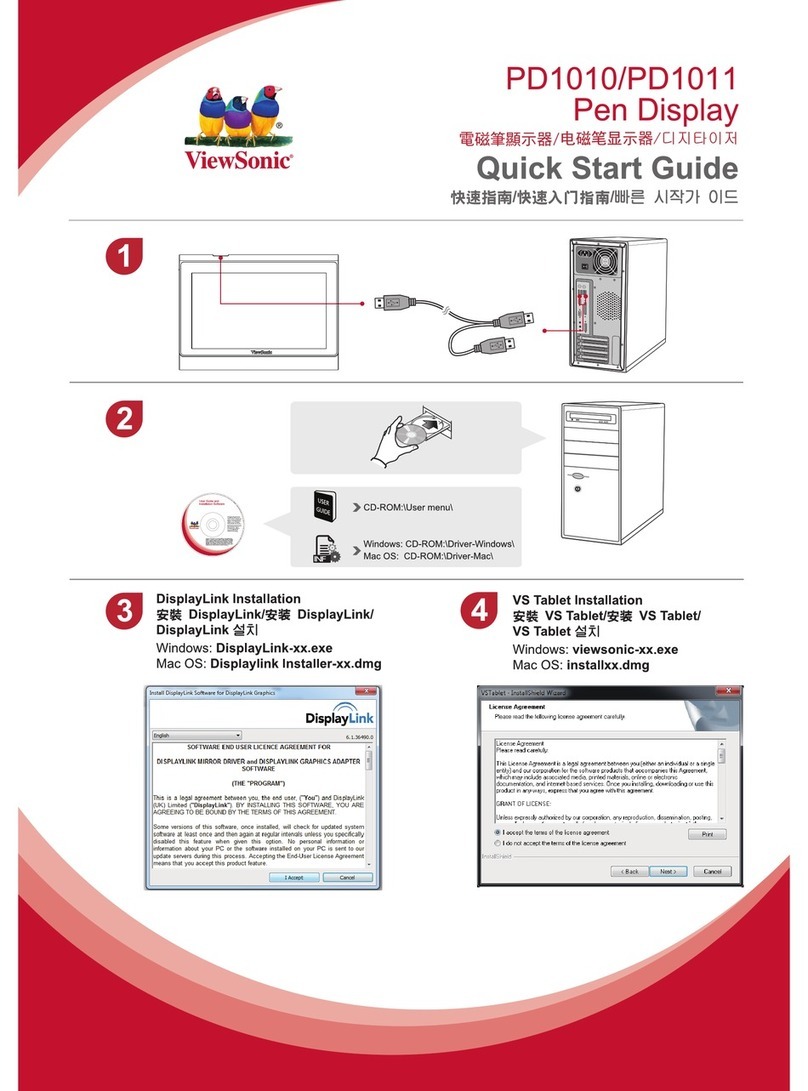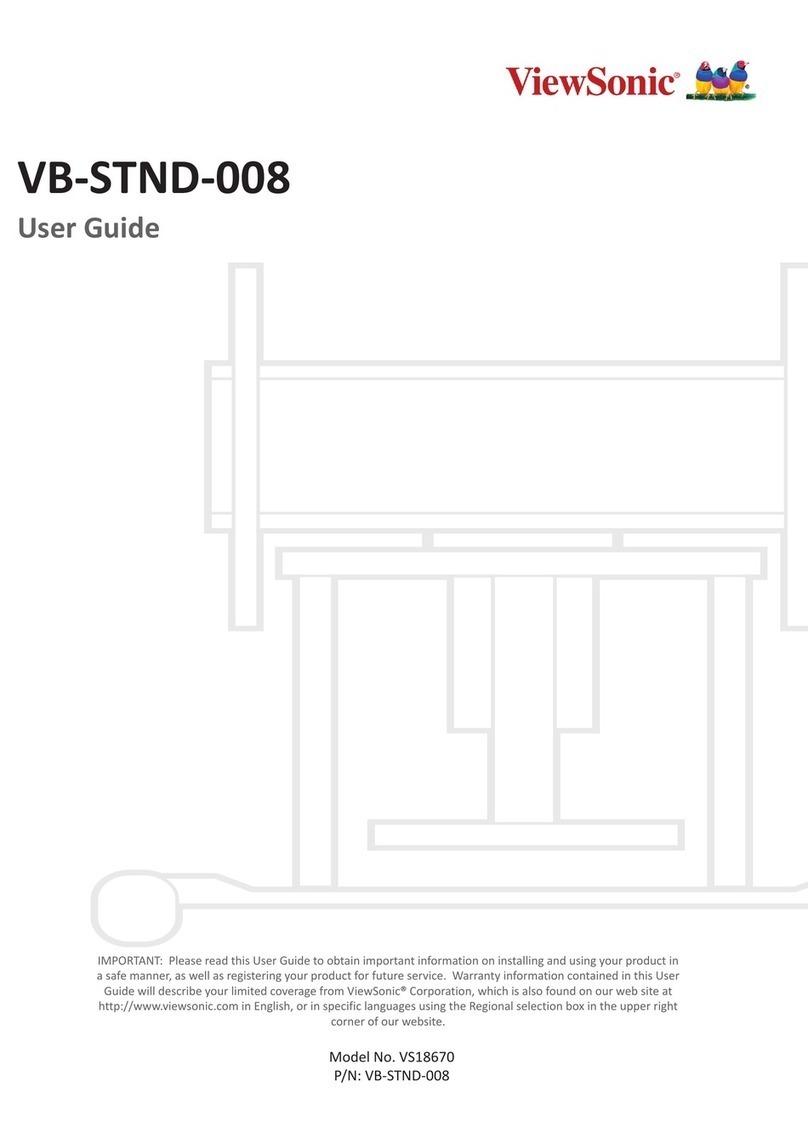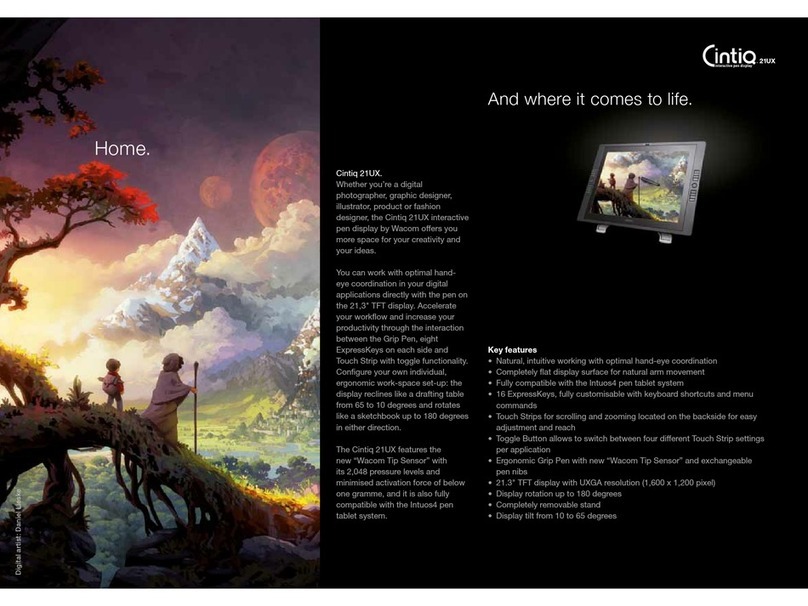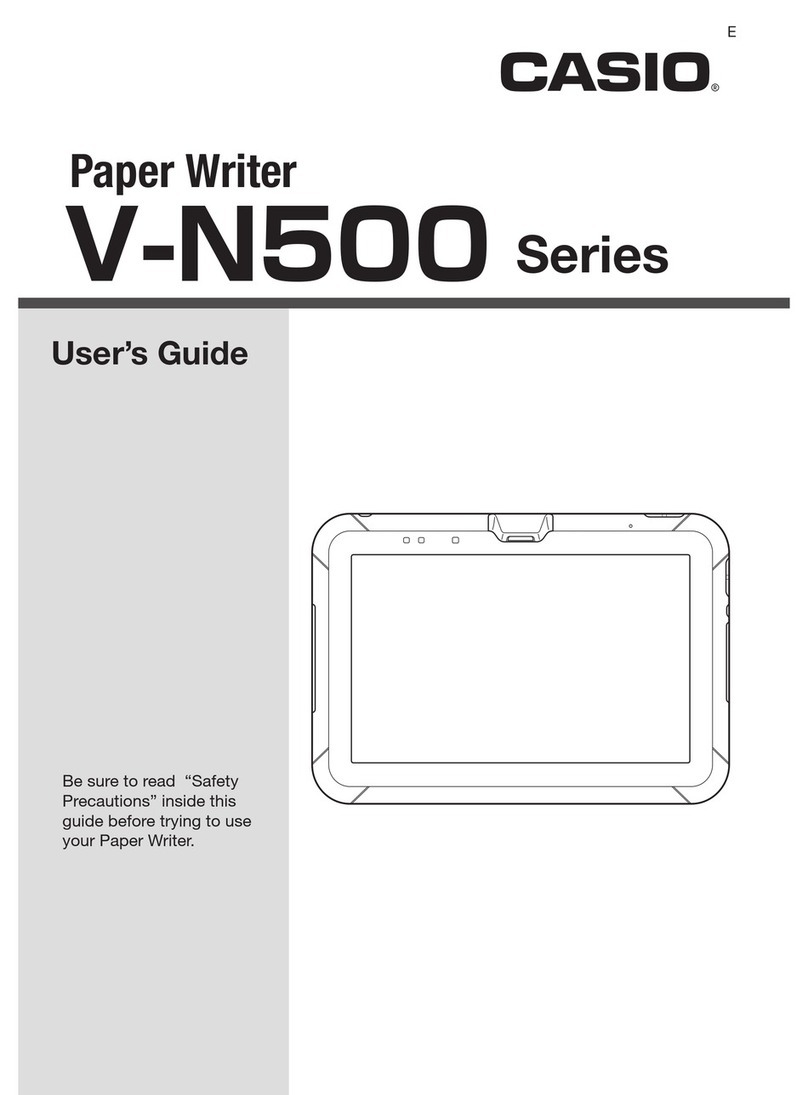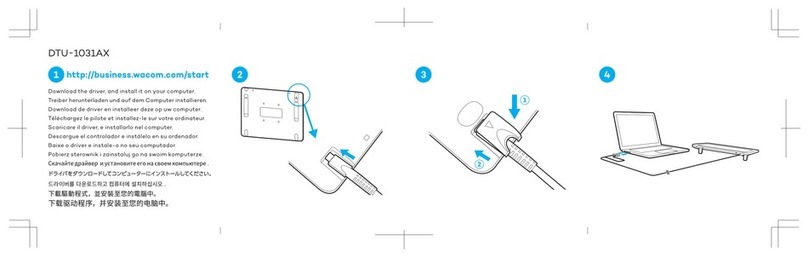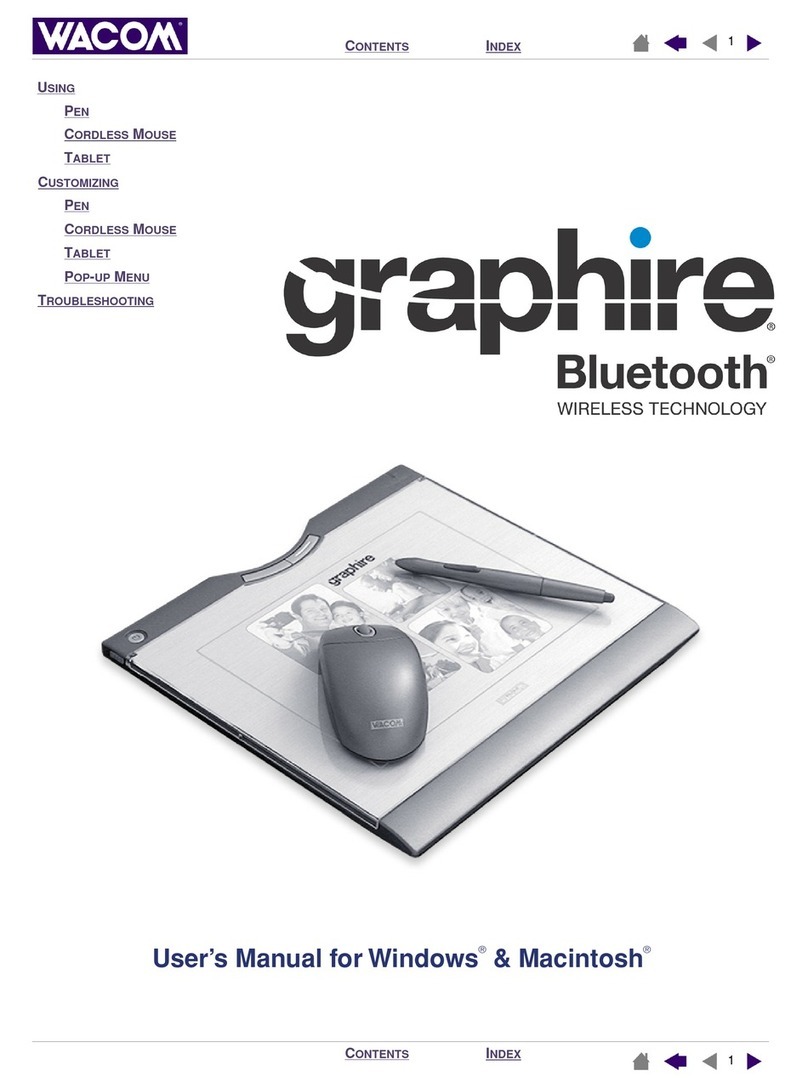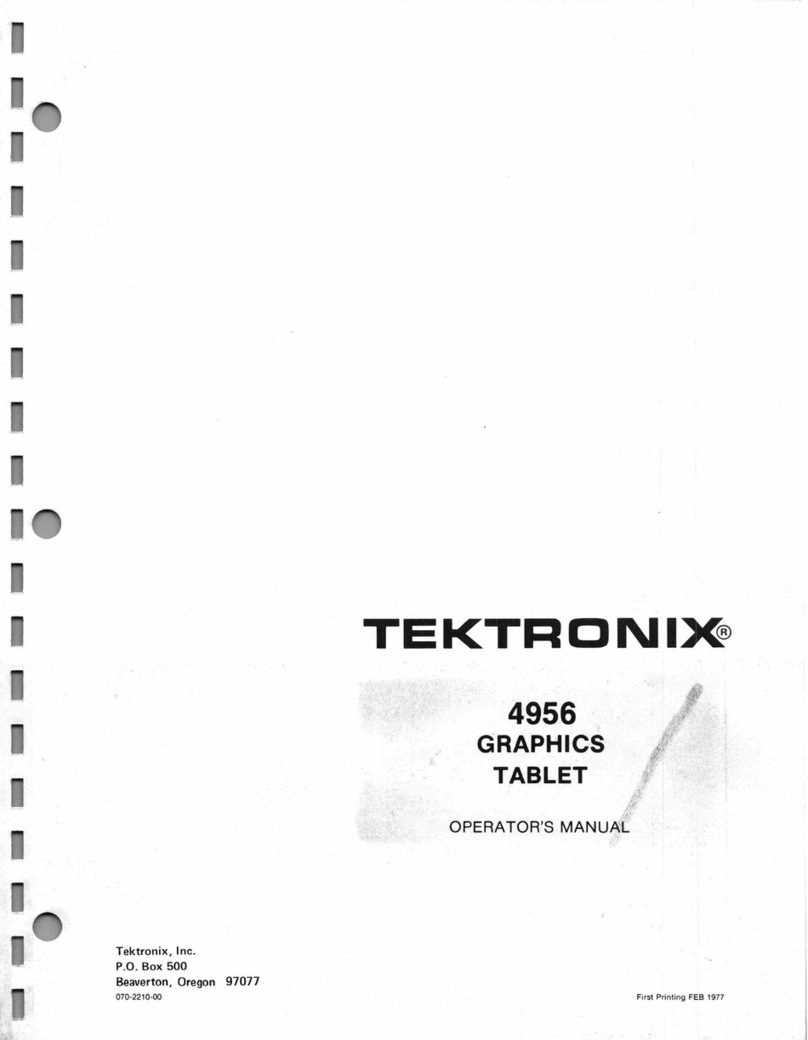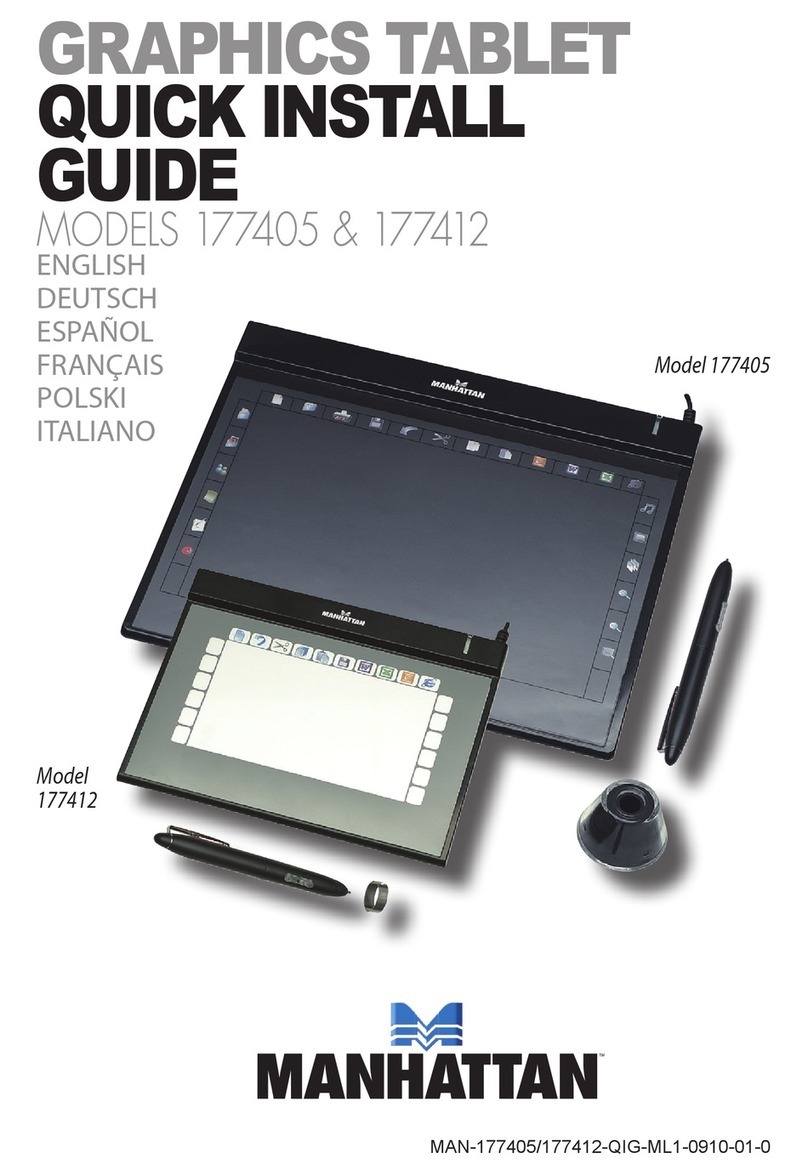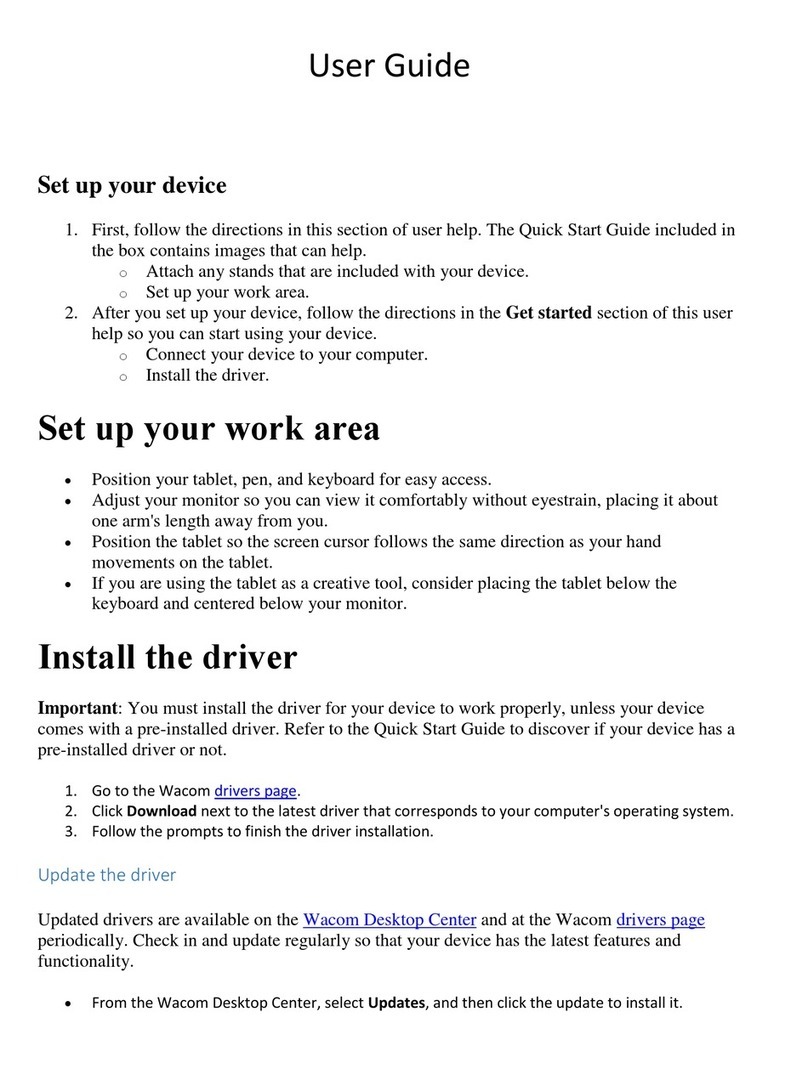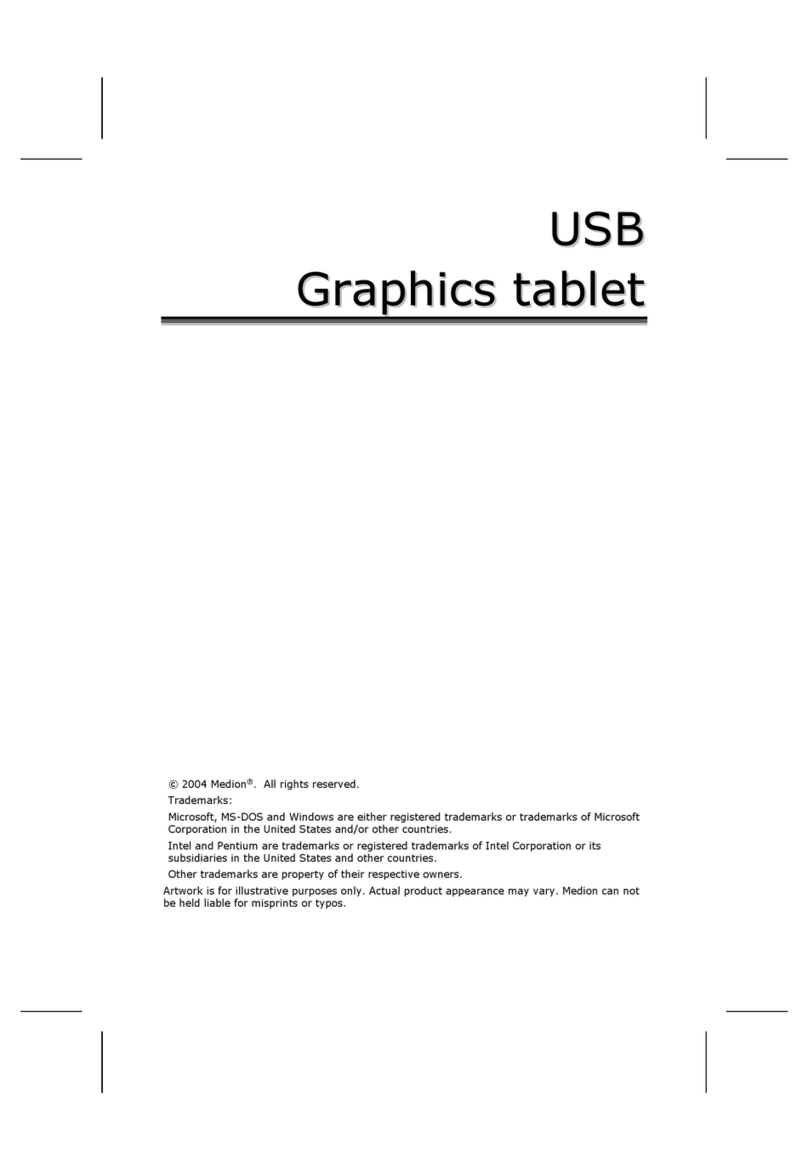ViewSonic ViewBoard ID710 User manual

ID710
ViewBoard Pen Display
User Guide
Model No. VS18678
P/N: ID710
IMPORTANT: Please read this User Guide to obtain important information on installing and using your product in
a safe manner, as well as registering your product for future service. Warranty information contained in this User
Guide will describe your limited coverage from ViewSonic®Corporation, which is also found on our web site at
http://www.viewsonic.com in English, or in specific languages using the Regional selection box in the upper right
corner of our website. “Antes de operar su equipo lea cu idadosamente las instrucciones en este manual”

2
Thank you for choosing ViewSonic®
As a world-leading provider of visual solutions, ViewSonic® is dedicated to exceeding
the world’s expectations for technological evolution, innovation, and simplicity.
At ViewSonic®, we believe that our products have the potential to make a positive
impact in the world, and we are confident that the ViewSonic® product you have
chosen will serve you well.
Once again, thank you for choosing ViewSonic®!

3
Safety Precautions
Please read the following Safety Precauons before you start using the device.
• Keep this user guide in a safe place for later reference.
• Read all warnings and follow all instructions.
• Allow at least 4" (10 cm) clearance around the device to ensure proper
ventilation.
• Place the device in a well-ventilated area. Do not place anything on the device
that prevents heat dissipation.
• Do not use the device near water. To reduce the risk of fire or electric shock, do
not expose the device to moisture.
• Avoid exposing the device to direct sunlight or other sources of sustained heat.
• Do not install near any heat sources such as radiators, heat registers, stoves, or
other devices (including amplifiers) that may increase the temperature of the
device to dangerous levels.
• Use a soft, dry cloth to clean the external housing.
• Oil may collect on the screen if you touch it.
• Do not touch the screen surface with sharp or hard objects, as it may cause
damage to the screen.
• When moving the device, be careful not to drop or bump the device on
anything.
• Do not place the device on an uneven or unstable surface. The device may fall
over resulting in an injury or a malfunction.
• Do not place any heavy objects on the device or connection cables.
• If smoke, an abnormal noise, or a strange odor is present, immediately turn the
device off and call your dealer or ViewSonic®. It is dangerous to continue using
the device.
• When connecting to a power outlet, DO NOT remove the grounding prong.
Please ensure grounding prongs are NEVER REMOVED.
• Protect the power cord from being treaded upon or pinched,
particularly at the plug, and at the point where it emerges from
the equipment. Ensure that the power outlet is located near the
equipment so that it is easily accessible.
• Only use attachments/accessories specified by the manufacturer.
• Disconnect the device if it is not going to be used for a long period of time.

4
Contents
Safety Precautions....................................................... 3
Introduction ................................................................ 6
Package Contents ...................................................................................................6
Product Overview...................................................................................................7
Making Connections.................................................... 8
Connecting the Pen Display....................................................................................8
Driver Installation, Use, and Removal.......................... 9
Installing Drivers and Software (Windows) ............................................................9
DisplayLink Driver.................................................................................................... 9
Pen Display Driver ................................................................................................. 10
Setting the Display Area .......................................................................................11
Pen Input Area Mapping.......................................................................................12
Uninstalling the Driver..........................................................................................14
Installing Drivers and Software (MAC OSX) ..........................................................15
DisplayLink Driver.................................................................................................. 15
Pen Display Driver ................................................................................................. 17
Pen Input Area Mapping.......................................................................................20
Uninstalling the Driver..........................................................................................22

5
Appendix................................................................... 23
Specifications........................................................................................................23
Product Dimensions .............................................................................................24
Troubleshooting ...................................................................................................25
FAQ.......................................................................................................................26
Maintenance.........................................................................................................27
General Precautions.............................................................................................. 27
Cleaning the Device............................................................................................... 27
Replacing the Pen Nib...........................................................................................28
Regulatory and Service Information .......................... 29
Compliance Information.......................................................................................29
FCC Compliance Statement................................................................................... 29
Industry Canada Statement................................................................................... 29
CE Conformity for European Countries ................................................................. 29
Declaration of RoHS2 Compliance......................................................................... 30
Indian Restriction of Hazardous Substances ......................................................... 31
Product Disposal at End of Product Life................................................................ 31
Copyright Information ..........................................................................................32
Customer Service .................................................................................................. 33
Limited Warranty .................................................................................................. 34
Mexico Limited Warranty...................................................................................... 37

6
Introduction
Package Contents
ID710 ViewBoard
Pen Display
USB Cable
(Type C to Type A) ViewSonic Stylus
Pen nib x 3 Nib removal tool Quick start guide
NOTE: The contents included in your package may vary depending on your
country. Please contact your local reseller for more informaon.

7
Product Overview
Pen Display
1
2
3
4
1. USB Type C Port 2. Pen 3. Display Screen
4. Pen Holder

8
Making Connecons
Connecng the Pen Display
1. With the USB Cable, connect the USB Type C end to the Pen Display.
2. Connect the USB Type A end to the computer.
2
1

9
Driver Installaon, Use, and Removal
Installing Drivers and Soware (Windows)
System Requirements: Windows 7/8/10 or above.
Before connecng and using the pen display, it is necessary to install the below
drivers and soware. The drivers and soware can be downloaded at:
hps://www.viewsonic.com/global/products/pendisplay/ID710-BWW
DisplayLink Driver
Open the DisplayLink installaon le and install the driver.
NOTE: DisplayLink Driver can be installed through Windows Update.

1010
Pen Display Driver
1. Open the PenDisplayDriver installaon le and install the driver.
2. Aer the installaon completes, you will need to restart the computer.

1111
Seng the Display Area
Aer the pen display is connected to the computer, the Display sengs will need to
be adjusted.
To access your computer’s Display sengs:
• Go to: Start > Sengs > System > Display, or
• Right Click on the Desktop and select Display sengs.
Once inside the Display sengs, ensure the pen display is selected and:
• Display orientaon is set to Landscape or Portrait, and
• Mulple displays is set to Extend these displays.

1212
Pen Input Area Mapping
To set the proper pen input area,
1. Open ViewSonic Pen Manager either by going to: Start > ViewSonic Pen Manager
or selecng the ViewSonic Pen Manager icon from the System Tray.
2. Select the Mapping tab.
3. Select the correct Orientaon, and the correct display.

13
4. Further adjustments can be made by selecng the Pen tab.

1414
Uninstalling the Driver
There are two ways to uninstall the driver:
• Start > ViewSonic Pen Manager > Right Mouse Click > Uninstall
or
• Open the Control Panel > Programs > Programs and Features > ViewSonic Pen
Manager > select Uninstall/Change

15
Installing Drivers and Soware (MAC OSX)
System Requirements: 10.11 or above.
Before connecng and using the pen display, it is necessary to install the below
drivers and soware. The drivers and soware can be downloaded at:
hps://www.viewsonic.com/global/products/pendisplay/ID710-BWW
DisplayLink Driver
1. Open the DisplayLink installaon le and install the driver.
2. Aer a successful installaon, reboot the computer.

16
3. Plug in the Pen Display and the system will show “DisplayLink Manager” icon in
the system tray.

17
Pen Display Driver
1. Open the PenDisplayDriver installaon le and install the driver.
2. Aer the installaon completes, you will need to restart the computer.

18
3. For macOS version 10.14 and above, the system requires you to give privacy
accessibility to allow the tablet driver to work on it. To enable privacy
accessibility, follow the step below:
Plug in the Pen Display and the system will show the “Keystroke Receiving”
interface, please click Open System Preferences.
Click: Security & Privacy > Privacy > Accessibility > Unlock.

19
Click the Applicaon and select “DigizerDriver”.
The system will show the “ViewSonic Pen Manager” icon in the system tray.

20
Pen Input Area Mapping
To set the proper pen input area,
1. Open ViewSonic Pen Manager either by going to: Start > ViewSonic Pen Manager
or selecng the ViewSonic Pen Manager icon from the System Tray.
2. Select the Mapping tab.
Other manuals for ViewBoard ID710
3
This manual suits for next models
2
Table of contents
Other ViewSonic Graphic Tablet manuals