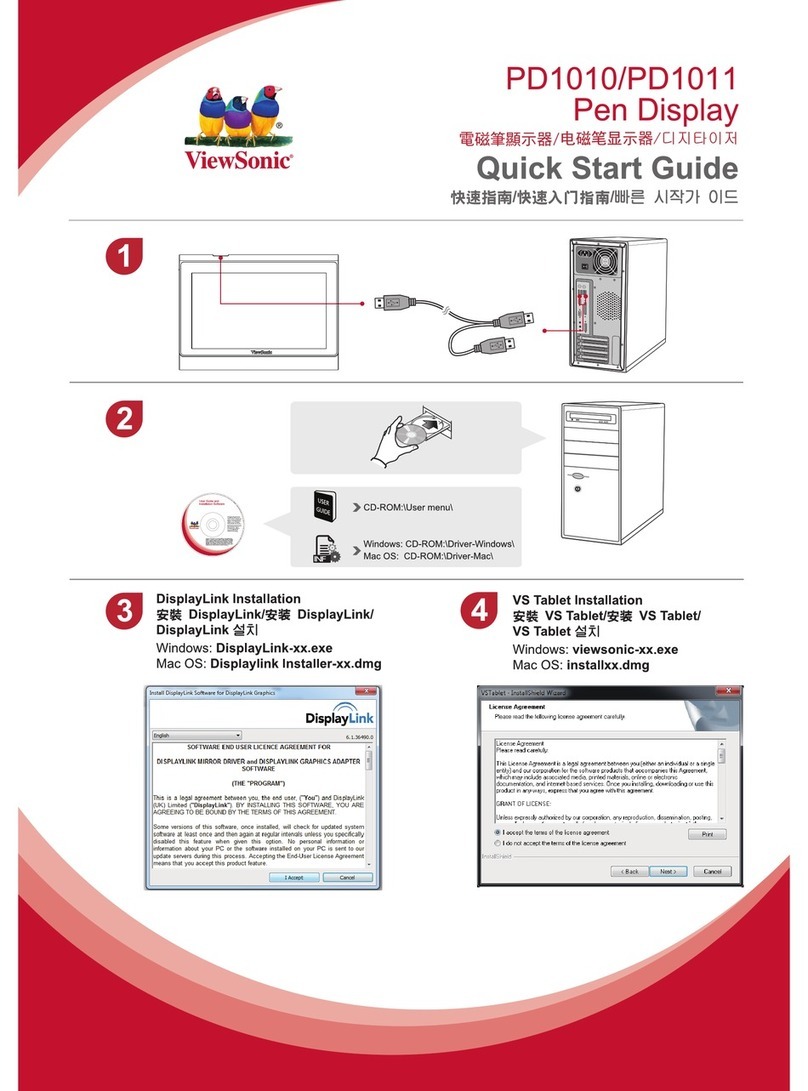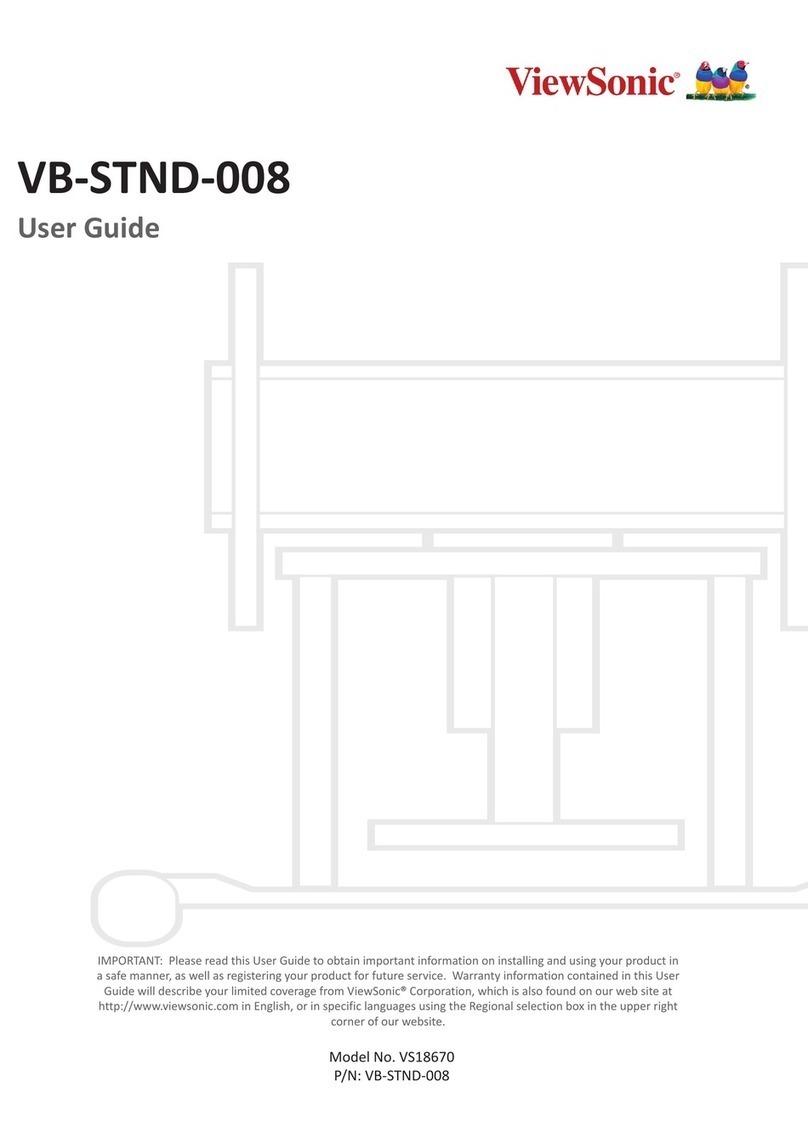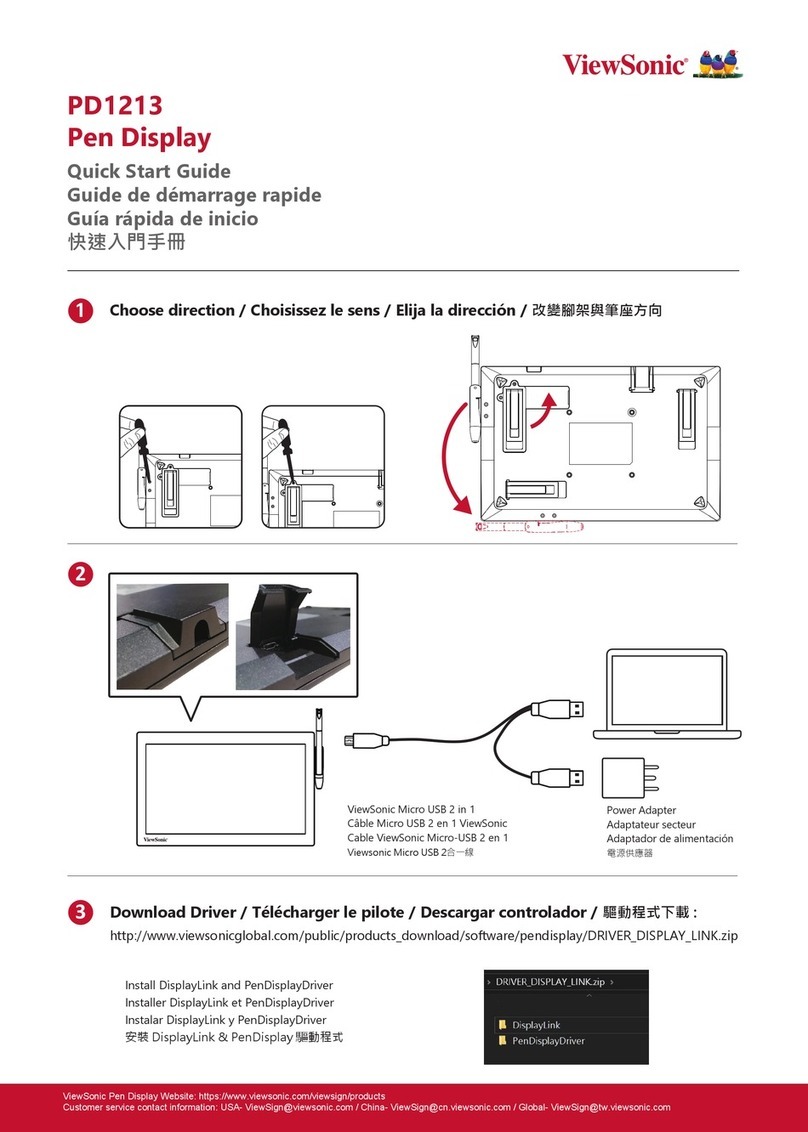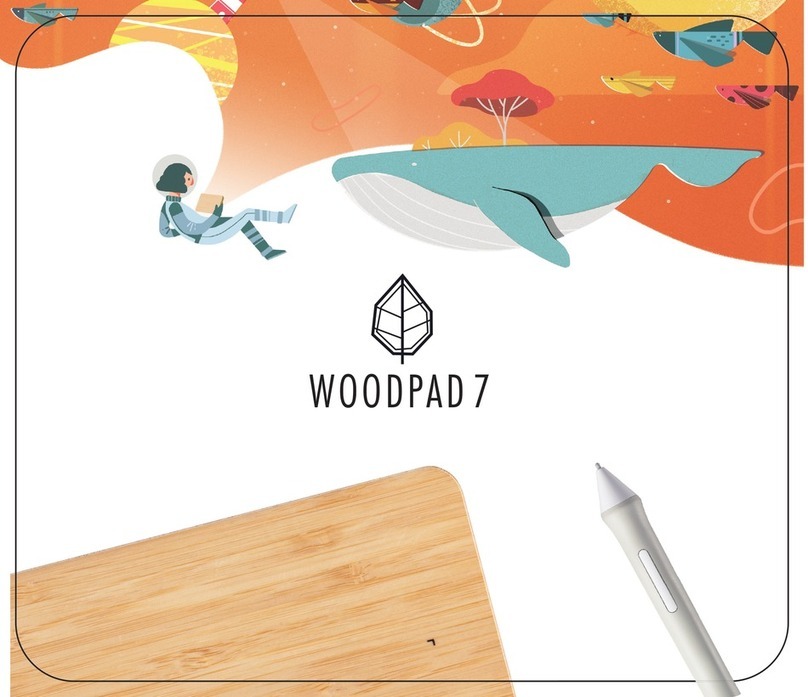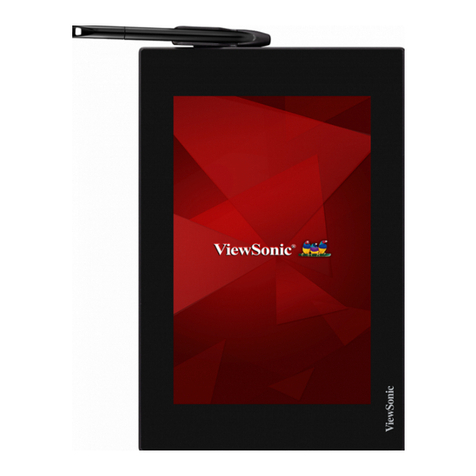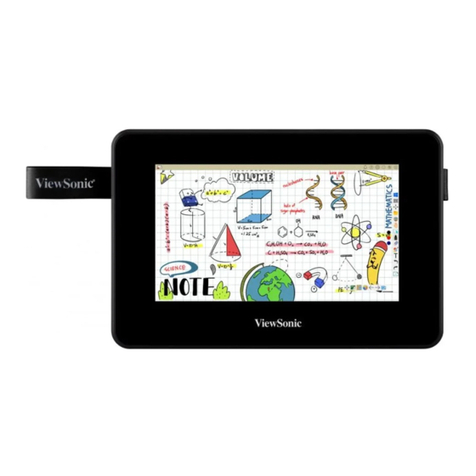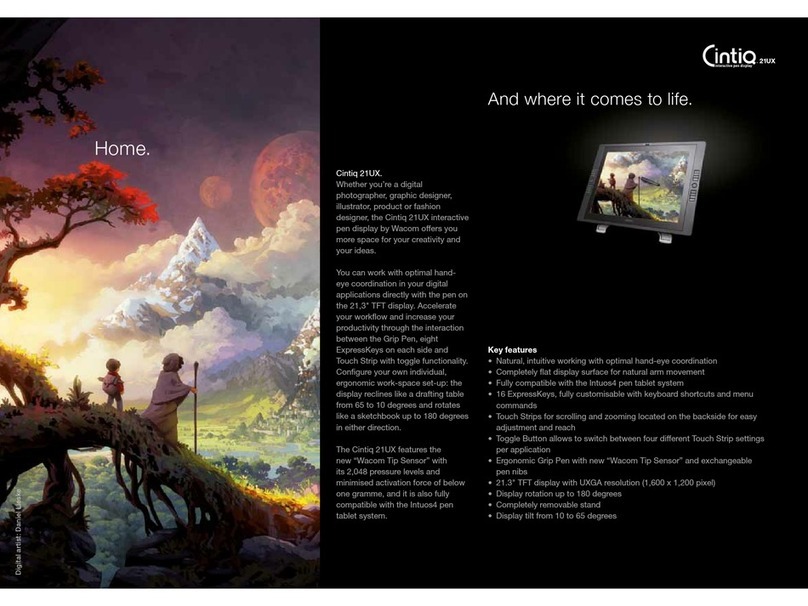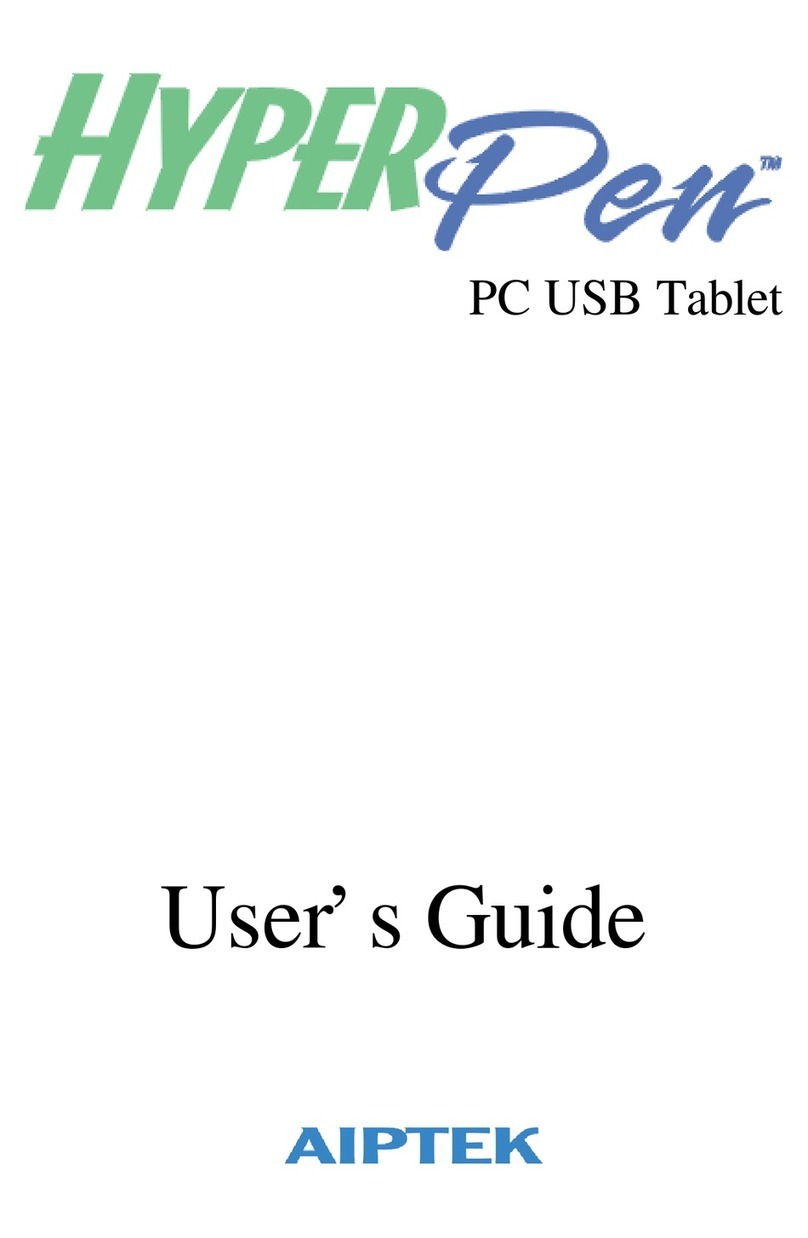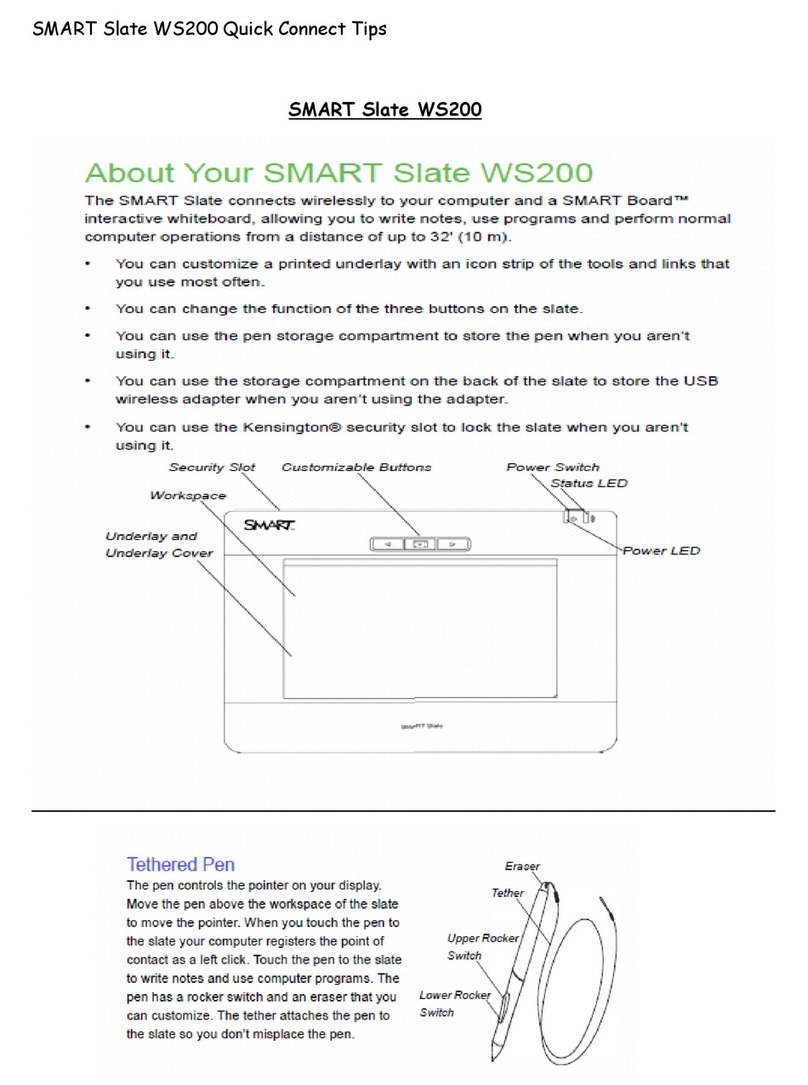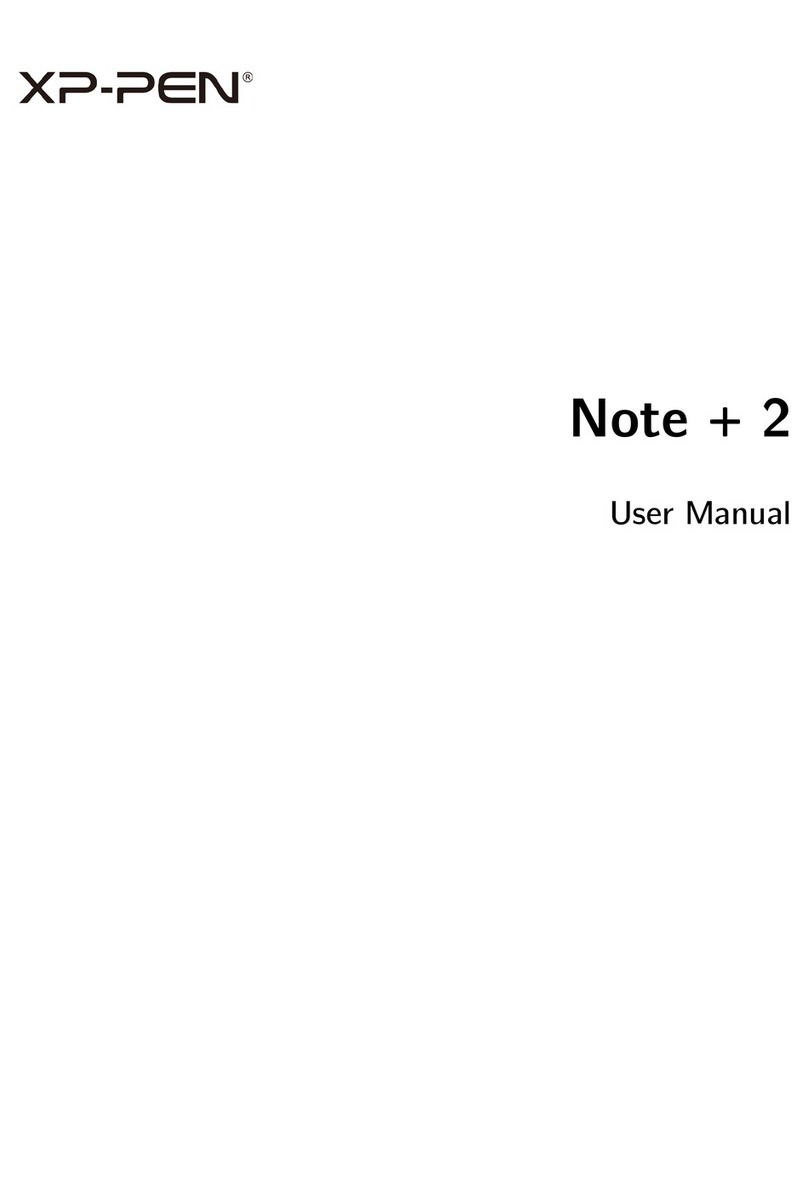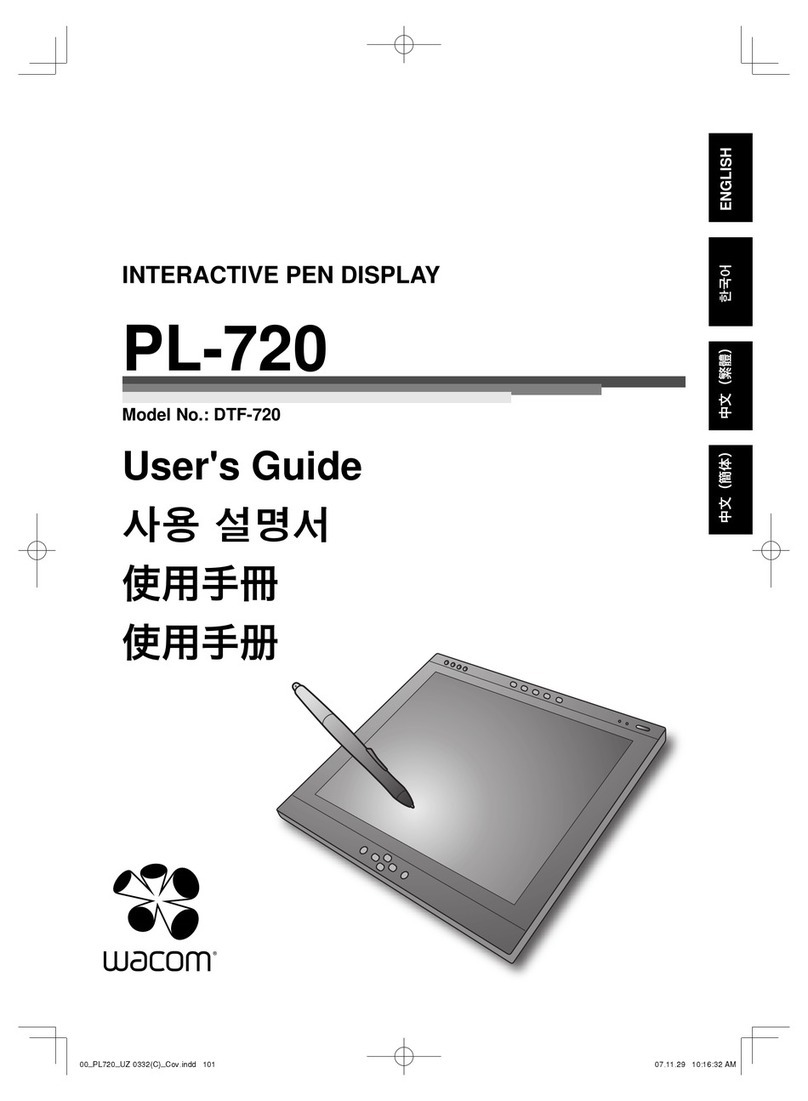ViewSonic ViewBoard ID1330 User manual

ID1330
ViewBoard Pen Display
User Guide
Model No. VS18342
P/N: ID1330
IMPORTANT: Please read this User Guide to obtain important information on installing and using your product in
a safe manner, as well as registering your product for future service. Warranty information contained in this User
Guide will describe your limited coverage from ViewSonic®Corporation, which is also found on our web site at
http://www.viewsonic.com in English, or in specific languages using the Regional selection box in the upper right
corner of our website.

2
Thank you for choosing ViewSonic®
As a world-leading provider of visual solutions, ViewSonic® is dedicated to exceeding
the world’s expectations for technological evolution, innovation, and simplicity.
At ViewSonic®, we believe that our products have the potential to make a positive
impact in the world, and we are confident that the ViewSonic® product you have
chosen will serve you well.
Once again, thank you for choosing ViewSonic®!

3
Safety Precautions
Please read the following Safety Precauons before you start using the device.
•Keep this user guide in a safe place for later reference.
•Read all warnings and follow all instructions.
•Allow at least 4" (10 cm) clearance around the device to ensure proper
ventilation.
•Place the device in a well-ventilated area. Do not place anything on the device
that prevents heat dissipation.
•Do not use the device near water. To reduce the risk of fire or electric shock, do
not expose the device to moisture.
•Avoid exposing the device to direct sunlight or other sources of sustained heat.
•Do not install near any heat sources such as radiators, heat registers, stoves, or
other devices (including amplifiers) that may increase the temperature of the
device to dangerous levels.
•Use a soft, dry cloth to clean the external housing. Please see the "Maintenance"
section for more information.
•Oil may collect on the screen if you touch it. Please see the "Maintenance"
section for more information.
•Do not touch the screen surface with sharp or hard objects, as it may cause
damage to the screen. Only use the supplied pen, or fingers for models that
support touch input.
•When moving the device, be careful not to drop or bump the device on
anything.
•Do not place the device on an uneven or unstable surface. The device may fall
over resulting in an injury or a malfunction.
•Do not place any heavy objects on the device or connection cables.
•If smoke, an abnormal noise, or a strange odor is present, immediately turn the
device off and call your dealer or ViewSonic®. It is dangerous to continue using
the device.
•When connecting to a power outlet, DO NOT remove the grounding prong.
•Please ensure grounding prongs are NEVER REMOVED.
•Protect the power cord from being treaded upon or pinched, particularly at the
plug, and at the point where it emerges from the equipment. Ensure that the
power outlet is located near the equipment so that it is easily accessible.
•Only use attachments/accessories specified by the manufacturer.
•Disconnect the device if it is not going to be used for a long period of time.

4
Contents
Safety Precautions....................................................... 3
Introduction ................................................................ 6
Package Contents ...................................................................................................6
System Requirements.............................................................................................6
Product Overview...................................................................................................7
I/O Overview ..........................................................................................................7
Making Connections.................................................... 8
Connecting the Pen Display....................................................................................8
HDMI and USB Type C ............................................................................................. 8
USB Type C .............................................................................................................. 9
Driver Installation, Use, and Removal........................ 10
Installing Drivers and Software (Windows) ..........................................................10
ViewSonic Pen Manager........................................................................................ 10
Uninstalling the Driver .......................................................................................... 10
Setting the Display Area .......................................................................................11
Pen Input Settings ................................................................................................12
Installing Drivers and Software (macOS)............................................... ...............14
Pen Display Driver ................................................................................................. 14
Pen Input Settings ................................................................................................17
Uninstalling the Driver..........................................................................................19
Using the Pen Display................................................ 20
Turning the Device On/Off ...................................................................................20
Using the Control Panel Keys................................................................................20
On-Screen Display (OSD) Menu............................................................................21
Configuring the Settings .......................................................................................22
General Operations............................................................................................... 22
On-Screen Display (OSD) Menu Tree .................................................................... 23

5
Appendix................................................................... 25
Specifications........................................................................................................25
Pen ........................................................................................................................ 25
Troubleshooting ...................................................................................................26
Pen ........................................................................................................................ 26
FAQ.......................................................................................................................27
Maintenance.........................................................................................................28
General Precautions.............................................................................................. 28
Cleaning the Screen............................................................................................... 28
Cleaning the Case.................................................................................................. 28
Replacing a Pen Nib..............................................................................................29
Regulatory and Service Information .......................... 30
Compliance Information.......................................................................................30
FCC Compliance Statement................................................................................... 30
Industry Canada Statement................................................................................... 30
CE Conformity for European Countries ................................................................. 30
Declaration of RoHS2 Compliance......................................................................... 31
Indian Restriction of Hazardous Substances ......................................................... 32
Product Disposal at End of Product Life................................................................ 32
Copyright Information ..........................................................................................33
Customer Service .................................................................................................. 34
Limited Warranty .................................................................................................. 35
Mexico Limited Warranty...................................................................................... 38

6
Introduction
Package Contents
•ID1330 Pen Display
•Electromagnetic Pen
•HDMI to Mini HDMI cable
•USB Type C to USB Type C cable
•USB Type C to USB Type A cable
•Replacement Pen nib
•Nib removal tool
•Quick start guide
NOTE: The contents included in your package may vary depending on your
country. Please contact your local reseller for more informaon.
System Requirements
•Operating System:
PC: Windows 7/8/10 (32/64 bit)
Mac: macOS Catalina 10.15 and above
•CPU:
Pentium 233 MHz or above
•Memory:
64 MB or above
•Hard disk space:
128 MB or above
•Interface:
HDMI and USB interface
Full function USB Type C interface
Thunderbolt 3 interface

7
Product Overview
Front and Side View
5
4
3
2
1
1. Express Keys 2. I/O Ports 3. LED Indicator
4. Power Key 5. Menu Key
I/O Overview
1 2 3
1. Mini HDMI 2. USB Type C 3. USB Type C

8
Making Connecons
Connecng the Pen Display
HDMI and USB Type C
1. Ensure the power of the computer and pen display are o before connecng
them.
2. Connect one end of the HDMI cable to the HDMI port of your computer. Then
connect the Mini HDMI end of the cable to the Mini HDMI port of the pen
display.
3. Connect the USB Type A end of the USB cable to your computer. Then connect
the USB Type C end to the pen display.
Mini HDMI port
USB Type C power supply port
USB Type C power supply port
USB Type C to USB Type A
Pen touch control and power
supply
Mini HDMI to HDMI
Video signal
NOTE: If connected to a desktop computer, and a monitor was already
connected to the computer itself, then the tablet and monitor must be
connected to the same graphics card of the desktop computer.

9
USB Type C
1. Ensure your computer is equipped with a full funcon USB TYPE C interface or
Thunderbolt 3 interface.
2. Connect one end of the double-sided USB Type C cable to the USB Type C port
of the pen display. Then connect the other end to the USB Type C port of the
computer.
USB Type C power supply port
USB Type C port
USB Type C to USB Type C
Pen touch control and power
supply
NOTE: If the power supply from the USB Type C port of the computer is
insucient, the screen of the pen display might ash.
In this case, connect a USB Type C to USB Type A cable to the USB Type
C power supply port of the pen display, and connect the other end of
the USB cable to the computer or a USB power adapter to ensure that
sucient power is supplied to the pen display.

10
Driver Installaon, Use, and Removal
Installing Drivers and Soware (Windows)
System Requirements: Windows 7/8/10 or above.
Before connecng and using the pen display, it is necessary to install the below
drivers and soware. The drivers and soware can be downloaded at:
hps://www.viewsonic.com/global/products/pendisplay/ID1330
ViewSonic Pen Manager
1. Open the installaon le and install the driver.
2. Aer the installaon completes, you will need to restart the computer.
Uninstalling the Driver
There are two ways to uninstall the driver:
• Start > ViewSonic Pen Manager > Right Mouse Click > Uninstall
or
• Open the Control Panel > Programs > Programs and Features > ViewSonic Pen
Manager > select Uninstall/Change

1111
Seng the Display Area
Aer the pen display is connected to the computer, the Display sengs will need to
be adjusted.
To access your computer’s Display sengs:
• Go to: Start > Sengs > System > Display, or
• Right Click on the Desktop and select Display sengs.
Once inside the Display sengs, ensure the pen display is selected and:
•Display orientaon is set to Landscape or Portrait, and
•Mulple displays is set to Extend these displays.

1212
Pen Input Sengs
To adjust the pen input sengs:
1. Open ViewSonic Pen Manager either by going to: Start > ViewSonic Pen Manager
or selecng the ViewSonic Pen Manager icon from the System Tray.
2. Adjustments to the pen can be made by selecng the Pen tab.
3. Select the Mapping tab to adjust screen orientaon and display.

1313
4. Select the Express Keys tab to customize the six (6) express keys on the pen
display.

1414
Installing Drivers and Software (macOS)
System Requirements: macOS Catalina 10.15 or above.
Before connecng and using the pen display, it is necessary to install the below
drivers and soware. The drivers and soware can be downloaded at:
hps://www.viewsonic.com/global/products/pendisplay/ID1330
Pen Display Driver
1. Open the PenDisplayDriver installaon le and install the driver.
2. Aer the installaon completes, you will need to restart the computer.

1515
3. For macOS version 10.15and above, the system requires you to give privacy
accessibility to allow the tablet driver to work on it. To enable privacy
accessibility, follow the step below:
Plug in the Pen Display and the system will show the “Keystroke Receiving”
interface, please click Open System Preferences.
Click: Security & Privacy > Privacy > Accessibility > Unlock.

1616
Click the Applicaon and select “DigizerDriver”.
The system will show the “ViewSonic Pen Manager” icon in the system tray.

1717
Pen Input Sengs
To adjust the pen input sengs:
1. Open ViewSonic Pen Manager either by going to: Start > ViewSonic Pen Manager
or selecng the ViewSonic Pen Manager icon from the System Tray.
2. Adjustments to the pen can be made by selecng the Pen tab.

1818
3. Select the Mapping tab to adjust screen orientaon and display.
4. Select the Express Keys tab to customize the six (6) express keys on the pen
display.

1919
Uninstalling the Driver
• Select: Go > Applicaons > Tablet Ulity > Uninstall-Driver.
•Aer a successful uninstall, you will need restart your Mac.

20
Using the Pen Display
Turning the Device On/Off
1. Ensure the pen display is connected properly to the computer.
2. Press the Power key to turn on the pen display.
3. To turn the pen display o, press the Power key again.
NOTE: The display will sll consume some power as long as it is connected.
If the pen display is not being used for a long period of me, please
disconnect it.
Power key
Menu/OK tkey
Other manuals for ViewBoard ID1330
2
This manual suits for next models
1
Table of contents
Other ViewSonic Graphic Tablet manuals