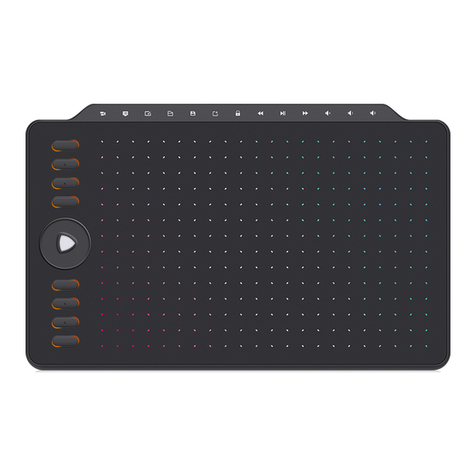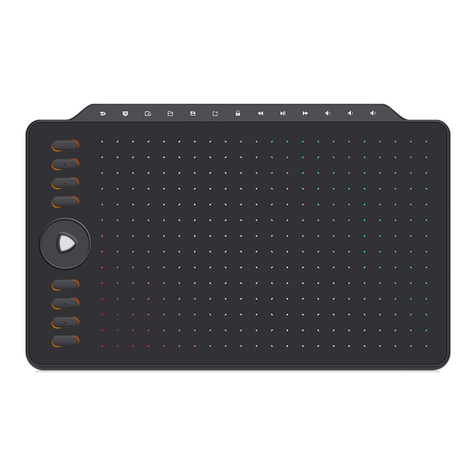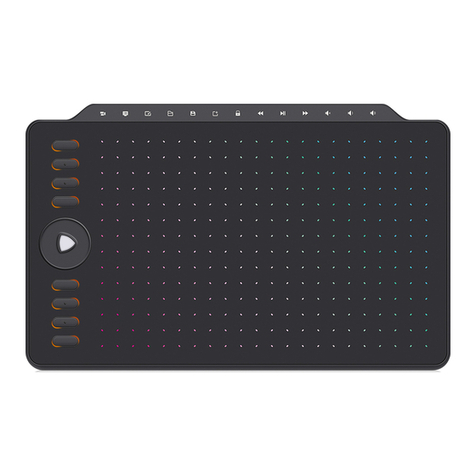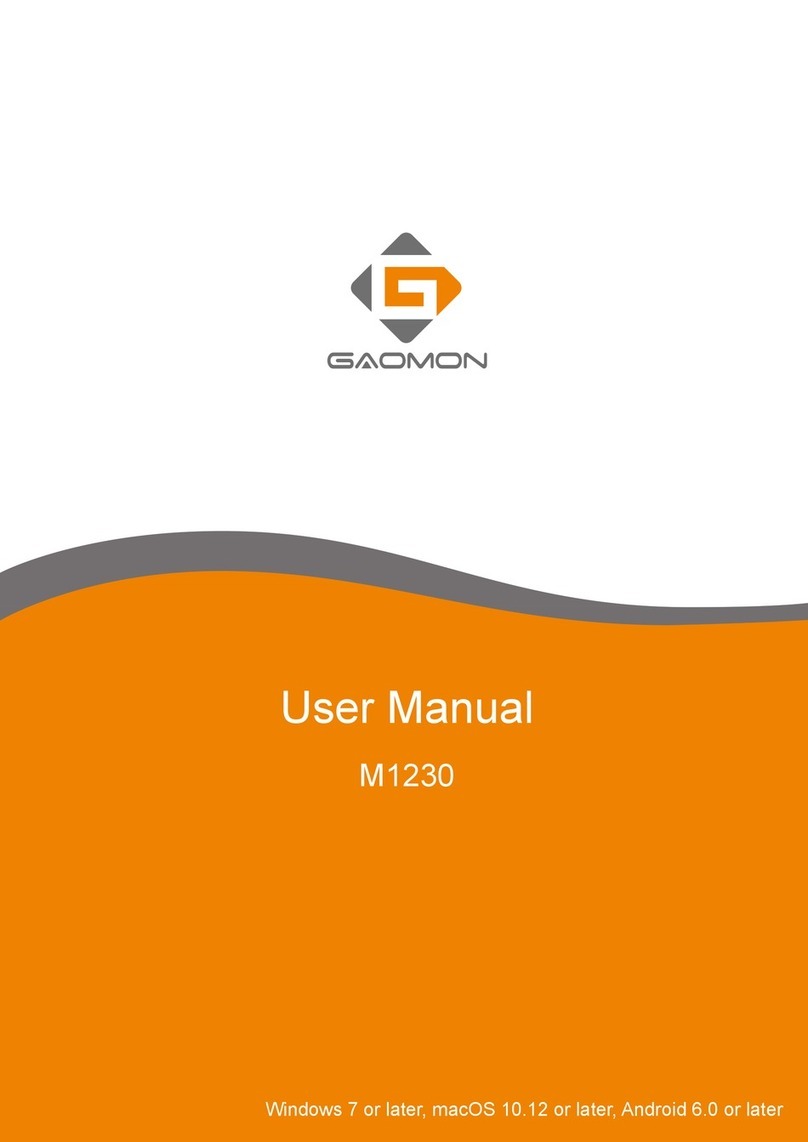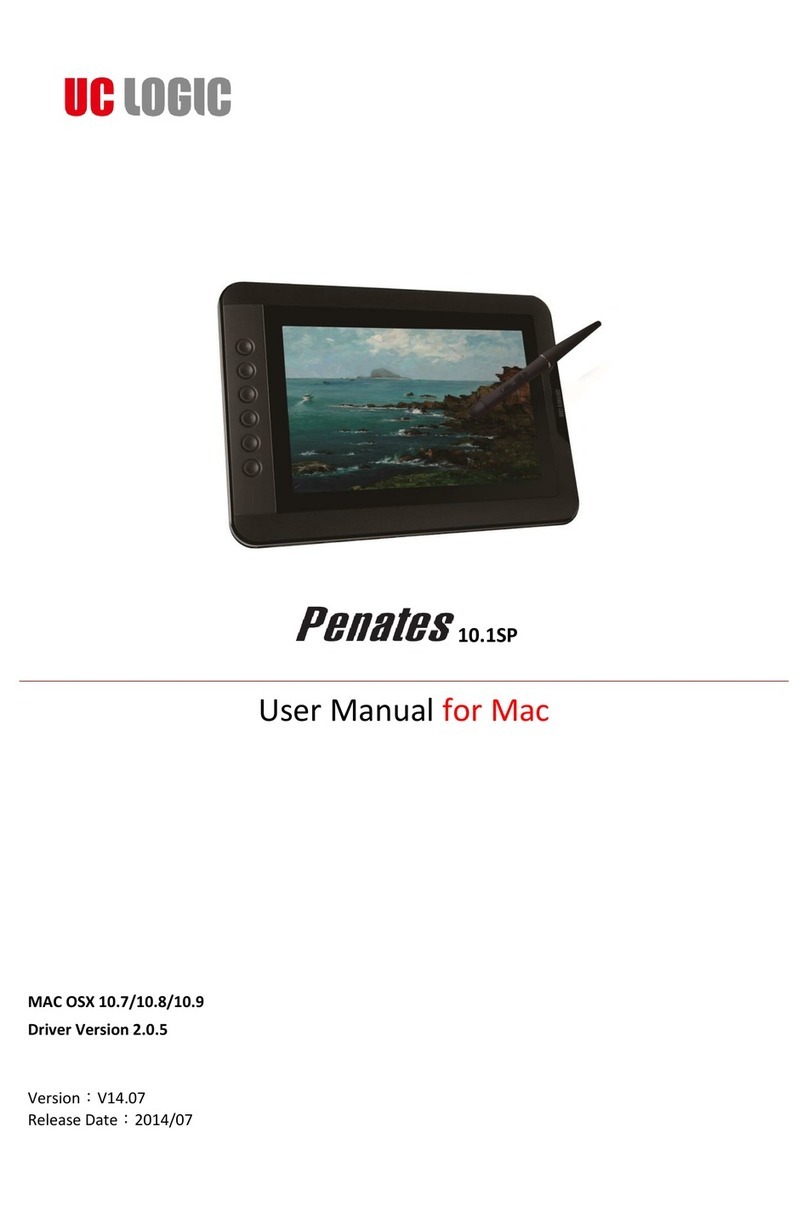PD1561 FAQ Contents
1. Warranty & Compatibility & Specification of PD1561................................................................................4
1.1
Warranty Policy .....................................................................................................................................4
1.2
Operation System & Art Program Compatibility. ...................................................................................4
1.2.1 OS Compatibility .................................................................................................................................4
1.2.2 Art Program Compatibility...................................................................................................................4
1.2.3 E-Learning Software Compatibility ......................................................................................................5
1.3 Specifications & Features ......................................................................................................................6
2. How to set up PD1561 on Windows/Mac?.............................................................................................8
2.1
. How to set up on Windows OS? ..........................................................................................................8
2.2
How to setup on Mac OS?...................................................................................................................10
2.3
How to connect the PD1561?..............................................................................................................12
2.4 Pen Nib Replacement..........................................................................................................................14
2.5 OSD Setting .........................................................................................................................................14
3. Displaying Issues & Solutions. ..............................................................................................................16
3.1 How to do when it's indicating '' No Signal--Saving Power'' .................................................................16
3.2 How to do when it's all black without displaying anything, and no indicator light................................16
3.3 How to do when the PD1561 only displays wallpaper of computer, without any applications? ...........17
4. Pen Issues & Solutions..........................................................................................................................18
4.1 How to do when GAOMON Driver indicating ''No Device Detected'' and Pen not Working?................18
4.2 How to do when the cursor is moving on the computer monitor but not on PD1561? ........................18
4.3 How to do when the issue only happens in Clip Studio Paint? .............................................................18
4.4 How to do when the issue only happens in GMIP? ..............................................................................19
4.5 How to do when the pen only lags in Photoshop? ...............................................................................19
4.6 How to calibrate pen cursor? ..............................................................................................................19
5.Other FAQS............................................................................................................................................21
5.1 How to Customize Express Key Functions in GAOMON Driver? ...........................................................21
5.1.1 How to set up express keys in a drawing programs............................................................................21
5.1.2 How to Set Up Express Keys in Other Differnet Drawing Programs ....................................................22
5.1.3 How to Export & Import Express Key File When Changing a Computer to Use. ................................23
5.1.4 Pen Buttons Function Setting ..........................................................................................................25
5.2 How to sign/write on Microsoft office files: Word/Excel/PowerPoint & OneNote? .............................26
5.2.1 In Word document............................................................................................................................26
5.2.2 In Excel. ............................................................................................................................................27
5.2.3 In OneNote. ......................................................................................................................................28