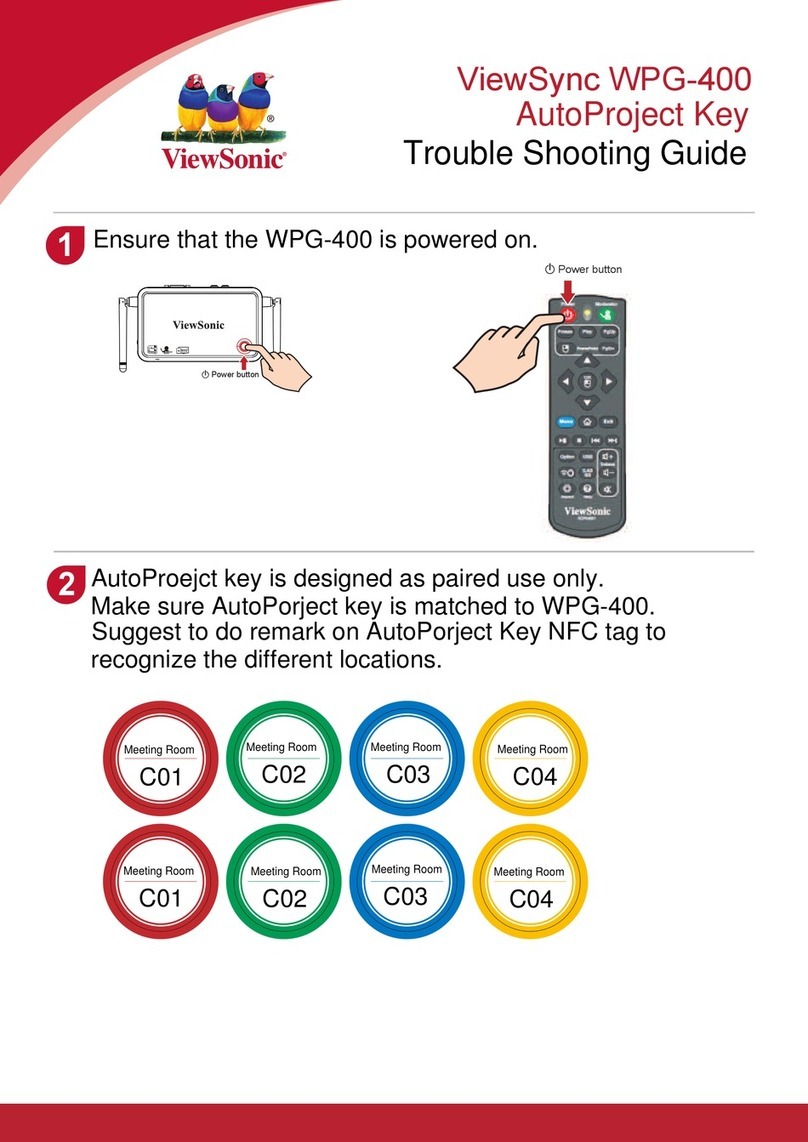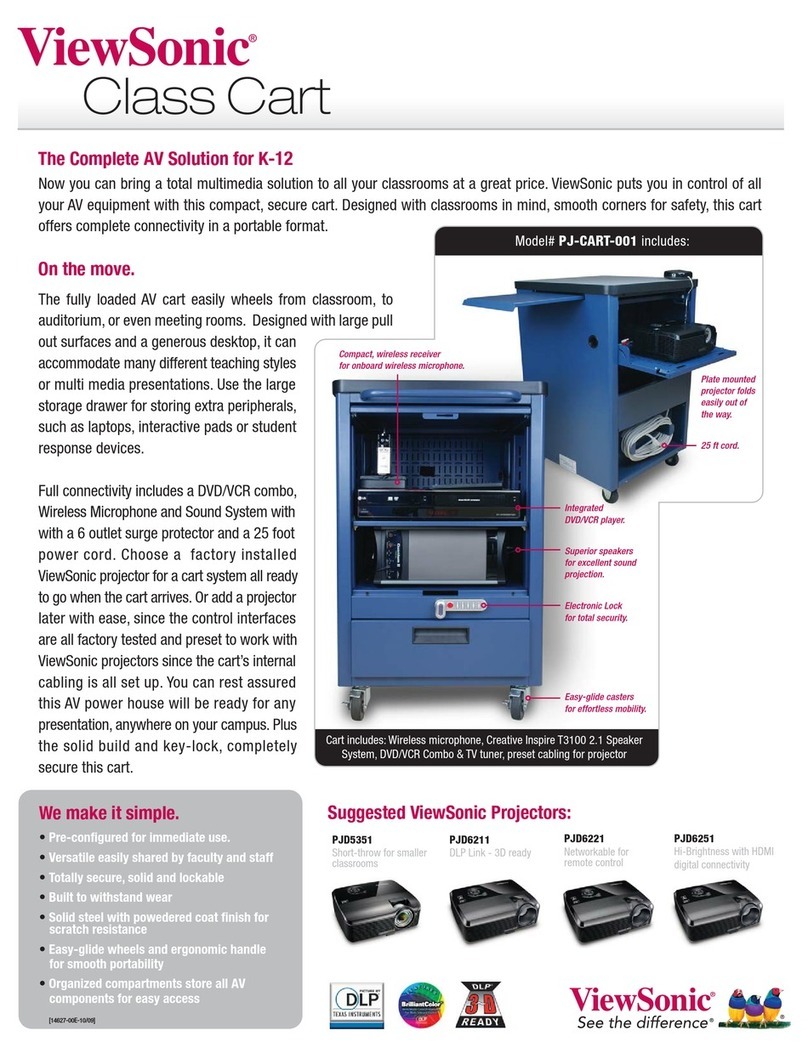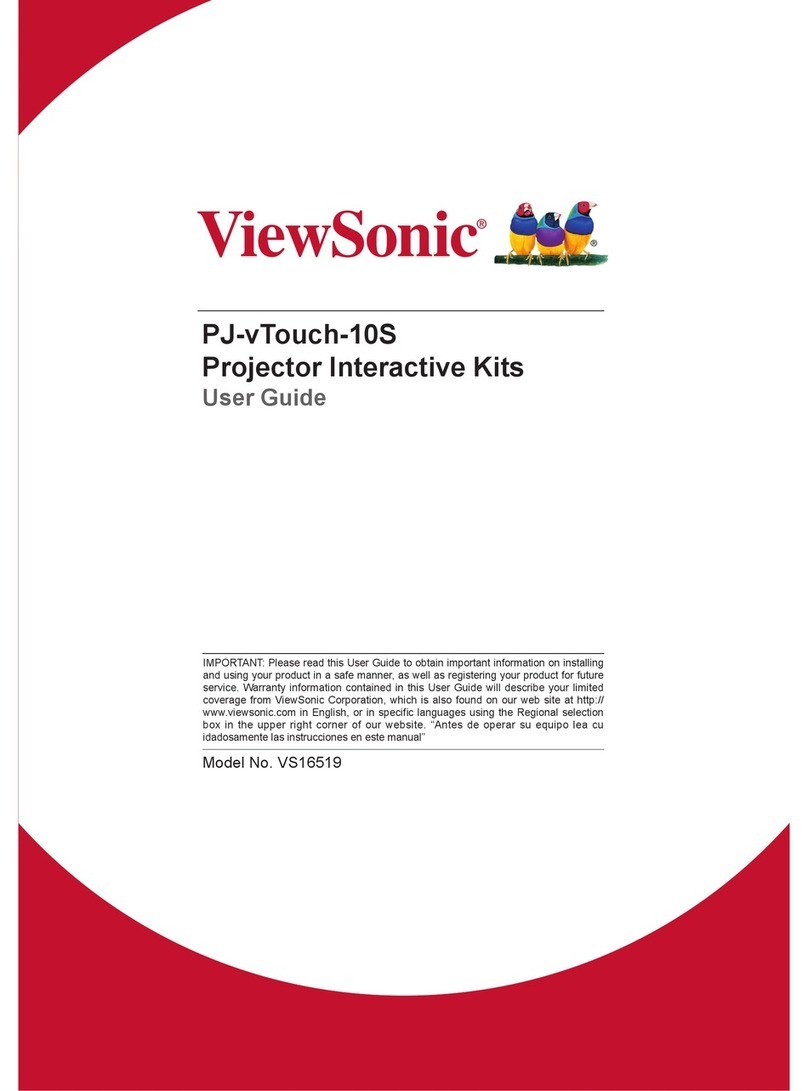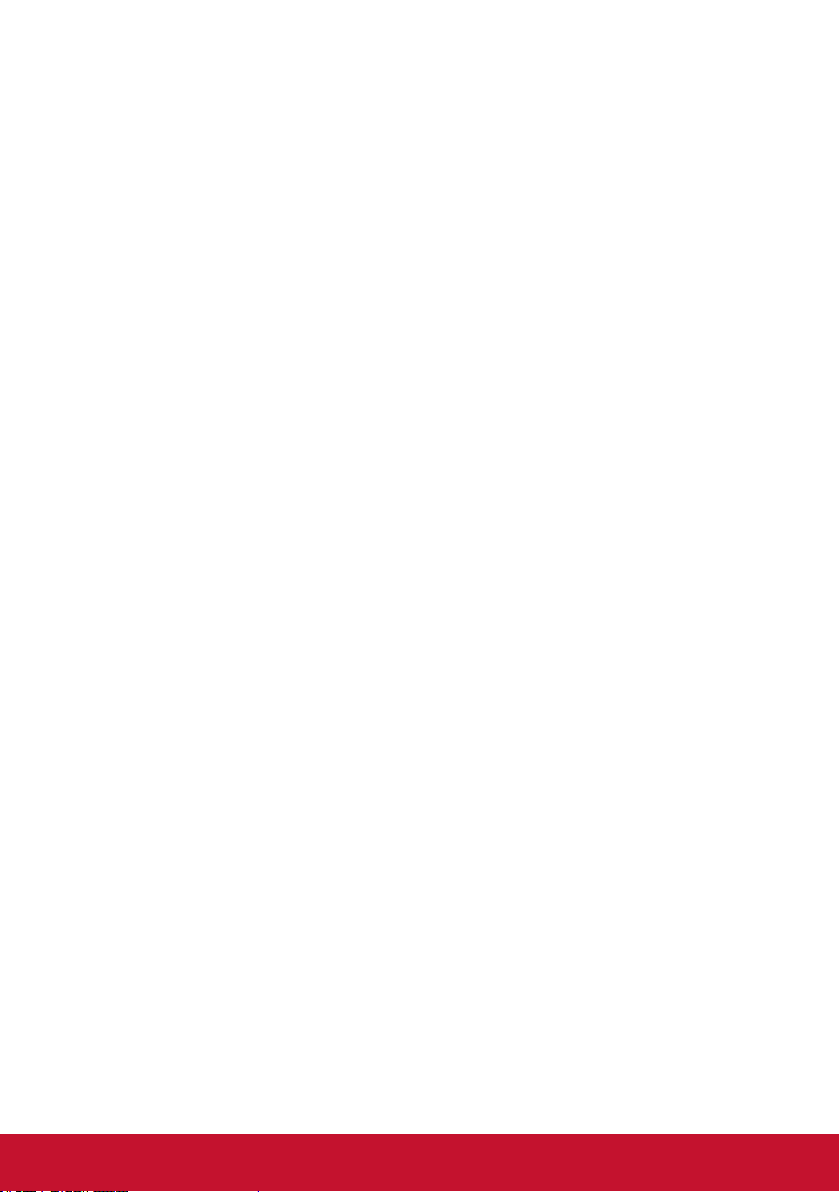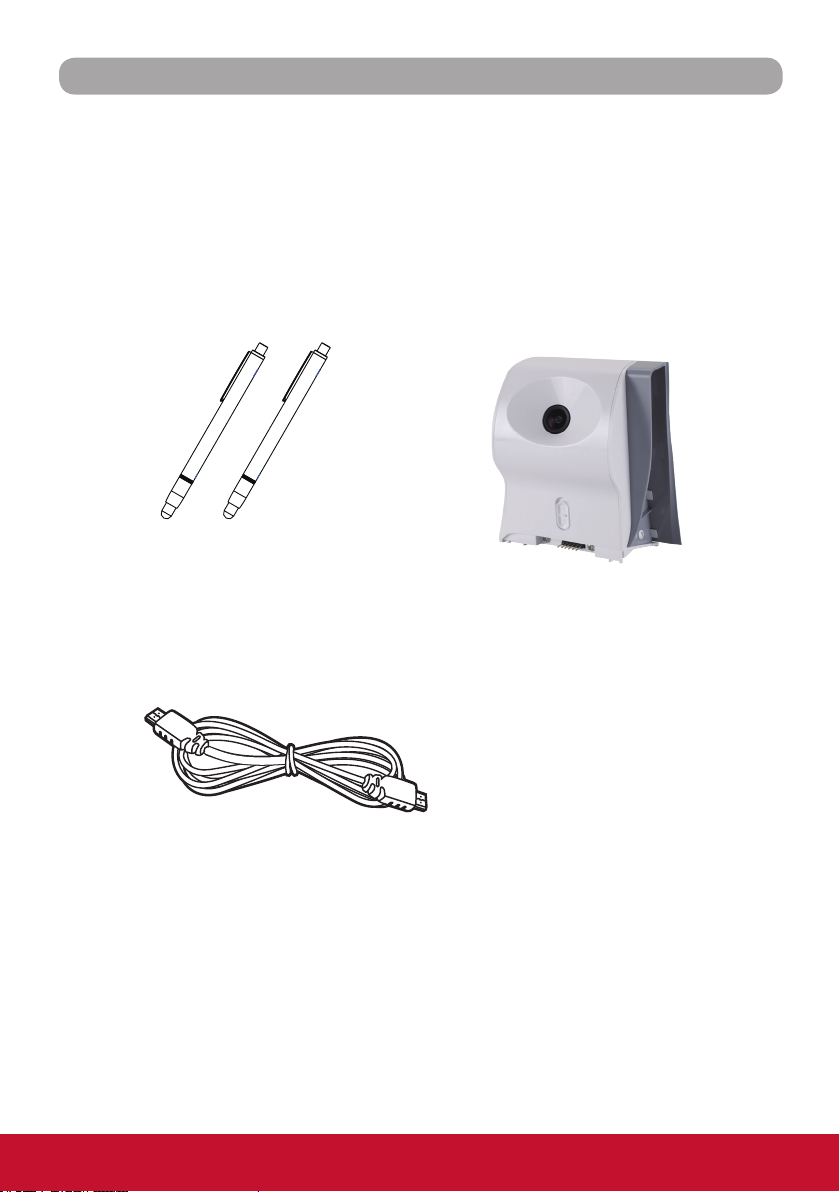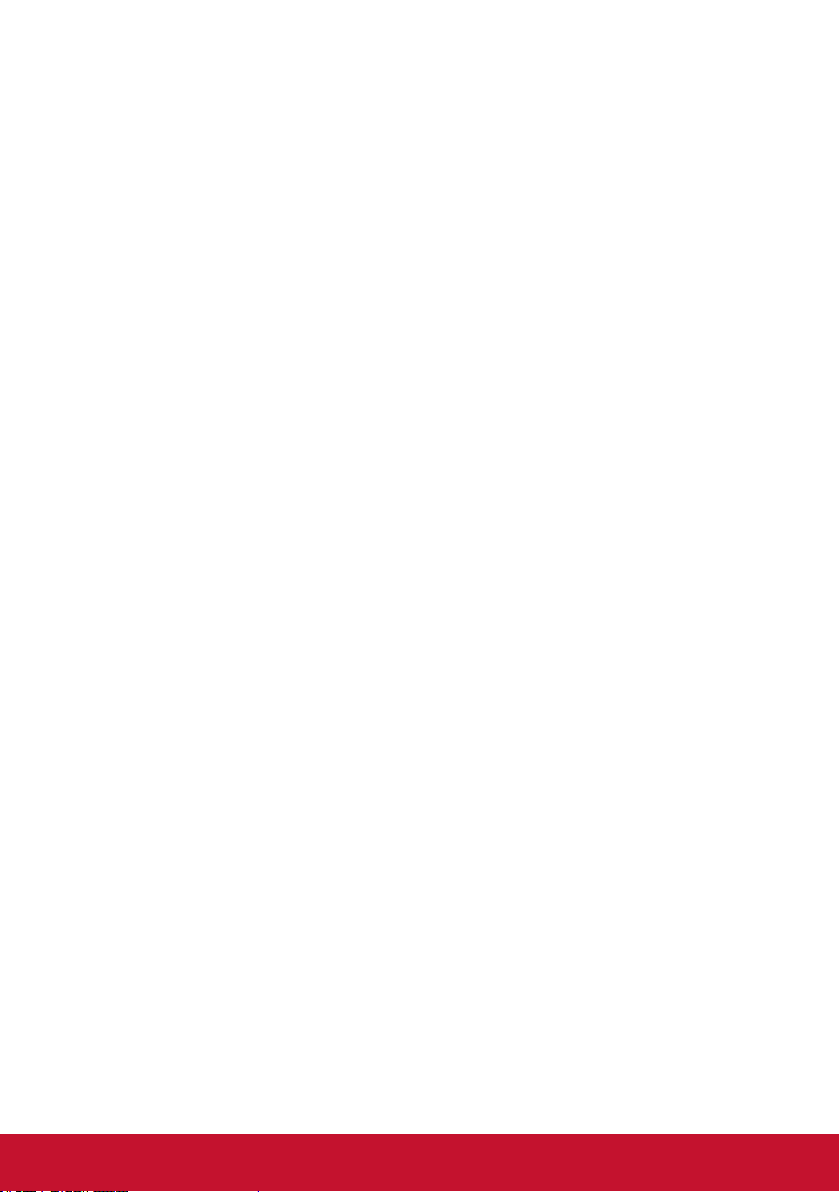
i
Copyright Information
Copyright © ViewSonic®Corporation, 2013. All rights reserved.
Macintosh and Power Macintosh are registered trademarks of Apple Inc.
Microsoft, Windows, and the Windows logo are registered trademarks of
Microsoft Corporation in the United States and other countries.
ViewSonic, the three birds logo, OnView, ViewMatch, and ViewMeter are
registered trademarks of ViewSonic Corporation.
Disclaimer: ViewSonic Corporation shall not be liable for technical or
editorial errors or omissions contained herein; nor for incidental or
consequential damages resulting from furnishing this material, or the
performance or use of this product.
In the interest of continuing product improvement, ViewSonic Corporation
reserves the right to change product specications without notice.
Information in this document may change without notice.
No part of this document may be copied, reproduced, or transmitted
by any means, for any purpose without prior written permission from
ViewSonic Corporation.