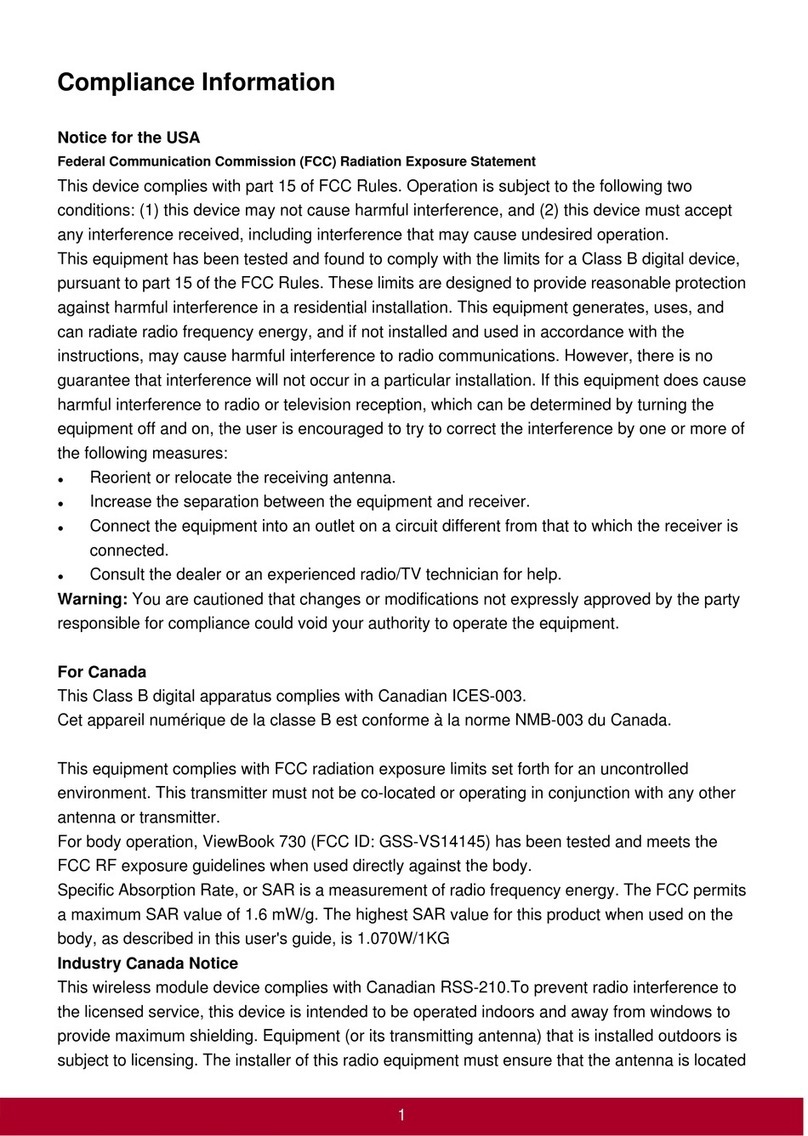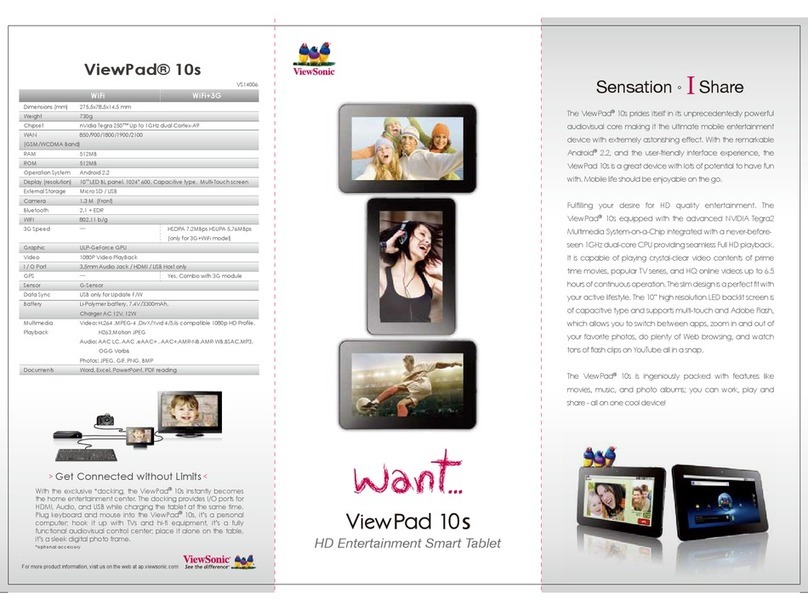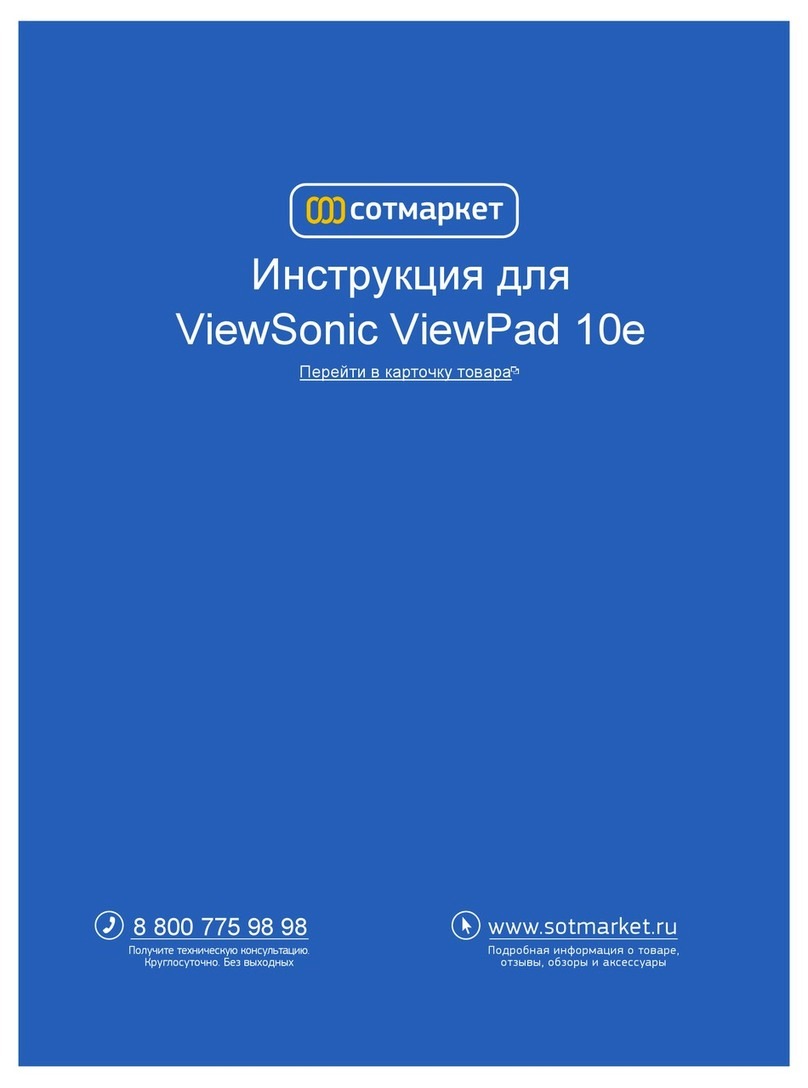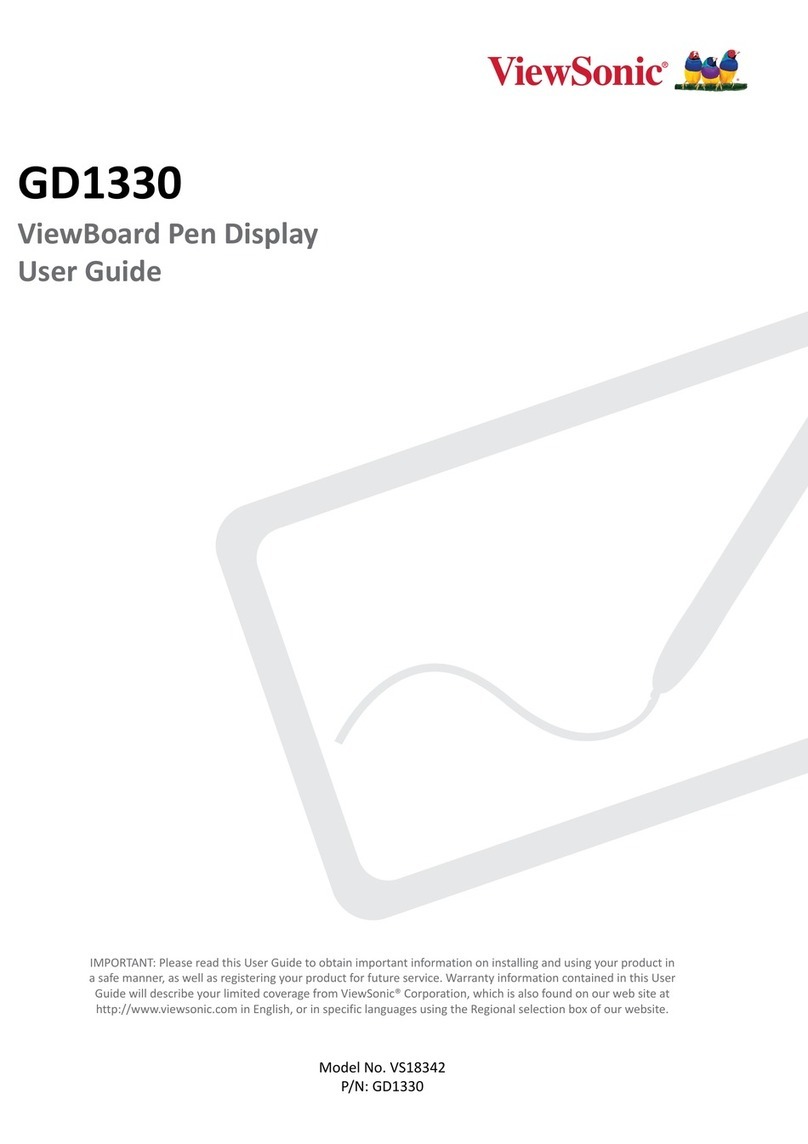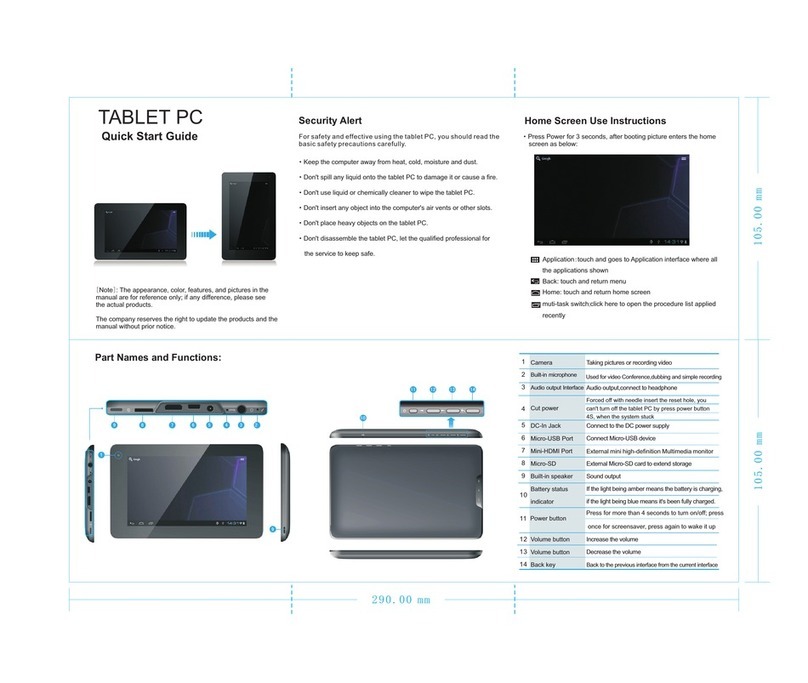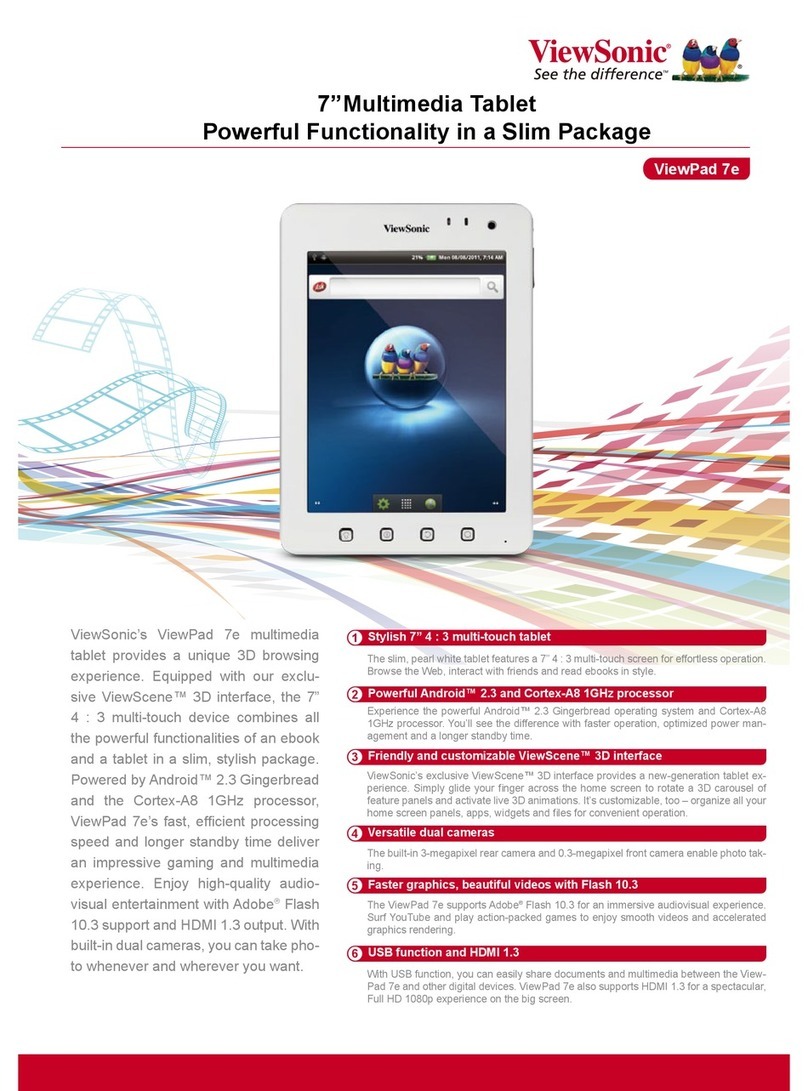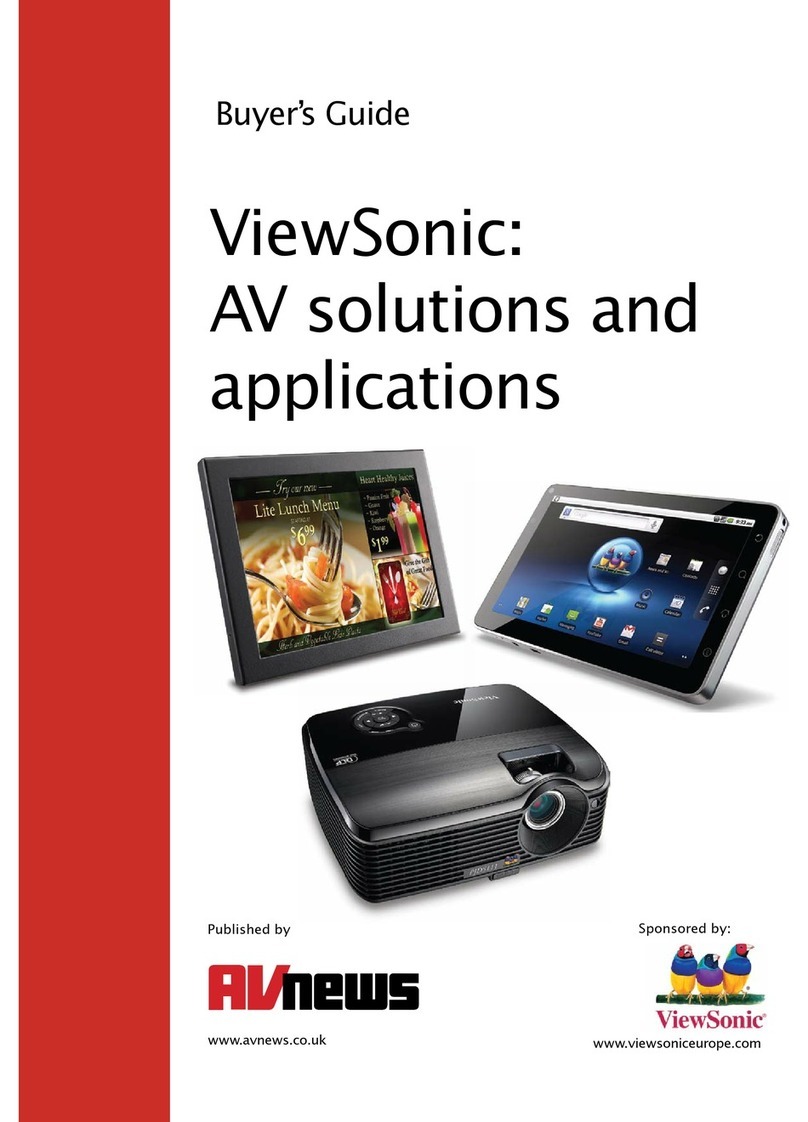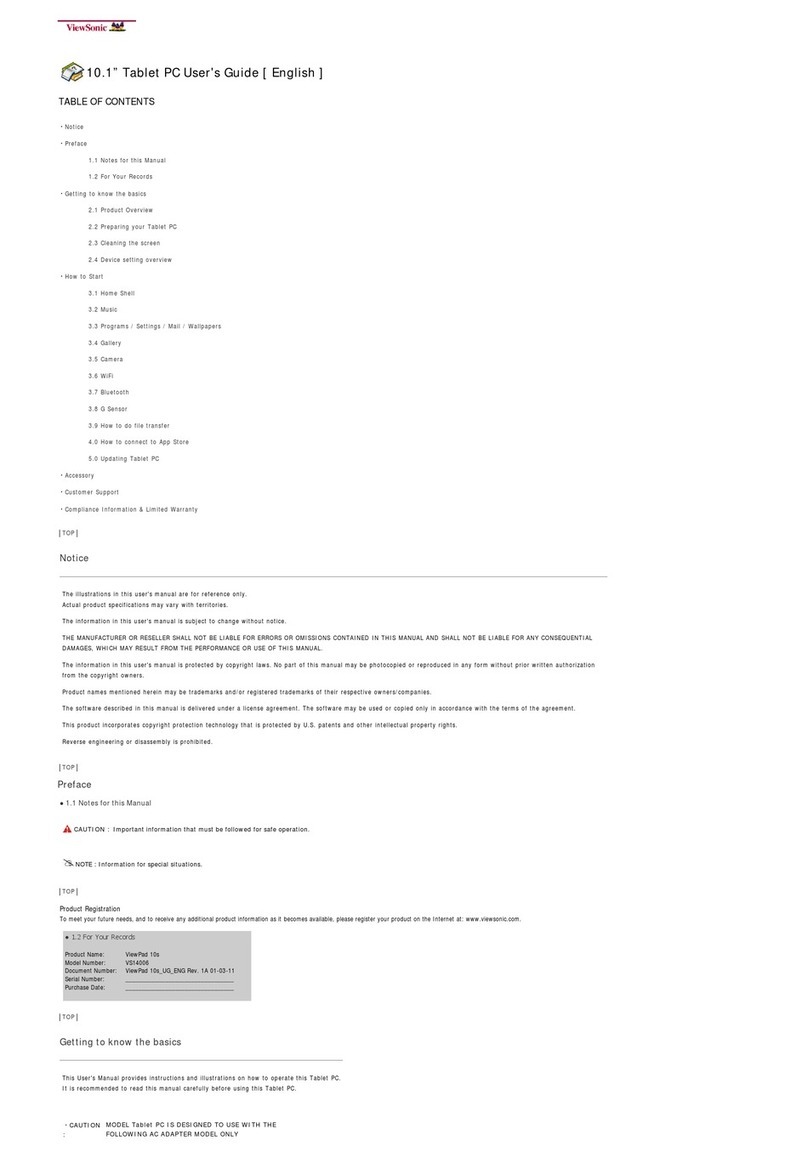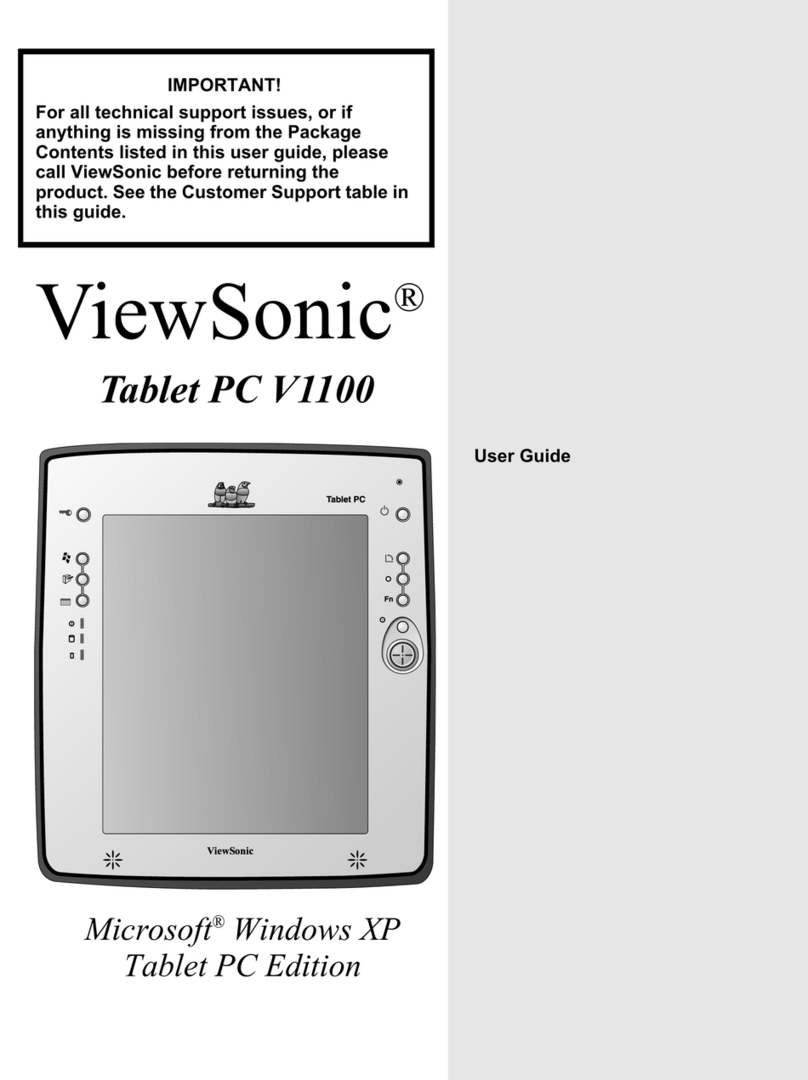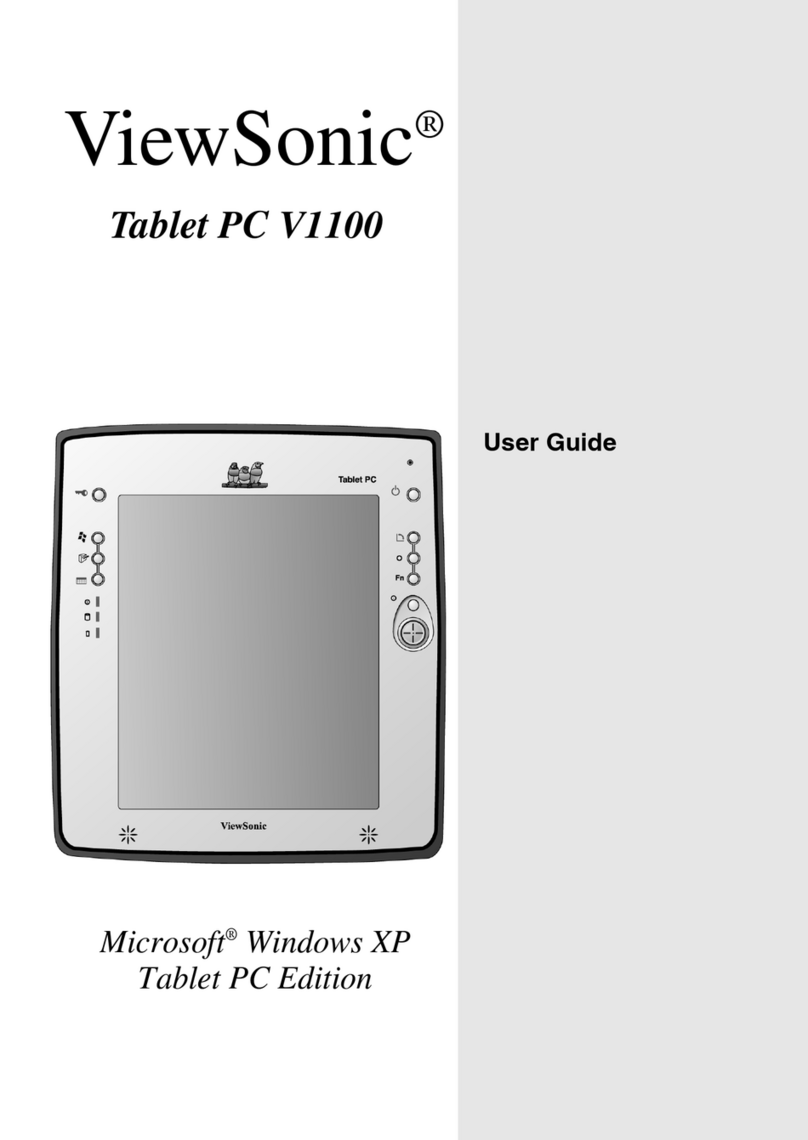ViewPad 7
Frequently Asked Questions
CATEGORY QUESTION ANSWERS
Connectivity How can I prevent Wi-Fi
disconnecting while downloading? Press MENU on the home screen > Settings > Wireless & networks > Wi-Fi settings
> MENU > Advanced > Wi-Fi sleep policy > Never.
Connectivity How do I turn off my 3G/GPRS
connection? To save battery, you can turn off 3G/GPRS service. Press MENU > Settings >
Wireless & networks > Mobile networks, and uncheck "Data enabled".
Connectivity How do I find my memory card on
my computer when I connect my
ViewPad7 to PC through USB
When you connect to a computer by USB, select "Turn on USB storage" on your
tablet. The device will appear as a USB storage device on your PC in My Computer.
Internal storage will be in a directory labeled /sdcard, while memory card storage will
be in the directory /sdcard2.
Connectivity
How do I configure Wi-Fi access?
The Viewpad will automatically connect to any available Wi-Fi signals. Tap the Wi-Fi
icon in the upper right corner of the display to view details about the current
connection. Tap Settings to configure additional Wi-Fi options. If you are connecting
to a secured network, tap the network name in the Wi-Fi settings menu and enter the
password to connect.
Connectivity
How do I transfer data from my PC
to my tablet?
Connect your tablet to your PC via USB cable. On your tablet, tap the Activate USB
Transfer button. The device will confirm that you want to do this. Tap Activate Now to
proceed.
Your PC will recognize the tablet as an external drive and should configure it
automatically. Use your PC’s file explorer to navigate the Viewpad storage and
transfer data between the two devices. When you are done, tap Deactivate USB
Transfer on your tablet and disconnect the USB cable.
Device
How do I use the multi touch
screen?
Multi touch technology allows you to control your computer with one or two fingers
simultaneously. A double click is equivalent to tapping a finger twice. Scrolling web
pages is as intuitive as moving your finger up and down a page. Use two fingers to
zoom in and out of pictures – pinch to zoom out, separate to zoom in. To right click a
file, touch it with one finger and tap the screen with a second(or you can use one
finger to touch the screen for 2~3 seconds).
Device What is the memory capacity of my
tablet? ViewPad7 is equipped with 512MB RAM and 512MB ROM. External micro SD card is
supported to expandable storage up to 32GB (Class 2, Class 4, or Class 6).
Device
What do I do if I put my SIM card in
Please contact your local ViewSonic Authorized Service Center A repair may be
a
o
o
pu
my
car
n
the Micro SD slot or vice versa?
ease con
ac
your
oca
ew
on
c
u
or
ze
erv
ce
en
er.
repa
r may
e
needed to retrieve your card.
Device
How do I reset my tablet back to
the factory default settings?
Warning: Resetting your tablet will completely erase all personal data. Please
backup any important data or contacts before proceeding.
Press Menu on the Home screen, then Settings > Privacy> Factory data reset >
Reset tablet
Device
How do I remove or replace the
battery?
ViewPad7 has a built-in, high capacity battery of up to 3240mAh. It should never be
necessary for a user to remove or replace the battery. If you are experiencing
problems with the battery, please contact a ViewSonic Authorized Service Center for
product service. The product warranty provided by ViewSonic becomes void if you
attempt to remove or replace the battery yourself.
Device
How do I install or remove the SIM
or micro SD card?
There is a SIM card slot and memory card slot on the top of device. Open the cover
and insert your card in the direction indicated by the icon. To eject the SIM or
memory card, please push the card down and it will be ejected from device.
The ViewPad7 supports SIM and memory card hot swapping.
Device
Why does the device feel hot when
charging the battery, surfing the
internet or making a call?
When using the ViewPad for long periods of time, the device may become warm due
to heat generated by the LCD module, and/or the high current input/output of the
battery. This is normal for mobile phones and other portable devices, and in most
cases should be no cause for concern.
If the device gets too hot and you feel it may hurt you, please stop using it
immediately. Contact a ViewSonic Authorized Service Center for analysis.
Device Does the ViewPad have a flash for
taking photos or recording video? The ViewPad7 does not have a flash.
5