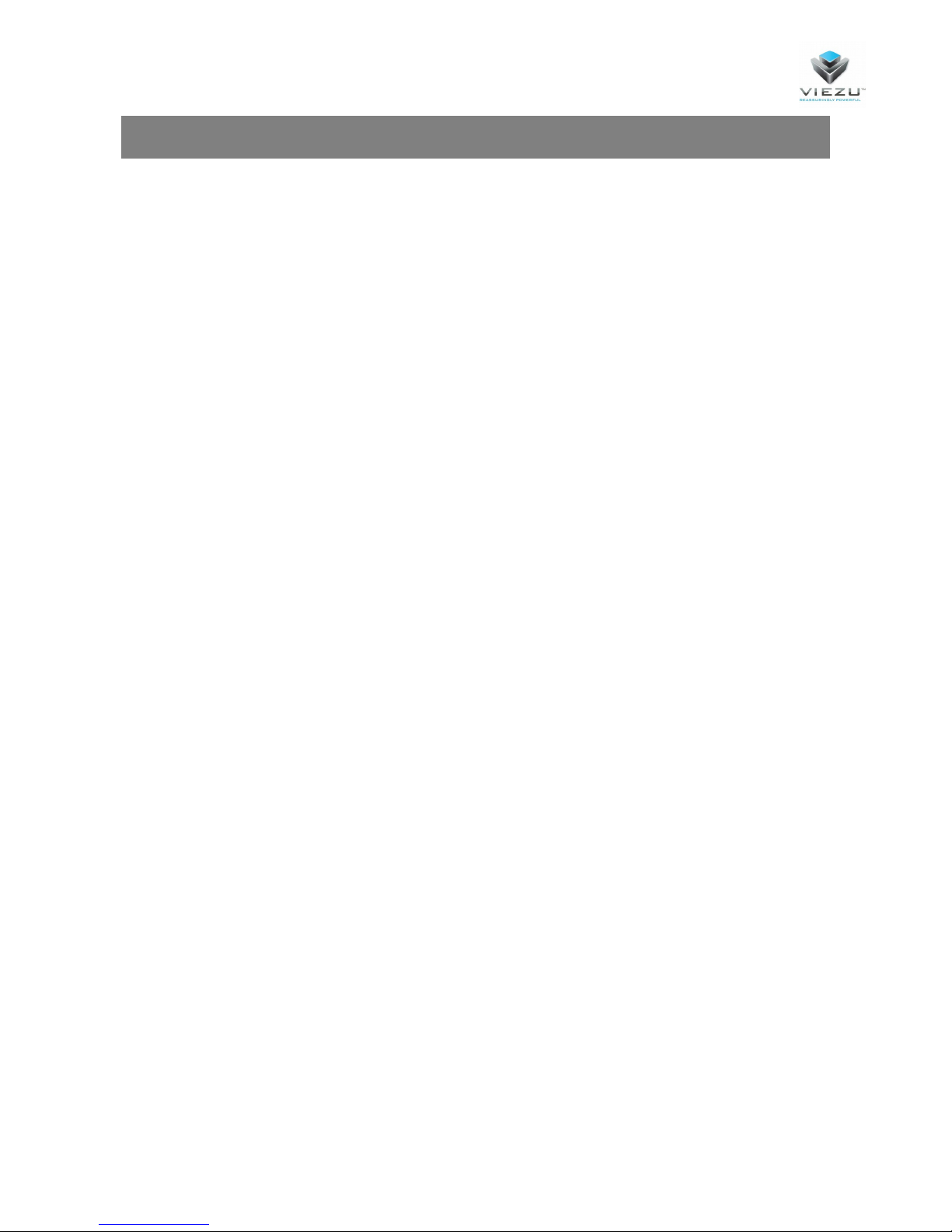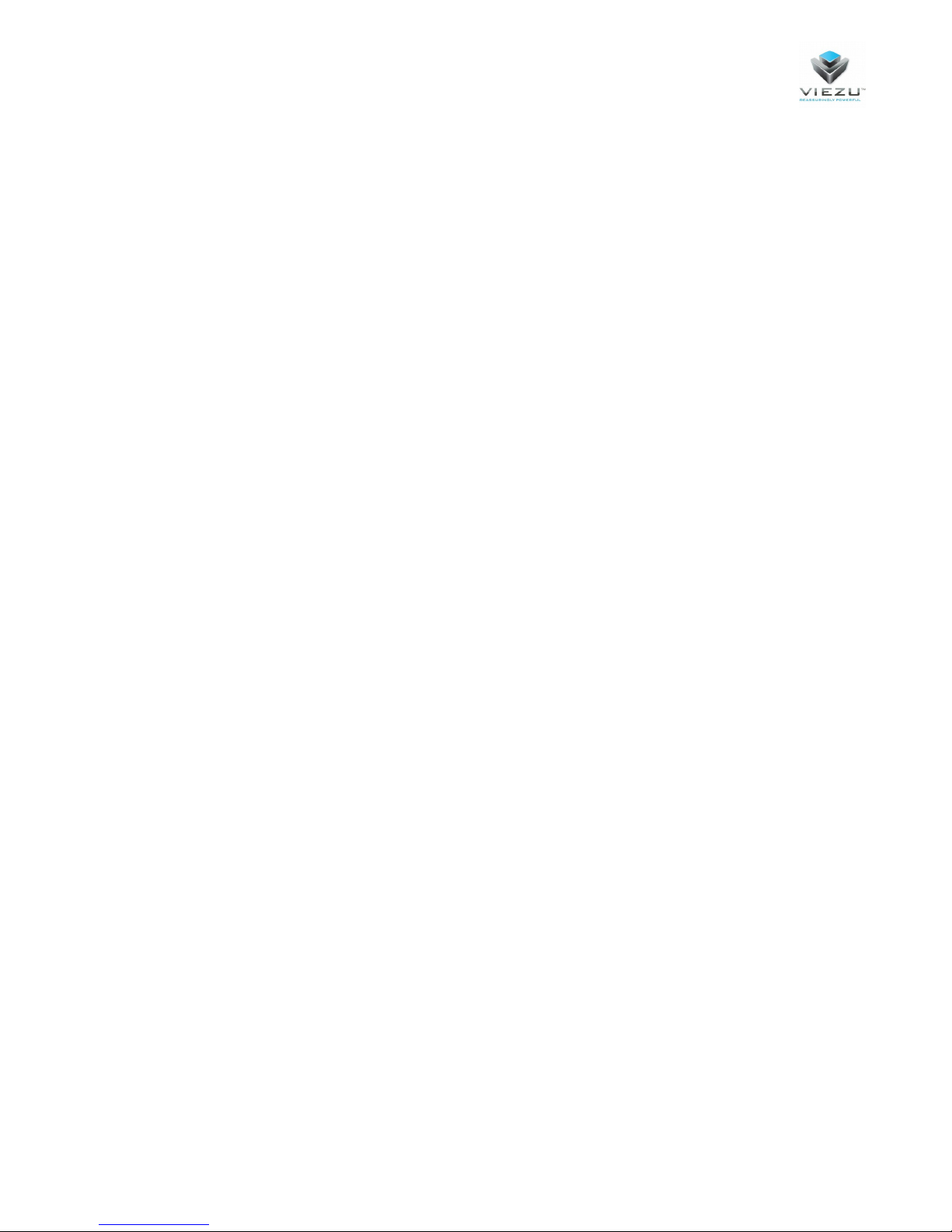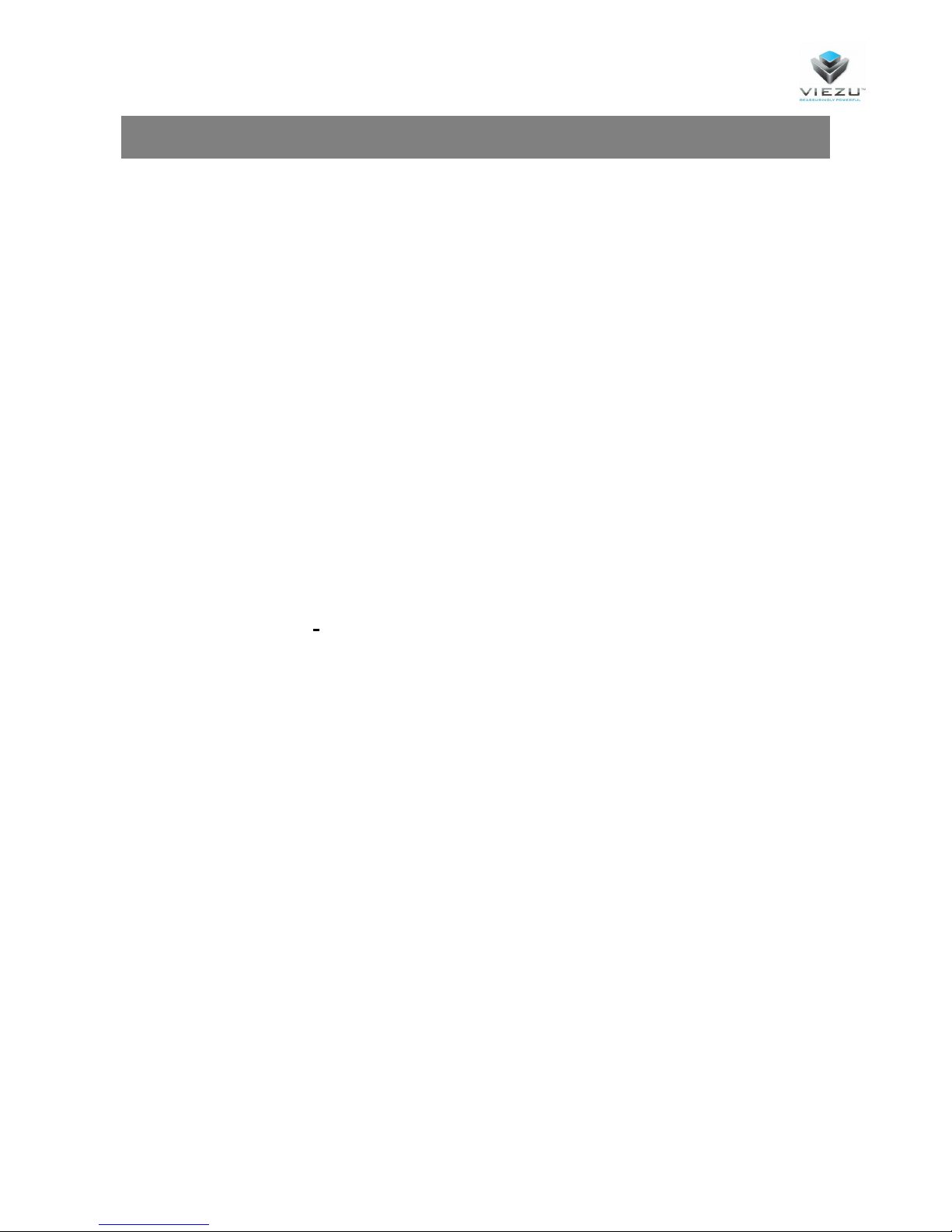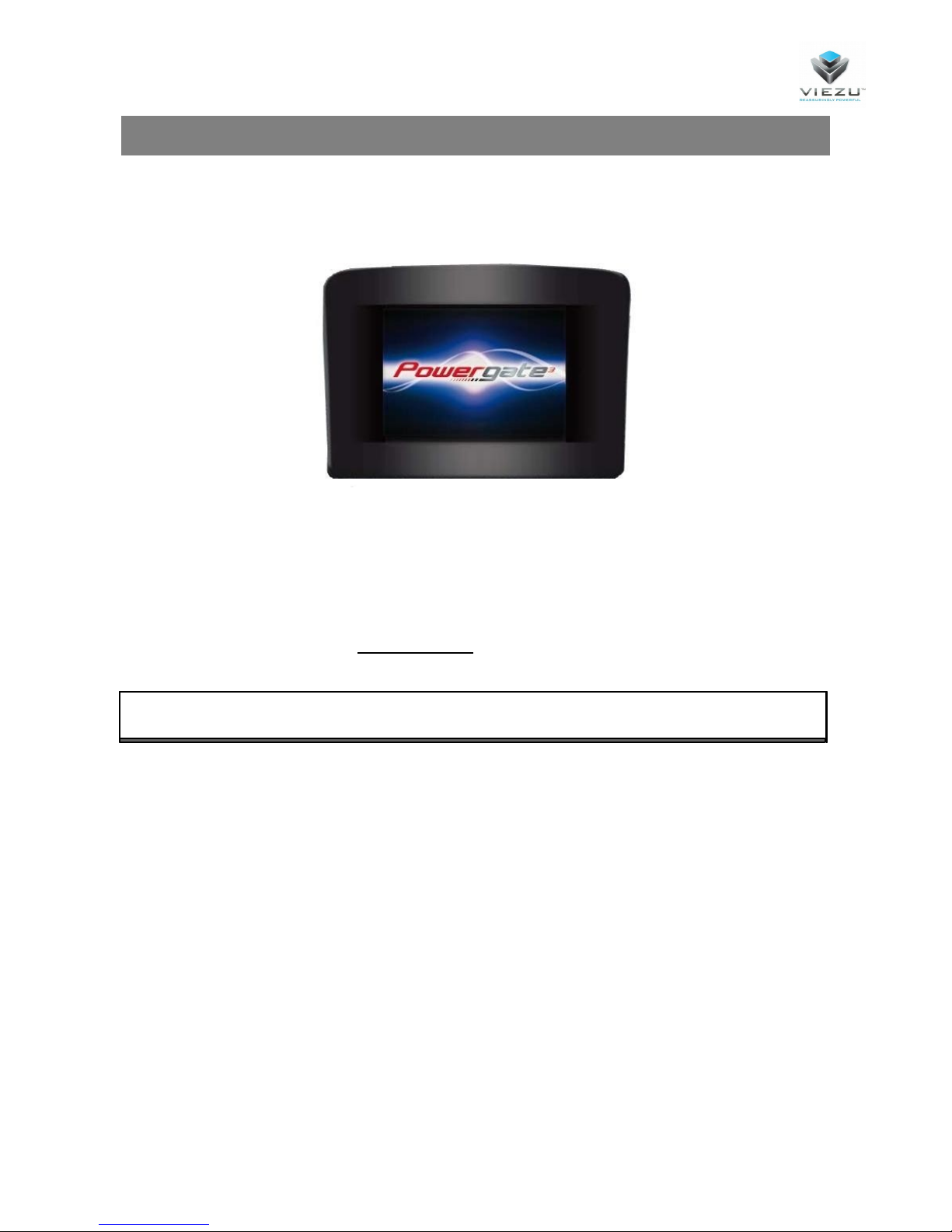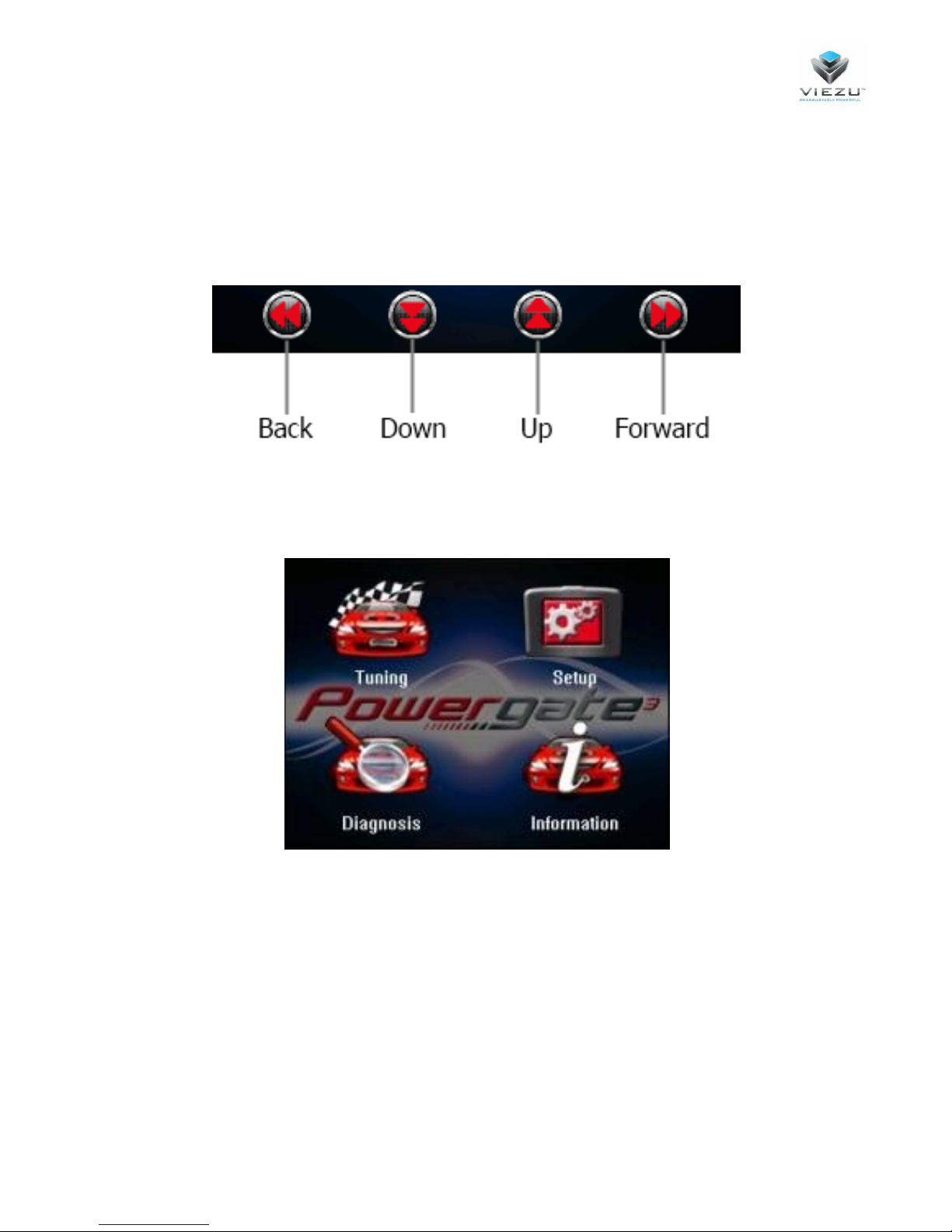3
Version 1.00
Table of contents
Warning ................................................................................................................................................ 2
Important Notices regarding the use of V-Switch 3 ........................................................................ 2
Important Notices regarding the contents of this guide ................................................................. 2
Regulatory Information .................................................................................................................... 2
Precautions .......................................................................................................................................... 5
Safety................................................................................................................................................ 5
Use and handling .............................................................................................................................. 5
LCD Screen ....................................................................................................................................... 6
WEEE Directive ................................................................................................................................. 6
Cleaning ............................................................................................................................................ 6
Checking the package content ............................................................................................................. 7
Product overview ................................................................................................................................. 8
Front side of the tool ....................................................................................................................... 8
Upper side of the tool ...................................................................................................................... 8
Using the menus .............................................................................................................................. 9
Main menu ................................................................................................................................... 9
Setup su menu .......................................................................................................................... 10
Diagnosis su menu .................................................................................................................... 10
Preparation ........................................................................................................................................ 11
Configuring V-Switch 3 for use ...................................................................................................... 11
How to select the language ....................................................................................................... 11
How to set the screen rightness .............................................................................................. 11
How to rotate the screen 180° .................................................................................................. 11
How to cali rate the screen ....................................................................................................... 11
How to display the information a out your device ................................................................... 11
Operating Procedures ........................................................................................................................ 13
Reading the original file ................................................................................................................. 13
Writing a modified file ................................................................................................................... 13
Clearing DTC codes on your vehicle ............................................................................................... 13
Clearing DTC codes on another vehicle ......................................................................................... 13
File and Device Management ............................................................................................................ 15
Installing PWGUser software ......................................................................................................... 15