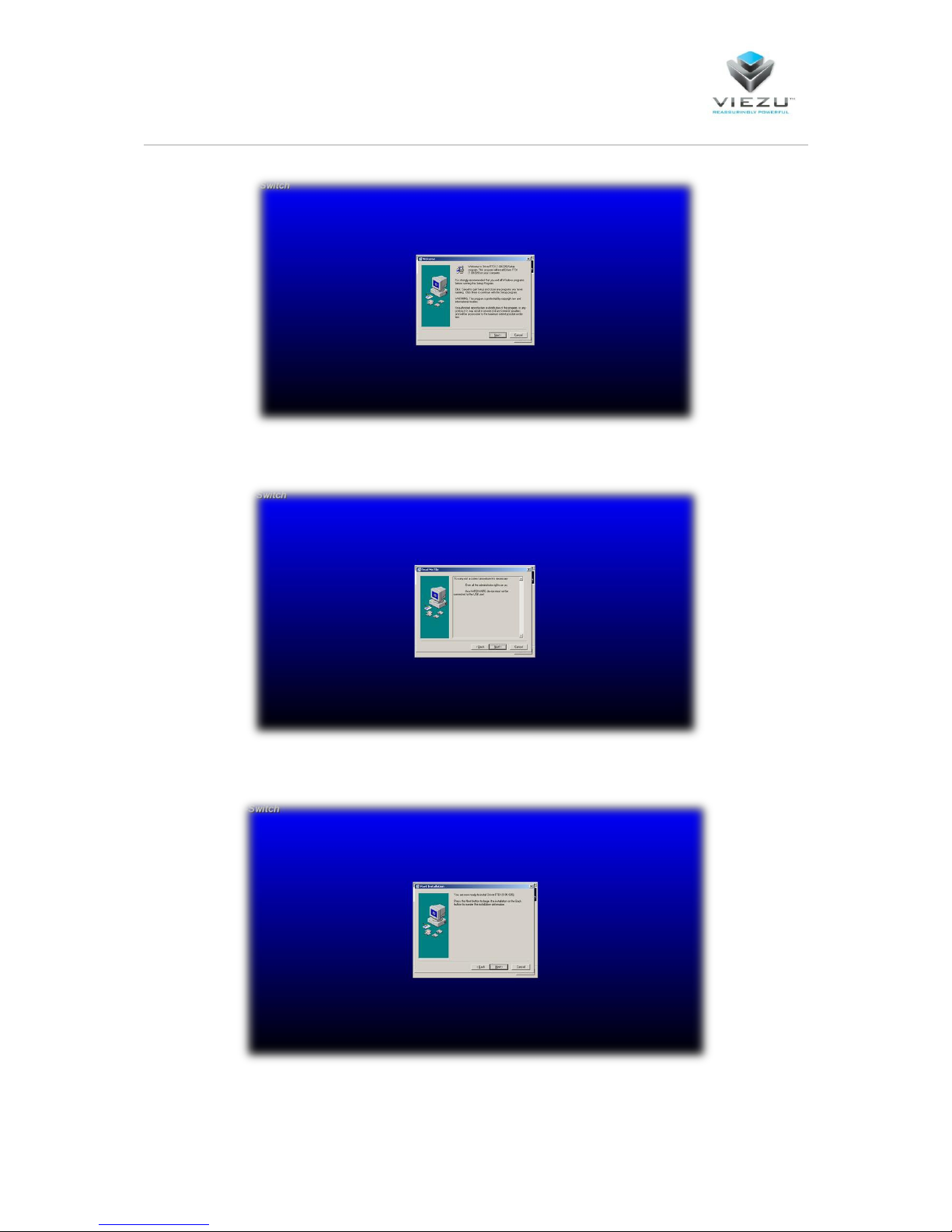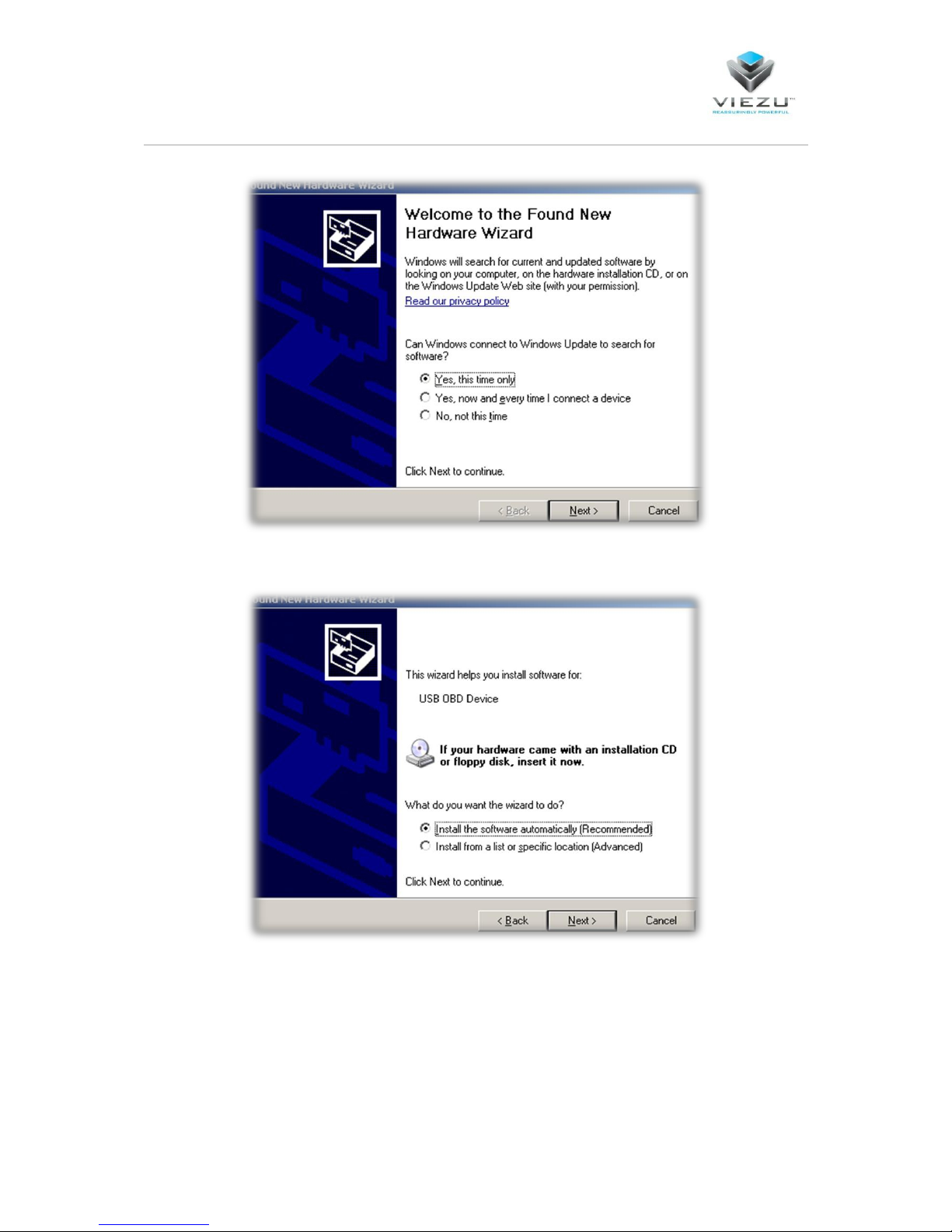Page 3
Important Instructions
Operational Instructions
NOTE: When using the V-Switch on your vehicle please ensure the following when reading or
writing from the vehicle
Do not open or close the vehicle s doors, boot or bonnet.
If the vehicle has an Automatic gearbox ensure that the vehicle is in park.
If the vehicle has a Manual gearbox ensure that the vehicle is in neutral.
Make sure that all ancillaries have been turned off or disconnected from the vehicle.
Ensure that you follow all on-screen instruction from the V-Switch device.
Ensure that ignition stage 2 is properly engaged when prompted by the device.
Ensure that the vehicle s battery is in good working condition.
Do not remove the V-Switch device from the car when it is performing any operation.
Pre-Service Instructions
NOTE: If your vehicle is to be taken into a main dealer to be worked upon please ensure that
the Original file has been put back on the car. Main dealers may perform an ECU update on the
vehicle which may lock you out of your V-Switch device if the car has not been reverted back to
the Original tune beforehand.
Future Use of the Tool
NOTE: If you plan to use the tool on a different vehicle please ensure that the Original file has
been written back to the car before setting up the tool to use on another vehicle.