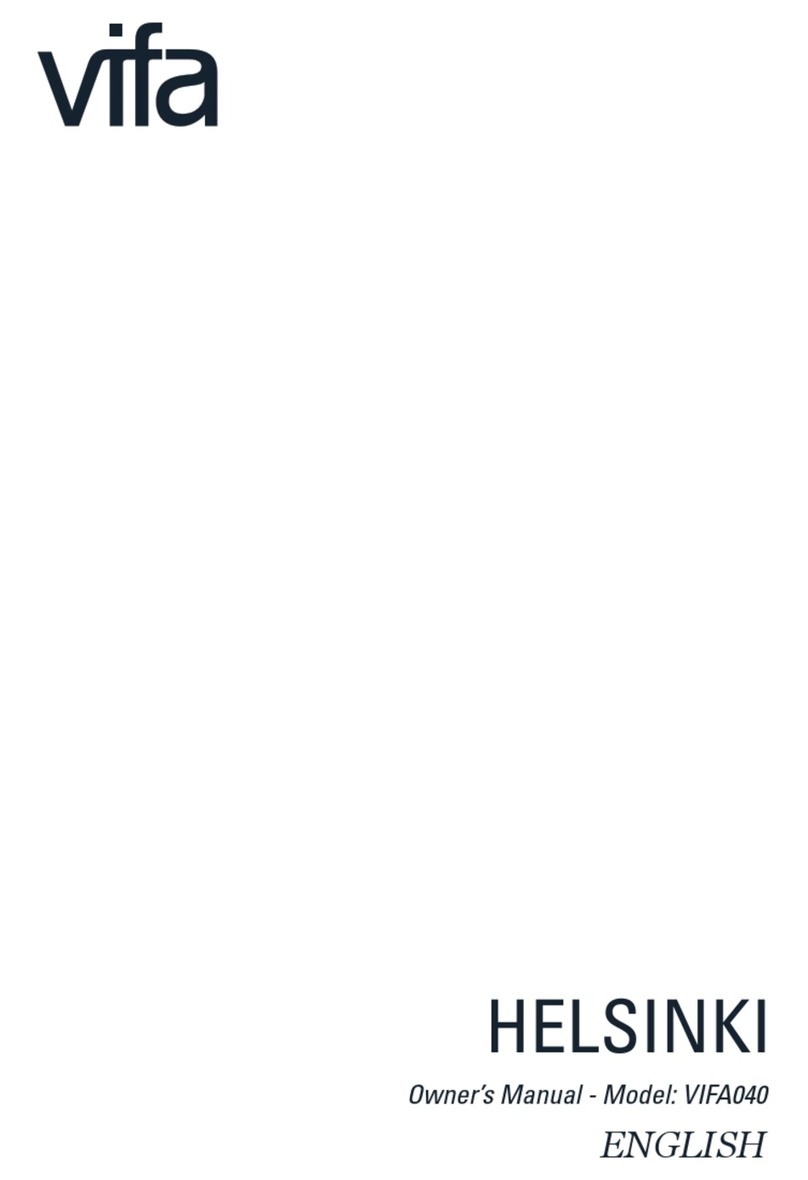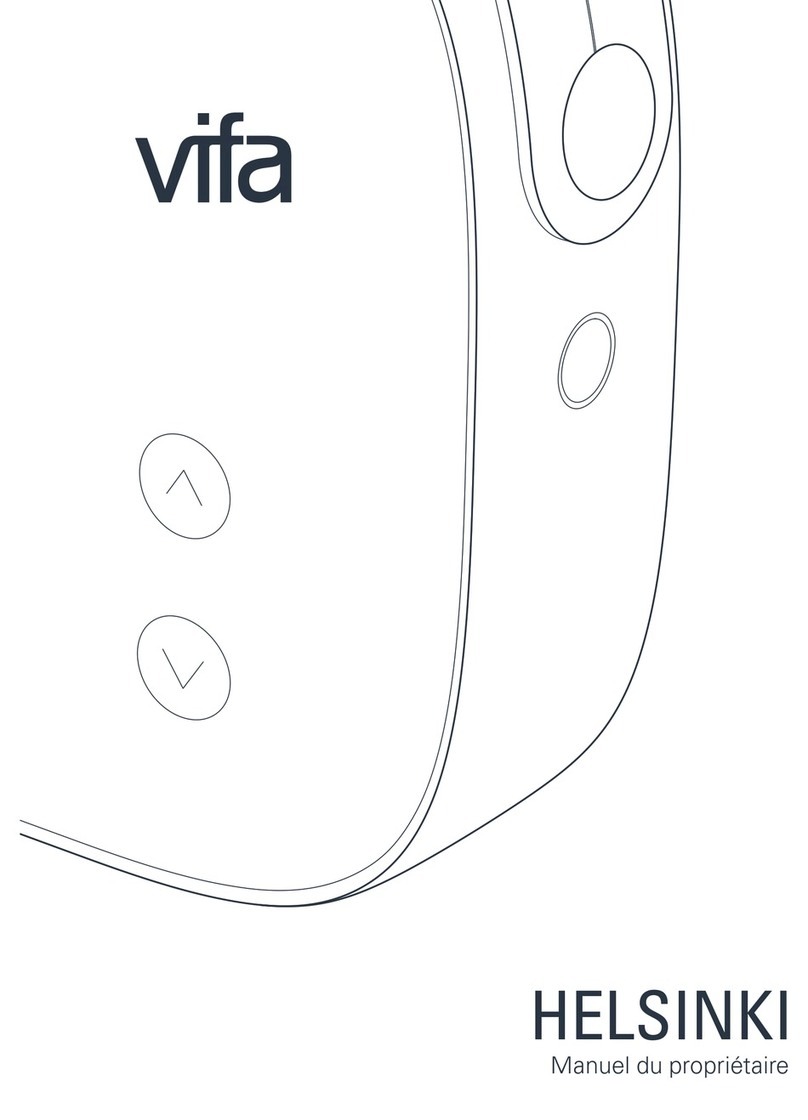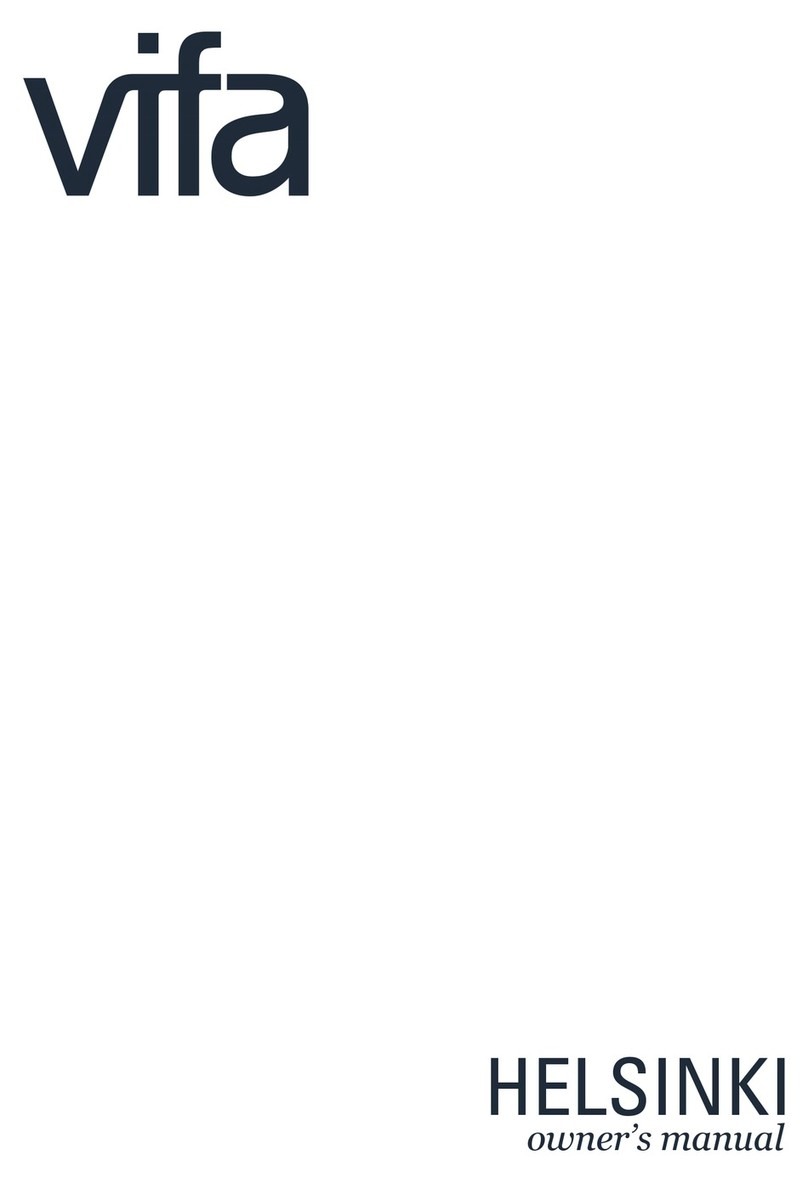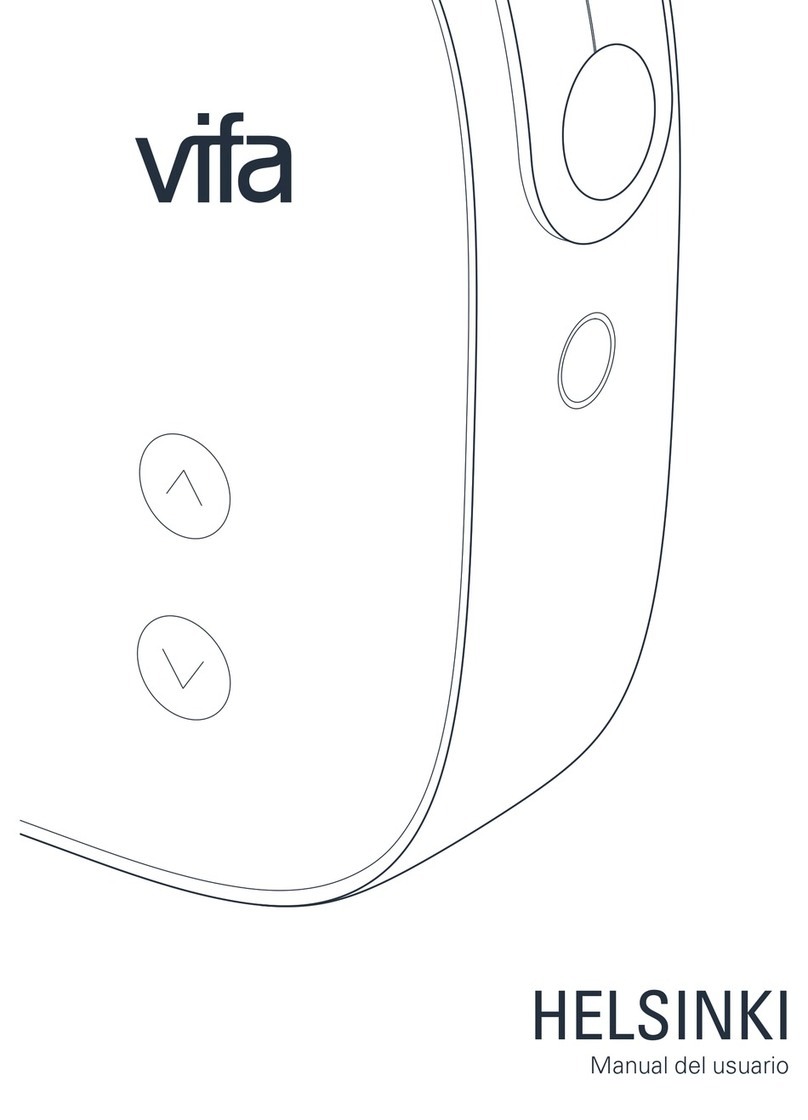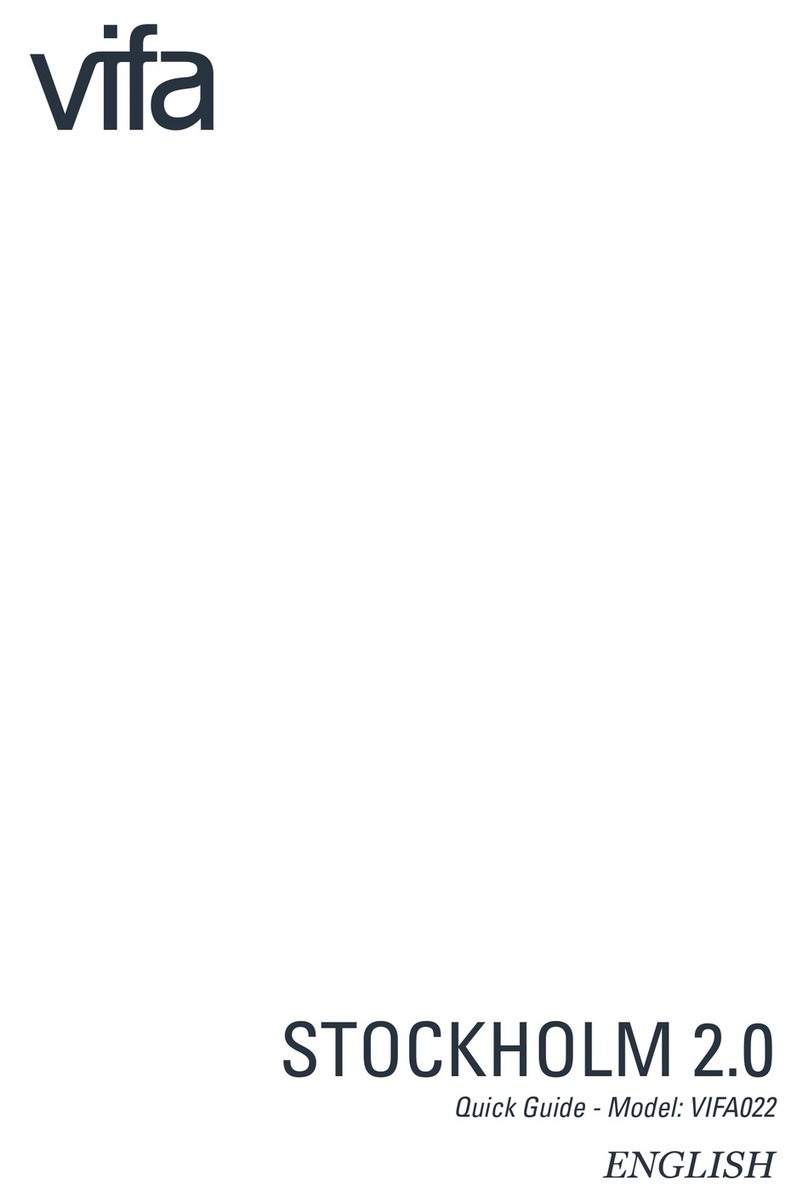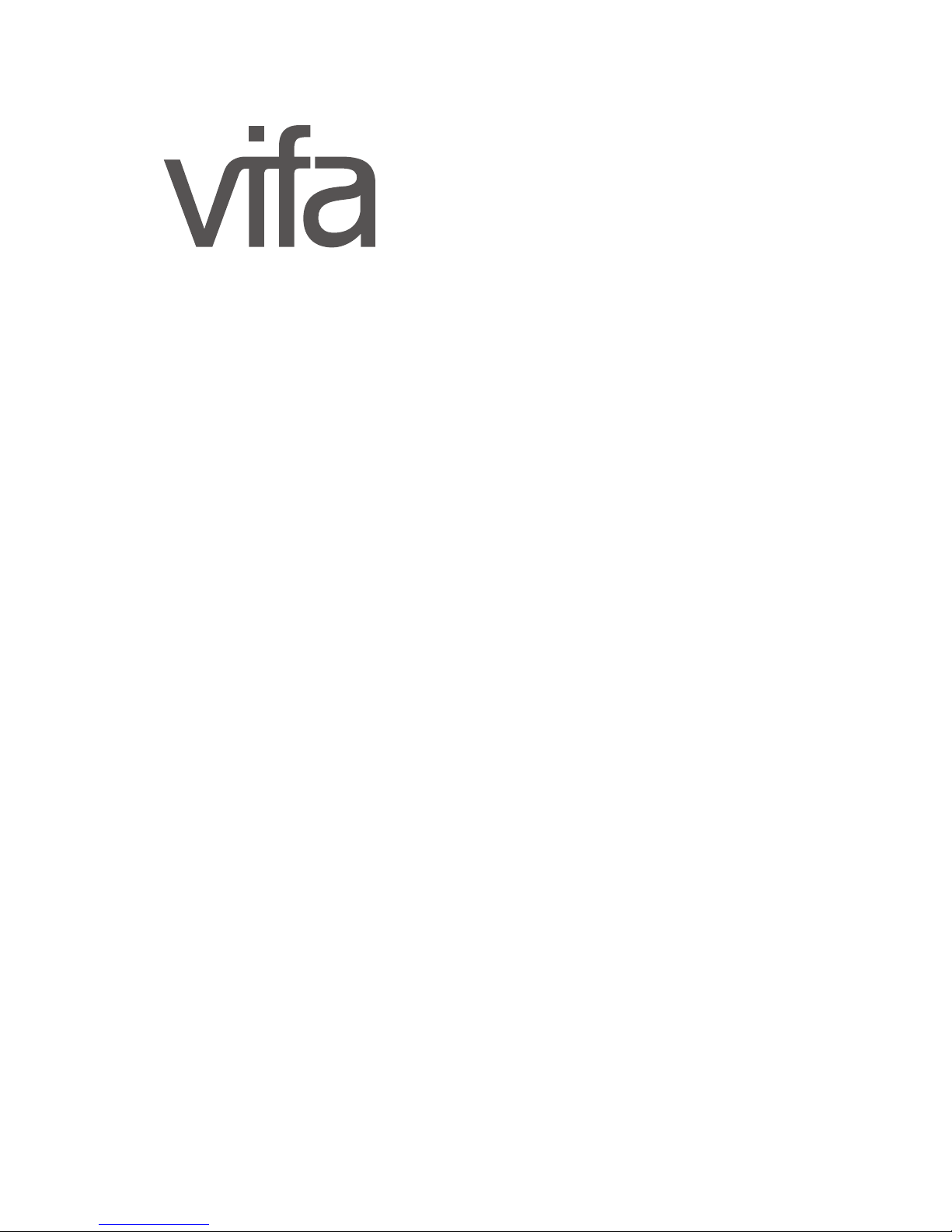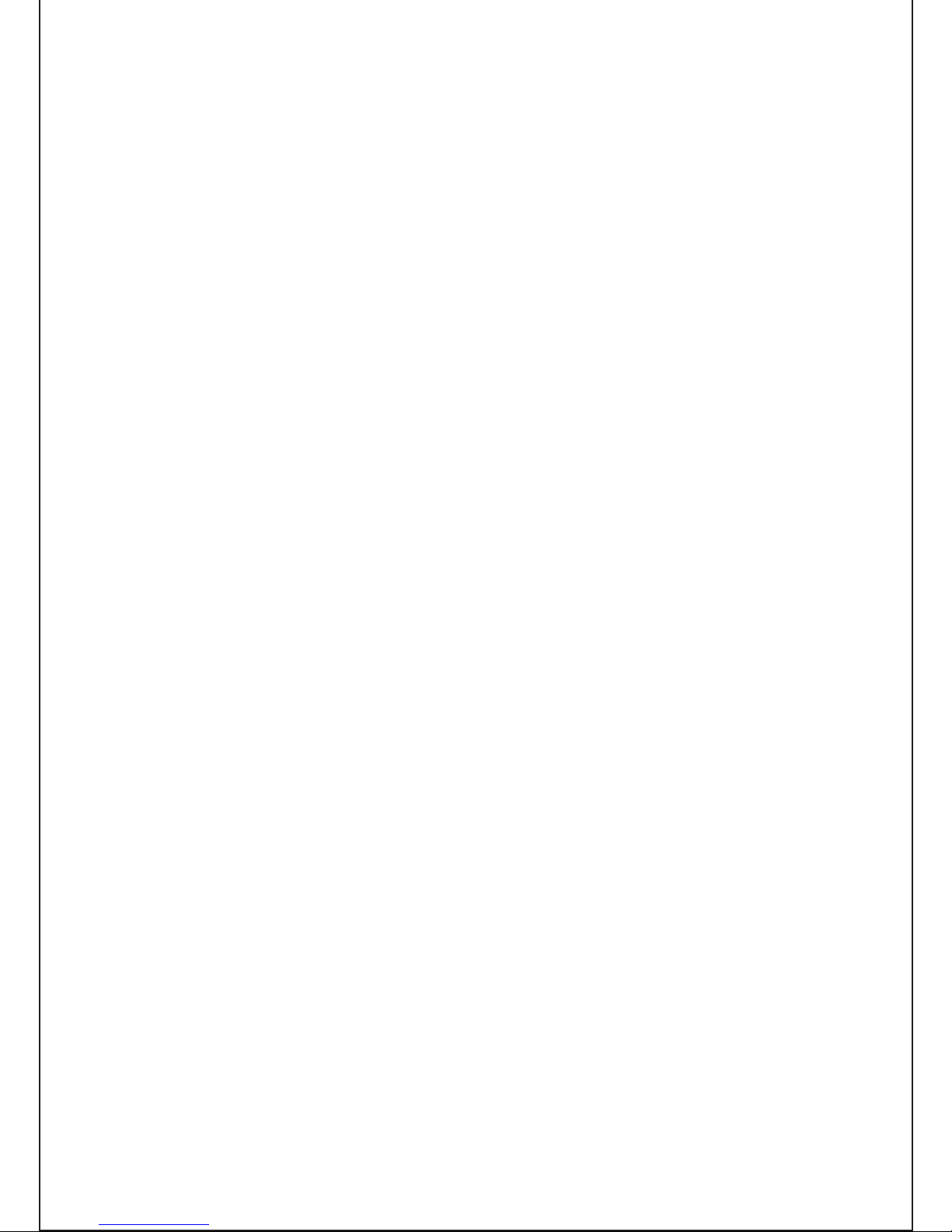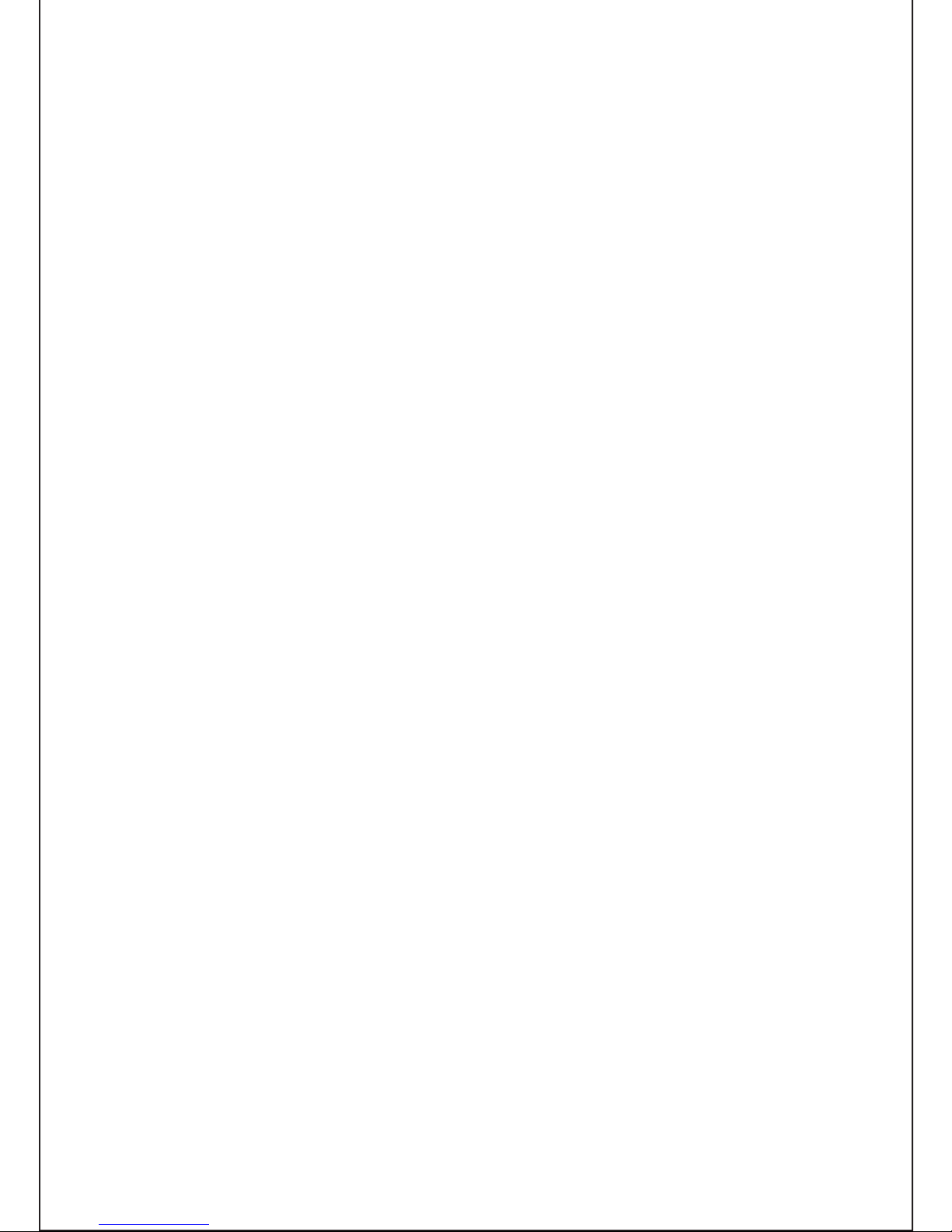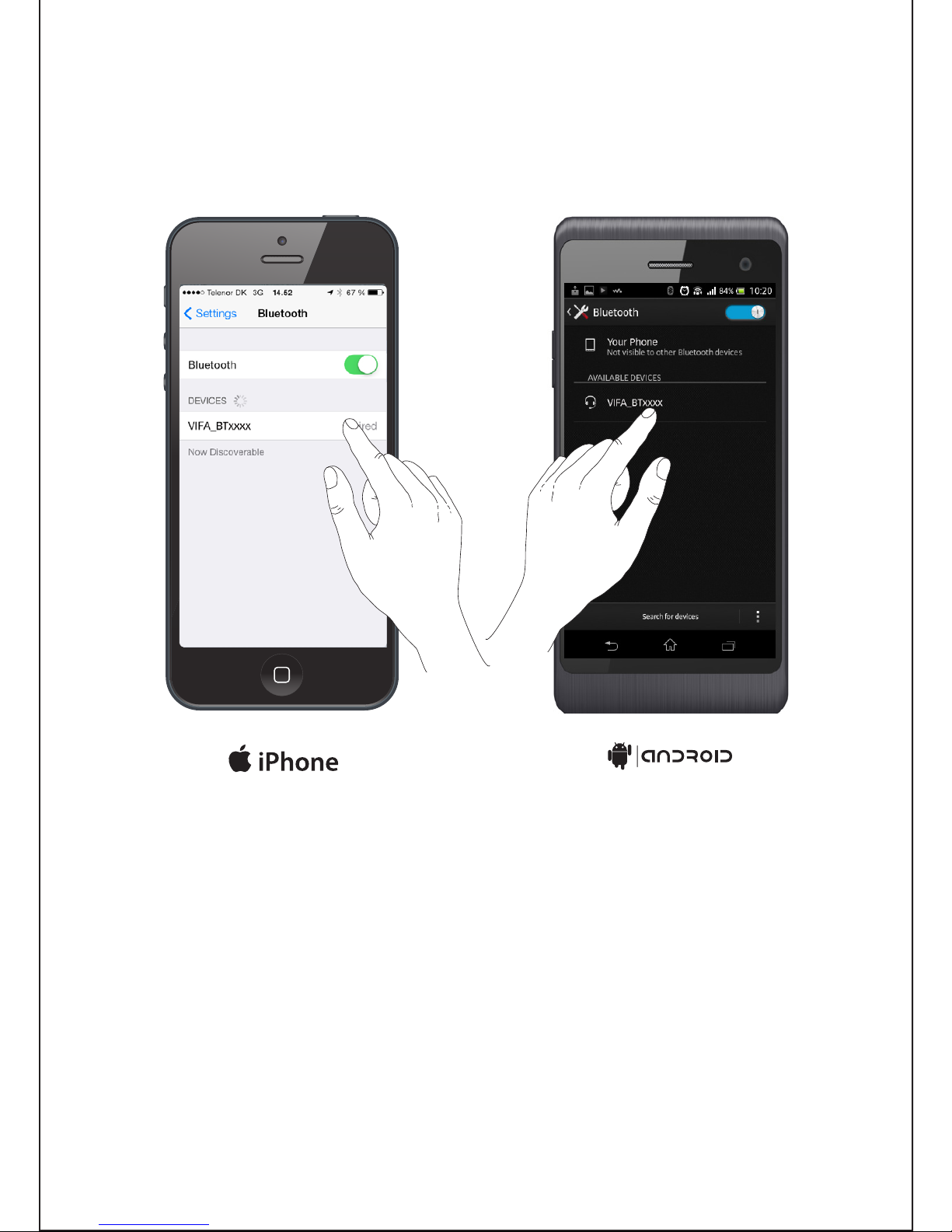5
Introduction..........................................................................3
Buttons and indicators on Copenhagen................................6
Status indicator.....................................................................7
Input options.........................................................................8
Connecting priority...............................................................9
Connection to Copenhagen
Bluetooth............................................................................10
Wi-Fi direct.........................................................................11
Wi-Fi Network manual setup..............................................12
Wi-Fi Network using a iOS device......................................14
Wi-Fi Network using WPS..................................................16
Playback through Wi-Fi.......................................................17
Wired connection - optical, analog or USB.........................18
Battery charge....................................................................19
Reset and set to factory default.........................................20
Vifa app...............................................................................21
Product care.......................................................................22
Troubleshooting..................................................................23
Specifications.....................................................................24
Register and Trademarks....................................................25
For manuals in other languages, please visit: www.vifa.dk/support