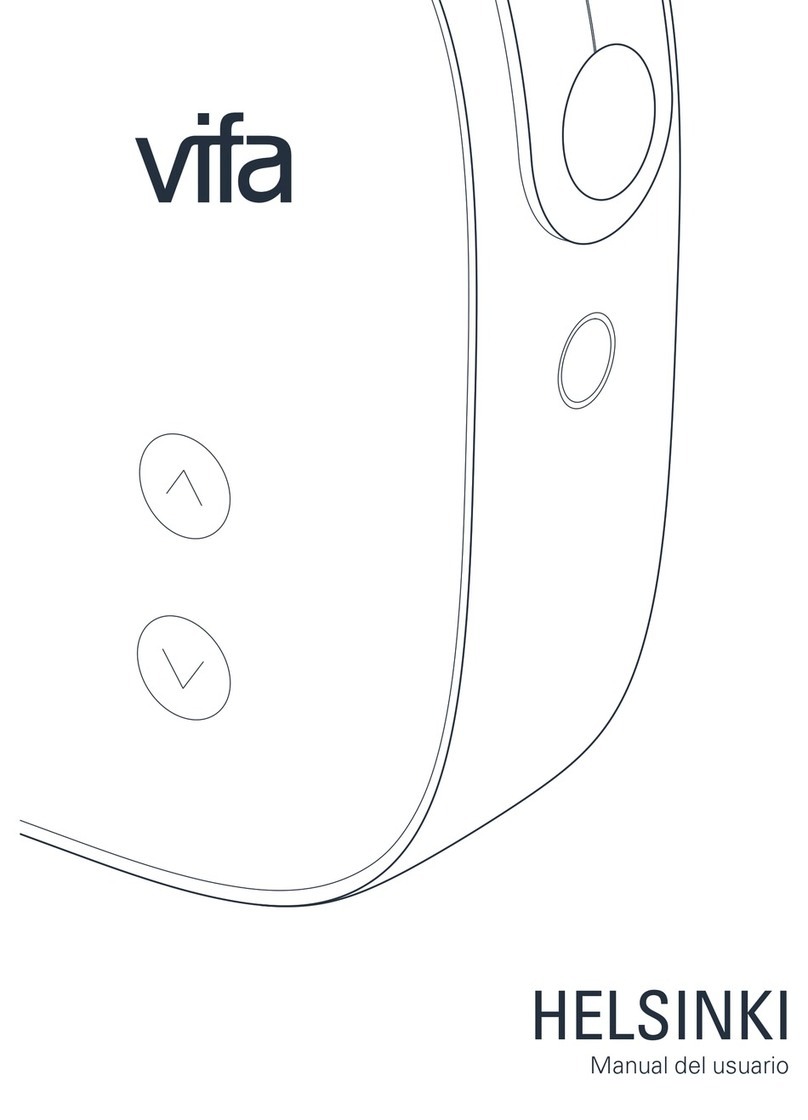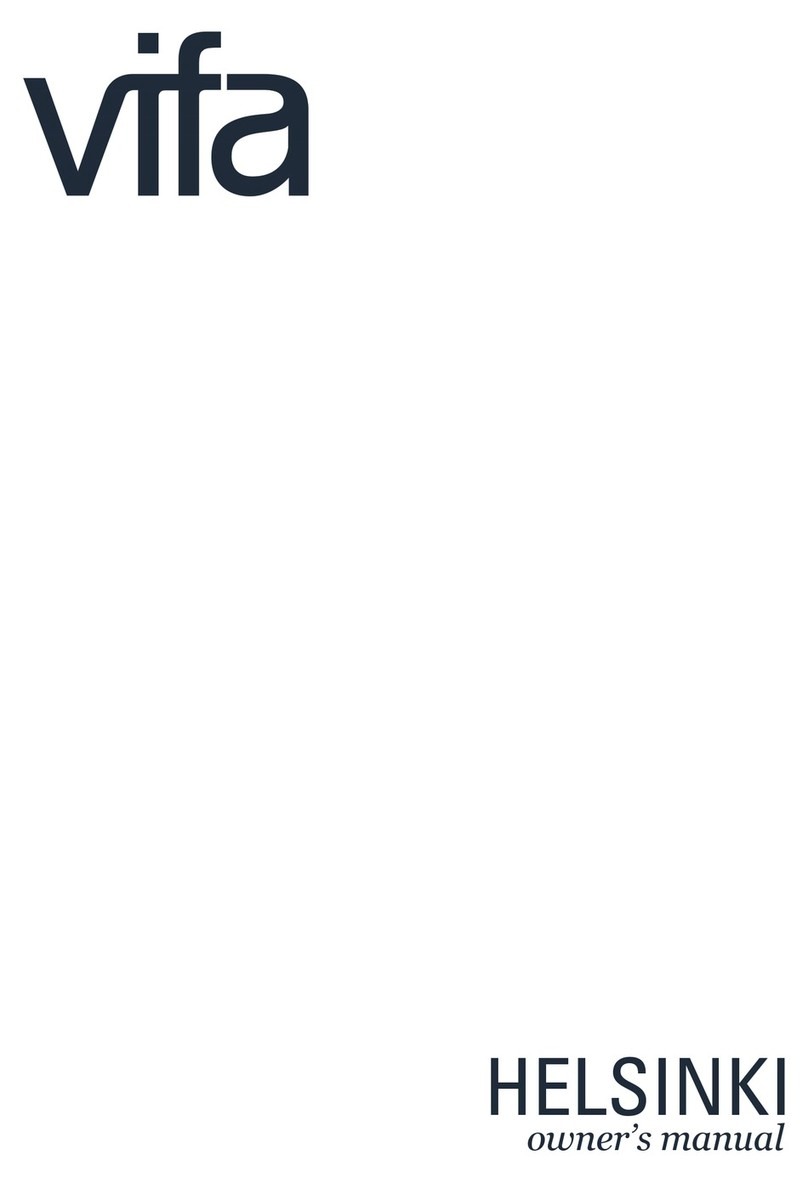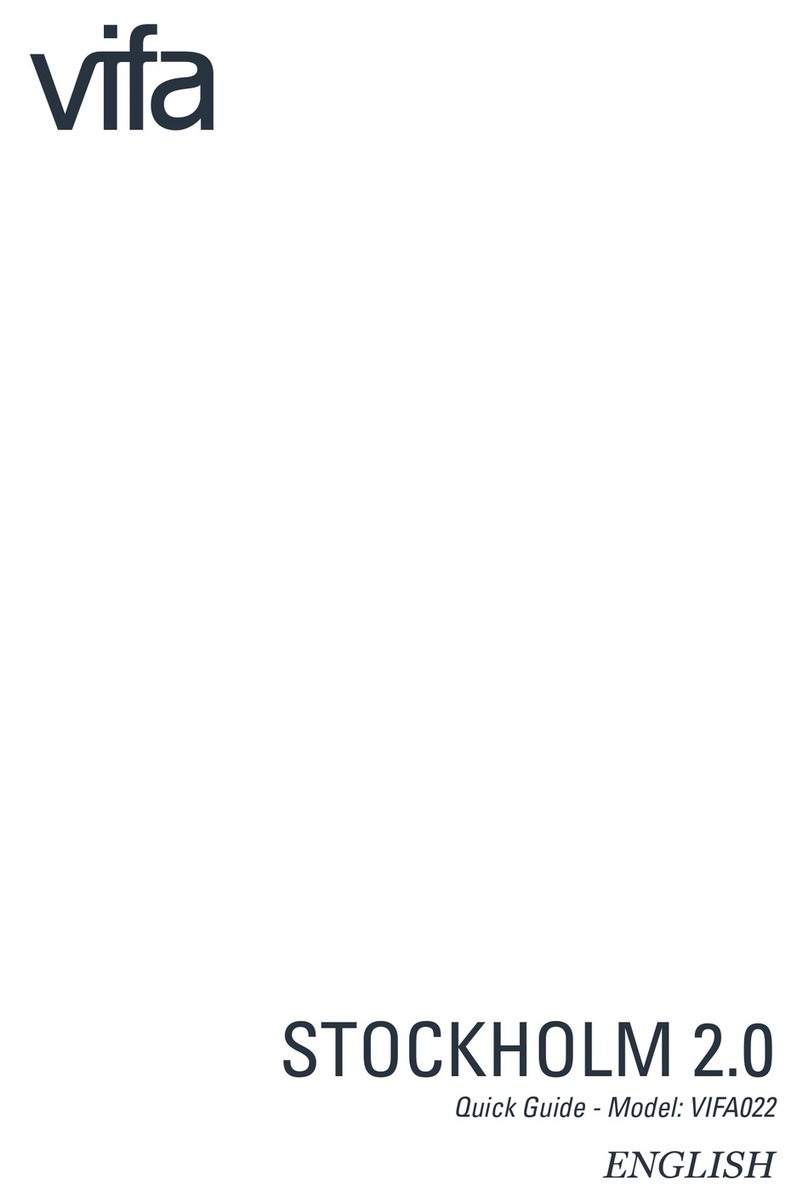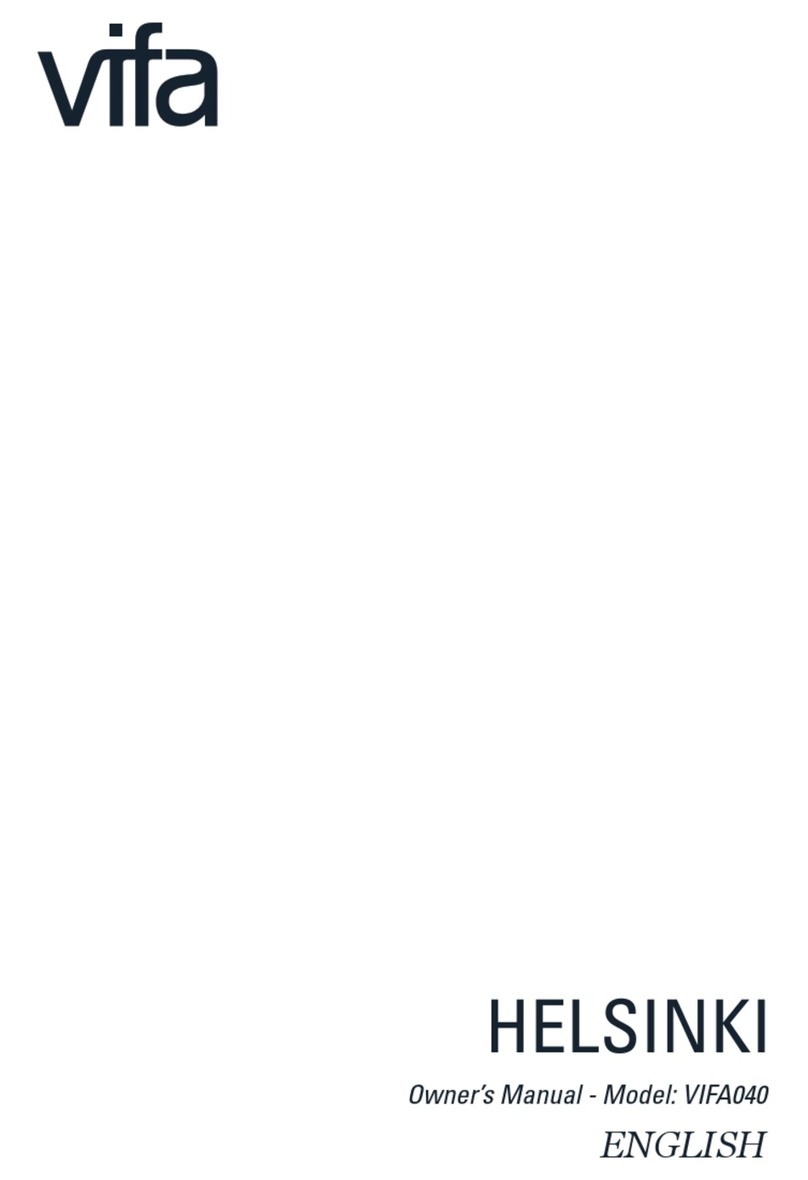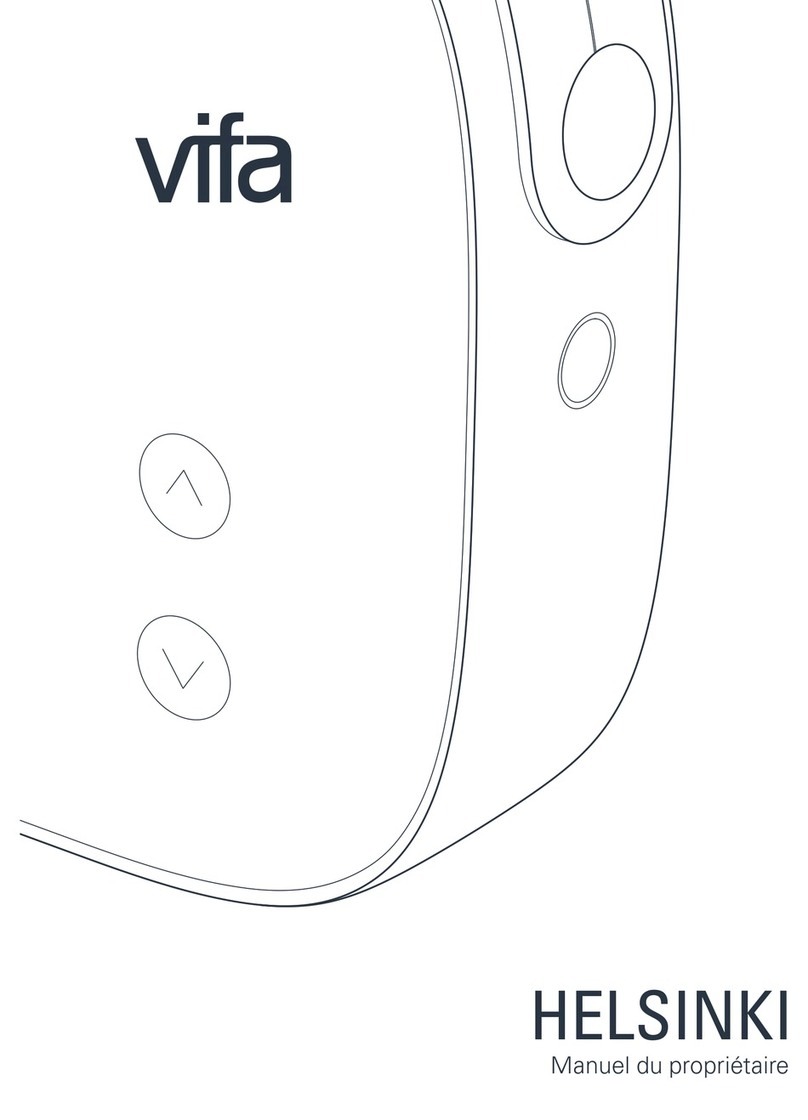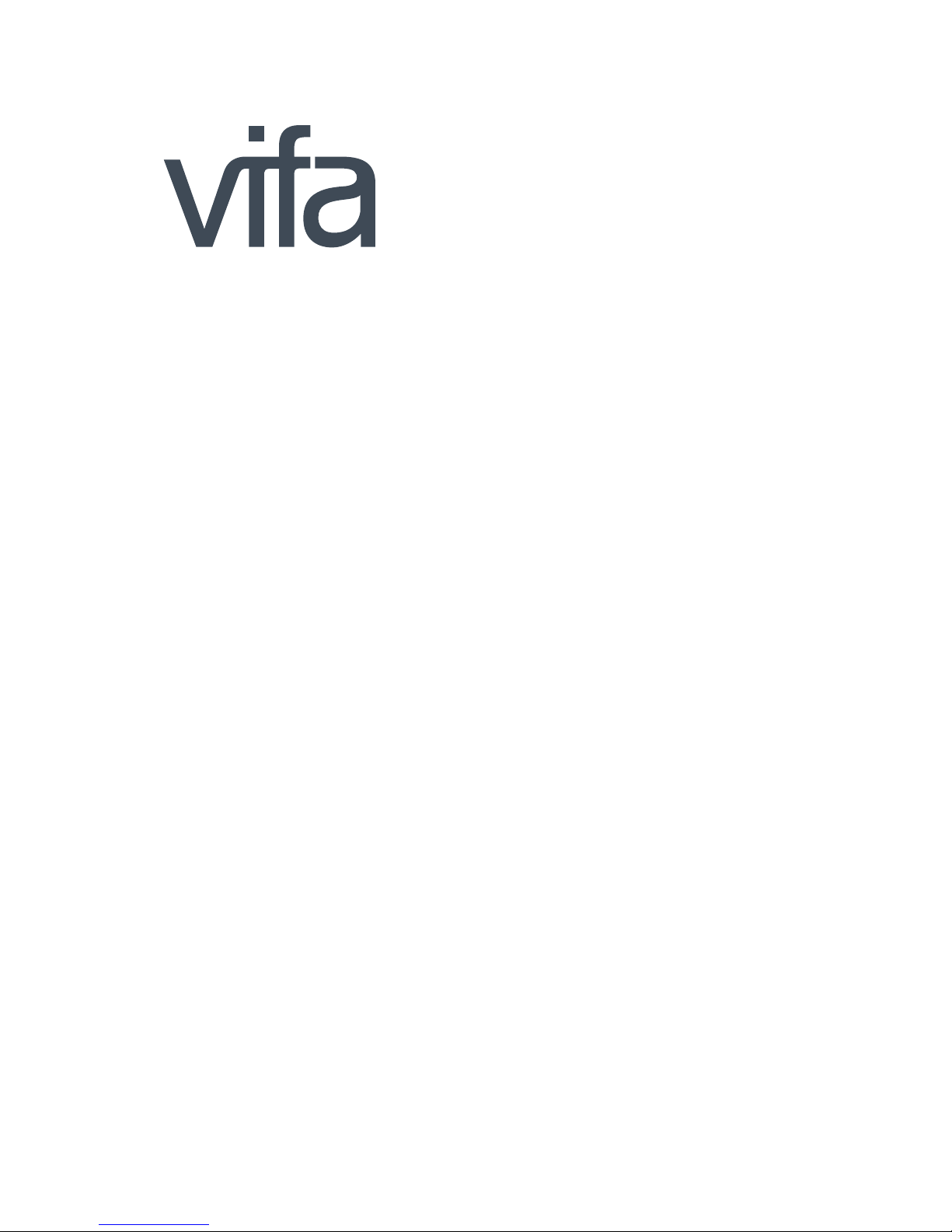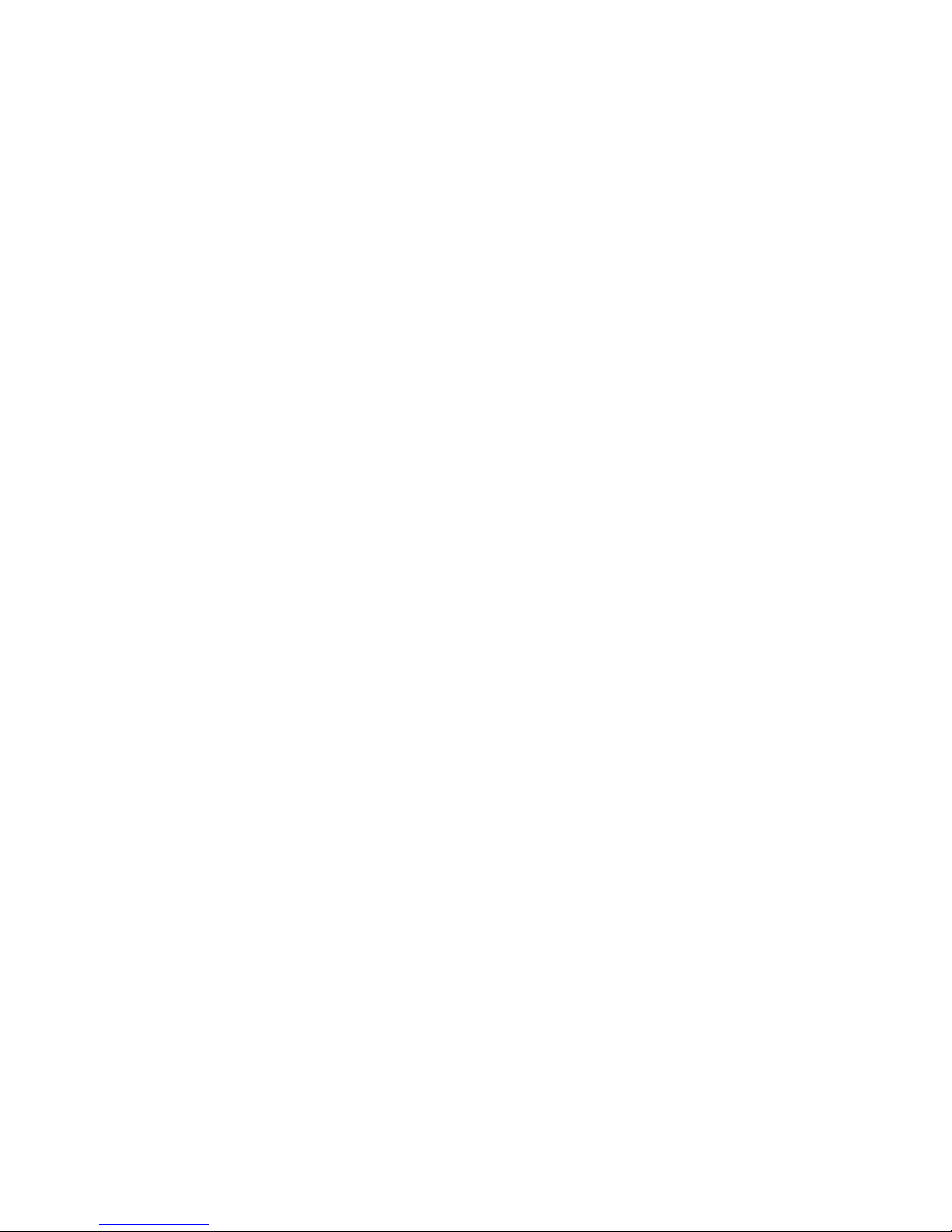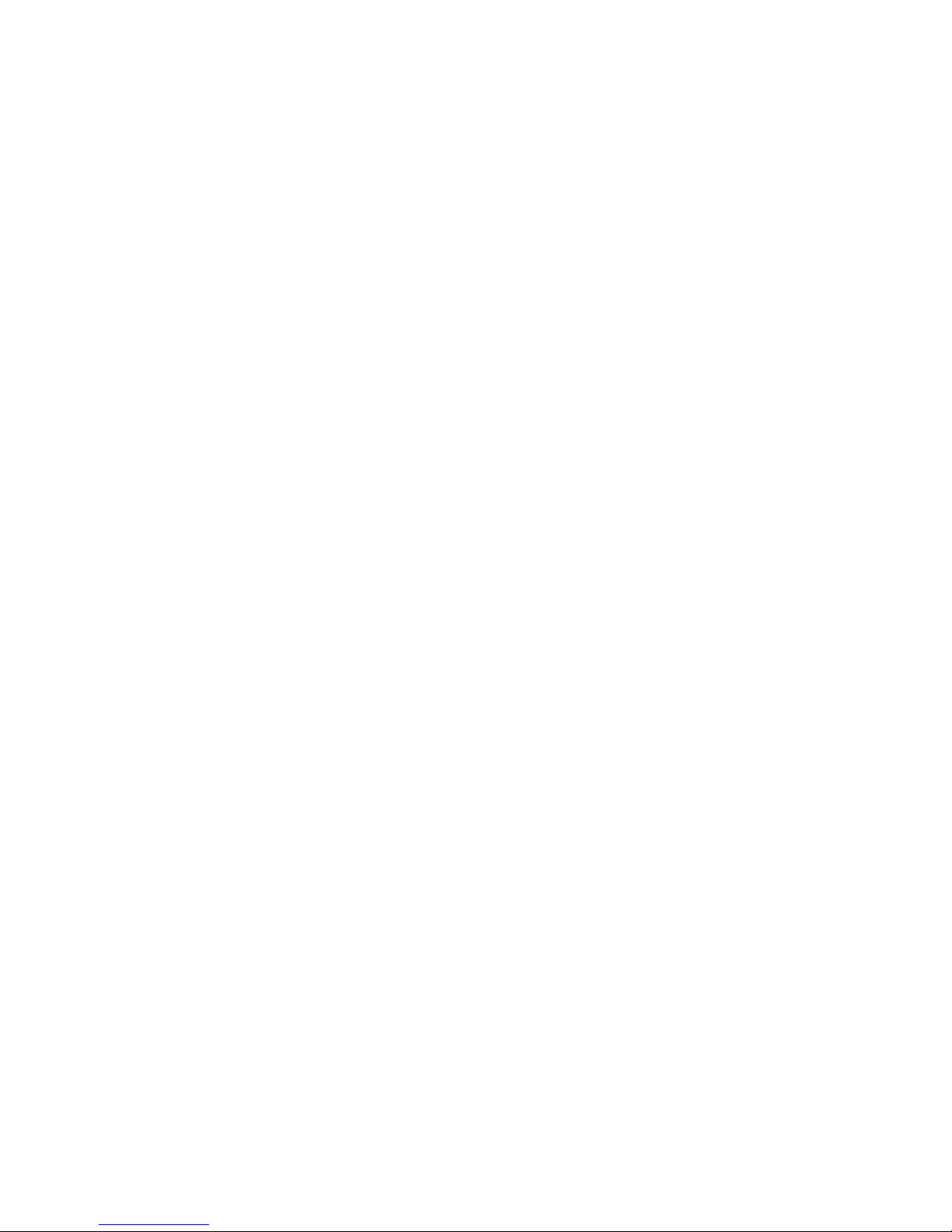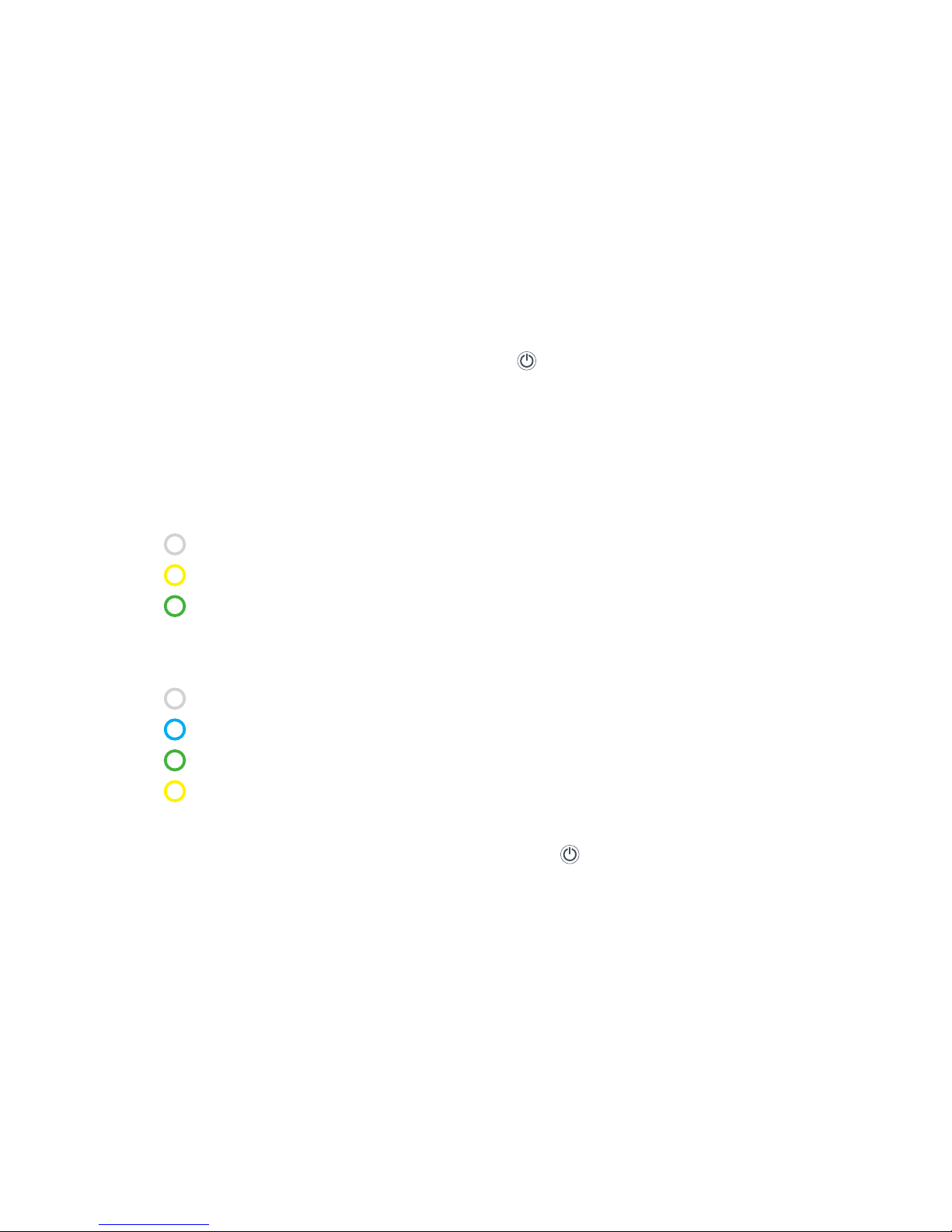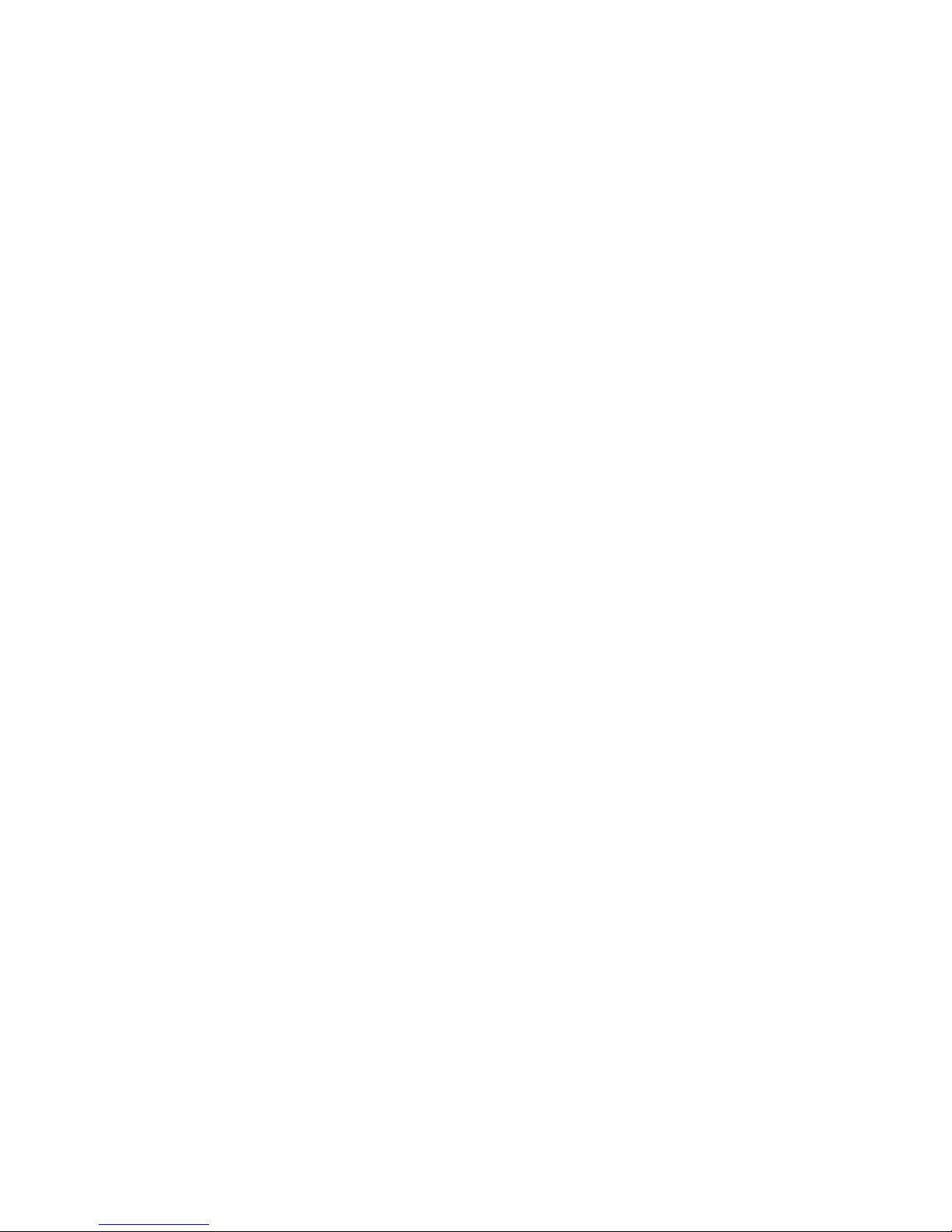4
1 Read these instructions.
2 Keep these instructions.
3 Heed all warnings.
4 Follow all instructions.
5 Do not use this apparatus near water.
6 Clean only with dry cloth.
7 Do not block any ventilation openings.
Install in accordance with the manufac-
turer’s instructions.
8 Do not install near any heat sources such
as radiators, heat registers, stoves, or
other apparatus (including amplifiers) that
produce heat.
9 Do not defeat the safety purpose of the
polarized or grounding-type plug. A polar-
ized plug has two blades with one wider
than the other. A grounding type plug has
two blades and a third grounding prong.
The wide blade or the third prong are
provided for your safety. If the provided
plug does not fit into your outlet consult
an electrician for replacement of the ob-
solete outlet.
10 Protect the power cord from being wal-
ked on or pinched particularly at plugs
convenience receptacles and the point
where they exit from the apparatus.
11 Only use attachments/accessories speci-
fied by the manufacturer.
12 Use only with the cart, stand,
tripod, bracket or table speci-
fied by the manufacturer or
sold with the apparatus. When
a cart is used, use caution when moving
the cart/apparatus combination to avoid
injury from tip-over.
13 Unplug this apparatus during lightning
storms or when unused for long periods
of time.
14 Refer all servicing to qualified service
personnel. Servicing is required when
the apparatus has been damaged in any
way, such as power-supply cord or plug
is damaged, liquid has been spilled or
objects have fallen into the apparatus,
the apparatus has been exposed to rain
or moisture, does not operate normally or
has been dropped.
15 To completely disconnect unit power
from the AC mains, disconnect the unit’s
power cord from the mains socket.
WARNING:
• To reduce the risk of fire and electric
shock do not expose this apparatus to
rain or moisture.
• Do not place objects filled with liquids
such as vases on the apparatus.
• Do not open apparatus. There are no us-
er-serviceable parts inside. Risk of elec-
tric shock inside.
The lightning flash and arrow
head within the triangle is a warn-
ing sign alerting you of dangerous
voltage inside the product
The exclamation point within the
triangle is a warning sign alerting
you ofimportant instructions ac-
companying the product.
Vifa Denmark A/S
Mariendalsvej 2A
DK-8800 - Denmark
www.vifa.dk
IMPORTANT SAFETY INSTRUCTIONS
Regulatory Safety Information