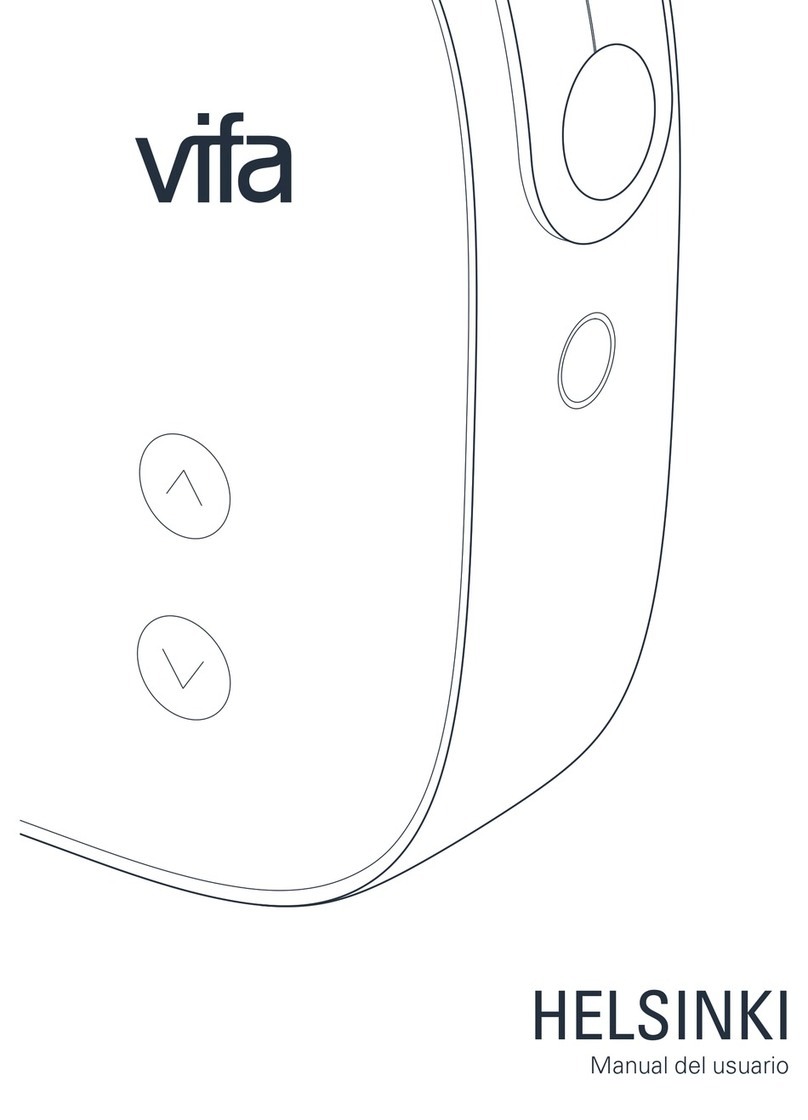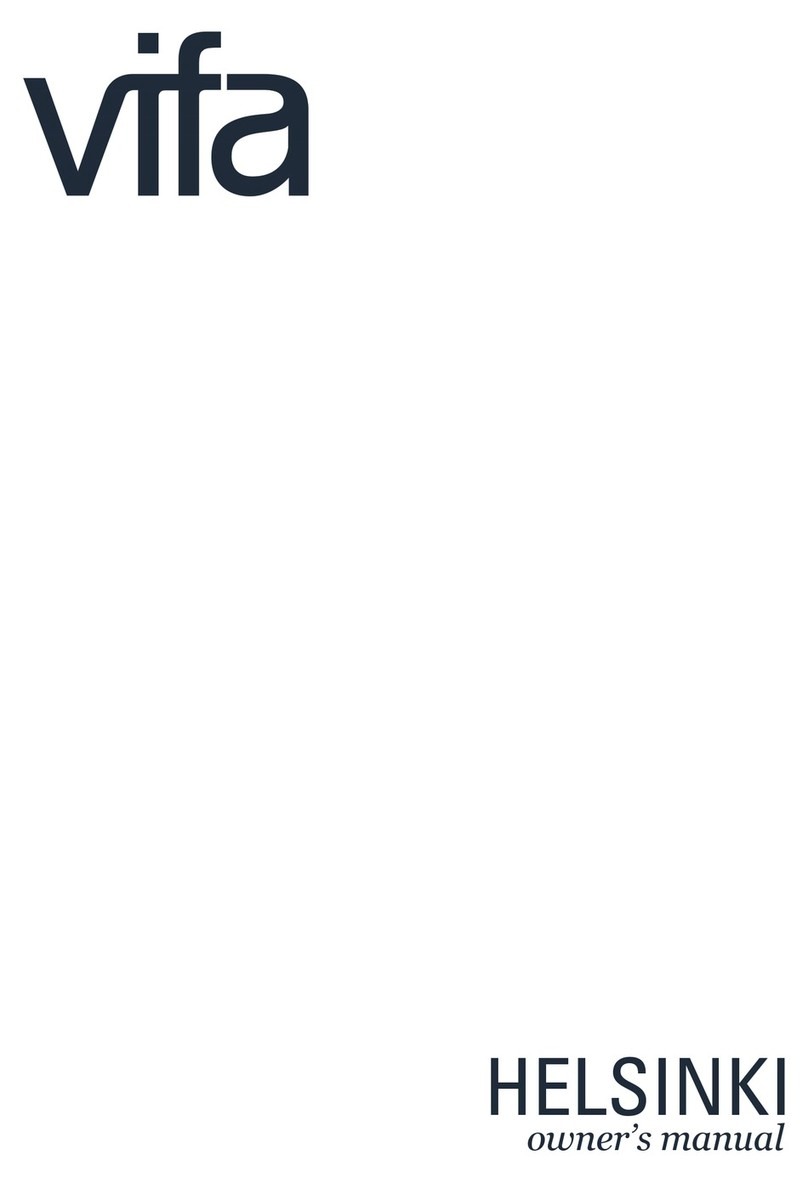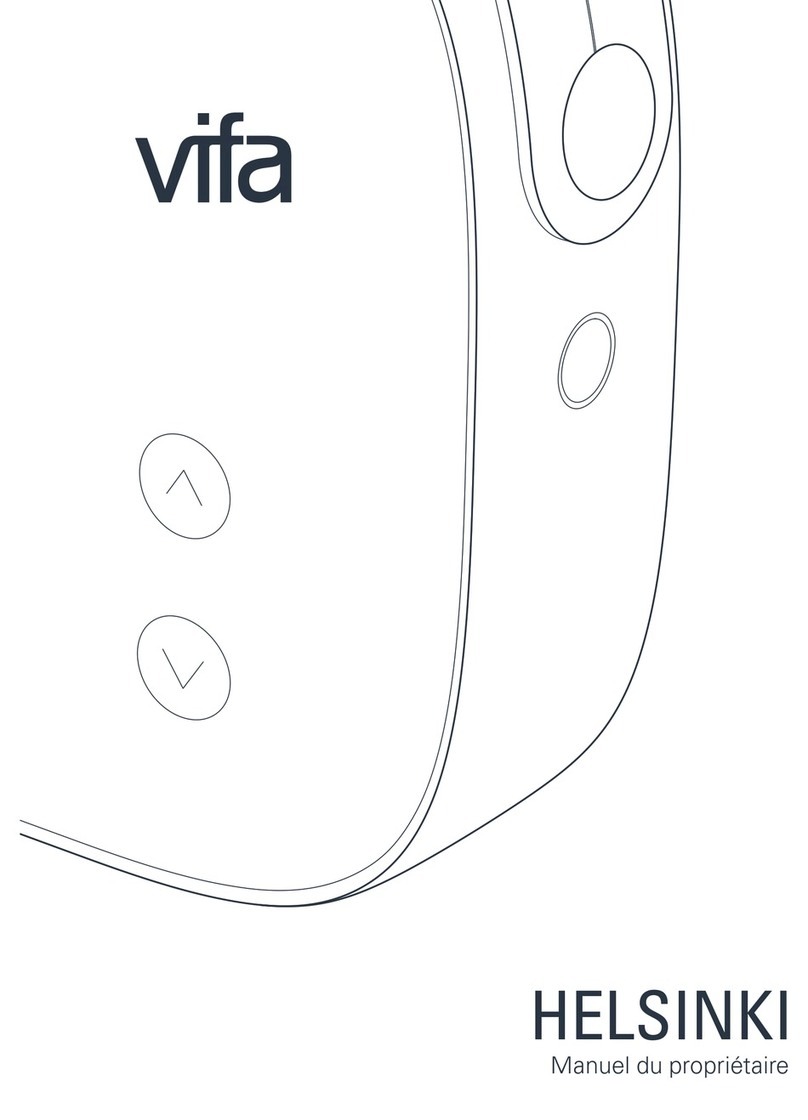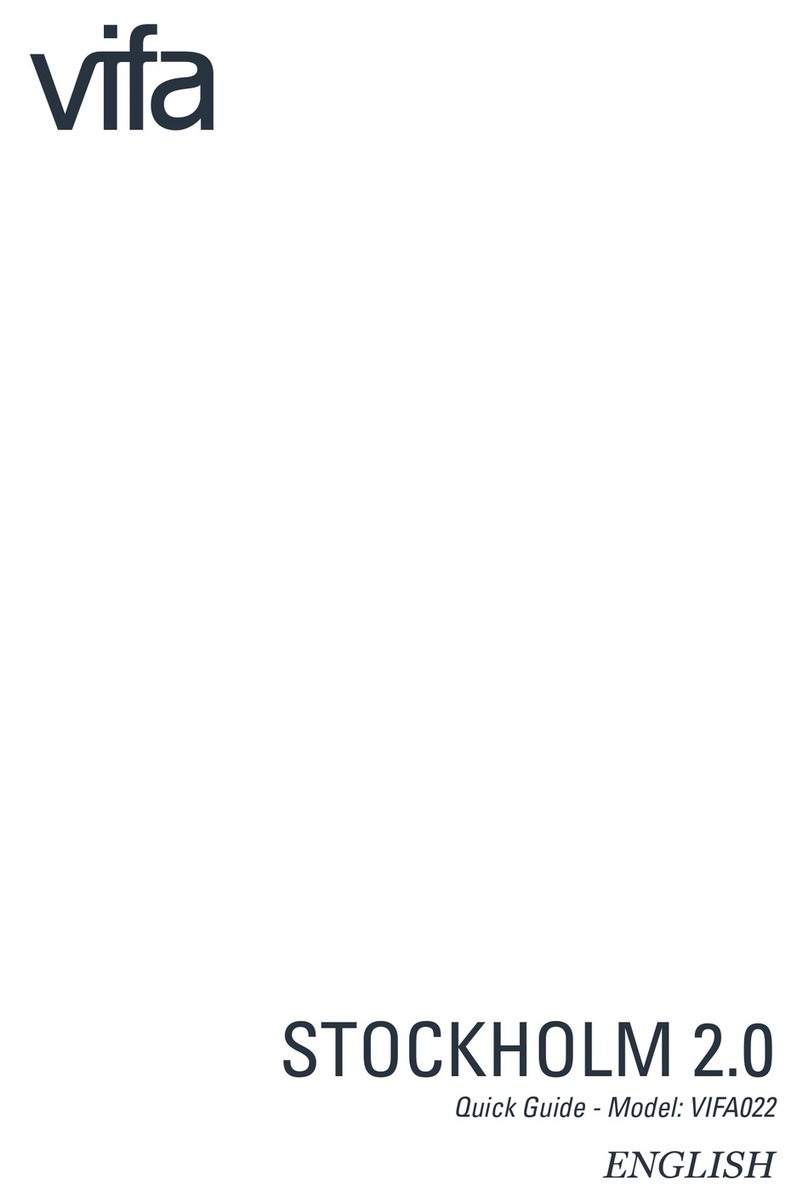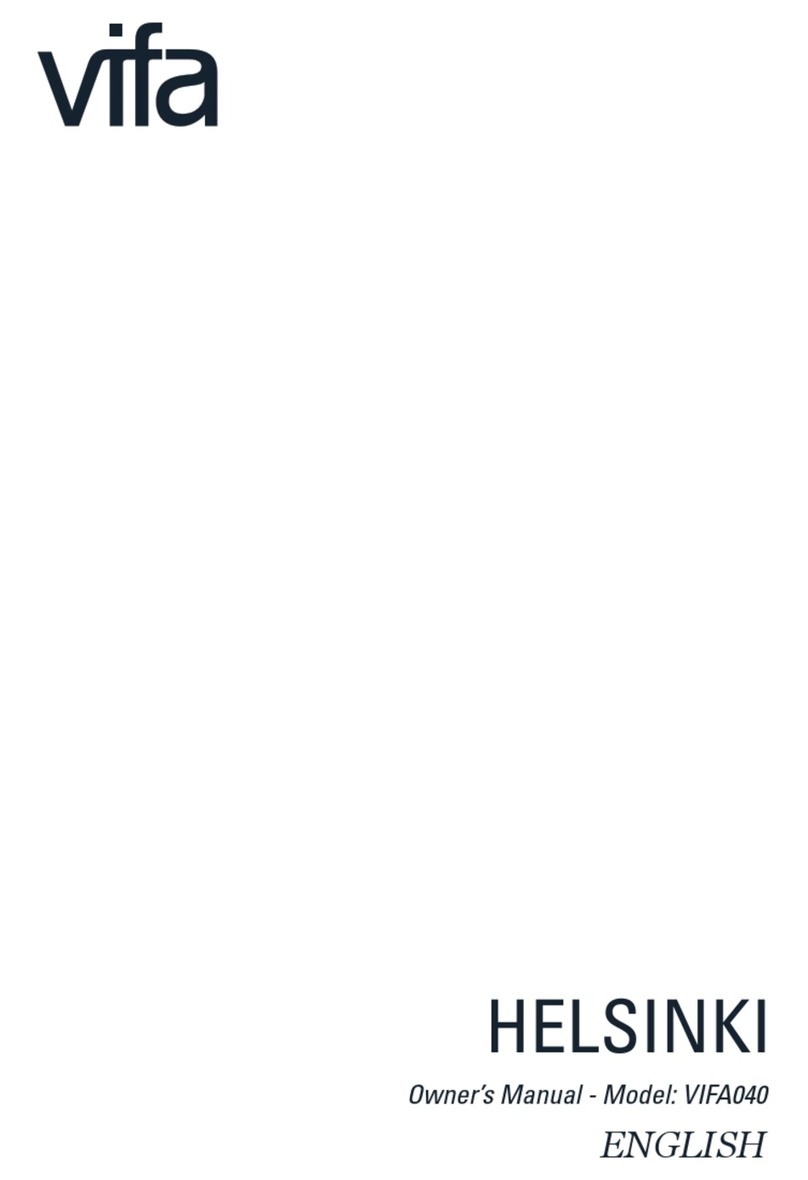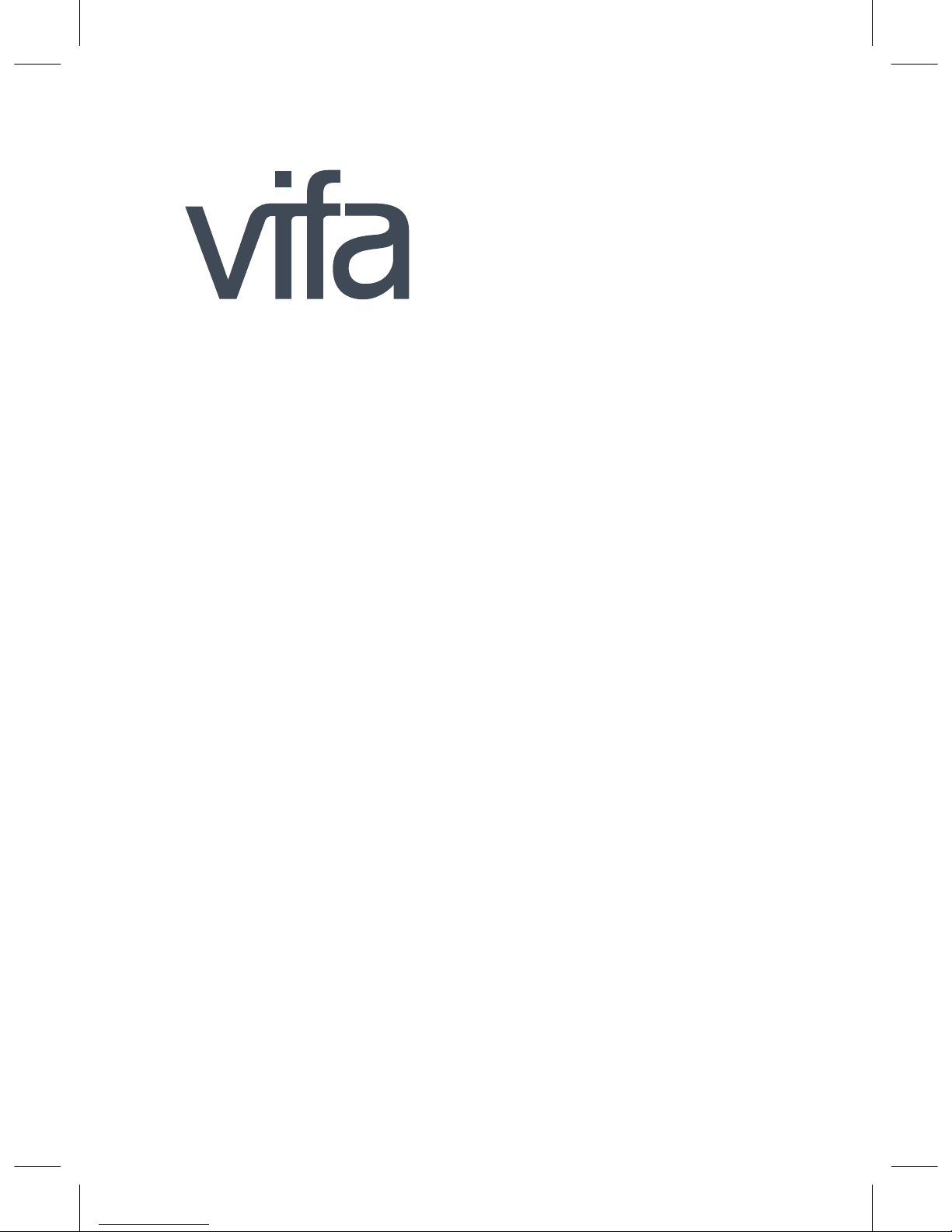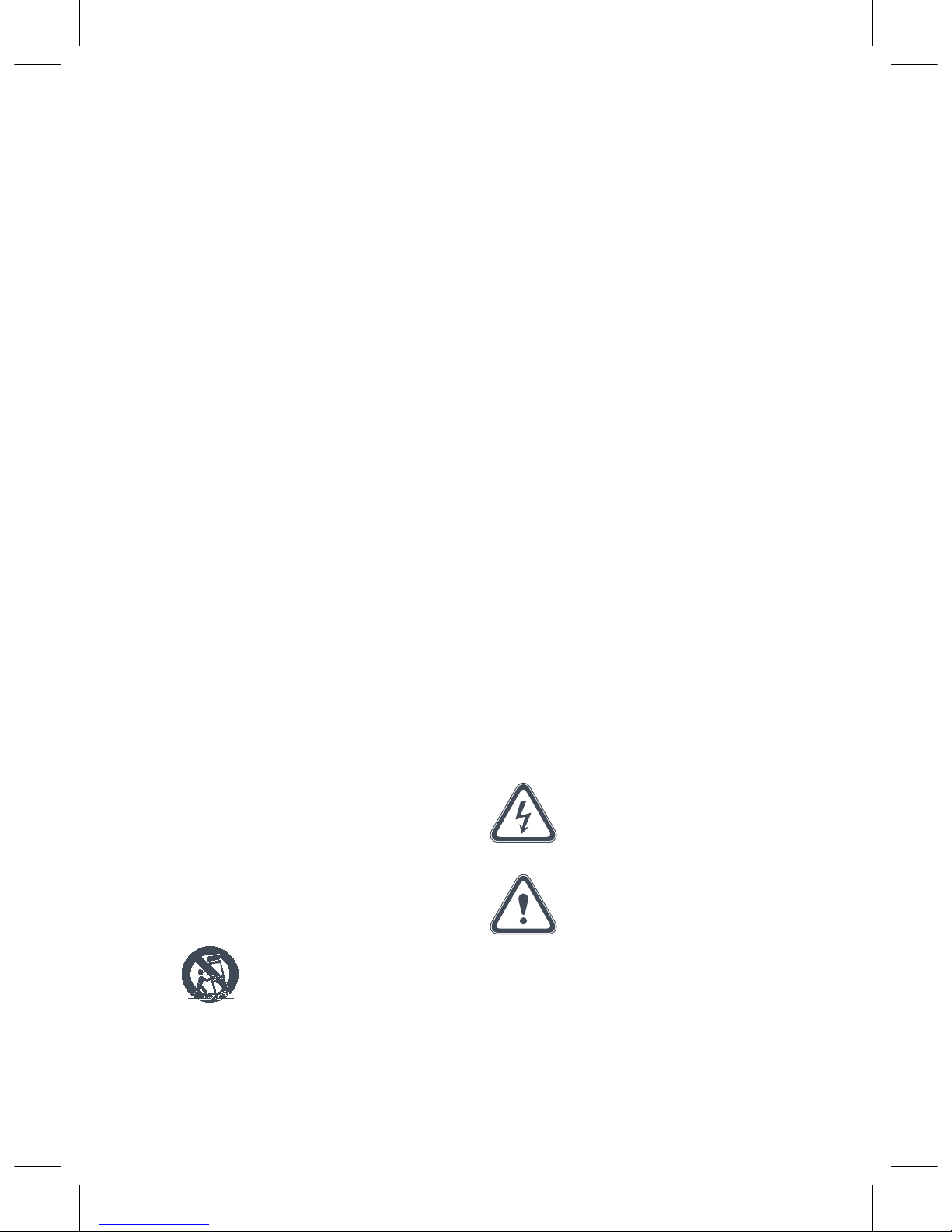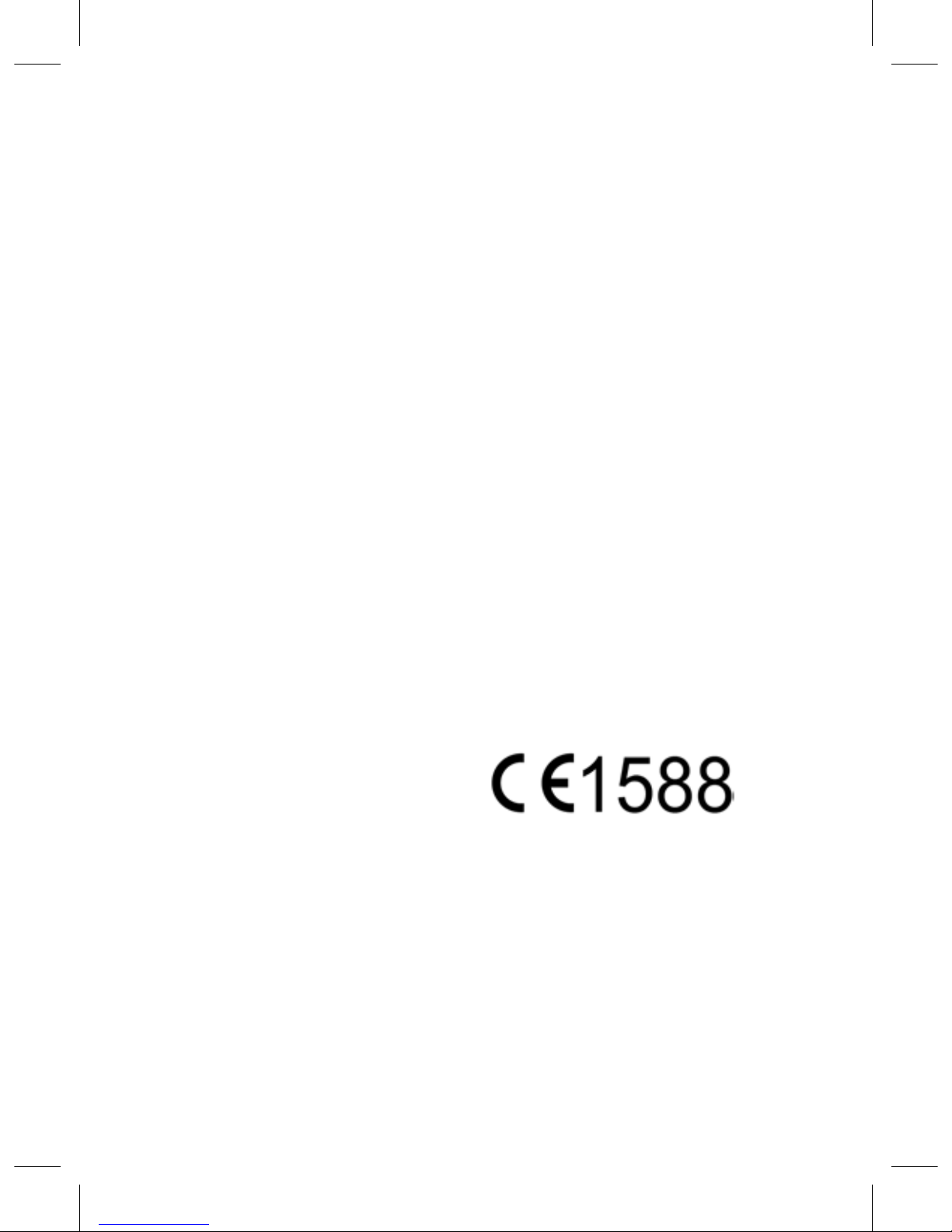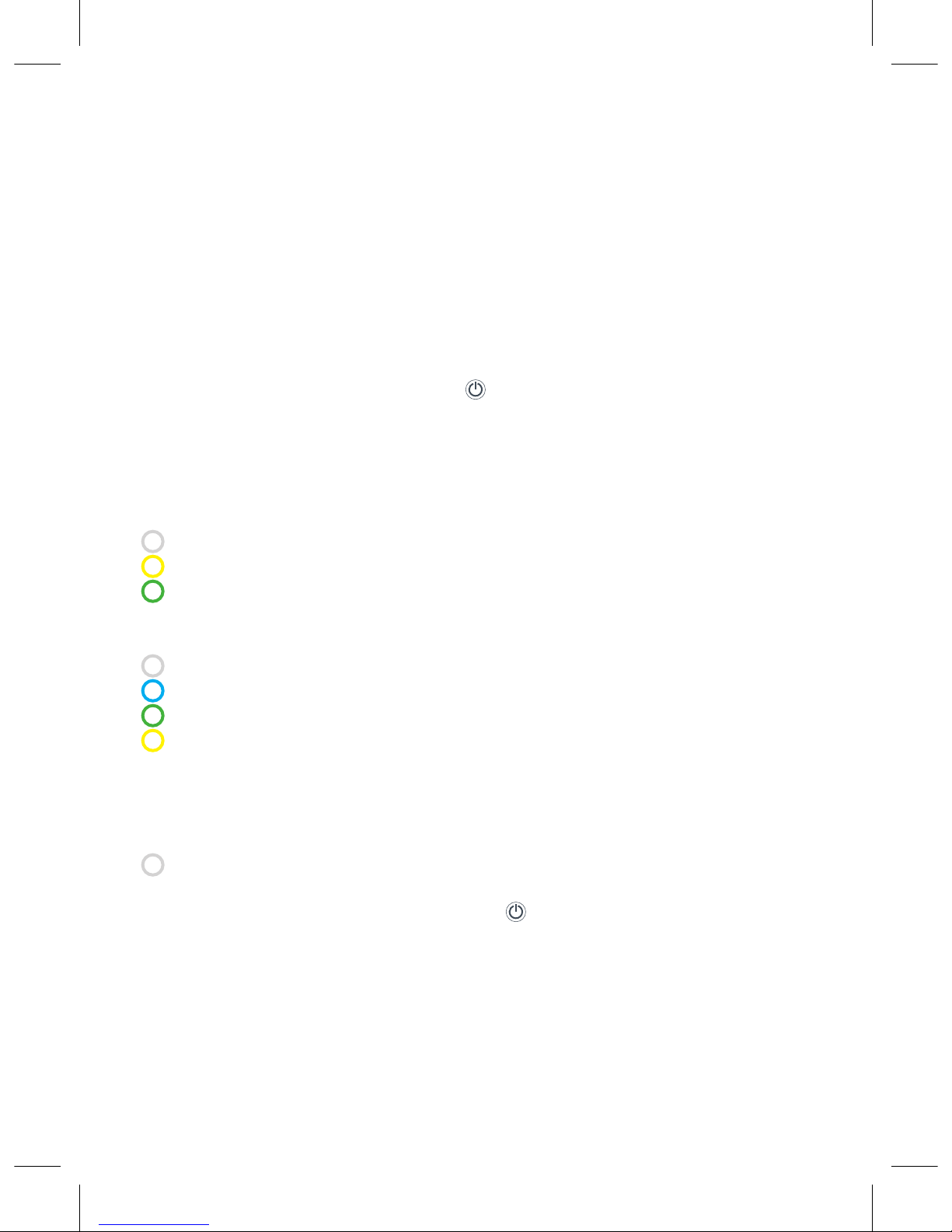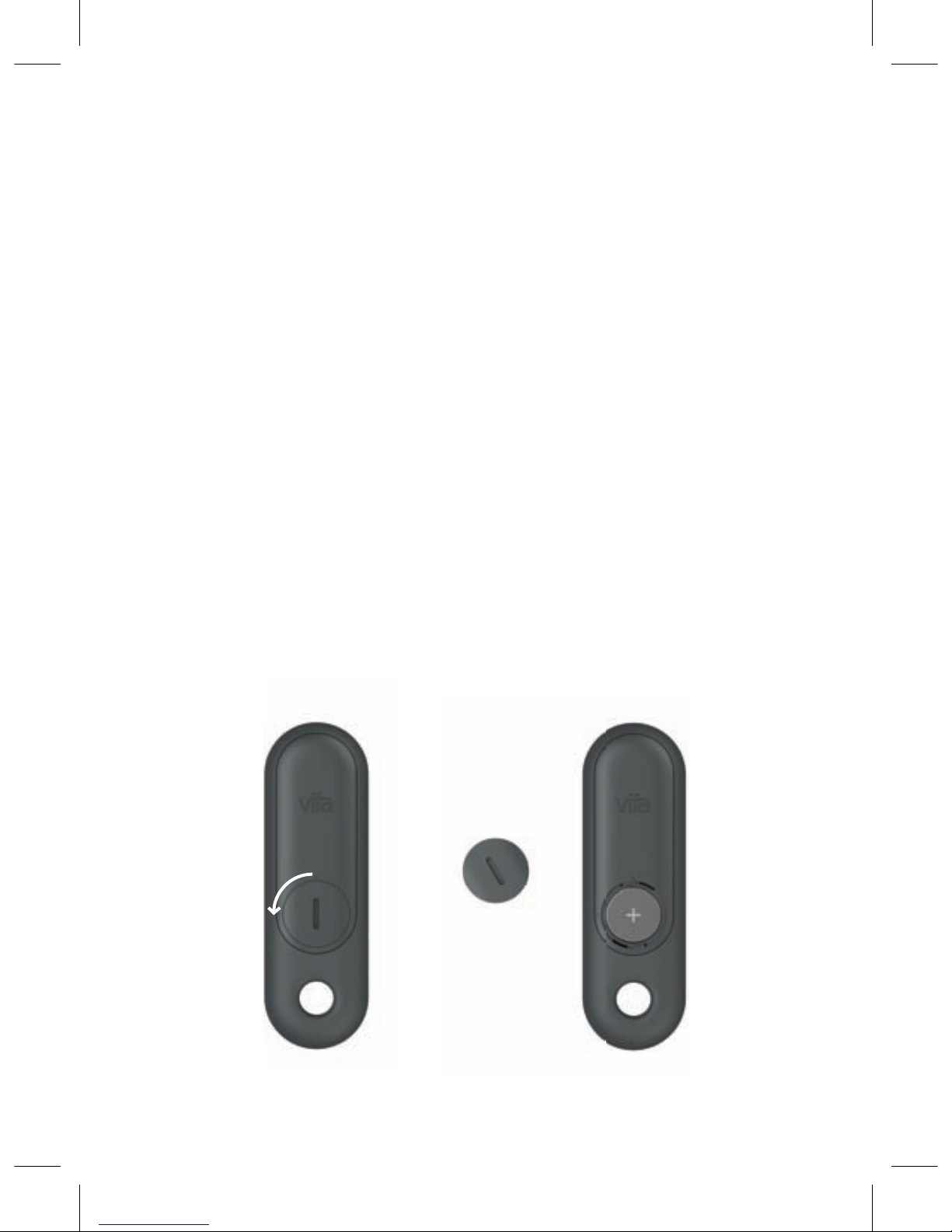3
1 Read these instructions.
2 Keep these instructions.
3 Heed all warnings.
4 Follow all instructions.
5 Do not use this apparatus near water.
6 Clean only with dry cloth.
7 Do not block any ventilation openings.
Install in accordance with the manufac-
turer’s instructions.
8 Do not install near any heat sources
such as radiators, heat registers, stoves,
or other apparatus (including amplifiers)
that produce heat.
9 Do not defeat the safety purpose of
the polarized or grounding-type plug. A
polarized plug has two blades with one
wider than the other. A grounding type
plug has two blades and a third ground-
ing prong. The wide blade or the third
prong are provided for your safety. If
the provided plug does not fit into your
outlet consult an electrician for replace-
ment of the obsolete outlet.
10 Make sure the power cord is not stepped
on or otherwise interferred with, particu-
larly at the mains socket and where it
exits the apparatus.
11 Only use attachments/accessories
specified by the manufacturer.
12 Use only with the cart, stand,
tripod, bracket or table speci-
fied by the manufacturer or
sold with the apparatus. When
a cart is used, use caution when moving
the cart/apparatus combination to avoid
injury from tip-over.
13 Unplug this apparatus during lightning
storms or when unused for long periods
of time.
14 Refer all servicing to qualified service
personnel. Servicing is required when
the apparatus has been damaged in
any way, such as damage to the power
cord or plug, liquid has been spilled or
objects have fallen into the apparatus,
the apparatus has been exposed to rain
or moisture, does not operate normally
or has been dropped.
15 To completely disconnect unit power
from the AC mains, disconnect the unit’s
power cord from the mains socket.
WARNING:
• To reduce the risk of fire and electric
shock do not expose this apparatus to
rain or moisture.
• Do not place objects filled with liquids
such as vases on the apparatus.
• Do not open the appartus. There are no
user-serviceable parts inside. Risk of
electric shock inside.
The lightning flash and arrow head
within the triangle is a warning
sign alerting you of dangerous
voltage inside the product.
The exclamation point within the
triangle is a warning sign alert-
ing you to important instructions
accompanying the product.
IMPORTANT SAFETY INSTRUCTIONS
Regulatory Safety Information