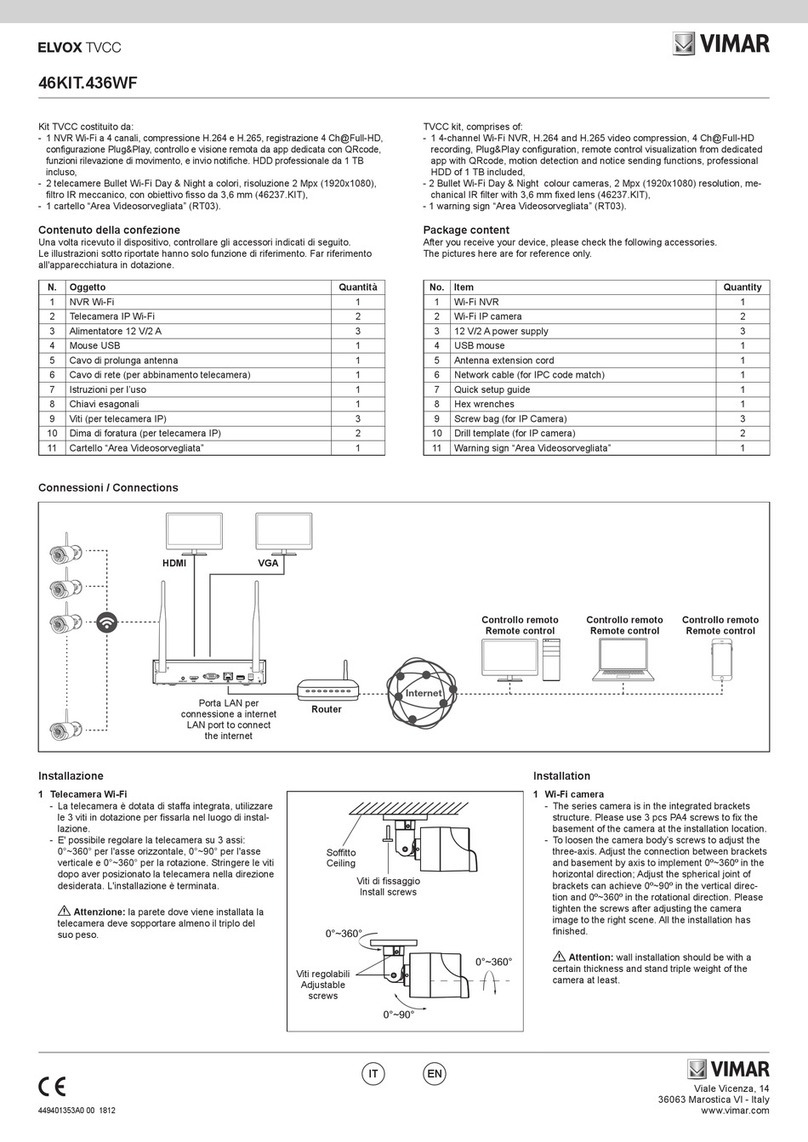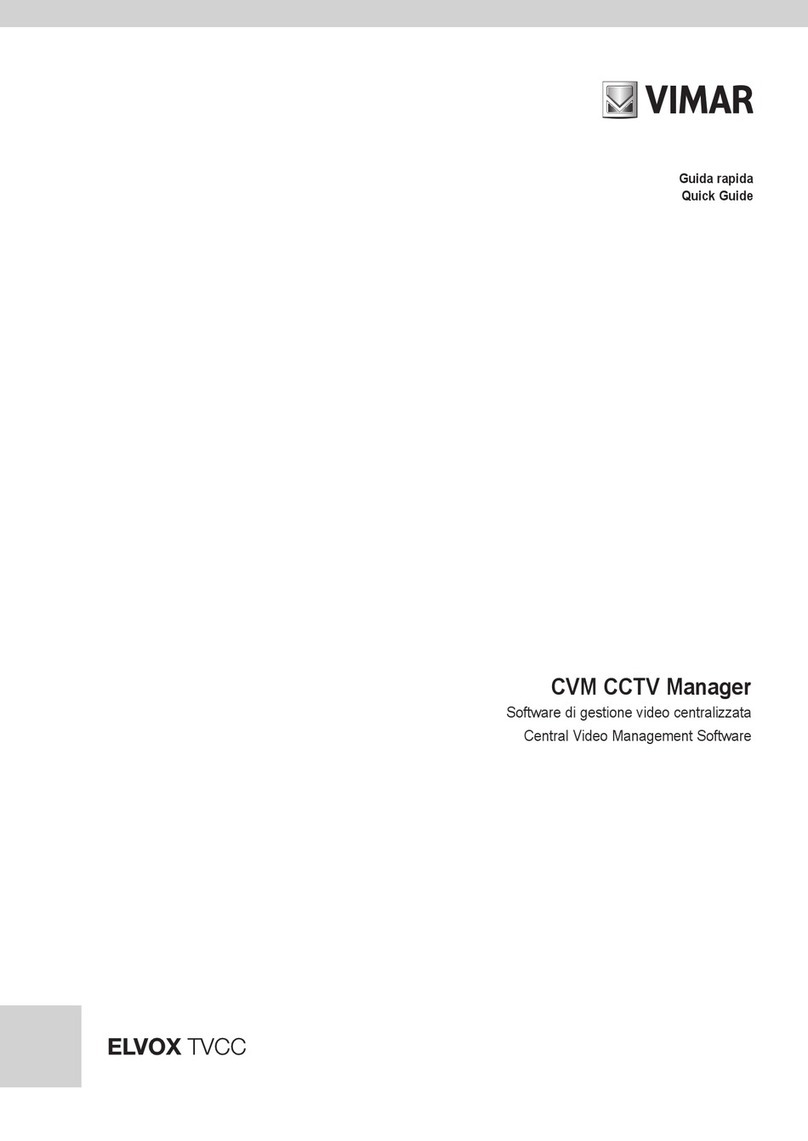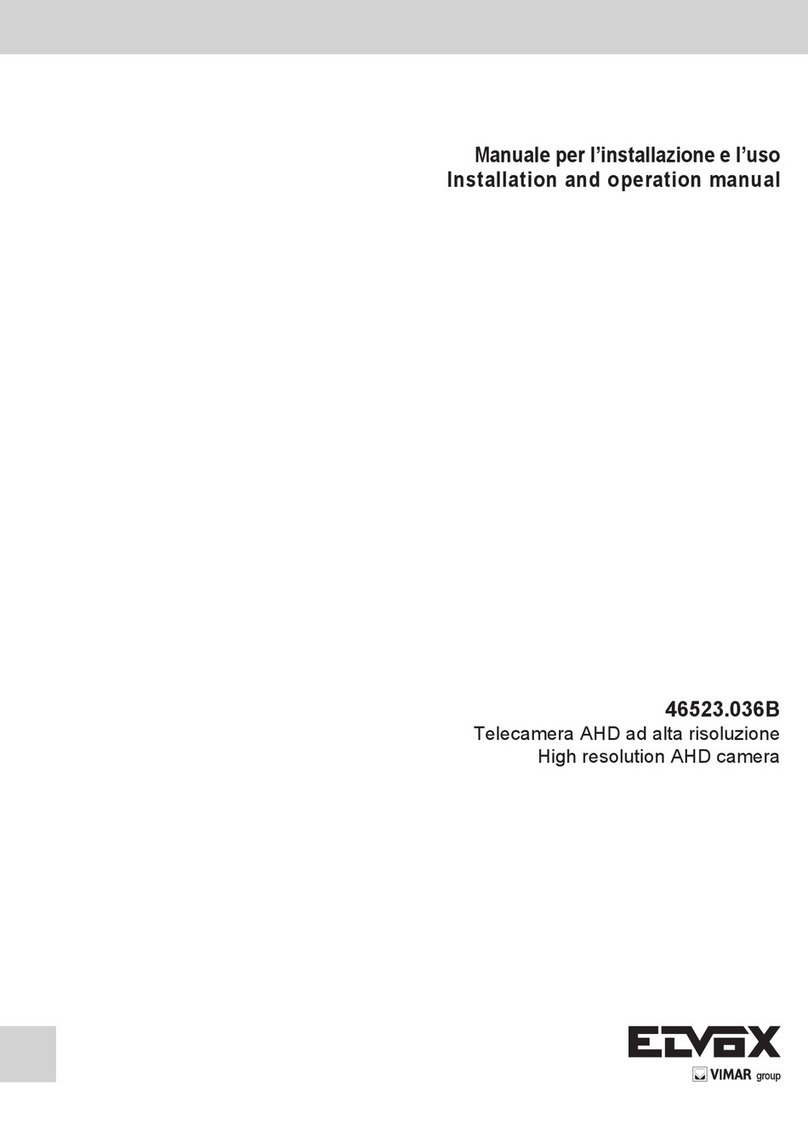Telecamere Wi-Fi
3 IT EN
Conformità Normativa
RED directive. RoHS directive
Norme EN 301 489-17, EN 300 328, EN 62311, EN 62368-1, EN
55032, EN 55035, EN 61000-3-2, EN 61000-3-3, EN IEC 63000.
Regolamento REACh (UE) n. 1907/2006 – art.33. Il prodotto potrebbe
contenere tracce di piombo.
Vimar SpA dichiara che l’apparecchiatura radio è conforme alla direttiva
2014/53/UE. Il testo completo della dichiarazione di conformità UE, il
manuale di istruzione e il software di congurazione sono disponibili
nella scheda di prodotto al seguente indirizzo Internet:
faidate.vimar.com
RAEE - Informazione agli utilizzatori
Il simbolo del cassonetto barrato riportato sull’apparecchiatura o
sulla sua confezione indica che il prodotto alla ne della propria
vita utile deve essere raccolto separatamente dagli altri riuti.
L’utente dovrà, pertanto, conferire l’apparecchiatura giunta a ne vita agli
idonei centri comunali di raccolta dierenziata dei riuti elettrotecnici ed
elettronici. In alternativa alla gestione autonoma, è possibile consegnare
gratuitamente l’apparecchiatura che si desidera smaltire al distributore,
al momento dell’acquisto di una nuova apparecchiatura di tipo
equivalente. Presso i distributori di prodotti elettronici con supercie di
vendita di almeno 400 m2è inoltre possibile consegnare gratuitamente,
senza obbligo di acquisto, i prodotti elettronici da smaltire con dimensioni
inferiori a 25 cm. L’adeguata raccolta dierenziata per l’avvio successivo
dell’apparecchiatura dismessa al riciclaggio, al trattamento e allo
smaltimento ambientalmente compatibile contribuisce ad evitare possibili
eetti negativi sull’ambiente e sulla salute e favorisce il reimpiego e/o
riciclo dei materiali di cui è composta l’apparecchiatura.
Solo per telecamere dotate di batterie:
Il prodotto contiene batterie, si prega di smaltire il prodotto
secondo le prescrizioni di riferimento del proprio Comune.
Privacy
Informativa Privacy
Regulatory Compliance
RED directive. RoHS directive
Standards EN 301 489-17, EN 300 328, EN 62311, EN 62368-1,
EN 55032, EN 55035, EN 61000-3-2, EN 61000-3-3, EN IEC
63000.
REACH (EU) Regulation no. 1907/2006 – Art.33. The product may
contain traces of lead.
Vimar SpA declares that the radio equipment complies with Directive
2014/53/EU. The full text of the EU declaration of conformity, the
instruction manual and the conguration software are available on the
product sheet from the following website:
faidate.vimar.com
WEEE - User information
The crossed bin symbol on the appliance or on its packaging
indicates that the product at the end of its life must be collected
separately from other waste. The user must therefore hand the
equipment at the end of its life cycle over to the appropriate municipal
centres for the dierentiated collection of electrical and electronic waste.
As an alternative to independent management, you can deliver the
equipment you want to dispose of free of charge to the distributor when
purchasing a new appliance of an equivalent type. You can also deliver
electronic products to be disposed of that are smaller than 25 cm for free,
with no obligation to purchase, to electronics distributors with a sales
area of at least 400 m2. Proper sorted waste collection for subsequent
recycling, processing and environmentally conscious disposal of the
old equipment helps to prevent any possible negative impact on the
environment and human health while promoting the practice of reusing
and/or recycling materials used in manufacture.
Only for cameras tted with batteries:
The product contains batteries, please dispose of the product
according to the reference requirements of your country.
Privacy
Privacy Policy
As required by Regulation (EU) 2016/679 on the protection of personal
data, Vimar S.p.A. guarantees that the electronic processing of data
minimises the use of personal and other identication information, which
is only processed to the extent strictly necessary in order to achieve the
purposes for which it was collected. The personal information of the Data
Subject is processed in accordance with the product/application privacy
policy available on our website www.vimar.com in the legal section (Product
- App Privacy Policy - Vimar energia positiva).
Please remember that, pursuant to Regulation (EU) 2016/679 on the
protection of personal data, the user is the controller of processing for
the data collected during use of the products and, as such, is responsible
for adopting suitable security measures that protect the personal data
recorded and stored, and avoid its loss.
Should the products monitor public areas and not just private property, it
will be necessary to display - in a visible manner - the information about
the ‘area under video surveillance’ envisaged in the privacy policy and
specied on the website of the Italian Data Protection Authority (Garante).
Images may be stored for 24 hours, and for up to 72 hours in the cases
envisaged in the video surveillance measures issued by the Italian Data
Protection Authority on 8 April 2010.
In addition, the user must guarantee safe possession of and control
over its passwords and the related access codes to its web resources.
The Data Subject must provide the password for access to its system
when requesting help from the Vimar Support Centre, so that the related
support can be provided. Provision of the password represents consent for
processing. Each Data Subject is responsible for changing the password
for access to its system on completion of the work carried out by the Vimar
Support Centre.’
In conformità a quanto previsto dal Regolamento UE 2016/679 in materia di
tutela dei dati personali, Vimar S.p.A. garantisce che il trattamento dei dati
mediante prodotti elettronici è eettuato riducendo al minimo l’utilizzazione
di dati personali e di dati identicativi, limitando il trattamento ai casi in cui
è strettamente necessario per il conseguimento degli scopi per i quali sono
raccolti. I dati dell’Interessato saranno trattati in base a quanto previsto
nella informativa privacy prodotti/applicazione consultabile dal nostro sito
www.vimar.com sezione legal (Privacy Policy Prodotti - Applicazioni - Vimar
energia positiva).
Ricordiamo che, in base a quanto previsto dal Regolamento UE 2016/679
in materia di tutela dei dati personali, è responsabilità dell’utilizzatore,
in qualità di titolare del trattamento dei dati raccolti durante l’utilizzo del
prodotto, tutelare e adottare delle misure di sicurezza idonee ad evitare
la perdita dei dati personali memorizzati e registrati.
Nel caso in cui i prodotti riprendano spazi pubblici, non solo la proprietà
privata, dovrà essere apposta, in modo visibile, l’informativa di ‘area
videosorvegliata’ prevista dalla normativa privacy e riportata nel sito del
Garante della Privacy.
Le immagini potranno essere memorizzate per un periodo di 24 ore no
ad un massimo di 72 ore nei casi previsti nel Provvedimento del Garante
della Privacy in materia di videosorveglianza (8 aprile 2010).
Inoltre, l’utilizzatore dovrà garantire e vericare la titolarità e la custodia
delle proprie password e dei relativi codici di accesso alle risorse web.
L’Interessato al momento della richiesta di intervento al Centro Assistenza
Vimar, per poter consentire le attività di assistenza, deve fornire la
password di accesso al sistema. La fornitura della stessa è considerata
come consenso al trattamento. Ogni Interessato sarà responsabile e dovrà
modicare la password di accesso al proprio sistema a seguito di ogni
intervento svolto da parte del Centro Assistenza Vimar.’