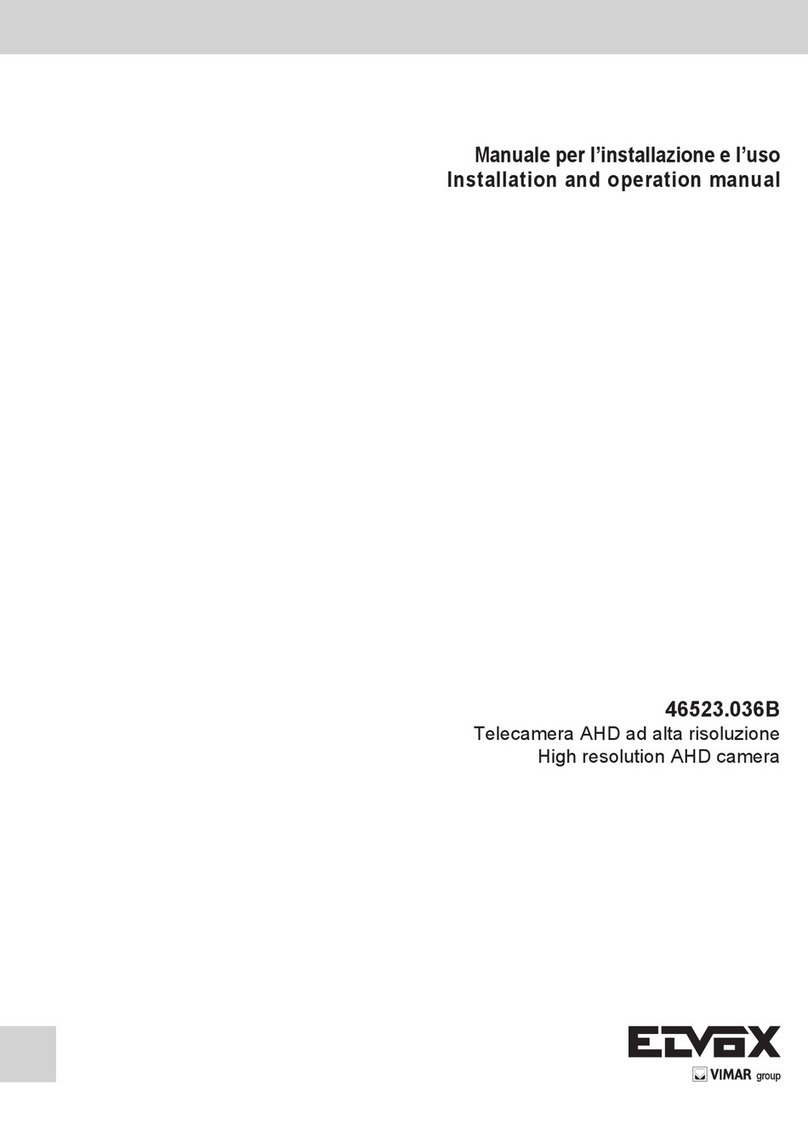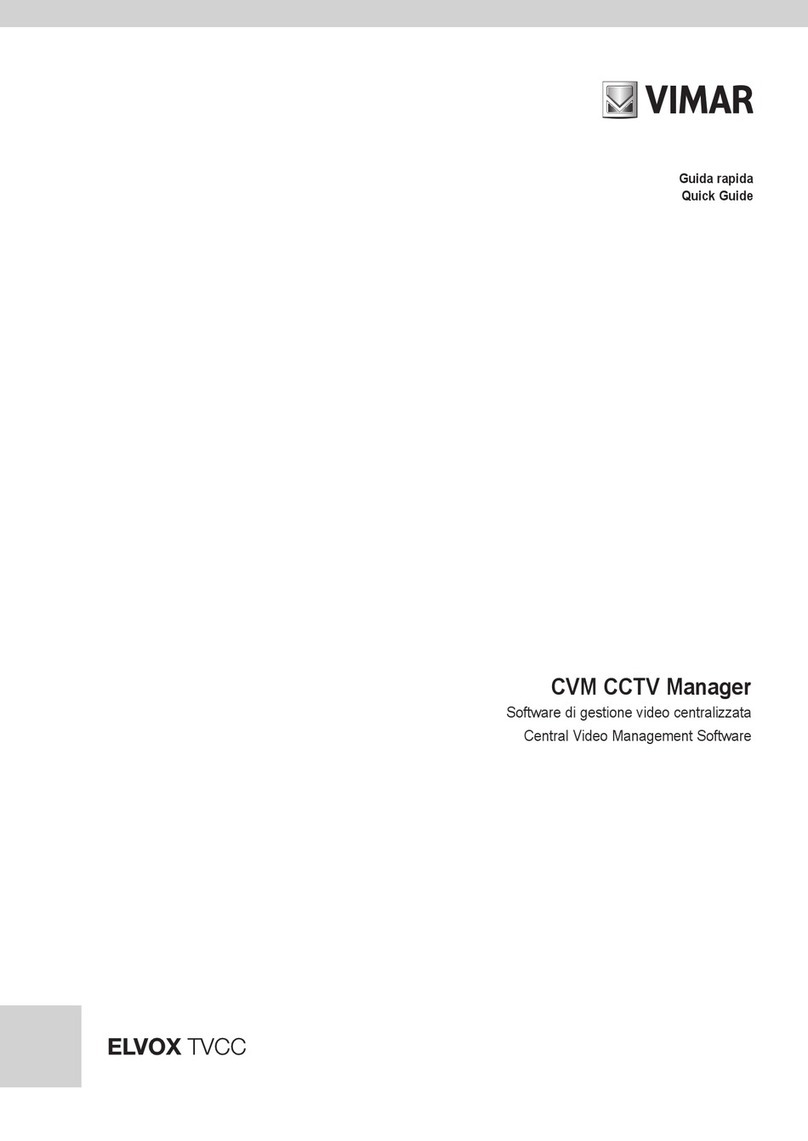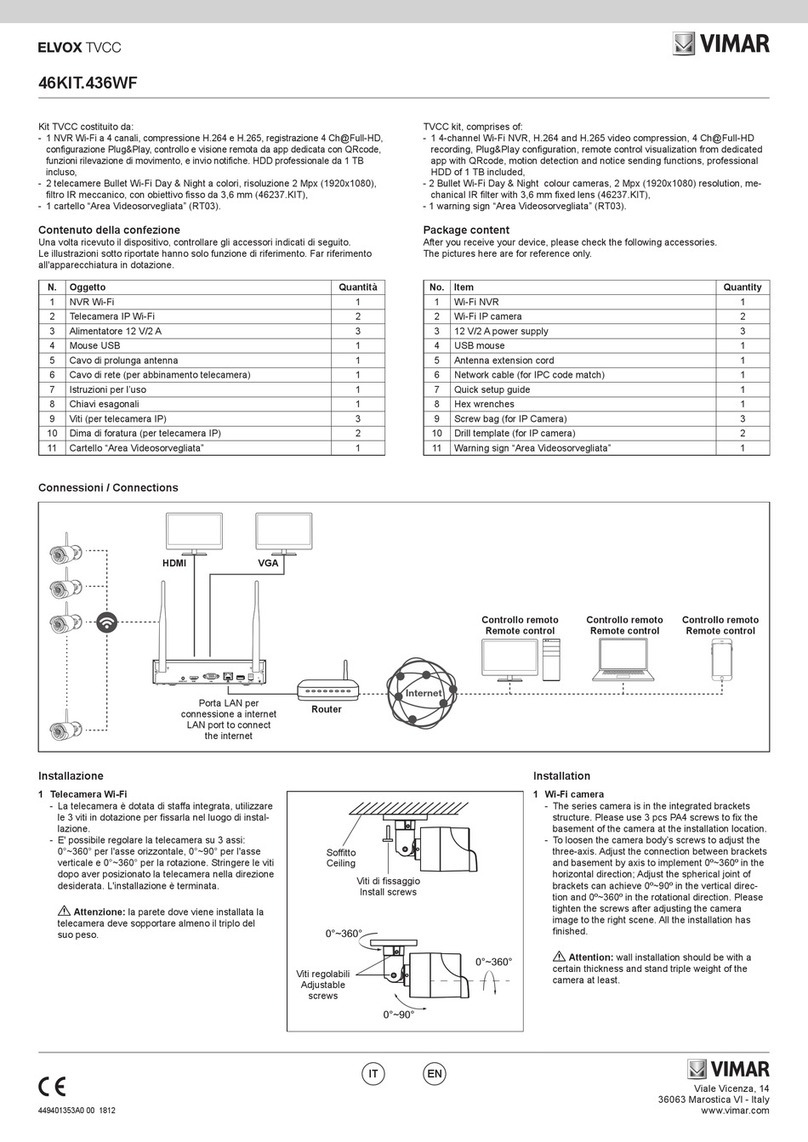46KIT.036C - 46242.036C
5 IT EN
Ottimizzare la portata
Per ottenere le migliori prestazioni, le telecamere dovrebbero essere disposte a
raggiera attorno al registratore, meglio se equidistanti dall’NVR. In questo modo
è possibile utilizzare il massimo della portata del sistema.
Si raccomanda di evitare le situazioni seguenti:
• Non posizionare due telecamere in linea
Evitare il posizionamento una dietro l’altra osservandole dal registratore.
La telecamera più vicina potrebbe interferire sul segnale proveniente dalla
telecamera più lontana.
2.2 - Suggerimenti per il posizionamento del registratore NVR
1. VericarelapotenzadelsegnaleWiFidelletelecamereamonitordell’NVR,
il numero di barre dell’icona ( ) mostra la potenza del segnale Wi-Fi della
telecamera selezionata.
Assicurarsi che le telecamere abbiano almeno tre barre di segnale
(potenza>70%) nell’area in cui si desidera posizionarle. Le telecamere
riuscirebbero a funzionare anche con una o due barre di segnale, ma
potrebbero disconnettersi frequentemente dalla rete.
2. Se la potenza del segnale risultasse scarsa, ciò potrebbe essere dovuto al
registratore NVR posizionato troppo lontano dalla telecamera o da ostacoli
presenti nell’ambiente.
3. Se possibile, provare ad avvicinare la telecamera all’NVR scegliendo
un’altra posizione.
4. Ottimizzare la posizione del registratore NVR, posizionandolo preferibilmente
al centro dell’impianto e il più possibile lontano dal suolo o dal pavimento
(almeno 50cm).
Ostacoli che inuiscono negativamente sul segnale WiFi
GliostacolicheinuenzanonegativamentelatrasmissionedelsegnaleWiFisono
quelli interposti sulla linea immaginaria che unisce l’antenna del registratore con
l’antenna della telecamera.
Per tale motivo la posizione della telecamera è molto importante e determinante
per aggirare gli ostacoli.
Laportatadelsegnaleèridottadaqualsiasiparete,sottooaltriostacolidigrandi
dimensioni interposti tra la telecamera e il registratore NVR.
Ostacoli metallici
L’unico materiale, capace di impedire il passaggio del segnale radio è il metallo. È
importante prestare particolare attenzione a cancelli metallici di grosse dimensioni,
ringhiereoallescaalaturemetalliche.Noninstallareletelecamereall’internodi
“gabbie” metalliche.
Ostacoli non metallici
Gliostacoli non metallici non hanno un vero eetto schermante econsentono
sempre il passaggio del segnale, tuttavia, introducono una certa attenuazione.
Gli ostacoli con maggiore densità e spessore, come i muri spessi in cemento o le
solettedeisotti,introduconoun’attenuazionesuperioreamaterialimenodensi
e in genere più sottili come legno, plastica etc.
Posizionare la telecamera
Tanto più gli ostacoli sono vicini al trasmettitore (telecamera) tanto più deteriorano
la trasmissione.
Installare la telecamera in un luogo il più possibile aperto verso il registratore in
modo da non avere ostacoli importanti nei primi metri di percorso.
Le altezze delle telecamere non devono necessariamente essere identiche, tuttavia
un fattore chiave è che l’installazione non dovrebbe essere inferiore a 1,8 metri
dal suolo o dal pavimento.
2.2 - Suggestions for positioning the NVR recorder
1. Check the power of the camera WiFi signal on the NVR monitor, the number
of bars on the icon ( ) shows the power of the selected camera Wi-Fi
signal.
Make sure that the cameras have at least three signal bars (power >70%)
in the area where they are to be positioned. The cameras could also work
with one or two signal bars, but may frequently disconnect from the network.
2. If the signal power is low, this maybe due to the NVR recorder being
positioned too far away from the camera or to obstacles in the area.
3. If possible, try to move the camera closer to the NVR in another position.
4. Optimise the NVR recorder position, preferably in the centre of the system
andasfaraspossiblefromthegroundoroor(atleast50cm).
Obstacles negatively aecting the WiFi signal
Obstacles negatively aecting the transmission of the WiFi signal are those
positioned along the imaginary line between the recorder antenna and the camera
antenna.
For this reason, the camera position is very important and decisive for overcoming
any obstacles.
The signal range is reduced by any walls, ceilings or other large obstacles placed
between the camera and the NVR recorder.
Metallic obstacles
The only material that can prevent the passage of the radio signal is metal. It is
important to pay close attention to large metal gates, railings or metal shelving.
Do not install the cameras inside metal “cages”.
Non-metallic obstacles
Non-metallicobstaclesdonothaveafullyshieldingeectandinanycaseallowthe
signal to pass, however they may reduce the signal. Obstacles with high density
and thickness, like thick concrete walls or ceilings, reduce the signal more than
less dense and generally thinner materials such as wood, plastic, etc.
Position the camera
The closer the obstacles are to the transmitter (camera) the weaker the
transmission.
Install the camera in a space that is as open as possible, facing the recorder,
avoidingmajorobstaclesintherstfewmetresofitspath.
The camera heights do not need to be identical, but one key factor is that they
shouldnotbeinstalledataheightoflessthan1.8metresothegroundoroor.
Optimise the range
To obtain the best performance, the cameras should be arranged radially around
the recorder, even better if at the same distance from the NVR. In this way, the
full range of the system can be used.
It is recommended to avoid the following situations:
• Do not position two cameras in a line
Do not position one behind the other when observed from the recorder.
The nearest camera could interfere with the signal coming from the camera
furthest away.