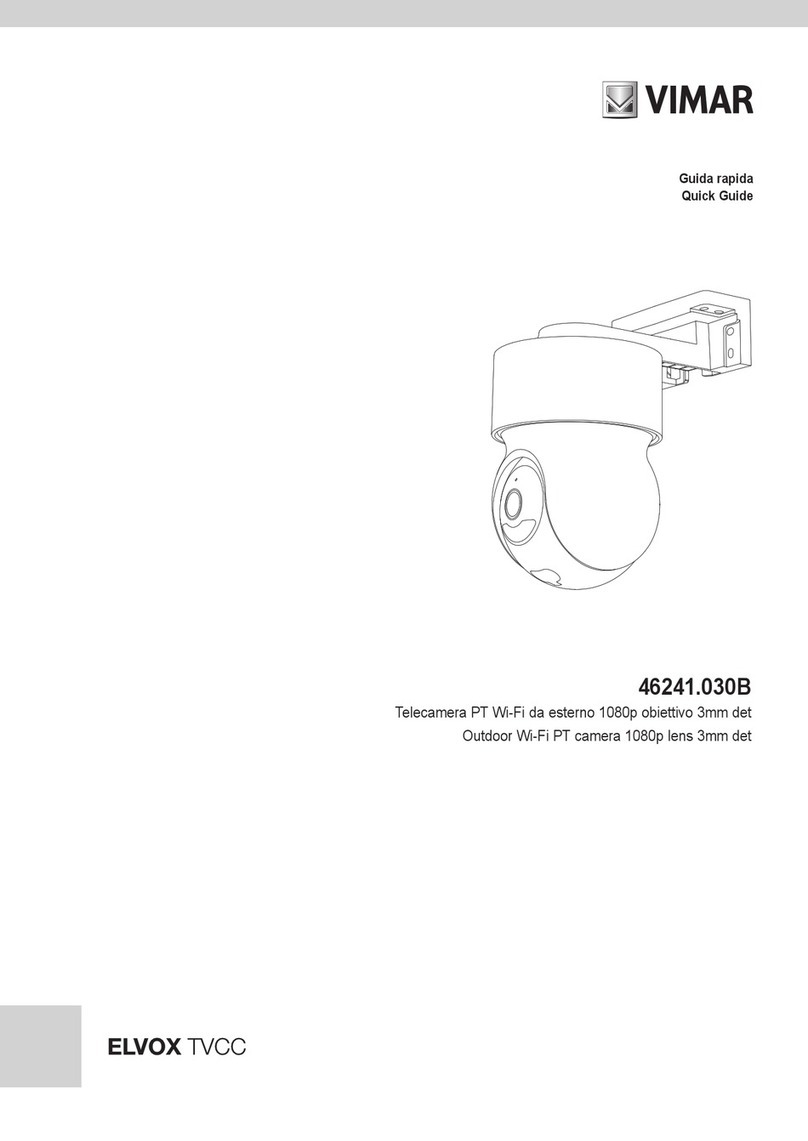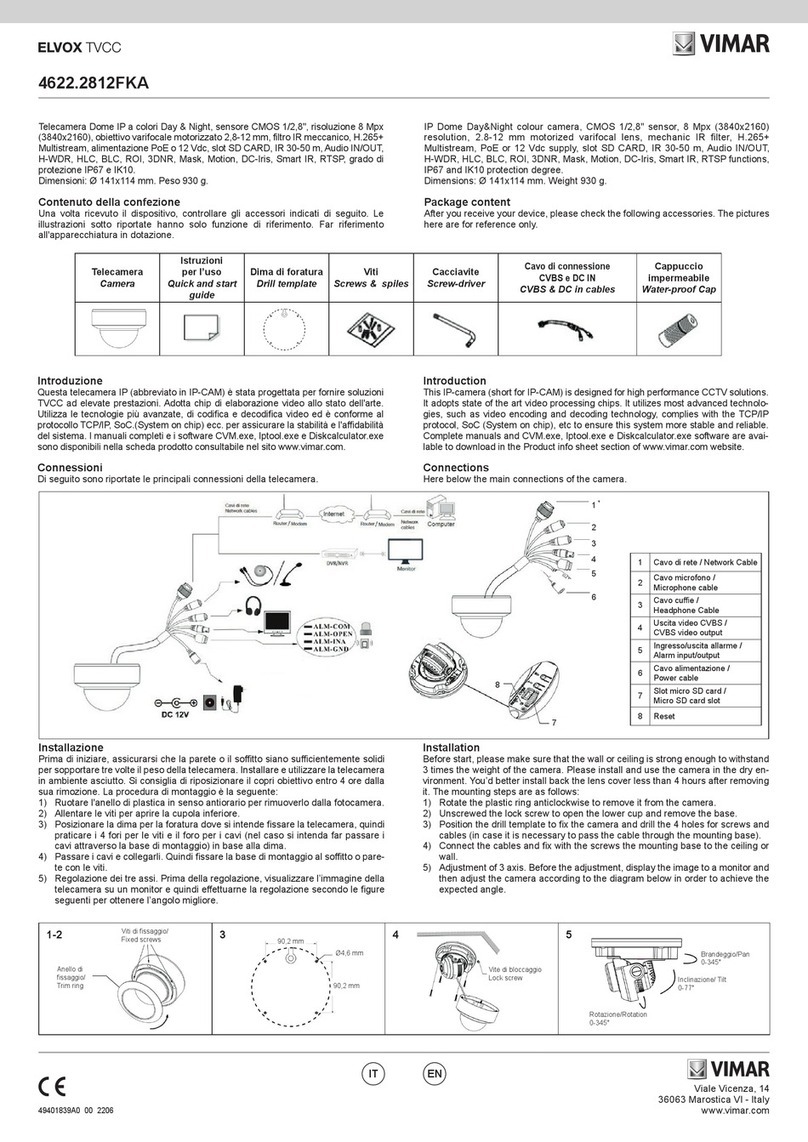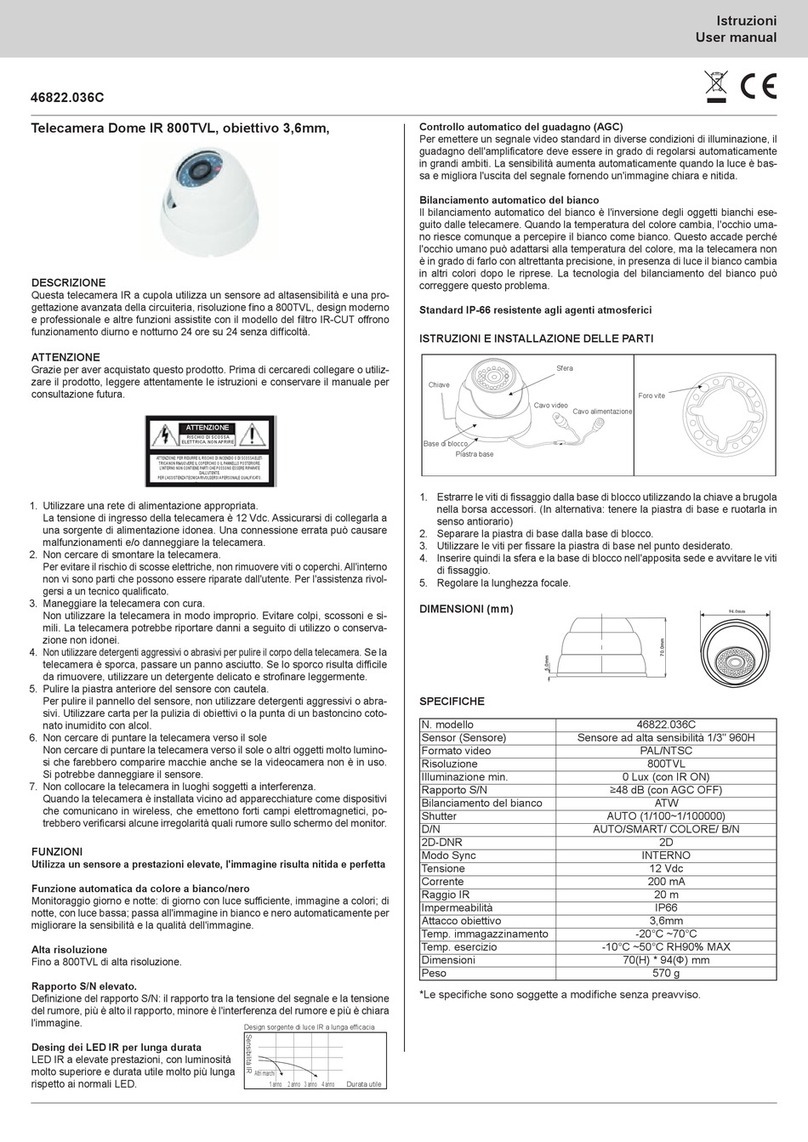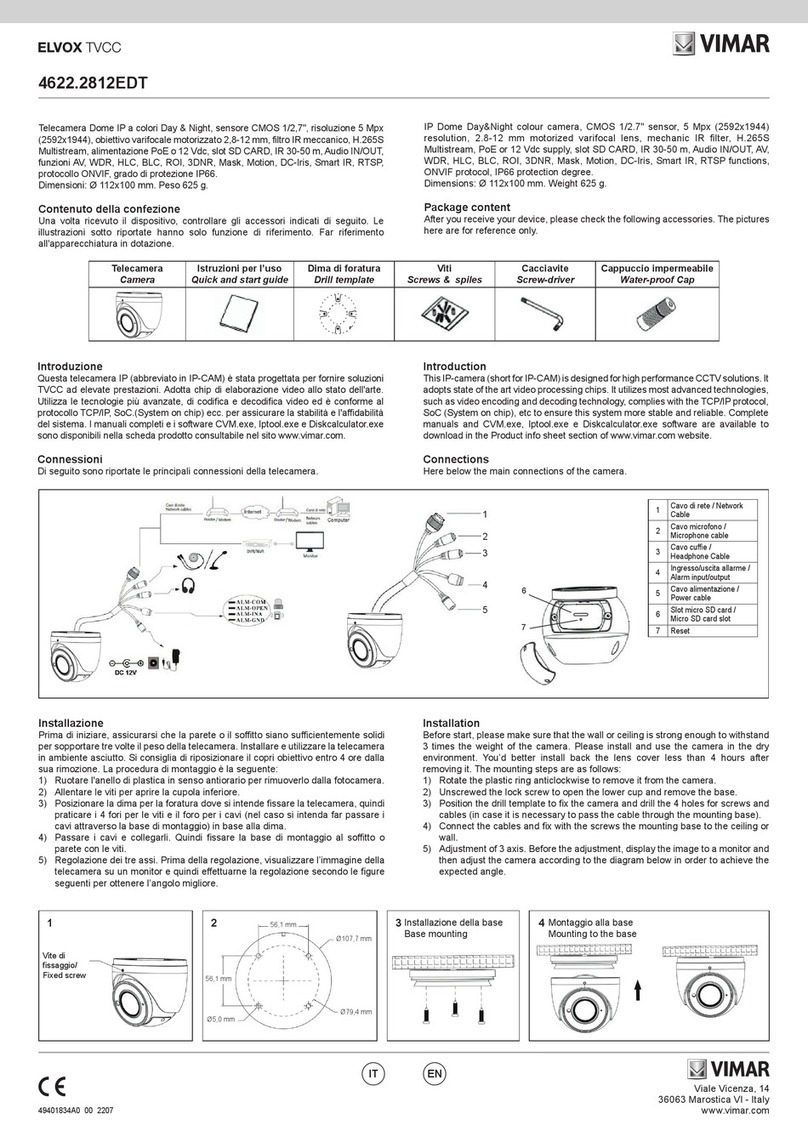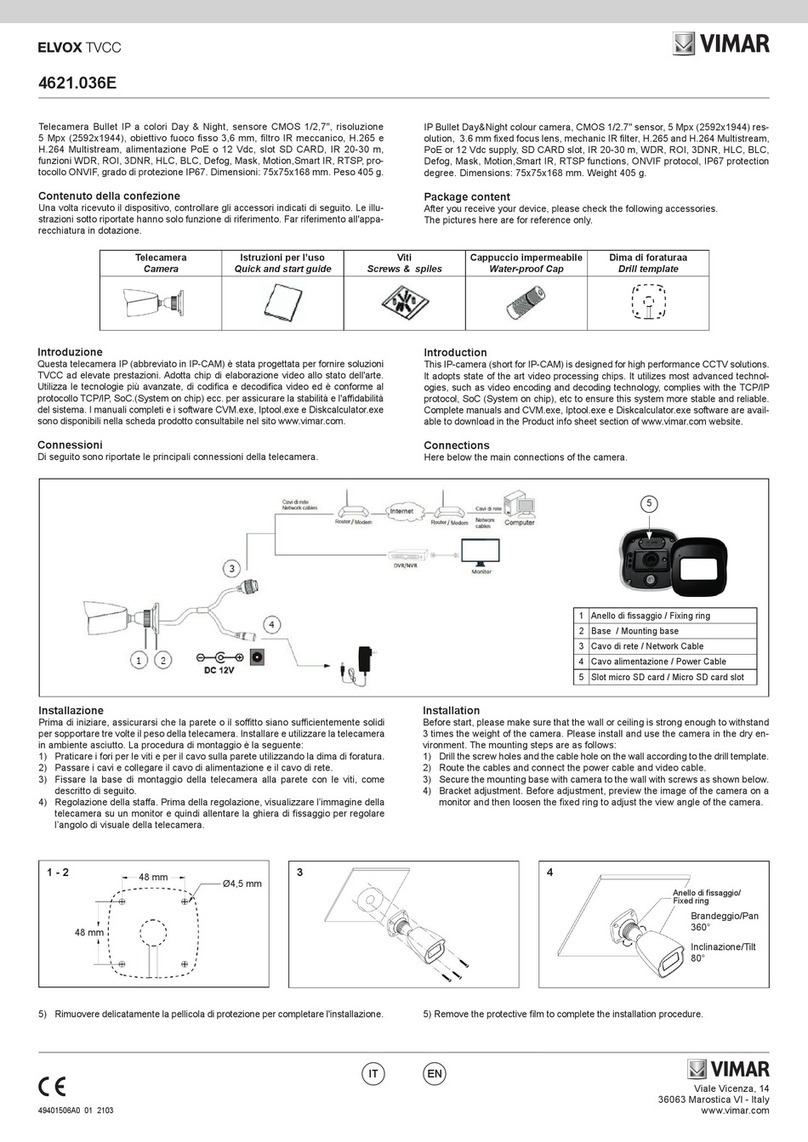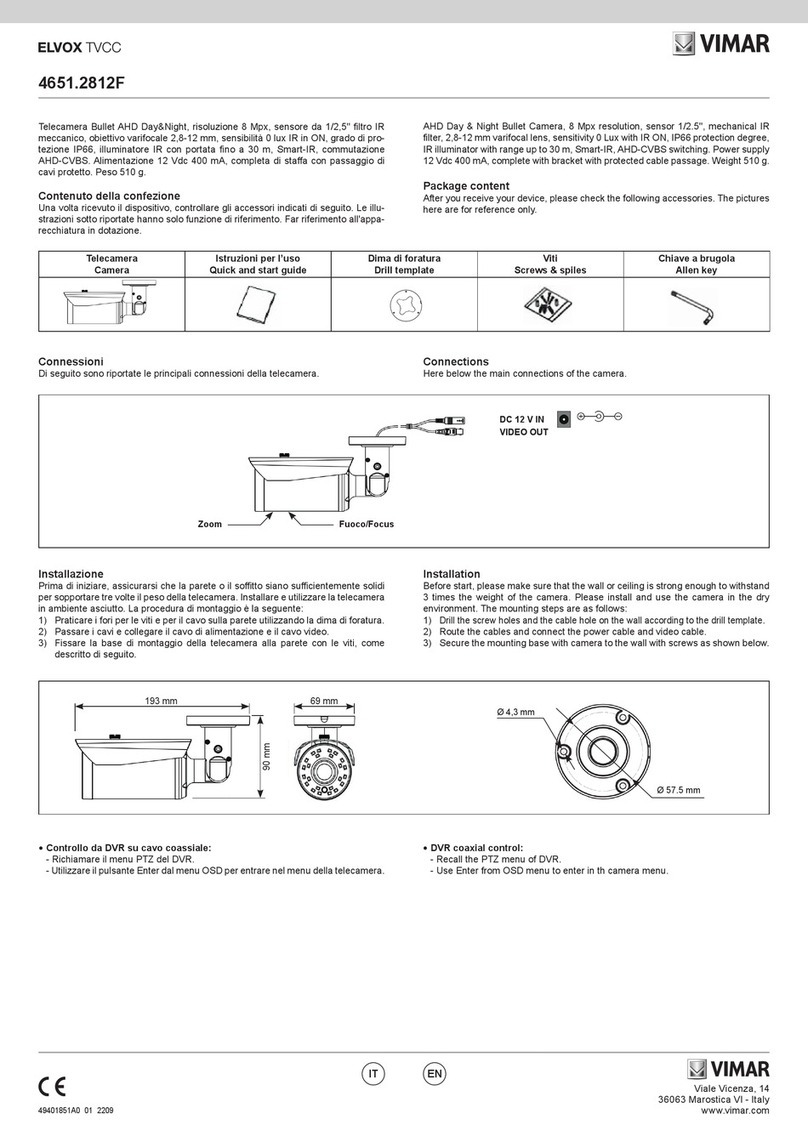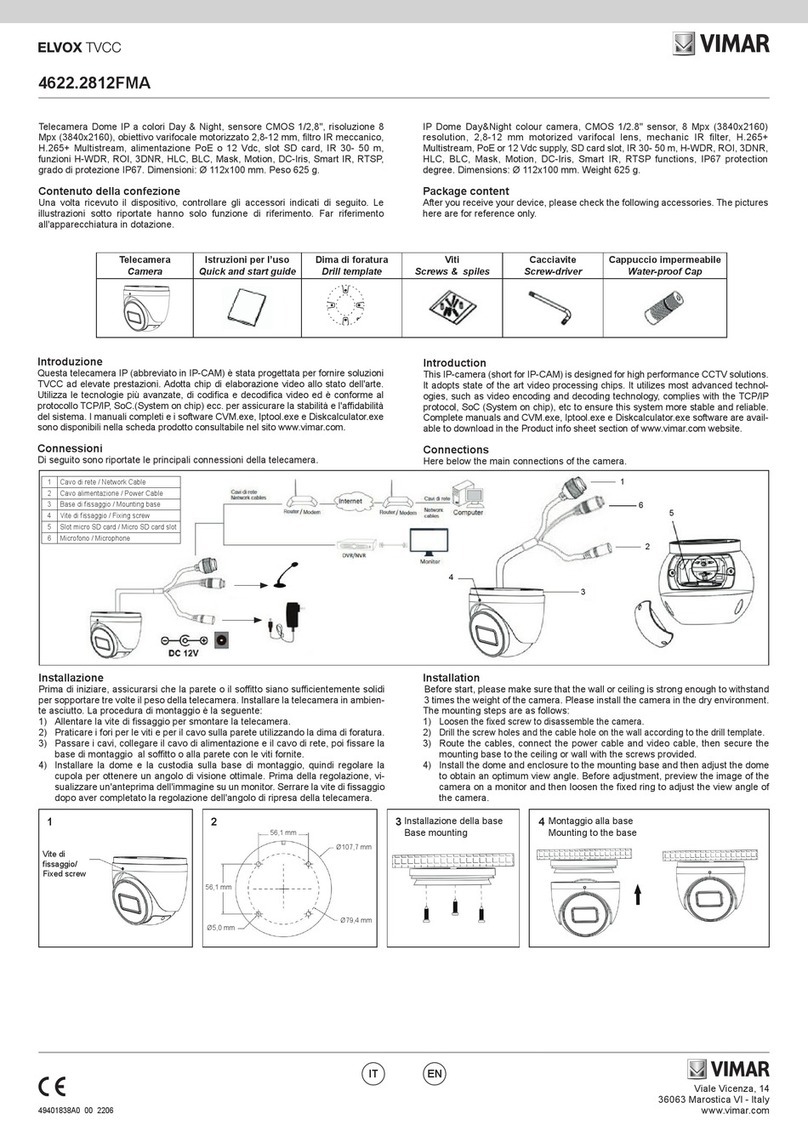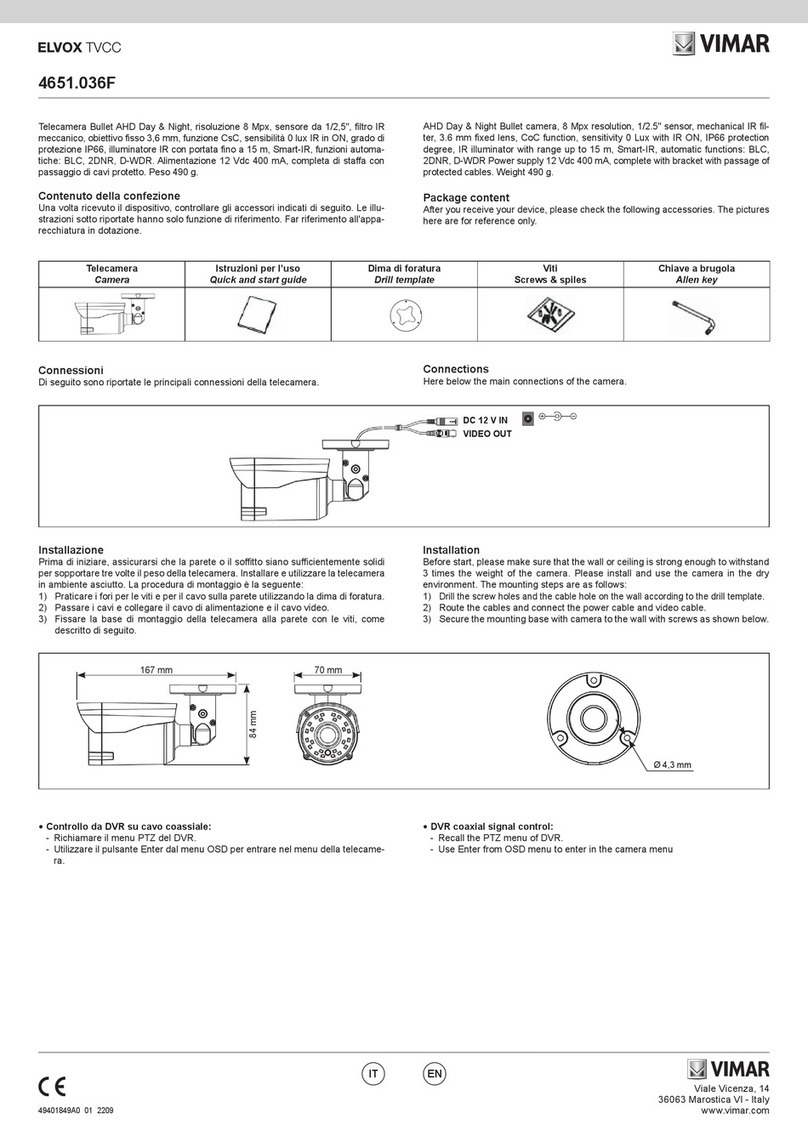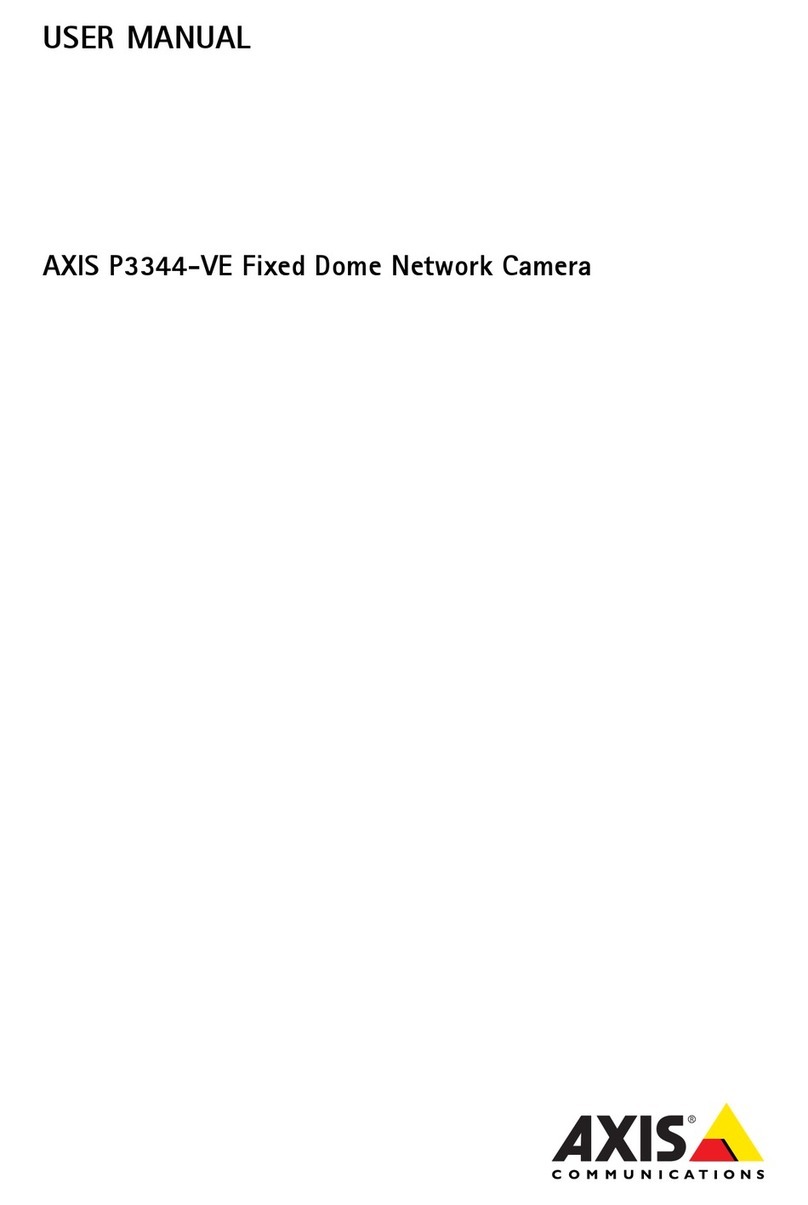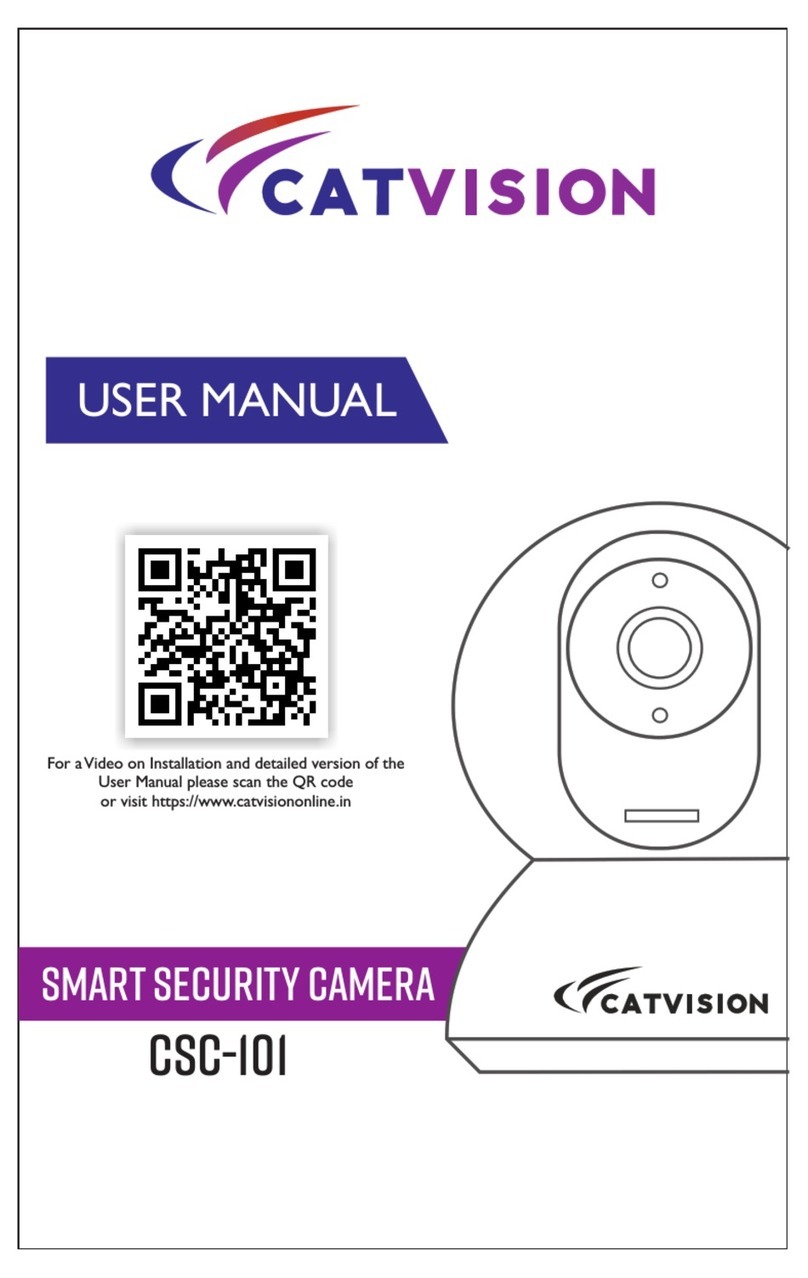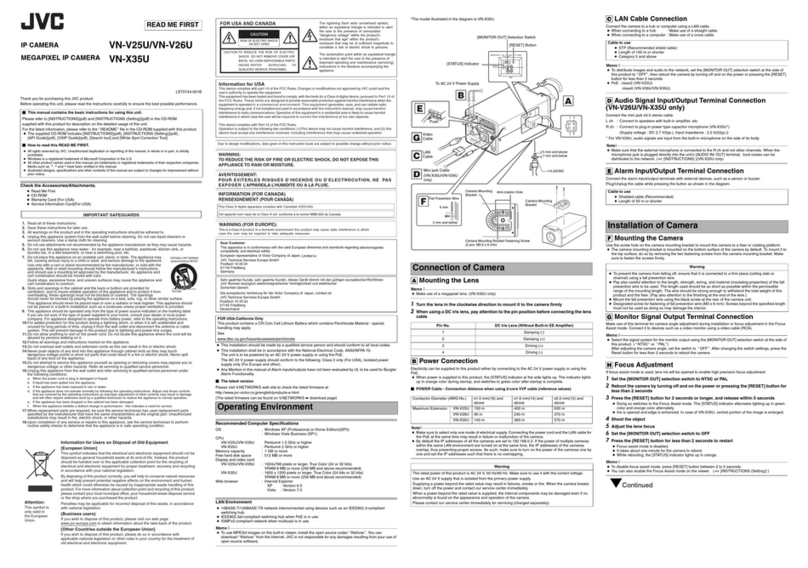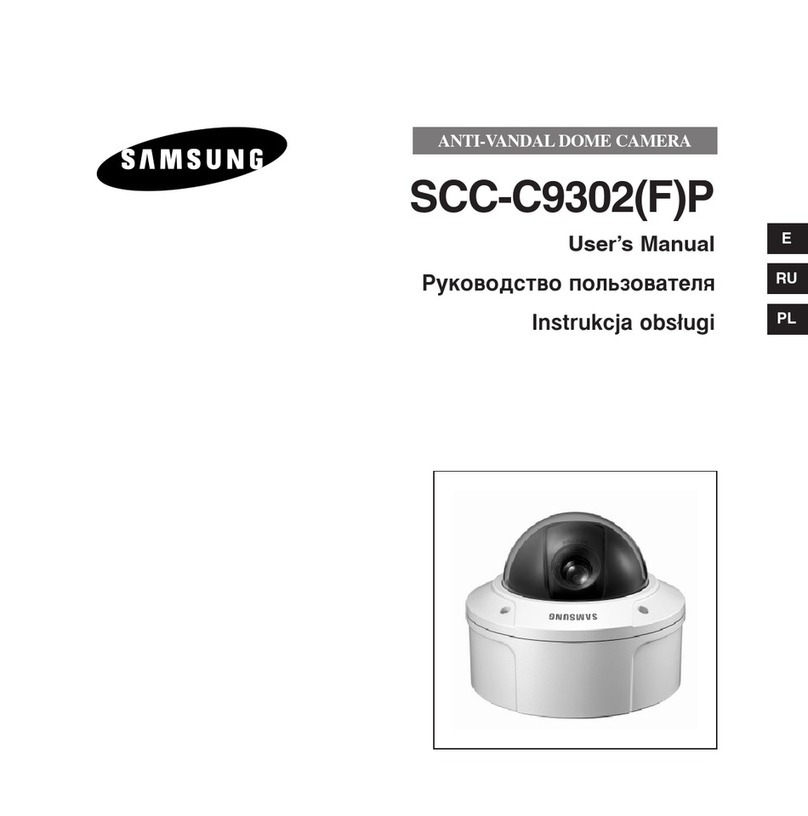Viale Vicenza, 14
36063 Marostica VI - Italy
www.vimar.com
49401883A0 00 2302
46235.025D
Telecamera
Camera
Istruzioni per l’uso
Quick start guide
Dima di foratura
Drill template
Viti e tasselli
Screws and Plastic plug
Installazione scheda SD e collegamento dell’alimentazione
Installare la scheda di archiviazione:
1 - Allentare le viti di ssaggio del coperchio posteriore come illustrato di seguito
(Fig. 1).
2 - Inserire la scheda SD nello slot della scheda di archiviazione (Fig. 2).
3 - Rimontare e ssare il coperchio posteriore.
Installazione telecamera
Prima di iniziare, assicurarsi che la parete sia sucientemente solida
per sopportare il peso della telecamera. Installare la telecamera
in ambiente asciutto. La procedura di montaggio è la seguente:
1- Passare i cavi attraverso la staa. Montare la speed dome sulla staa (Fig. 3).
2- Fissare la speed dome alla staa con le viti (Fig. 4)
3- Utilizzare la dima di foratura per praticare i fori per le viti sulla parete (Fig. 5).
4- Allineare le due viti ai fori indicati dalle frecce e lasciare circa 12 mm dal muro
(Fig. 6)
5- Collegare i cavi e quindi appendere la staa al muro e ssarla (Fig. 7-8).
Introduzione
Questa telecamera IP Speed Dome è stata progettata per fornire soluzioni TVCC
ad elevate prestazioni. Adotta chip di elaborazione video allo stato dell'arte. Utilizza
le tecnologie più avanzate di codica e decodica video ed è conforme al protocollo
TCP/IP, SoC (System on Chip) per assicurare la stabilità e l'adabilità del sistema.
I manuali completi e i software CVM, Iptool.exe e Diskcalculator.exe sono disponi-
bili nella scheda prodotto consultabile nel sito www.vimar.com
Connessioni
Di seguito sono riportate le principali connessioni della telecamera.
Introduction
This Speed Dome IP-camera is designed for high performance CCTV solutions. It
adopts state of the art video processing chips. It utilizes most advanced technolo-
gies, such as video encoding and decoding technology, complies with theTCP/IP
protocol, SoC (System on chip), etc to ensure this system more stable and reliable.
Complete manuals and CVM, Iptool.exe e Diskcalculator.exe software are available
to download in the Product info sheet section of www.vimar.com website.
Connections
Here below the main connections of the camera
Install SD Card and Power Connection
Install Storage Card:
1 - Loosen the xed screws of the rear as shown below (Fig. 1).
2 - Insert the SD card into the storage card slot (Fig. 2).
3 - Install back the cover back.
Camera Installation
Before start, please make sure that the wall is strong enough to withstand
the weight of the camera. Please install the camera in the dry environment. The
mounting steps are as follows:
1- Pull the cables through the bracket. Mount the speed dome to the bracket (Fig.
3).
2- Secure the speed dome to the bracket with the screws (Fig. 4).
3- Drill the screw holes on the wall according to the drill template (Fig. 5).
4- Drive the two screws to the holes indicated by the arrows and leave 12mm
clearance (Fig. 6).
5- Connect the cables and then hang the bracket on the wall and x it (Fig. 7-8).
Overview
Installation
Cable Connection
1
2
3
Network Cable
2
1
Quick Star t Guide
HD PTZ Camera
■ Please read this instruction carefully before using the product
and keep it for further reference.
■ All the examples and pictures used here are for reference only.
■ The contents of this manual are subject to change without
notice.
► Connecting Network Cable
1 Ethernet connector
2
3 Safety wire
Power connector
1
2
3
DC12V
① Loosen the nut from the main element.
② Run the network cable (without RJ 45 connector) through the
both elements. Then crimp the cable with RJ 45 connector.
③ Connect the cable to the hermetic connector. Then tighten the
nut and the main cover.
3
Micro SD Card Installation
Please make sure the wall is strong enough to bear the dome
camera’s weigh and the camera is powered off during
installation.
This PTZ camera supports wall or ceiling mounting. Please select
a way to install as needed. The following instructions are for
reference only.
Insert a micro
SD card
1. Loosen the four screws of
the cover and then remove
the cover.
2. Insert a micro SD card as indicated
above and then install the cover back.
Wall Mounting
1. Pull the cables through the
bracket.
3. Drill the screw holes on the wall
according to the drill template. Then
insert the plastic plugs into the holes.
4. Insert two screws to the holes
as indicated by the arrows (left)
and leave 12mm clearance.
5. Connect the cables and then
hang the bracket on the wall.
6. Attach the bracket to the wall
with four screws.
2. Secure the PTZ camera to the
bracket with screws.
12
Overview
Installation
Cable Connection
1
2
3
Network Cable
2
1
Quick Start Guide
HD PTZ Camera
■ Please read this instruction carefully before using the product
and keep it for further reference.
■ All the examples and pictures used here are for reference only.
■ The contents of this manual are subject to change without
notice.
► Connecting Network Cable
1 Ethernet connector
2
3 Safety wire
Power connector
1
2
3
DC12V
① Loosen the nut from the main element.
② Run the network cable (without RJ 45 connector) through the
both elements. Then crimp the cable with RJ 45 connector.
③ Connect the cable to the hermetic connector. Then tighten the
nut and the main cover.
3
Micro SD Card Installation
Please make sure the wall is strong enough to bear the dome
camera’s weigh and the camera is powered off during
installation.
This PTZ camera supports wall or ceiling mounting. Please select
a way to install as needed. The following instructions are for
reference only.
Insert a micro
SD card
1. Loosen the four screws of
the cover and then remove
the cover.
2. Insert a micro SD card as indicated
above and then install the cover back.
Wall Mounting
1. Pull the cables through the
bracket.
3. Drill the screw holes on the wall
according to the drill template. Then
insert the plastic plugs into the holes.
4. Insert two screws to the holes
as indicated by the arrows (left)
and leave 12mm clearance.
5. Connect the cables and then
hang the bracket on the wall.
6. Attach the bracket to the wall
with four screws.
2. Secure the PTZ camera to the
bracket with screws.
12
Package
Overview
Installation
1
2
3
4
① Loosen the nut from the main element.
② Run the network cable (without RJ 45 connector) through the
both elements. Then crimp the cable with RJ 45 connector.
③ Connect the cable to the Ethernet connector. Then tighten the
nut and the main cover.
Warning and Caution
■ If the product does not work properly, please contact your dealer
or the nearest service center. Never attempt to disassemble the
camera yourself. (We shall not be responsible for any problems
caused by unauthorized repair or maintenance.)
■ Do not allow water or liquid intrusion into the camera.
■ In the use of the product, you must be strict compliance with the
electrical safety regulations of the nation and region. When the
product is mounted on wall or ceiling, the device shall be firmly
fixed.
■ Do not use camera beyond specified voltage range.
■ Do not drop the camera or subject it to physical shock.
■ The grounding hole of the product is recommended to be
grounded to further enhance the reliability of the camera.
■ Avoid touching the camera lens.
■ If cleaning is necessary, please use clean cloth to wipe it gently.
■ Do not aim the camera at the sun or extra bright place.
■ Do not place the camera in extremely hot, cold, dusty or damp
locations, and do not expose it to high electromagnetic radiation.
■ To avoid heat accumulation, good ventilation is required for
operating environment.
Quick Start Guide
Panoramic Bullet
Network Camera
Camera Quick start guide
CD Plastic plug ×4
Drill template
Screwdriver Rubber plug
4 tapping screws
●
Connecting Alarm Input/Output
■ Please read this instruction carefully before using the product
and keep it for further reference.
■ All the examples and pictures used here are for reference only.
■ The contents of this manual are subject to change without
notice.
2
13
1 Ethernet Connector *
2 Audio Input (MIC)
3 Audio Output (HP)
4 Alarm Input/Output
5 RS485
6 Power Connector *
7 Ground
8 Reset
9 Micro SD Card Slot
* 1
* 2 This camera can be powered by DC 12V/PoE power supply. If the PoE switch
is used to power the camera, DC12V power supply is not required.
It is recommended to install the security cap for outdoor installation.
Security cap
Ground
1
3
4
5
6
7
89
2
ALARM
4 3 2 1
R 485
S
+
ALARM
4 3 2 1
R 485
S
+
1--ALM-COM
2--ALM-OPEN
3--ALM-INA
4--ALM-GND
RS485T+
RS485T-
Please make sure that the wall or ceiling is strong enough to
withstand 3 times the weight of the camera.
① Open the cover of the camera and then insert a micro SD card.
Then install back this cover and fix it firmly with the screws (please
keep it flat when installing).
● Connecting Network Cable
Alarm
Power Source
IPC
ALARM-COM
ALARM-OPEN
Alarm Input
Alarm Output
+
+
--
Sensor
IPC
ALARM-INA
ALARM-GND
3
4
1
2
Overview
Installation
Cable Connection
1
2
3
Network Cable
2
1
Quick Star t Guide
HD PTZ Camera
■ Please read this instruction carefully before using the product
and keep it for further reference.
■ All the examples and pictures used here are for reference only.
■ The contents of this manual are subject to change without
notice.
► Connecting Network Cable
1 Ethernet connector
2
3 Safety wire
Power connector
1
2
3
DC12V
① Loosen the nut from the main element.
② Run the network cable (without RJ 45 connector) through the
both elements. Then crimp the cable with RJ 45 connector.
③ Connect the cable to the hermetic connector. Then tighten the
nut and the main cover.
3
Micro SD Card Installation
Please make sure the wall is strong enough to bear the dome
camera’s weigh and the camera is powered off during
installation.
This PTZ camera supports wall or ceiling mounting. Please select
a way to install as needed. The following instructions are for
reference only.
Insert a micro
SD card
1. Loosen the four screws of
the cover and then remove
the cover.
2. Insert a micro SD card as indicated
above and then install the cover back.
Wall Mounting
1. Pull the cables through the
bracket.
3. Drill the screw holes on the wall
according to the drill template. Then
insert the plastic plugs into the holes.
4. Insert two screws to the holes
as indicated by the arrows (left)
and leave 12mm clearance.
5. Connect the cables and then
hang the bracket on the wall.
6. Attach the bracket to the wall
with four screws.
2. Secure the PTZ camera to the
bracket with screws.
12
Telecamera Speed Dome IP 4Mpx (2560 × 1440), sensore CMOS 1/2,7in, obiettivo
4,8 ~ 120 mm, ltro IR meccanico, zoom ottico 25x, illuminatori IR con portata
no a 160m, slot SD CARD 256GB, funzioni di analisi video, WDR, BLC, Defog e
3DNR, RTSP, alimentazione PoE+ (IEEE 802.3at) o 12 Vdc max 22 W, completa
di staa da parete, grado di protezione IP66. Dimensioni senza staa ø 173x268
mm. Peso 2100 g.
Speed Dome IP 4Mpx camera (2560 × 1440), 1/2.7in CMOS sensor, 4.8~120 mm
lens, mechanical IR lter, 25x optical zoom, IR illuminators with a capacity of up to
160m, 256GB SD CARD slots, video analysis functions, WDR, BLC, Defog and
3DNR, RTSP, PoE+ power supply (IEEE 802.3at) or 12 Vdc max 22 W, complete
with wall bracket, IP66 protection degree. Dimensions without bracket ø 173x268
mm. Weight 2100 g.
Contenuto della confezione
Una volta ricevuto il dispositivo, controllare gli accessori indicati di seguito. Le illu-
strazioni sotto riportate hanno solo funzione di riferimento. Far riferimento all'appa-
recchiatura in dotazione.
Package content
After you receive your device, please check the following accessories. The pictures
here are for reference only.
Descrizione/
Description
1ALARM-GND
2ALARM-IN1
3ALARM-OPEN
4 ALARM-COM
Contatti N.O./
Contacts N.O.
-
+
Network Interface
HP
MIC IN
ALM
Power
Gro
Grounding
Overview
Installation
Cable Connection
1
2
3
Network Cable
2
1
Quick Start Guide
HD PTZ Camera
■ Please read this instruction carefully before using the product
and keep it for further reference.
■ All the examples and pictures used here are for reference only.
■ The contents of this manual are subject to change without
notice.
► Connecting Network Cable
1 Ethernet connector
2
3 Safety wire
Power connector
1
2
3
DC12V
① Loosen the nut from the main element.
② Run the network cable (without RJ 45 connector) through the
both elements. Then crimp the cable with RJ 45 connector.
③ Connect the cable to the hermetic connector. Then tighten the
nut and the main cover.
3
Micro SD Card Installation
Please make sure the wall is strong enough to bear the dome
camera’s weigh and the camera is powered off during
installation.
This PTZ camera supports wall or ceiling mounting. Please select
a way to install as needed. The following instructions are for
reference only.
Insert a micro
SD card
1. Loosen the four screws of
the cover and then remove
the cover.
2. Insert a micro SD card as indicated
above and then install the cover back.
Wall Mounting
1. Pull the cables through the
bracket.
3. Drill the screw holes on the wall
according to the drill template. Then
insert the plastic plugs into the holes.
4. Insert two screws to the holes
as indicated by the arrows (left)
and leave 12mm clearance.
5. Connect the cables and then
hang the bracket on the wall.
6. Attach the bracket to the wall
with four screws.
2. Secure the PTZ camera to the
bracket with screws.
12
Overview
Installation
Cable Connection
1
2
3
Network Cable
2
1
Quick Start Guide
HD PTZ Camera
■ Please read this instruction carefully before using the product
and keep it for further reference.
■ All the examples and pictures used here are for reference only.
■ The contents of this manual are subject to change without
notice.
► Connecting Network Cable
1 Ethernet connector
2
3 Safety wire
Power connector
1
2
3
DC12V
① Loosen the nut from the main element.
② Run the network cable (without RJ 45 connector) through the
both elements. Then crimp the cable with RJ 45 connector.
③ Connect the cable to the hermetic connector. Then tighten the
nut and the main cover.
3
Micro SD Card Installation
Please make sure the wall is strong enough to bear the dome
camera’s weigh and the camera is powered off during
installation.
This PTZ camera supports wall or ceiling mounting. Please select
a way to install as needed. The following instructions are for
reference only.
Insert a micro
SD card
1. Loosen the four screws of
the cover and then remove
the cover.
2. Insert a micro SD card as indicated
above and then install the cover back.
Wall Mounting
1. Pull the cables through the
bracket.
3. Drill the screw holes on the wall
according to the drill template. Then
insert the plastic plugs into the holes.
4. Insert two screws to the holes
as indicated by the arrows (left)
and leave 12mm clearance.
5. Connect the cables and then
hang the bracket on the wall.
6. Attach the bracket to the wall
with four screws.
2. Secure the PTZ camera to the
bracket with screws.
12
1
2
3
4
6
5
Network Interface
HP
MIC IN
ALM
Power
Grounding
1 - Interfaccia di rete / Network interface
2 - Uscita audio HP / HP audio output
3 - Ingresso MIC / MIC IN
4 - Allarmi In/Out / Alarm input/output
5 - Alimentazione / Power
6 - Massa / Grounding
7 - Filo di sicurezza / Safety wire
7