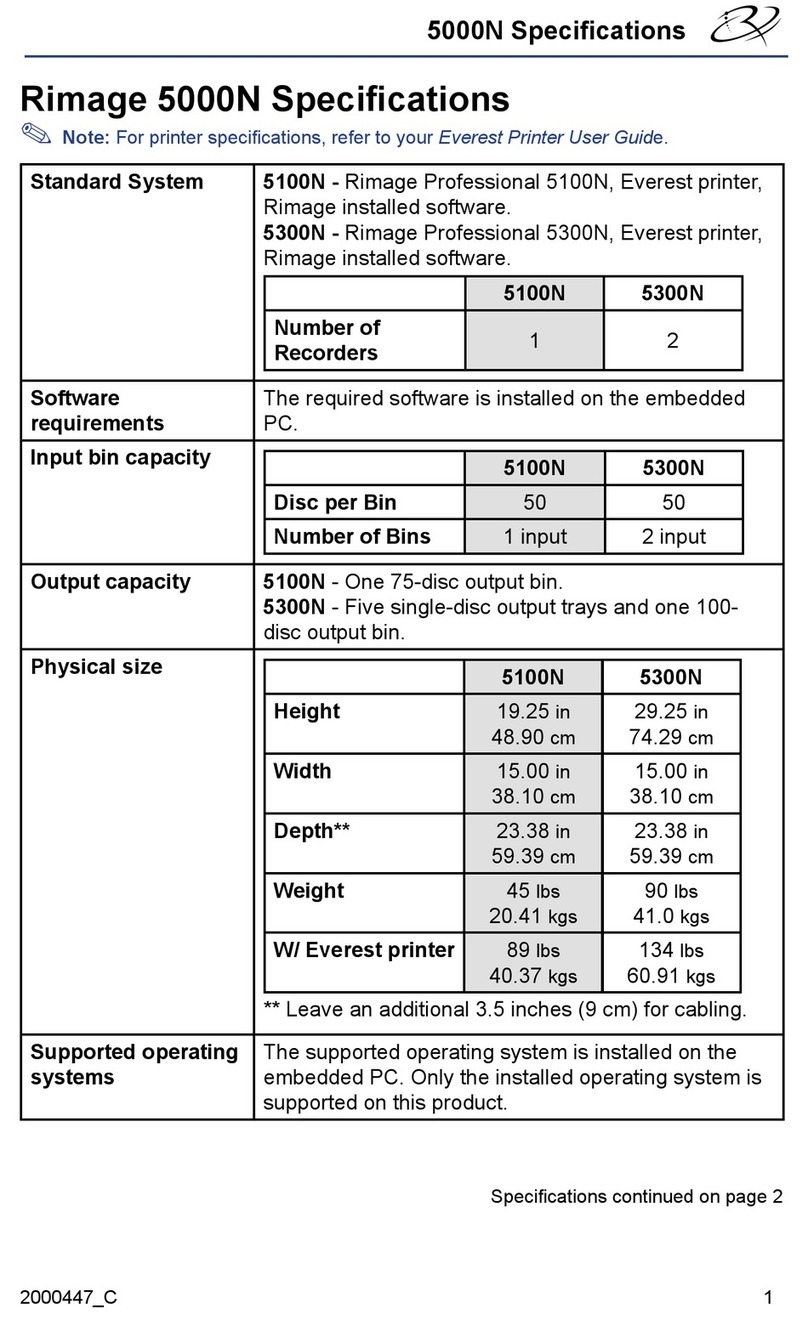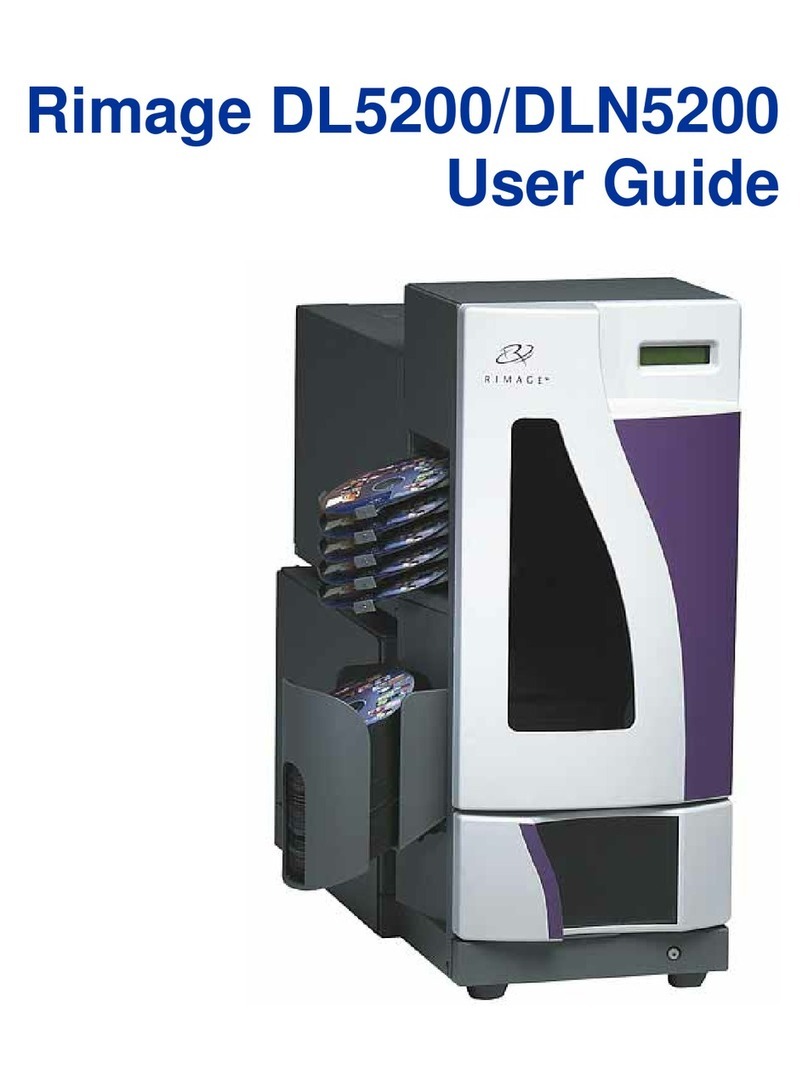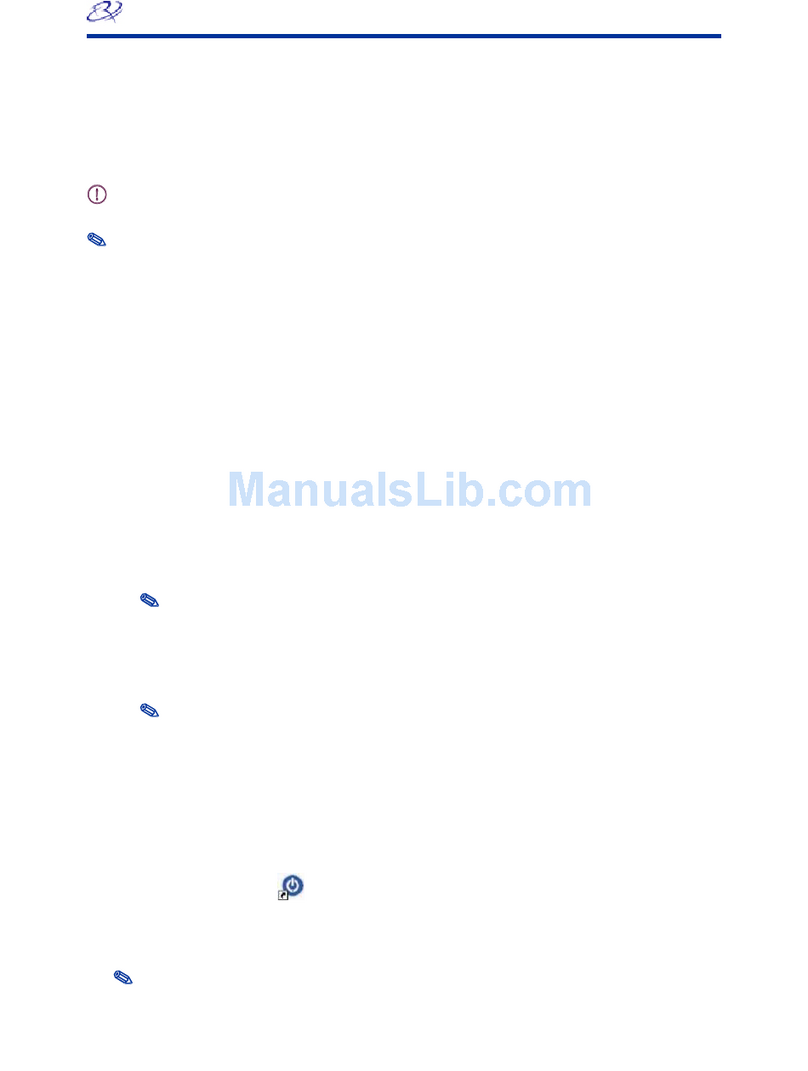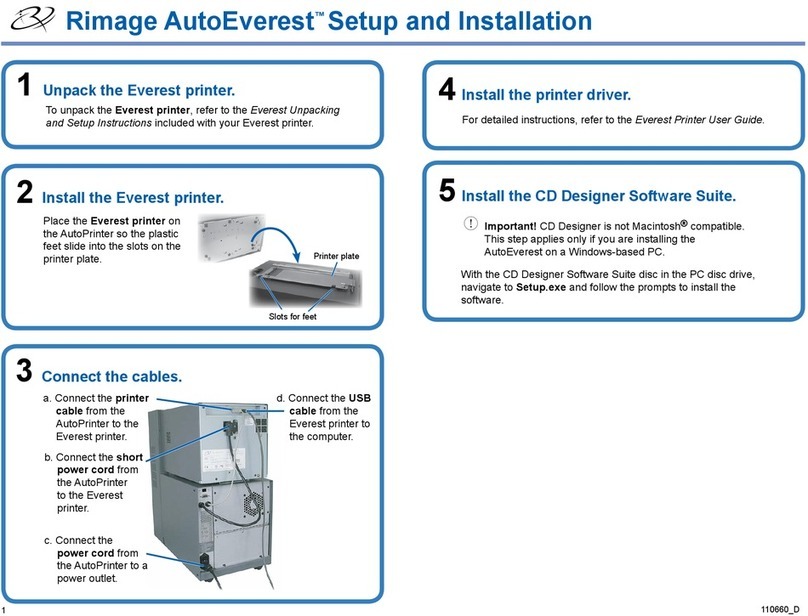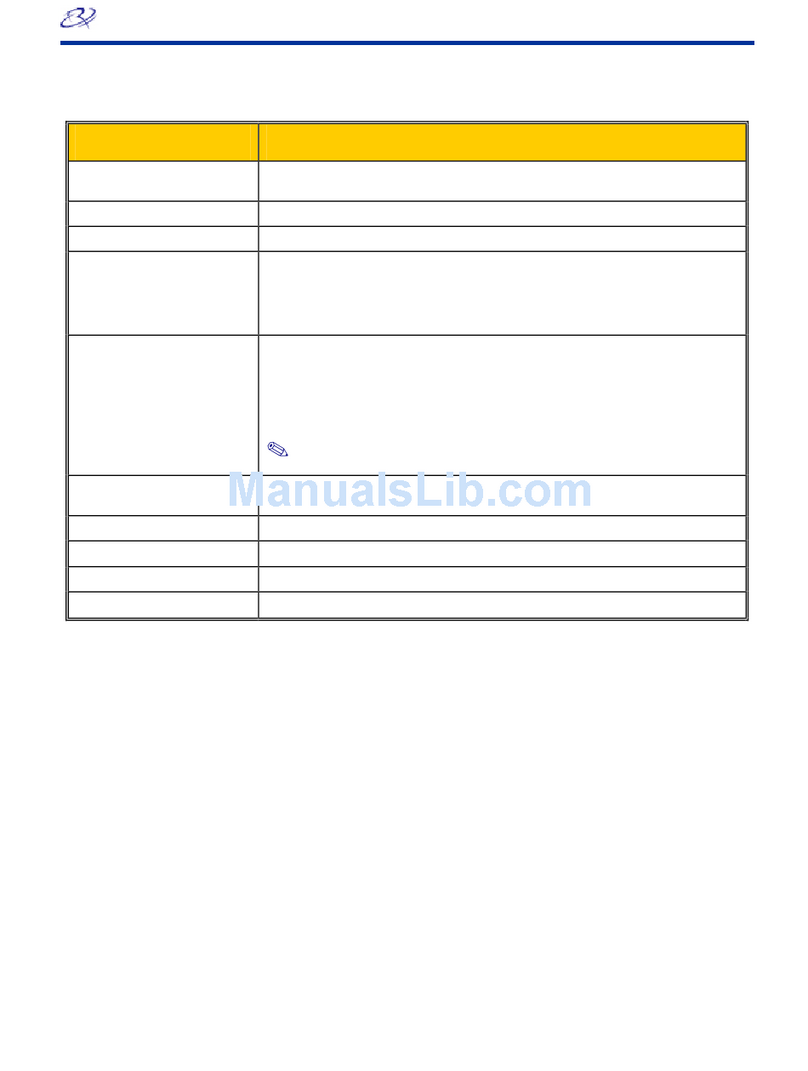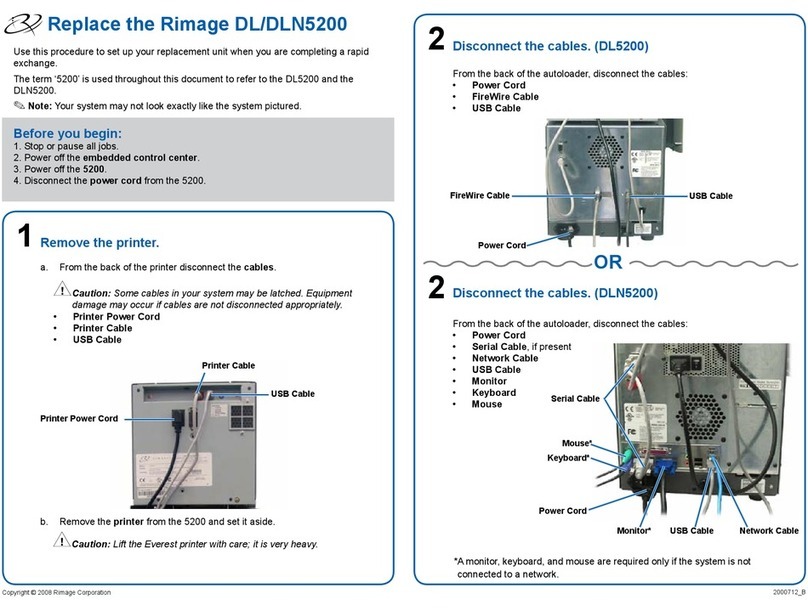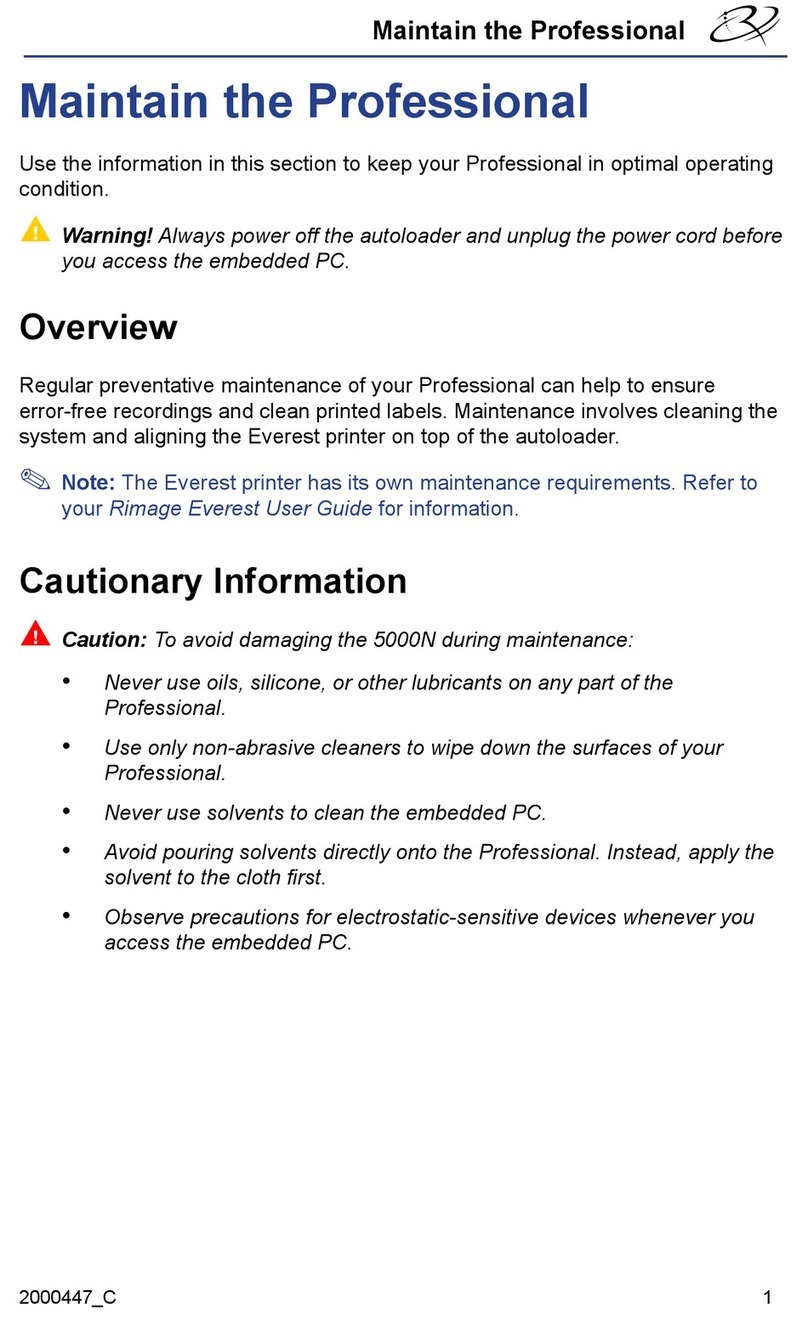2110764_G
5Install the ink cartridges.
a. Lift the access door. The ink
cartridge cradles move to the right
side of the printer.
b. When the ink cartridge cradles are
still, lift both cartridge latches.
c. Slide the matching ink cartidges into
the cradles as shown.
d. Close each cartridge latch.
e. Close the access door. The printer
initializes.
f. Align the Rimage 2000i ink
cartridges.Forspecicinstructions,
refer to the Rimage 2000i User Guide
included with your product.
4Install the Rimage 2000i printer driver and
connect the USB 2.0 cable.
3Install the Rimage software.
Important! You must have administrative privileges to install
the Rimage 2000i software on your computer.
a. Power on the PC.
b. Insert the software disc in the PC disc drive.
c. Followthepromptstocontinuetheinstallation.
d. When prompted to select a printer, select
Rimage 2000i - Disc Color 480i.
e. Continue following the prompts.
Note: If the Rimage software installation does not start,
navigate: Start > Run and browse to select Setup.exe
from the software disc.
In Windows XP Professional, a warning message displays
that the software has not passed Windows Logo Testing.
Select Continue Anyway to install the required software.
In Windows 2000 Professional, a warning message that
the software you are about to install does not contain a
digital signature displays. Select Yes to install the software.
a. When the Hardware Setup for Printers window displays,
complete all of the steps in the window before selecting
Next,
Note: If you have a second Rimage 2000i, connect
the other USB 2.0 cable to your PC as directed in
step 3 of the Hardware Setup for Printers window and
follow the instructions.
1. In the Found New Hardware Wizard, select the No, not
at this time option.
2. When a warning message displays that the printer has
not passed the Windows Logo Testing, select Continue
Anyway.
3. Complete the remaining dialogs before continuing to the
next step.
b. When the printer installation is complete, select Next on
the Hardware Setup for Printers window.
c. After selecting Finish at the last prompt, a window may
appear requesting permission to restart the PC. Select
Yes. The PC restarts.
6Activate your Rimage software.
You have 30 days to activate your Rimage software.
Untilyoursoftwareisactivated,youwillbeprompted
to activate your software each time you start the Rimage software.
When the activation dialog displays, select an option and follow
the onscreen prompts to activate your software.
7Learn more.
ForinformationaboutsubmittingorderstotheRimage2000i
across a network, refer to the Advanced Setup Guide included
on the Rimage software disc.
ForinformationaboutoperatingandmaintainingtheRimage
2000i, refer to the Rimage 2000i User Guide included with your
product.
Foradditionalsupportandproductinformation,goto
www.rimage.com/support.html.
In Windows 2000 Professional, the printer driver installs
automatically.
In Windows XP Professional, the new hardware is detected
and the Found New Hardware Wizard displays.
Note: One of the steps in the Hardware Setup
for Printers window instructs you to connect the
USB2.0cablefromyourRimage2000itoyour
PC.ConnecttheUSB2.0cableatthattime.
Tip:Foroptimumperformance,connecttheRimage
2000iUSB2.0cabletoaUSBportonyourmotherboard
ratherthanaUSBcardport.