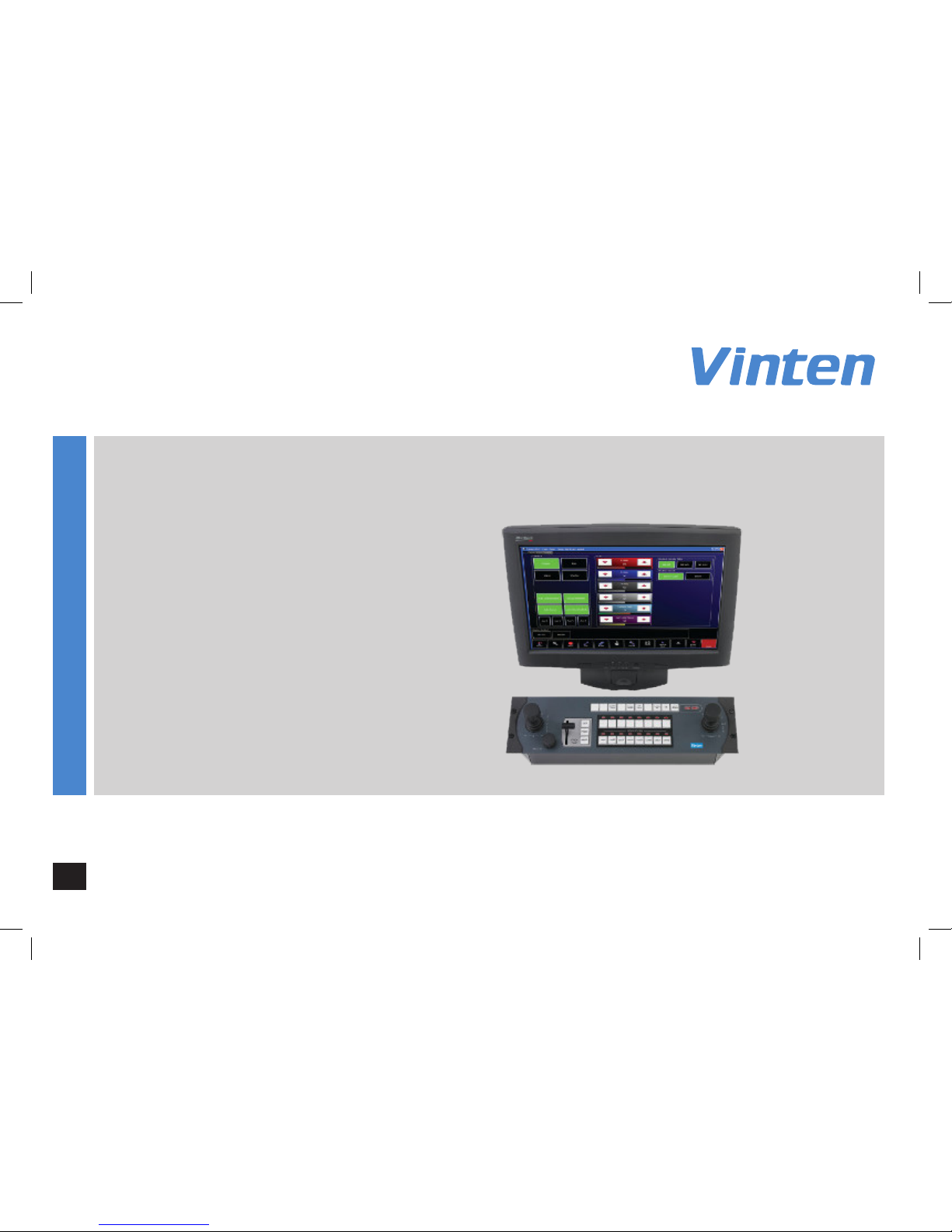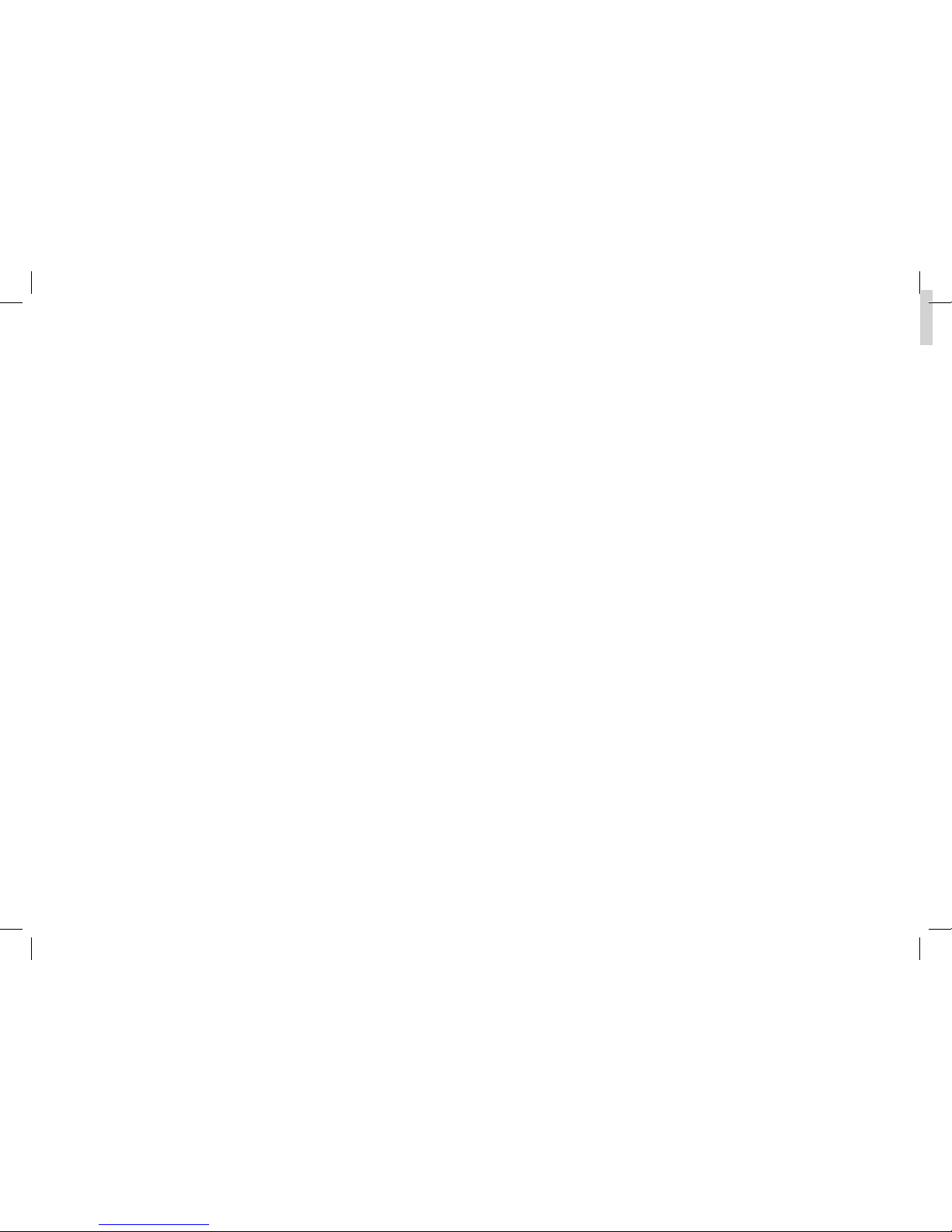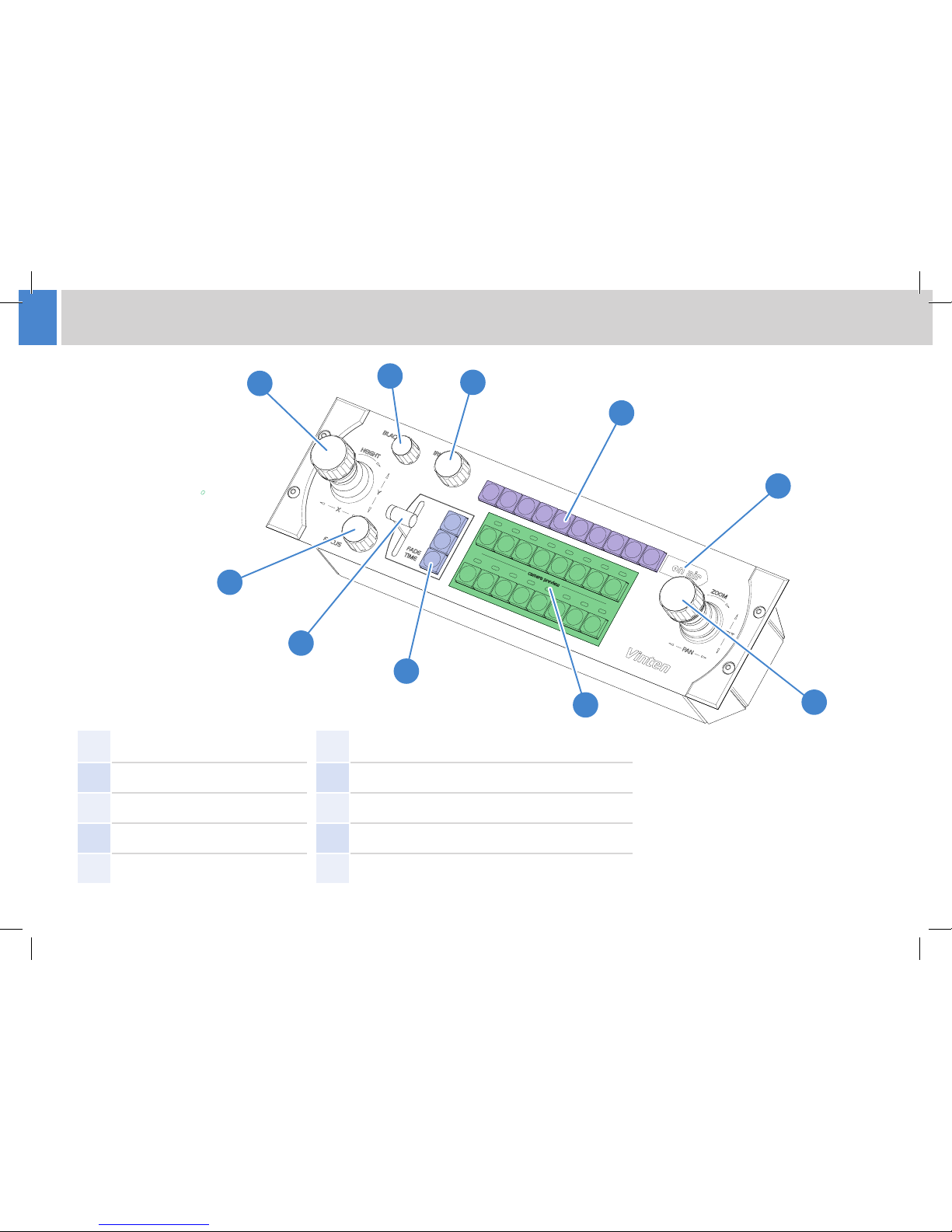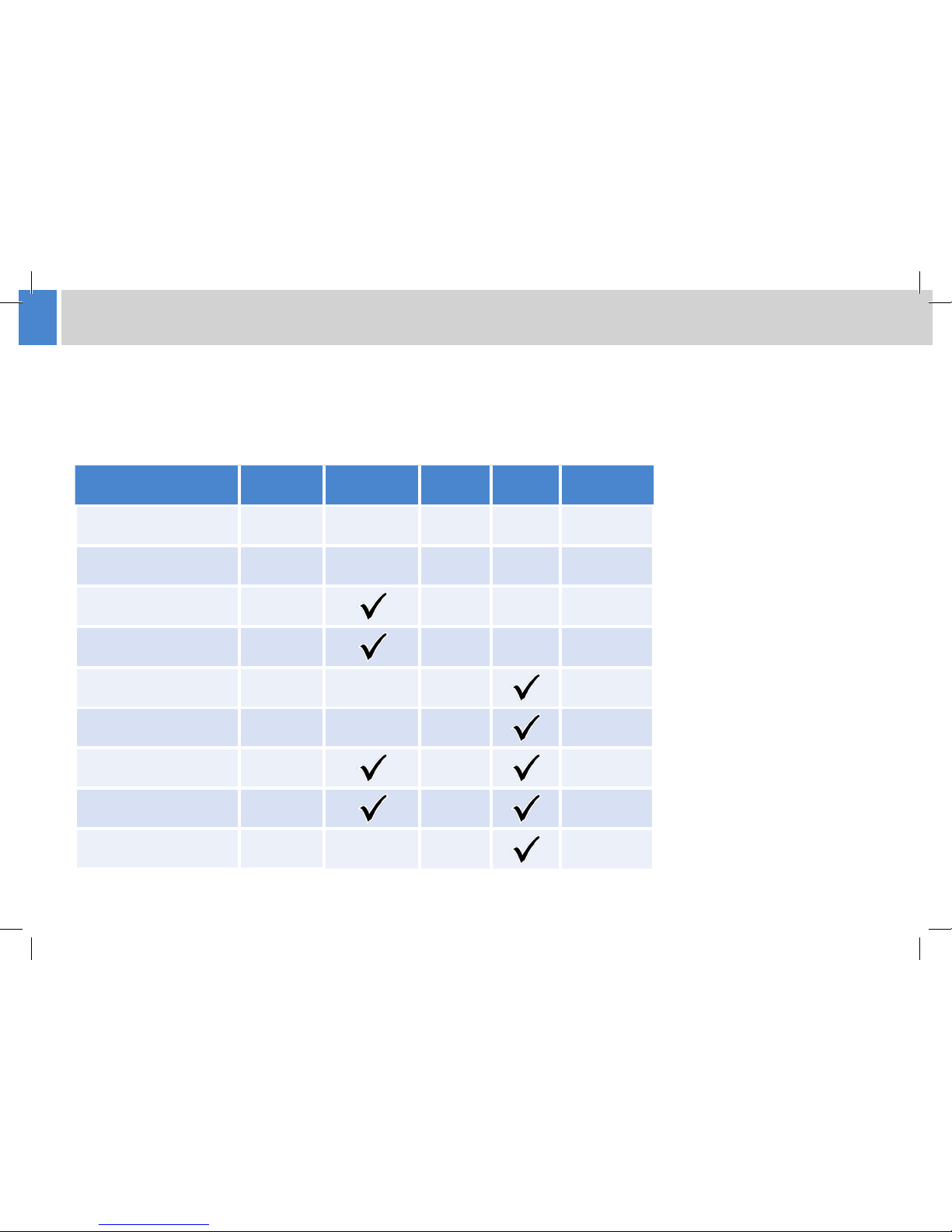2
Safety
Important information on the safe installation and operation of
this product. Read this information before operating the product.
For your personal safety, read these instructions. Do not operate
the product if you do not understand how to use it safely. Save
these instructions for future reference.
Warning Symbols Used in these Instructions
Safety cautions are included in these instructions. These safety
instructions must be followed to avoid possible personal injury and
avoid possible damage to the product.
!
WARNING!
Where there is a risk of personal injury or injury to others,
comments appear supported by the warning triangle
symbol.
Where there is a risk of damage to the product,
associated equipment, process or surroundings,
comments appear supported by the word ‘CAUTION’.
ELECTRIC SHOCK
Where there is a risk of electric shock, comments appear
supported by the hazardous voltage warning triangle.
WARNING! Risk of electric shock. Always disconnect and
isolate the product from the power supply before attempting
any servicing or removing the covers. Always check cables
for signs of damage. Damaged cables can cause personal
injury and/or damage the equipment. It is the responsibility
of the local organisation to ensure that the product is
periodically checked for electrical safety in accordance with
local regulations.
!CAUTION! This product must be connected to a power
supply of the same voltage (V) and current (A) as indicated
on the product. Refer to the technical specications for the
product. Using alternative power sources will invalidate the
system EMC liability. All connections to other devices must
be made using shielded cables.
Intended Use
The HD-VRC robotic control system is designed to control compatible
robotic camera equipment and accessories. Camera operators can
remotely control movements of axes and other functions.
The HD-VRC is designed for use in TV studios and other applications
including houses of worship, conference facilities and auditoriums.
Electrical Connection
Operating Environment
!WARNING! Slots and openings are intended for ventilation
purposes to ensure reliable operation of the product and
protect it from overheating. Do not block or cover any slots
and openings. Protect the product from water, moisture
and dust. The presence of electricity near water can be
dangerous.
Important Safety Information
Mounting and Installation
!WARNING! Always ensure that all power and auxiliary
communications cables are routed so that they do not
present any danger to personnel. Take care when routing
cables in areas where robotic equipment is in use.
Cleaning
WARNING! Risk of electric shock. Always disconnect and
isolate the product from the power supply before cleaning.
Do not use solvent or oil-based cleaners, abrasives or wire
brushes. Clean with a dry lint free cloth.