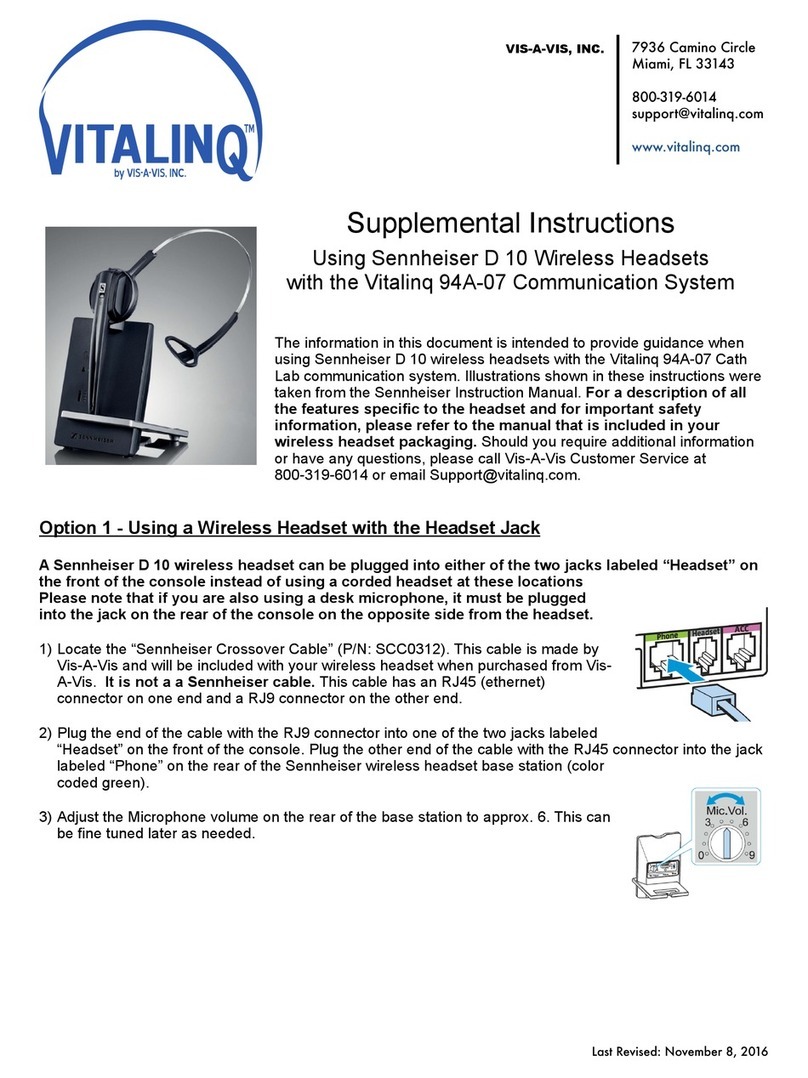© Vis-A-Vis 2004-2022 Rev 06/10/2022
1. VITALINQ™ INTRODUCTION 1
2. VITALINQ™ INTERFACE 2
3 OPERATING THE VITALINQ™ SYSTEM 4
3.1 Description of the VITALINQ™ system 4
3.2 Headset settings and operation 5
3.3 Adjusting desk microphone and speaker sensitivity 5
4 OPERATING THE MUSIC 6
4.1 Connectingamusicsource 6
4.2 Adjusting the volume 6
4.3 Blue LED light 6
4.4 Disconnecting a device 6
4.5 Receivingormakingacellularphonecall 7
4.6 ConnectingtotheAUX-In 7
5 INSTALLATION 8
5.1 Typical physical layout 8
5.2 Planning the Vitalinq™ installation 9
5.2.1 Procedure room (LAB) 9
5.2.2 Controlroom(TEK) 9
5.2.3 Controlroomconsole 9
5.3 Installing Vitalinq™ speakers 10
5.3.1 Installing speakers in ceiling 10
5.4 Monitor Microphone Installation 11
5.4.1 Monitor microphone description 11
5.4.2 Monitor microphone placement 11
5.4.3 Monitor microphone cable connection 12
5.5 Installing the Vitalinq™ console 13
5.5.1 FrontofConsole 13
5.5.2 Rear of console 14
6 OPTIONAL EQUIPMENT 15
6.1 Wireless Headsets
6.1.1 Option 1 - Using a Wireless Headset with front jack(s)
6.1.2 Wireless Headset Operation 18
6.1.3 Option 2 – The YELLOW and SILVER Jacks
6.2 VitalinqMC-11MiniConsole 20
6.2.1 Overview 20
6.2.2 Installation 20
6.2.3 Operation 21
6.3 CombiningaVitalinq94A-07witha94W-15 22
ThankyouforpurchasingaVitalinqCommunicationSystem.Pleasereadthismanualthoroughlybefore
installing the system. Following the instructions in this manual will enable you to obtain optimum
performanceandhelpyourealizeallthebenetsofyourcombinationintercomandmusicsystem.
Please retain this manual for future reference.
We would love to hear from you and we are committed to helping you to solve any problems or answer
any questions you may have.
If you need assistance with the installation or operation of your Vitalinq system, please contact customer
support by calling 800-319-6014, emailing support@vitalinq.com or visiting our website at www.vitalinq.
com. Please note, Vitalinq ends with a Q.
An electronic version of this manual can be obtained at our web site.
Table of Contents